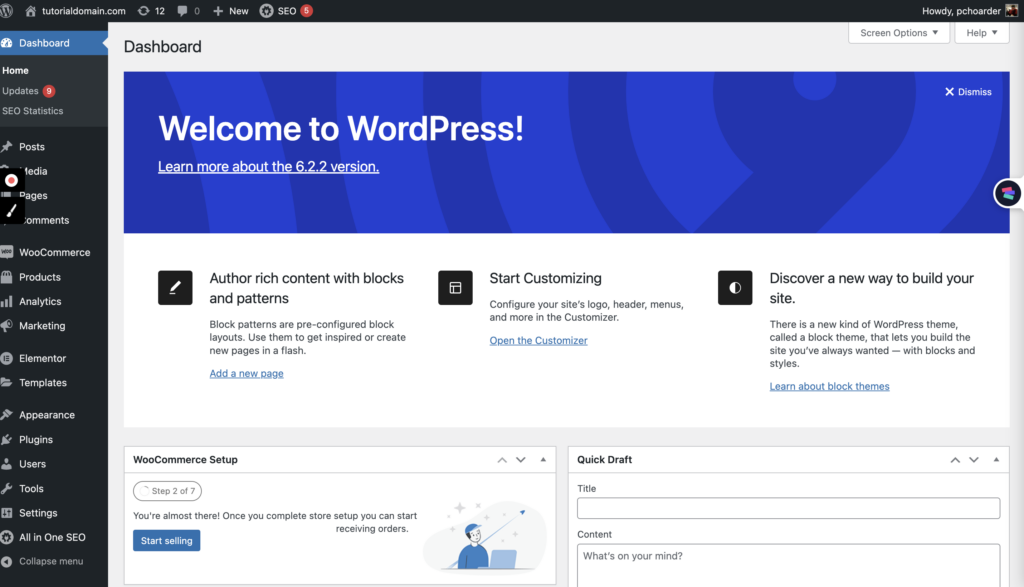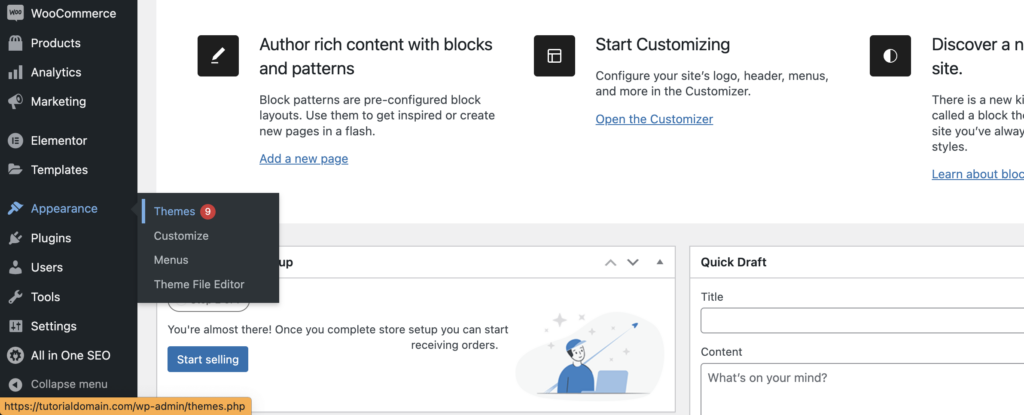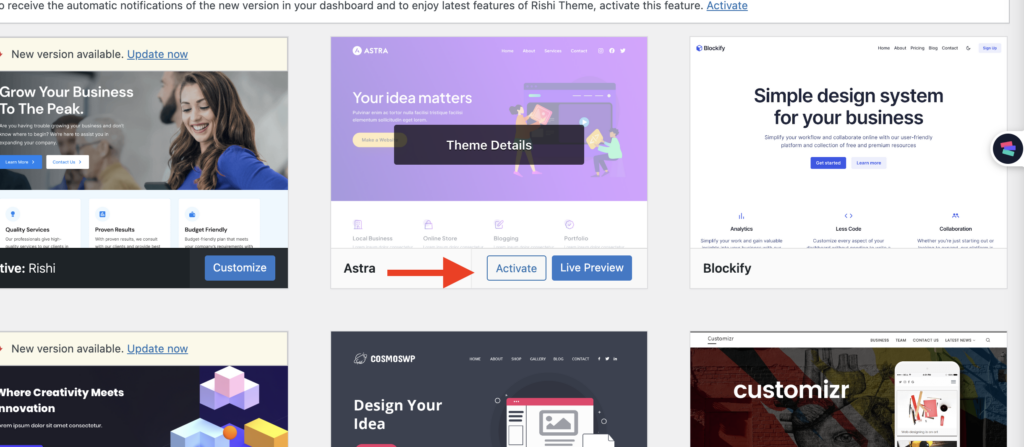Diving right into the world of WordPress, the core of your website’s Appearance, functionality, and overall user experience lies heavily on the theme you choose. This is where aesthetics meet functionality, and a stellar theme is a game-changer for any website. However, there are times when you feel the need for change – maybe for a fresh look, improved features, or even better performance. If you’ve been pondering how to switch up your WordPress theme , you’re at the right place.
In this guide, we’ll walk you through the entire process of changing your WordPress theme without a hitch, from the preparatory steps to the post-activation tasks. We’ll even tackle potential problems you might encounter, so you can change themes confidently and keep your site looking sharp. Let’s dive in!
The Ultimate Guide to Switching Themes on Your Website The theme of your website is the digital attire that it wears. It decides the first impression and, as such, plays a crucial role in the user’s perception. The great thing about themes is that they are not static or unchangeable. You can change the theme of your site as often as you like, essentially giving it a brand-new look without having to redesign your entire website content. This guide is here to help you navigate the process of switching themes on your website, ensuring it always looks exactly the way you want.
How To Switch Themes Switching themes on your WordPress website is a simple task. Follow these steps:
Step 1: Access your WordPress dashboard.
Step-2: Click on ‘Appearance ‘ and then select ‘Themes ‘. Your current theme will be displayed at the top.
Step-3: Scroll through the various available themes and choose one that suits your style.
Hover on that theme and then click Activate. All your existing content will be preserved when you switch themes. Remember, before activating any theme, it’s best to use the ‘Preview’ feature to ensure that it’s the right fit for your website.
Preview A Theme Before Switching It’s always a good idea to try before you buy, or in this case, preview before you switch. You have two options to do this: Block-based Themes and Classic Themes.
Previewing Your Theme Previewing themes before activating them is crucial to update your WordPress website’s design. This lets you see how your content might look with a new theme without immediately committing to changes.
Here’s how you preview a block-based theme:
1. Begin by browsing through available themes in your dashboard. You’ll find a wide array of designs to choose from.
2. Select the ‘Live Preview’ option. This allows you to preview how the theme might look when applied to your site, offering an interactive and realistic representation of the theme.
3. Evaluate how the theme aligns with your site’s content and design preferences. Consider how it displays your existing blocks and whether it complements your brand aesthetics.
4. If you’re satisfied with the theme’s look and feel, click the ‘Activate’ button at the top left of your screen.
By previewing themes, you ensure your chosen theme enhances your site’s Appearance and functionality.
Things to do After Switching Themes When you switch to a new theme, it’s a good idea to check a few things:
Homepage Your homepage is the main page that visitors first see when they access your website. It acts as the central hub from which users navigate to the different sections of your site. Regarding website design, the homepage sets the tone for your website’s aesthetic and can play a vital role in making a positive first impression.
Essentially, your homepage is the face of your website, and ensuring it aligns with the overall theme and contains accurate, engaging content is key to attracting and retaining visitors.
Menus play a critical role in your website’s navigation, allowing users to explore different site sections easily. A well-structured menu provides a roadmap, helping visitors find the information they seek and improving their overall experience on your site.
When you switch to a new theme in WordPress, it’s essential to verify that your menus appear in the correct locations and retain the desired aesthetic and functionality. Each WordPress theme supports various menu locations, so you might need to reconfigure your menus after a theme change.
You can manage your menus through your WordPress dashboard. Navigate to Appearance → Menus , where you can create, edit, and organize your menus and their items.
Here, you can also assign menus to different locations on your site, such as the header, footer, or sidebar. A well-crafted menu structure contributes to your site’s aesthetic appeal and user-friendliness.
Widgets in WordPress are tools or content blocks that perform specific functions to provide information and structure to your website’s sidebars or other widget-ready areas. These areas can vary based on the theme you have installed and could include the footer, header, and other specific sections.
Widgets can add a diverse range of content to your site. For example, you might use widgets to display recent posts, custom menus, search bars, text blocks, images, and more. They enhance the user experience by making your website more interactive and navigation-friendly.
When you switch themes, it’s important to reassign your widgets since different themes support different widget locations. You can manage your widgets by going to Appearance → Widgets in your WordPress dashboard.
Here, you can add, remove, or rearrange widgets to suit your new theme’s aesthetic and functional needs. Widgets are a powerful WordPress feature, allowing for significant customization without the need for coding knowledge.
Custom CSS Custom CSS (Cascading Style Sheets) in WordPress allows you to modify your chosen theme stylistically beyond the built-in customization options. This might include changing font sizes, colors, and margins or adding new stylistic elements. When you switch themes, your custom CSS does not automatically carry over because it’s usually specific to the initial theme’s design elements.
However, it’s possible to retrieve previous CSS from the CSS history link in the “Appearance → Customize → Additional CSS” section.
Familiarity with CSS is important for these modifications, ensuring the design changes align with web standards and work smoothly across browsers and devices.
What Happened to My Home Page? When you switch to a new theme on WordPress and replace your homepage content with the theme’s homepage, your existing homepage is not lost. Instead, it is moved to your Drafts. This allows you to safeguard any valuable content you created on your previous homepage. You can access your old homepage by navigating to your dashboard’s “Pages ” section and clicking the “Drafts ” tab.
You’ll find your previous homepage listed among any other drafts you might have saved. If you decide to use your original homepage again, publishing it from the drafts is a simple process, and setting it as your homepage again. Remember, any theme-created homepage can be deleted or moved to the trash, allowing you to regain control over your homepage content.
Return to a Previous Theme Changing themes in WordPress is a completely reversible process. You can revert if you’ve switched to a new theme and later decide to prefer the look of your previous theme. To do so, you need to reactivate the previous theme. All themes that you’ve used previously will be stored in your WordPress dashboard under Appearance → Themes.
Look for the theme you wish to return to and click “Activate” to apply it to your site again.
However, if you can’t recall the name of your previous theme, there’s an easy way to find it. WordPress logs all actions taken on your site in the Jetpack → Activity Log . There, you can find the record of your theme switch and discover the name of your previous theme, allowing you to reactivate it successfully.
Conclusion In conclusion, while changing your WordPress theme might seem daunting, it’s straightforward and risk-free. Remember, nothing is lost in the switch; you can preview themes, maintain your homepage content, adjust menus and widgets, apply custom CSS, and even return to your old theme if the new one doesn’t suit you.
The key is exploration—don’t be afraid to try new things and experiment. It’s how you’ll truly make your website your own. Stay confident, and remember that a fresh look for your site is just a few clicks away.