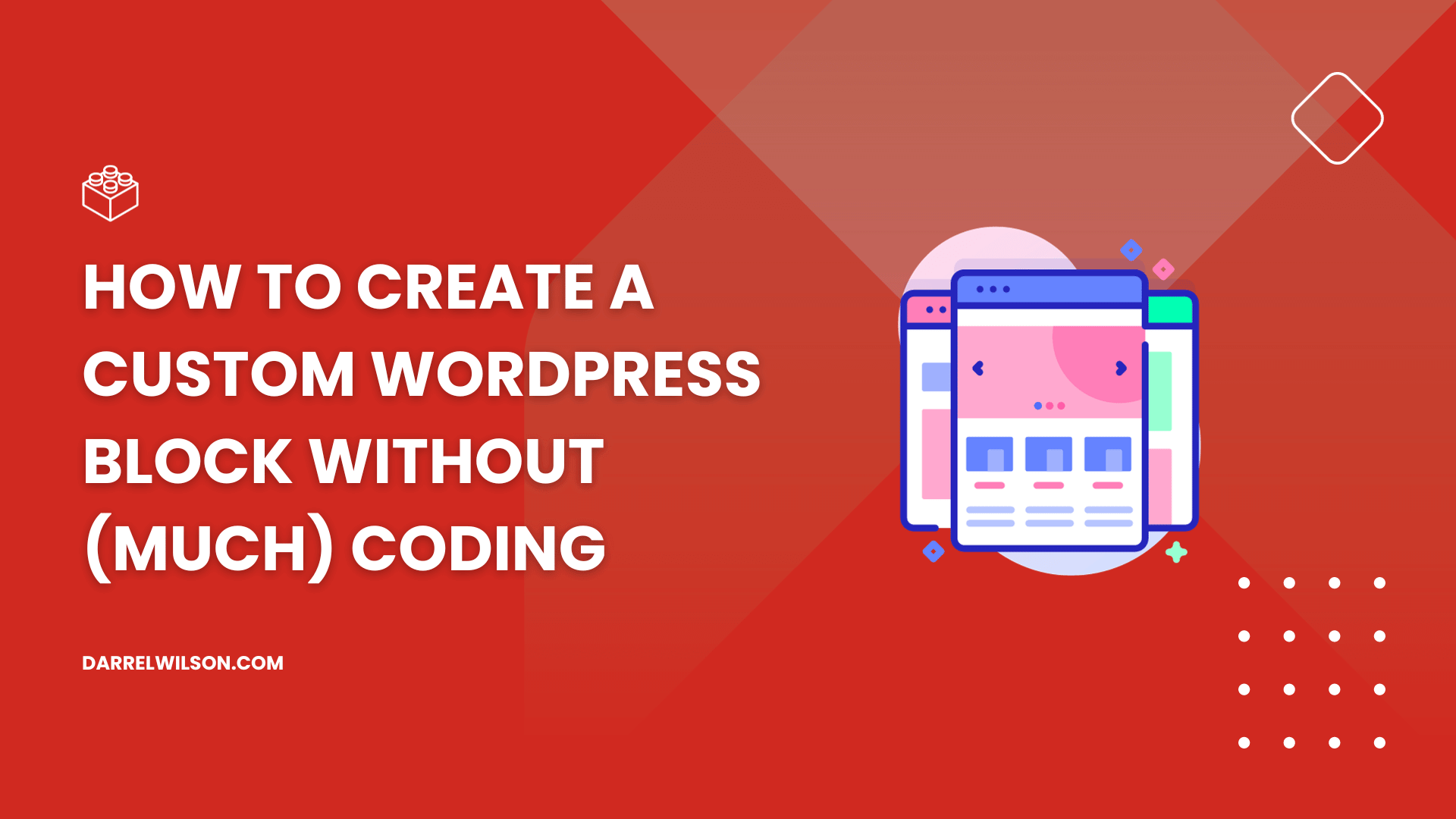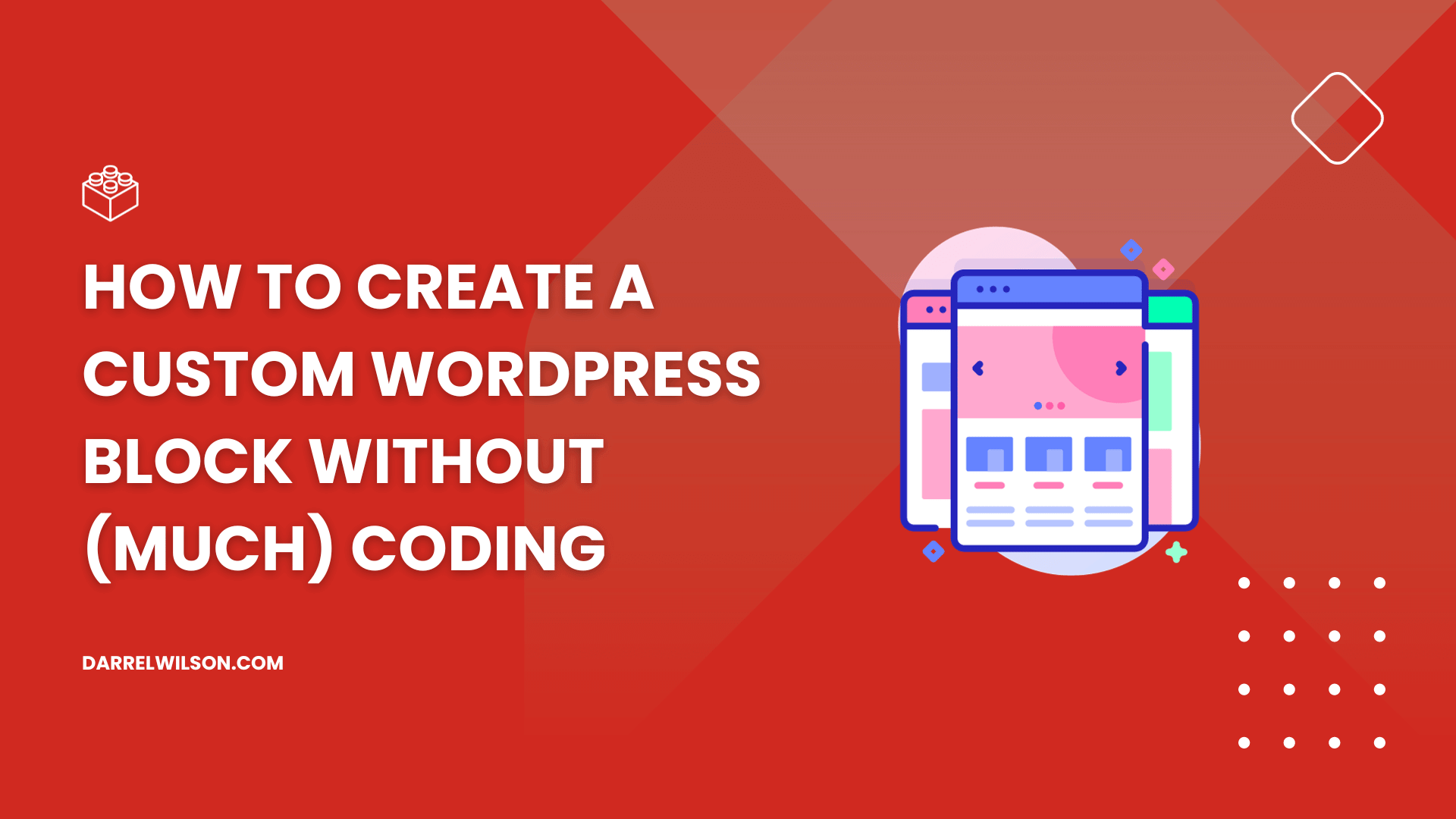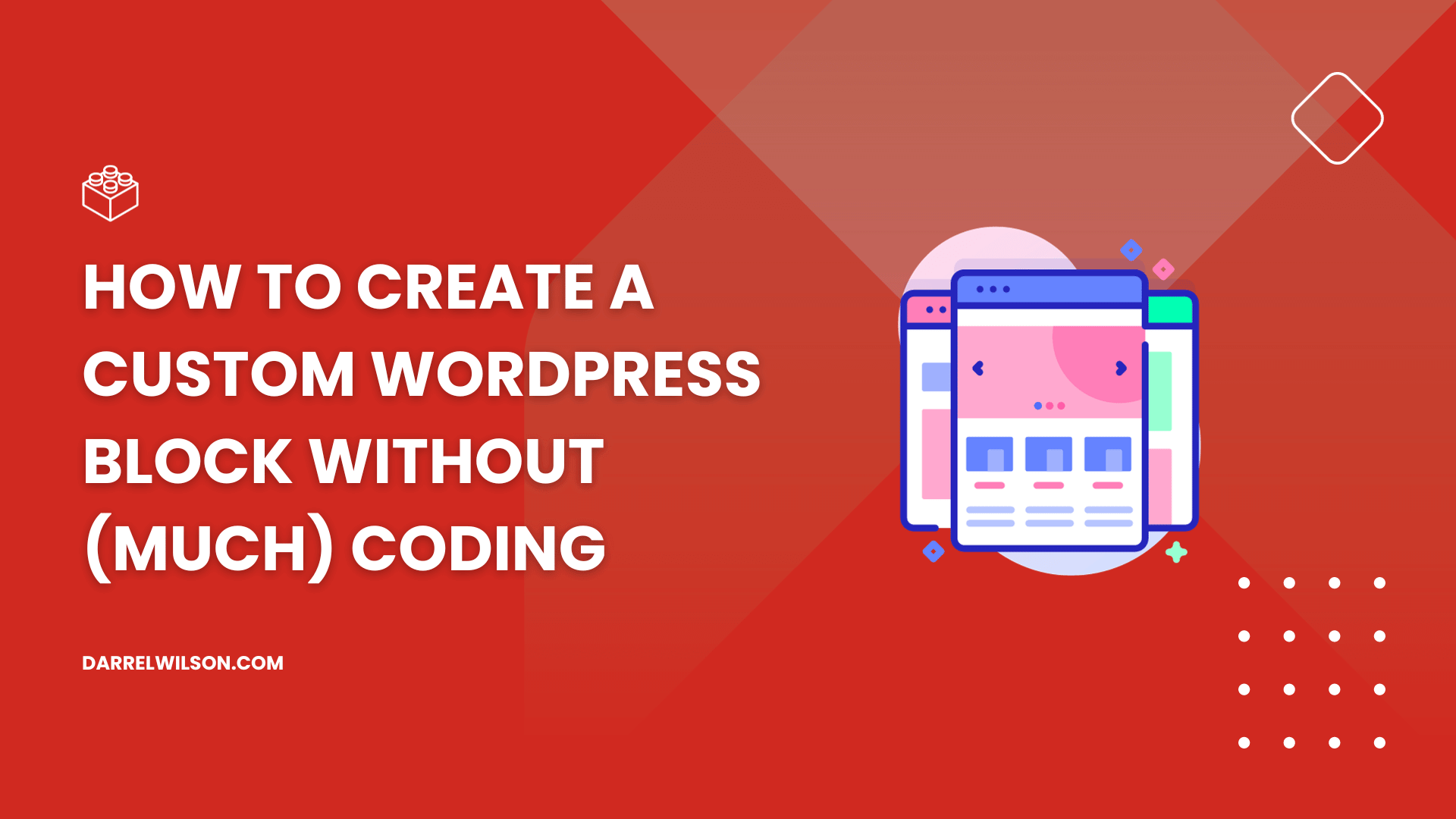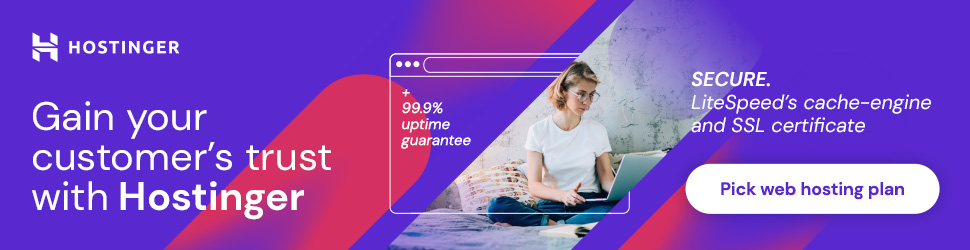Want to create a custom block for your website?
By the end of this guide, you will discover how easily you can create custom WordPress blocks, even without any coding skills.
Here’s a glimpse into what you will learn:
- Can plugins really help?
- What plugins you can use
- Practical steps in using each plugin
Let’s get started.
Can you make custom blocks without much coding?
While we’re now a long way from the classic editor, the basic blocks available in the Gutenberg are not enough for advanced users.
Now, there are at least two ways to create a custom Gutenberg block:
- Through coding
- Through plugins
The usual method is pure coding since it allows more advanced customizations on new custom blocks. Unfortunately, many of us don’t code so… 😅
On the bright side, there are plugins that can help create custom Gutenberg blocks — albeit these are simpler custom blocks.
These plugins have a block builder which allows you to choose from pre-configured mini-blocks to create the custom block.
So yes, you can create a custom block without much coding. But these blocks are simpler — don’t expect complicated blocks here.
As you create custom WordPress blocks without coding, remember that reliable web hosting like Hostinger is crucial for your website’s success.
Hostinger ensures your custom blocks run smoothly, offering fast loading times and exceptional uptime.

Discover the Hostinger advantage for your WordPress site:
- Enjoy a 99.9% uptime guarantee
- Affordable pricing at just $2.49/month (use the code darrel10 to get a discount)
- Global performance and reach with Hostinger’s optimized hosting platform
Choosing Hostinger means more than just selecting a web host:
It’s about boosting your website’s potential with a hosting service that’s dependable, high-performing, and offers great value for your investment.