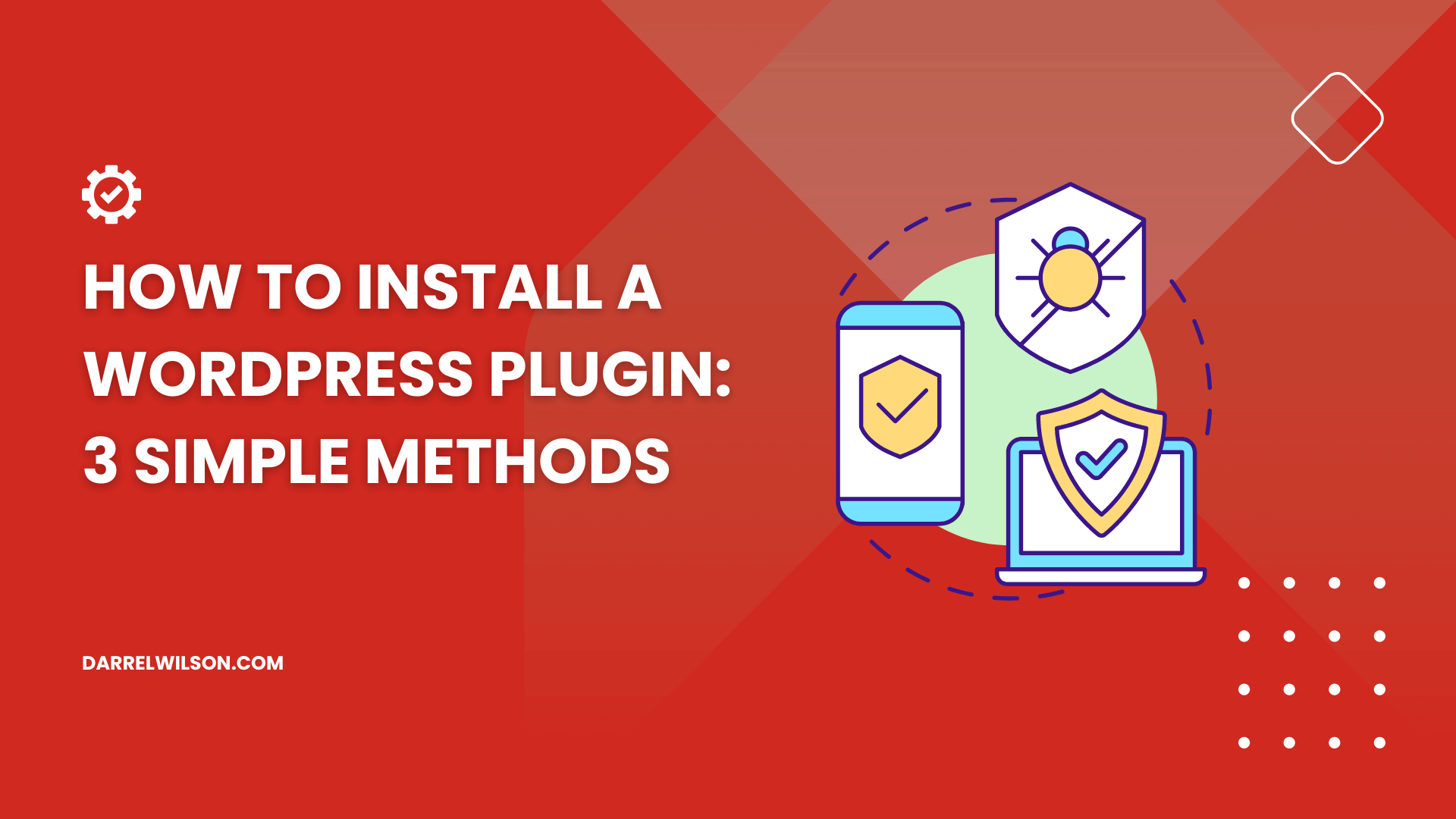
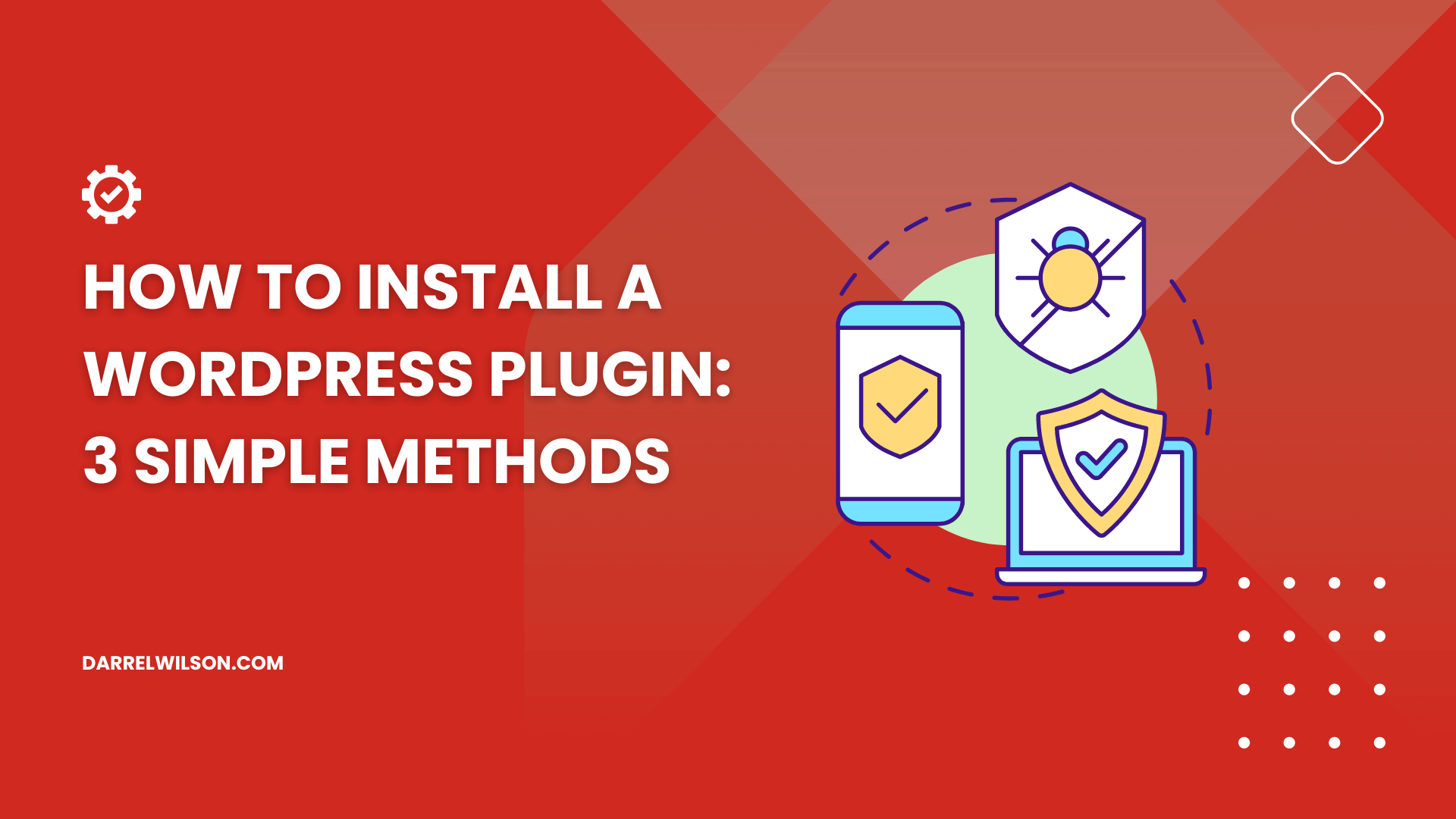
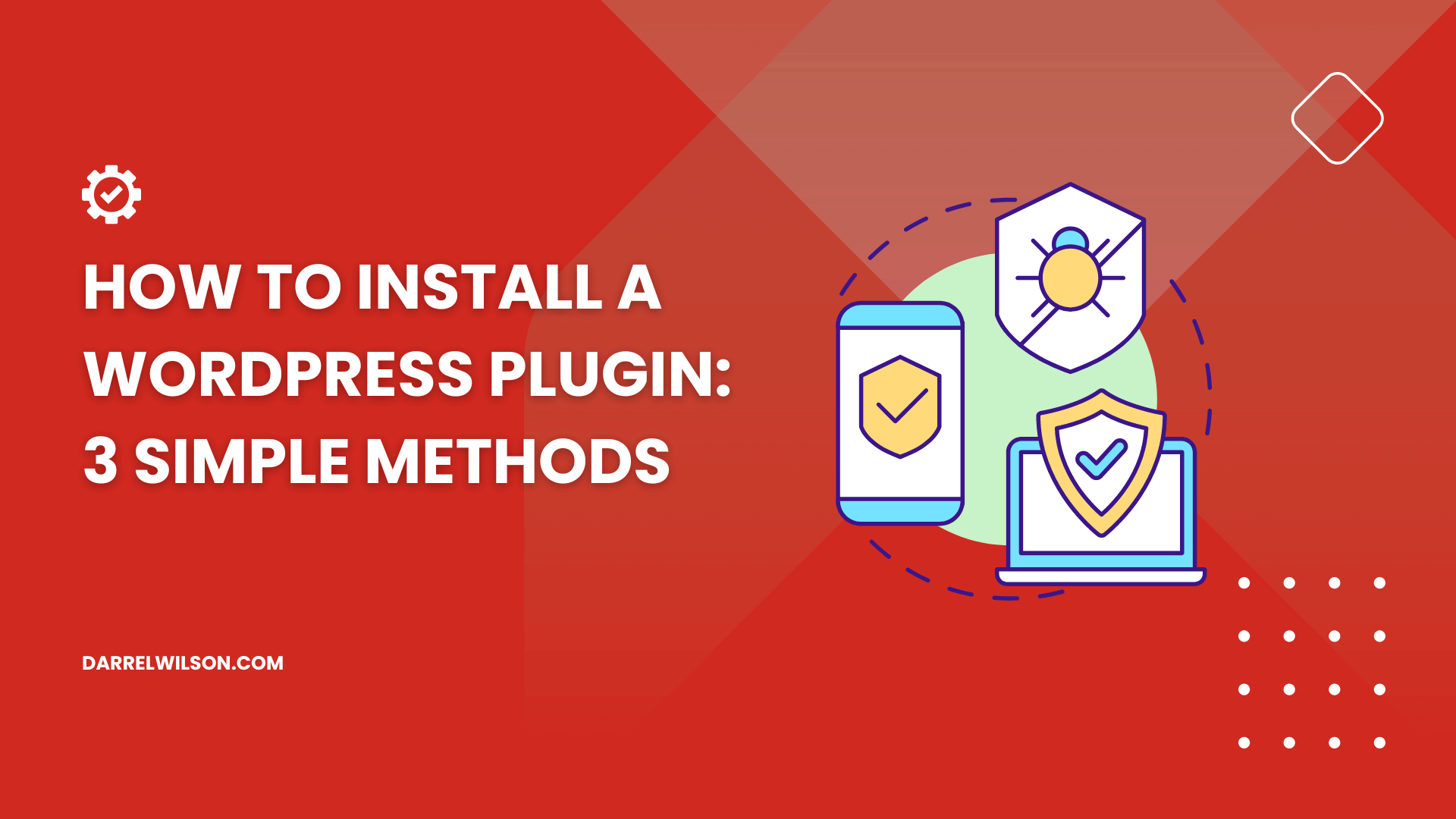
Not sure how to install a plugin?
By the end of this guide, you will learn how to easily install a WordPress plugin to your website, explain step-by-step.
Here’s what you will find here:
Ready? Let’s get started!
WordPress plugins are essential for extending the functionality of your site (adding extra features or improving existing ones without needing to write code).
These plugins provide a simple way to integrate additional security, SEO tools, and social media connectivity into your website, among other functionalities.
You will be able to improve your site’s performance, user experience, and overall appearance, and manage them using these plugins.
It’s also important to address the foundation of your WordPress site’s performance and security – your web hosting provider.
Choosing the right host can significantly impact your site’s user experience, loading speed, and overall success.

Discover the Hostinger advantage for your WordPress site:
By choosing Hostinger, you’re setting your WordPress site up for success.
Now, let’s move on to exploring the various methods of installing WordPress plugins to further enhance your site’s capabilities.
The good news here is that installing WordPress plugins is a straightforward process.
Let’s start with the first one:
The WordPress plugin directory is a convenient way to find and install plugins directly from your WordPress dashboard.
This method is only applicable to free plugins available in the WordPress repository.
👉 Related: The Best Free WordPress Plugins: Essentials Plugins
To begin the plugin installation process:
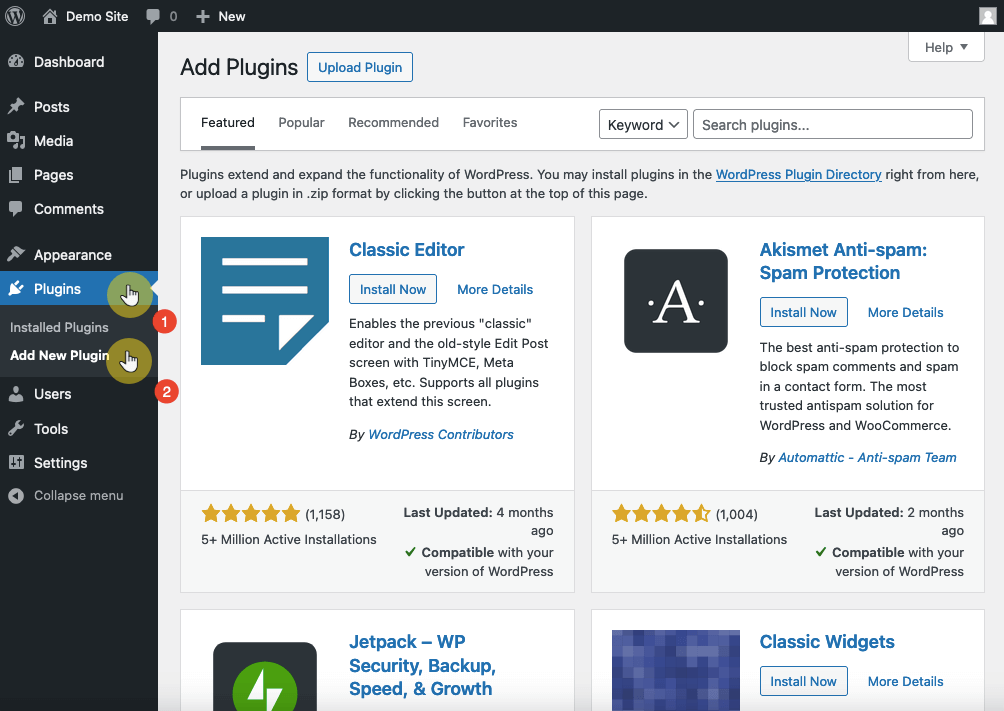
This will open a page where you can easily add new plugins.
From here:
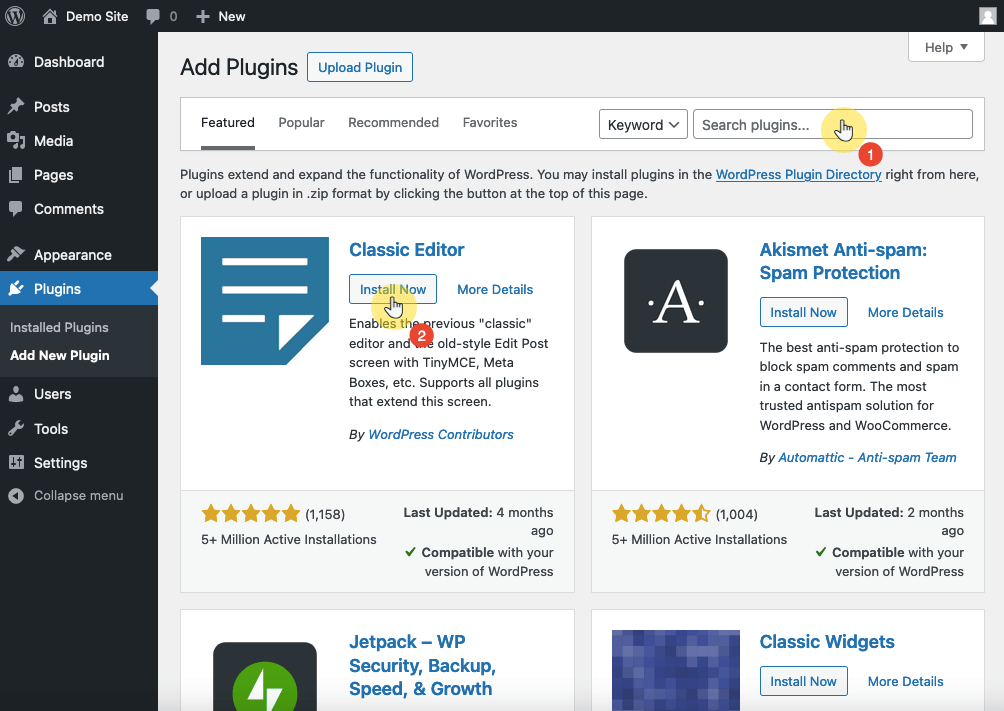
After the installation, you will have to activate the plugin using the same button (it will change after installing the plugin).
For premium or custom plugins, this method allows you to install plugins via a zip file directly from the dashboard.
The reason for this is simple — for premium plugins, you usually have to download their plugin file from the plugin’s website.
👉 Related: The Best WordPress Plugins: The Ultimate Top Plugins List
To start:
Here’s an example:
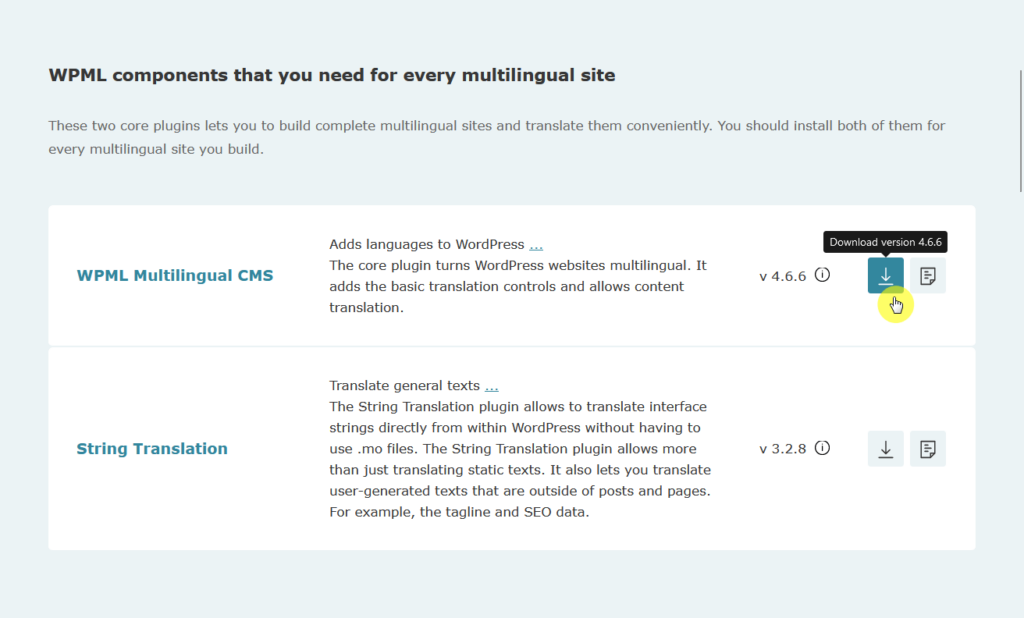
👉 Related: WPML Plugin Review: Worth Your Time and Money?
From there:
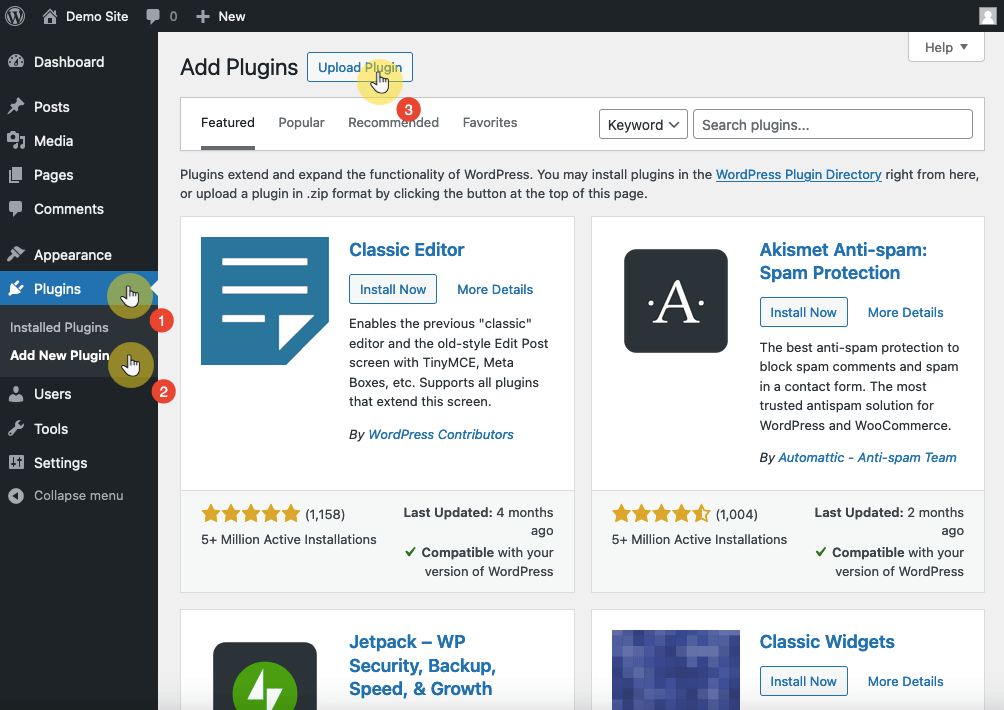
After that browse for the plugin zip file that you downloaded earlier.
Once it uploads successfully, you can then click the install now button:
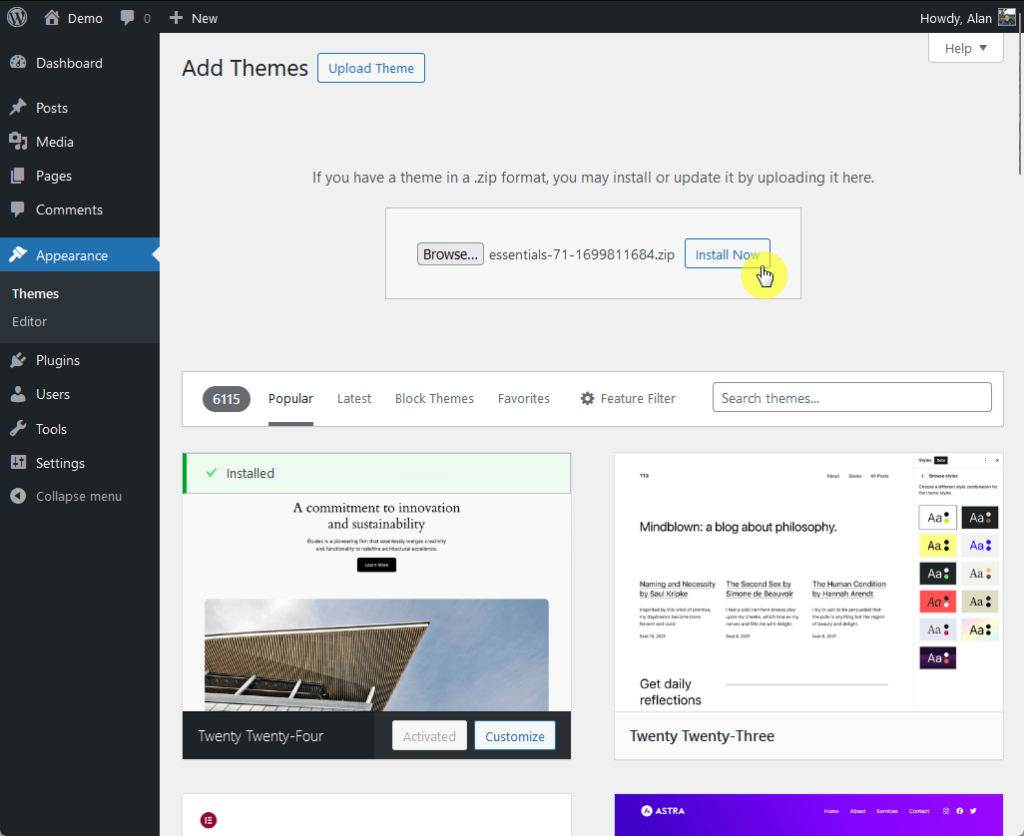
👉 Related: Essentials Theme Review: Ultimate Powerhouse Theme?
As usual, don’t forget to activate it. 🙂
If dashboard restrictions or file size limits prevent plugin installation, using an FTP client to manually upload the files to your server is a dependable workaround.
Begin by downloading the plugin’s .zip file from a trusted source and extracting its contents onto your computer.
Then do this:
/wp-content/plugins/ directory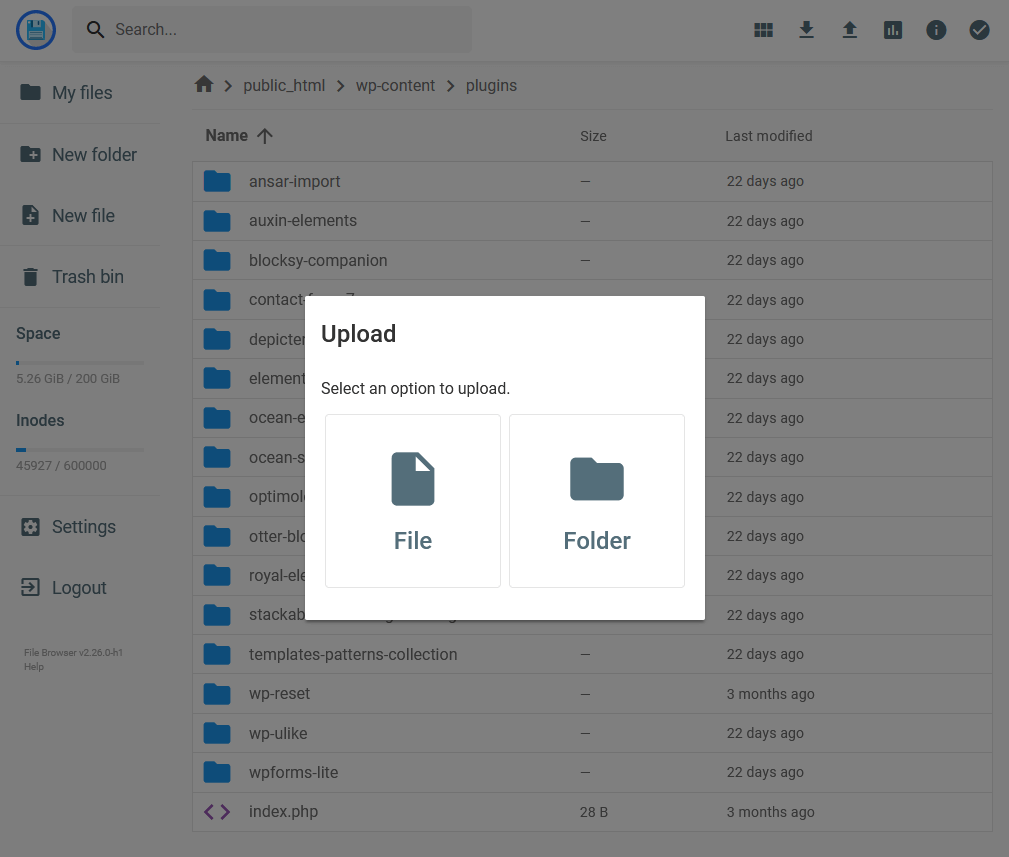
⚠️ Note: As you can see from the screenshot, you can also use your host’s file manager (usually through cPanel) if they have one.
With the upload complete, access your WordPress admin area by logging in (you should see the plugin now) and activate the plugin.
Selecting the best method for installing a WordPress plugin depends on your specific needs, technical comfort level, and the type of plugin you’re looking to install.
As a final note, it’s important to be cautious about the source of your plugin to avoid inadvertently introducing malware to your site.
Always prioritize downloading plugins from reputable sources to safeguard your website against potential security threats.
You’re well on your way to enhancing your website’s functionality and user experience. But why stop there?
Improving your site’s design is just as important, and that’s where our special offer comes into play.

Secure lifetime access to all premium Elementor template kits:
Transforming your WordPress site into a visually appealing and highly functional digital space has never been easier.
Take advantage of this offer and start creating with ease and confidence.