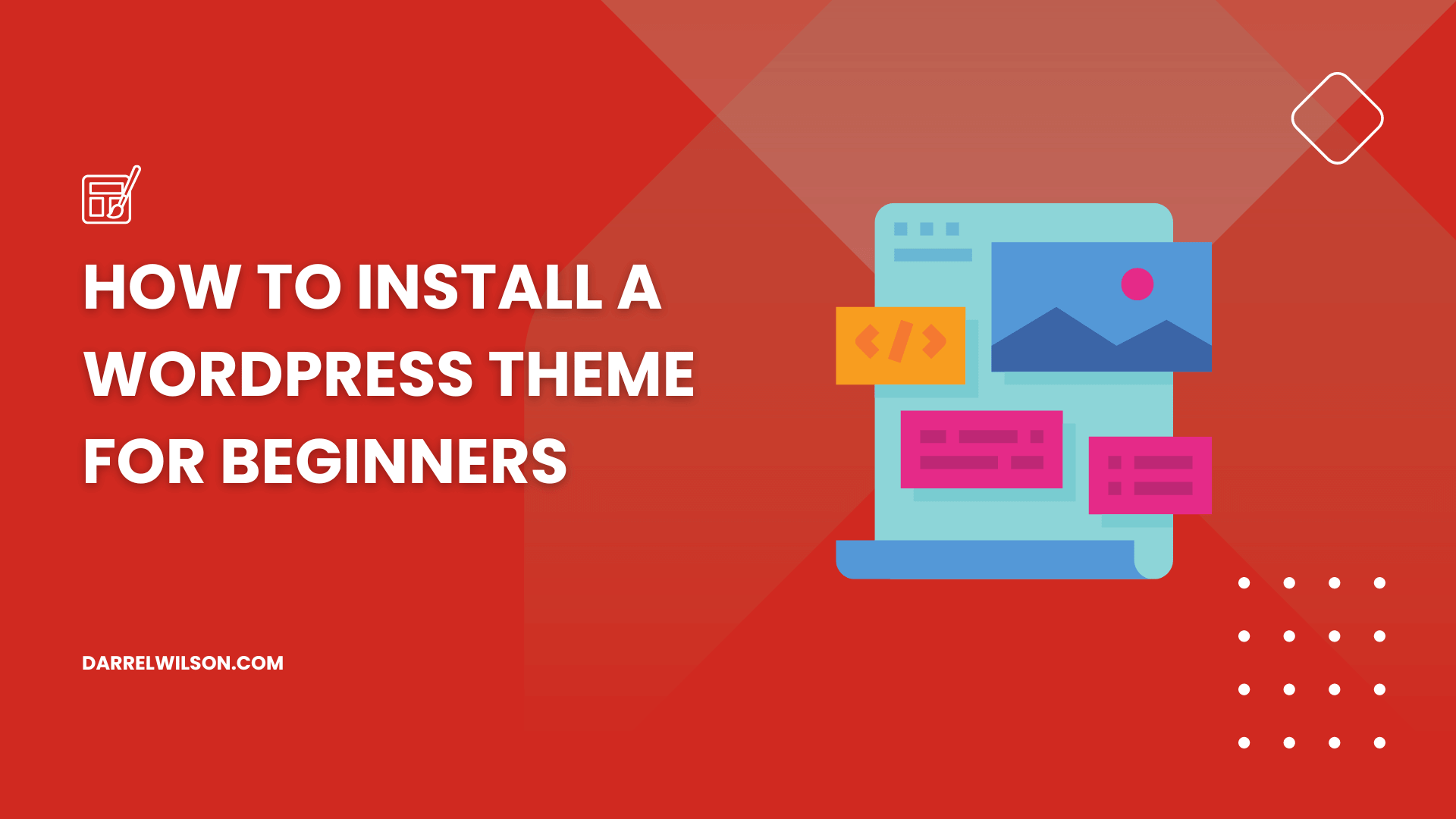
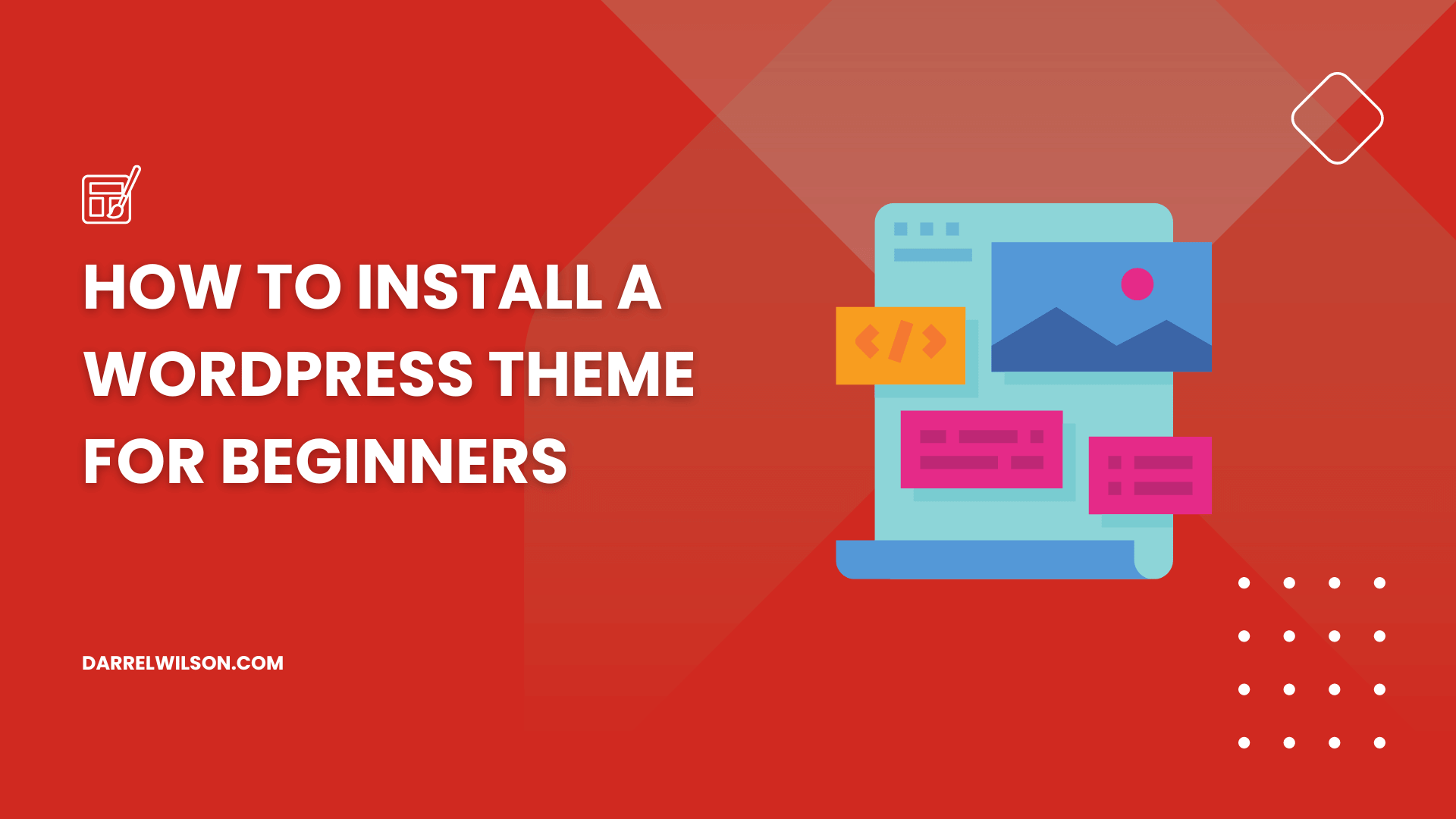
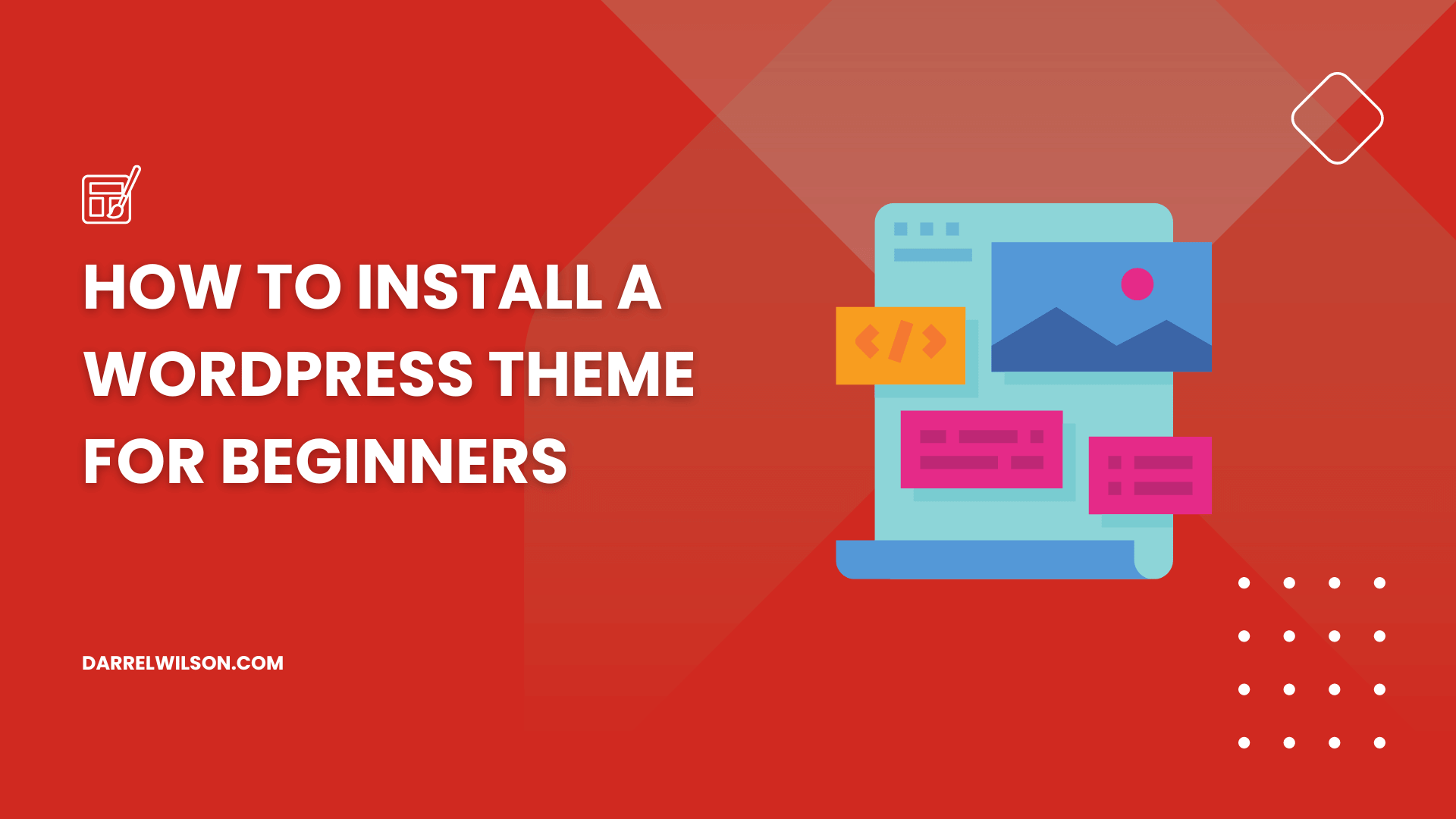
Not sure how to install a theme in WordPress?
By the end of this guide, you will learn three methods of installing a WordPress theme, all explained step by step.
Here’s everything in this article:
Ready? Let’s get started!
A WordPress theme is a collection of templates and stylesheets used to define the appearance and display of a WordPress website for its design, layout, and aesthetic feel.
It’s essentially a bundle of files including PHP, HTML, CSS, and JavaScript that work together to present a unified design and user experience on your site.
WordPress Themes are important for customizing how your WordPress site looks and behaves to the end user, without altering the core WordPress software.
As you find and install the perfect WordPress theme, it’s important to consider the hosting partner that will host your digital masterpiece.
This is where Hostinger comes in, offering unparalleled hosting solutions that cater specifically to WordPress websites.

Discover the Hostinger advantage for your WordPress site:
Ready to make your WordPress site a reality? Choose Hostinger today and set the stage for success.
Fortunately, installing a WordPress theme is as easy as it can get, which is great because themes are so important in website design.
Let’s start with the simplest method:
This method involves installing a free WordPress theme directly from the admin dashboard straight from the free themes directory.
This method is user-friendly and ideal for beginners, as it requires no additional tools or downloads.
To install a new free theme from the WordPress theme directory:
Then click the add new theme button:
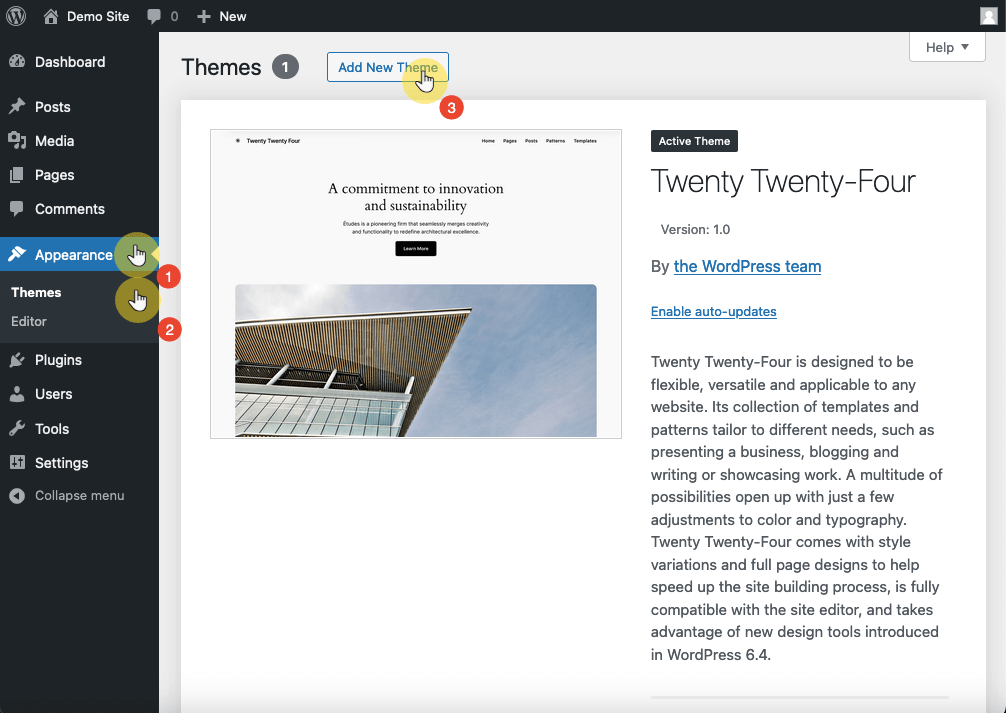
Next, you can browse the selection or use the search function to find the perfect theme that aligns with your vision.
When a particular theme catches your eye, simply click the install button to initiate the installation process.
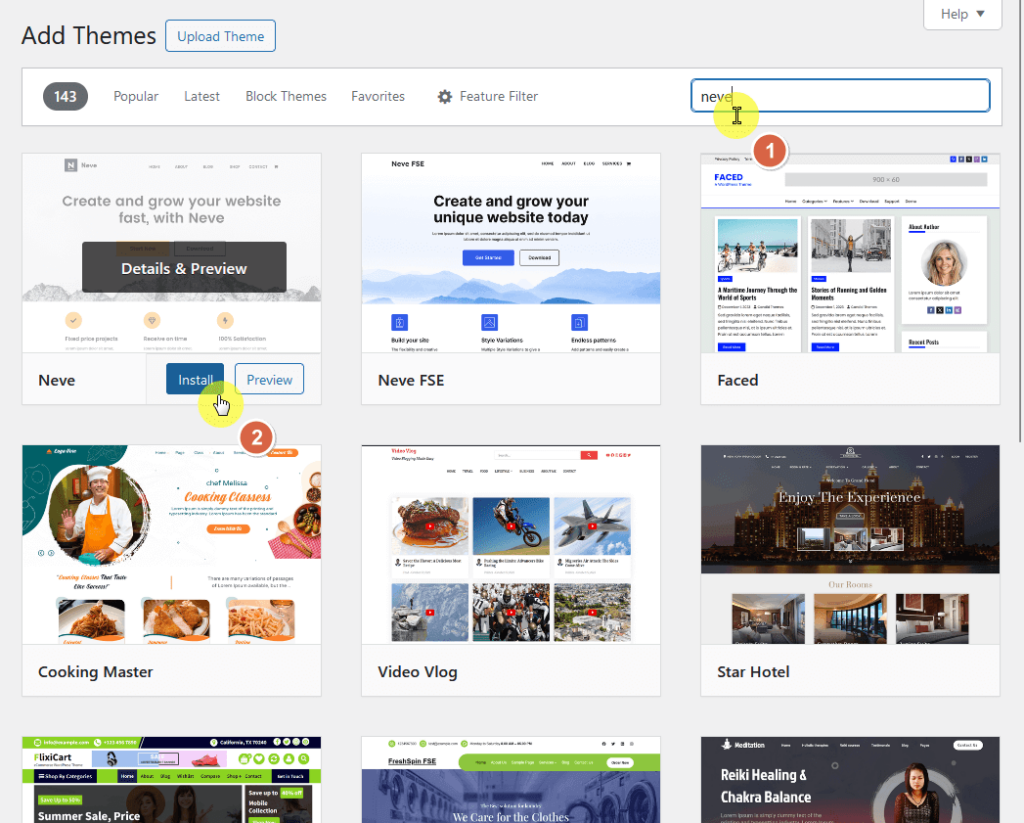
👉 Related: Neve Theme Review: Speedster or Smoke and Mirrors?
Don’t forget to activate the theme using the same button for installing it. 🙂
This method is used for installing custom or premium themes that you’ve obtained outside the WordPress repository.
You will most likely be using this for themes purchased from marketplaces or received from developers.
To begin:
Like this:
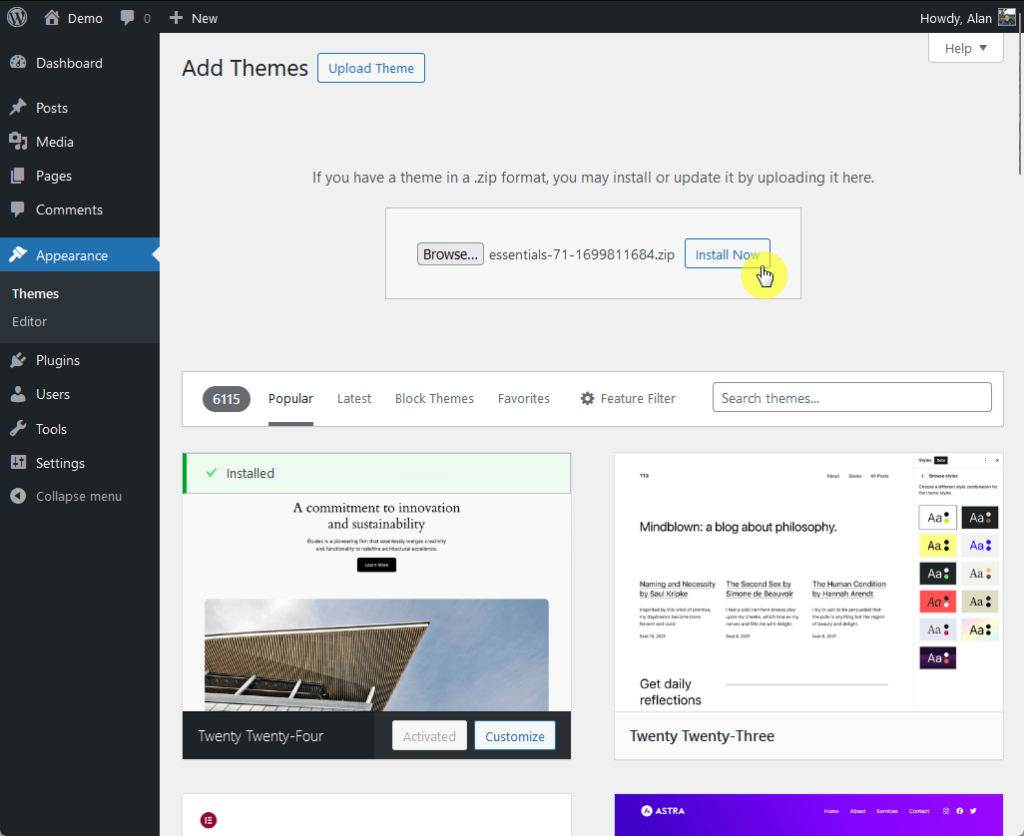
👉 Related: Essentials Theme Review: Ultimate Powerhouse Theme?
As usual, don’t forget to activate the premium WordPress theme after the installation is complete.
The file transfer protocol method is a more advanced technique that involves manually uploading the theme files to your web server using an FTP client like FileZilla.
This method is particularly useful for large themes or when you don’t have access to the WordPress admin area.
To begin:
wp-content/themes folder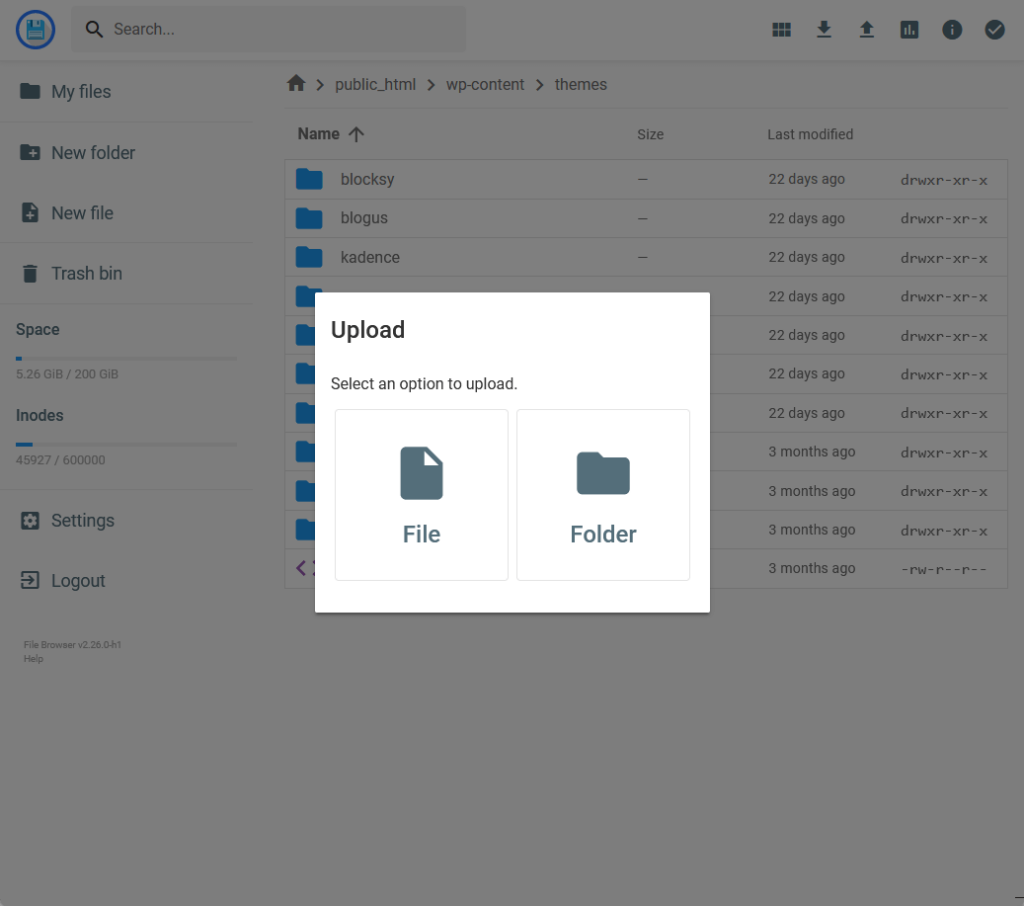
After this, you will be able to see the new WordPress theme on the theme’s page in the admin dashboard.
Don’t forget to activate the theme when you’re ready. 🙂
Installing a WordPress theme is an important step in customizing your website’s design and functionality.
From the methods outlined, it’s best to choose the approach that best fits your technical comfort level to ensure a smooth and successful theme installation.
By following the detailed steps provided, you can transform your website’s look with ease and ensure a fresh and professional online presence.
To truly bring your vision to life, you need design elements that stand out and speak volumes.
This is where Elementor Template Kits come into play, offering a comprehensive solution to elevate your site’s design without the hassle.

Secure lifetime access to all premium Elementor template kits:
Don’t let your site blend in with the rest. Stand out with designs that are as unique as your vision.