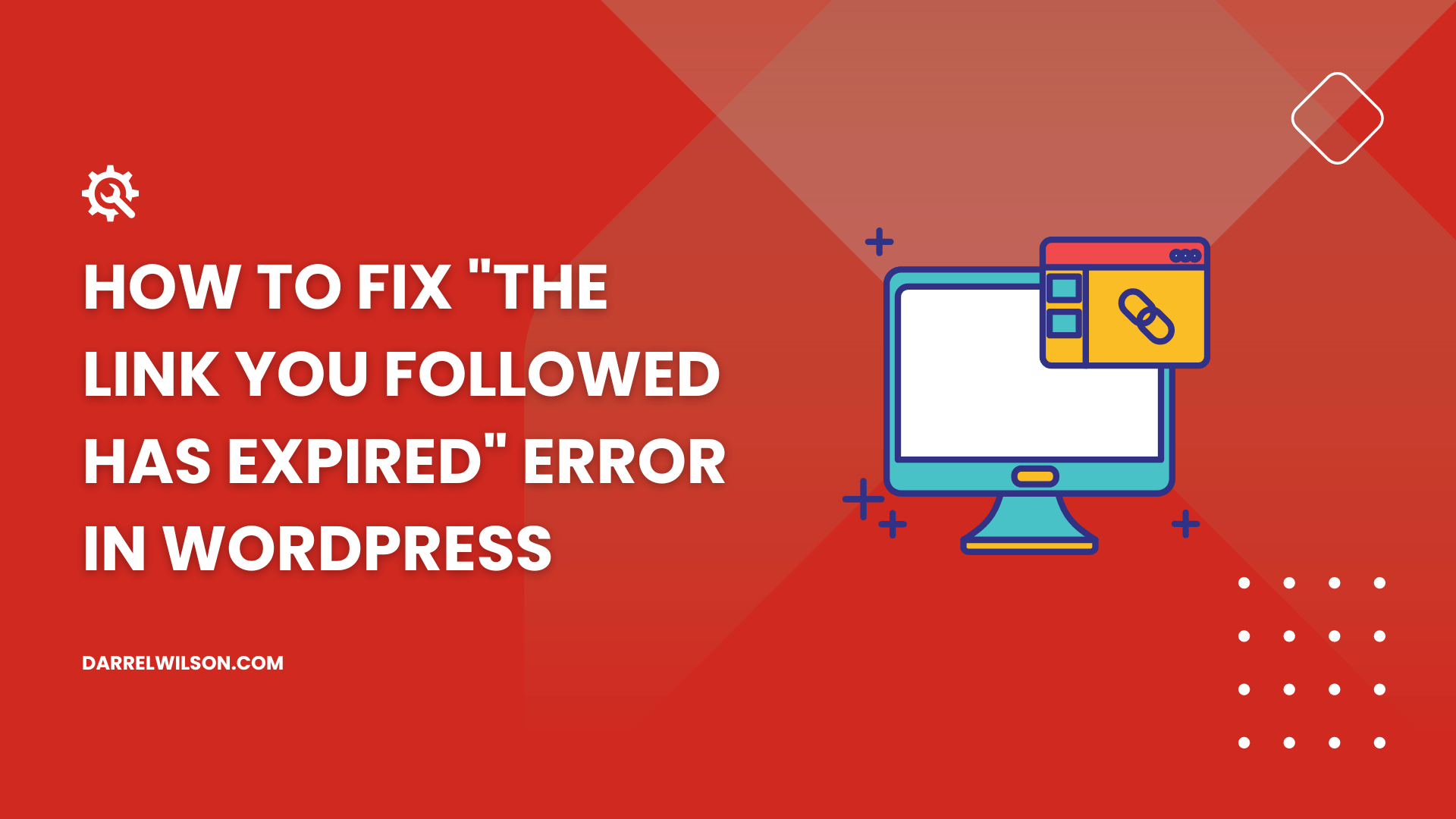
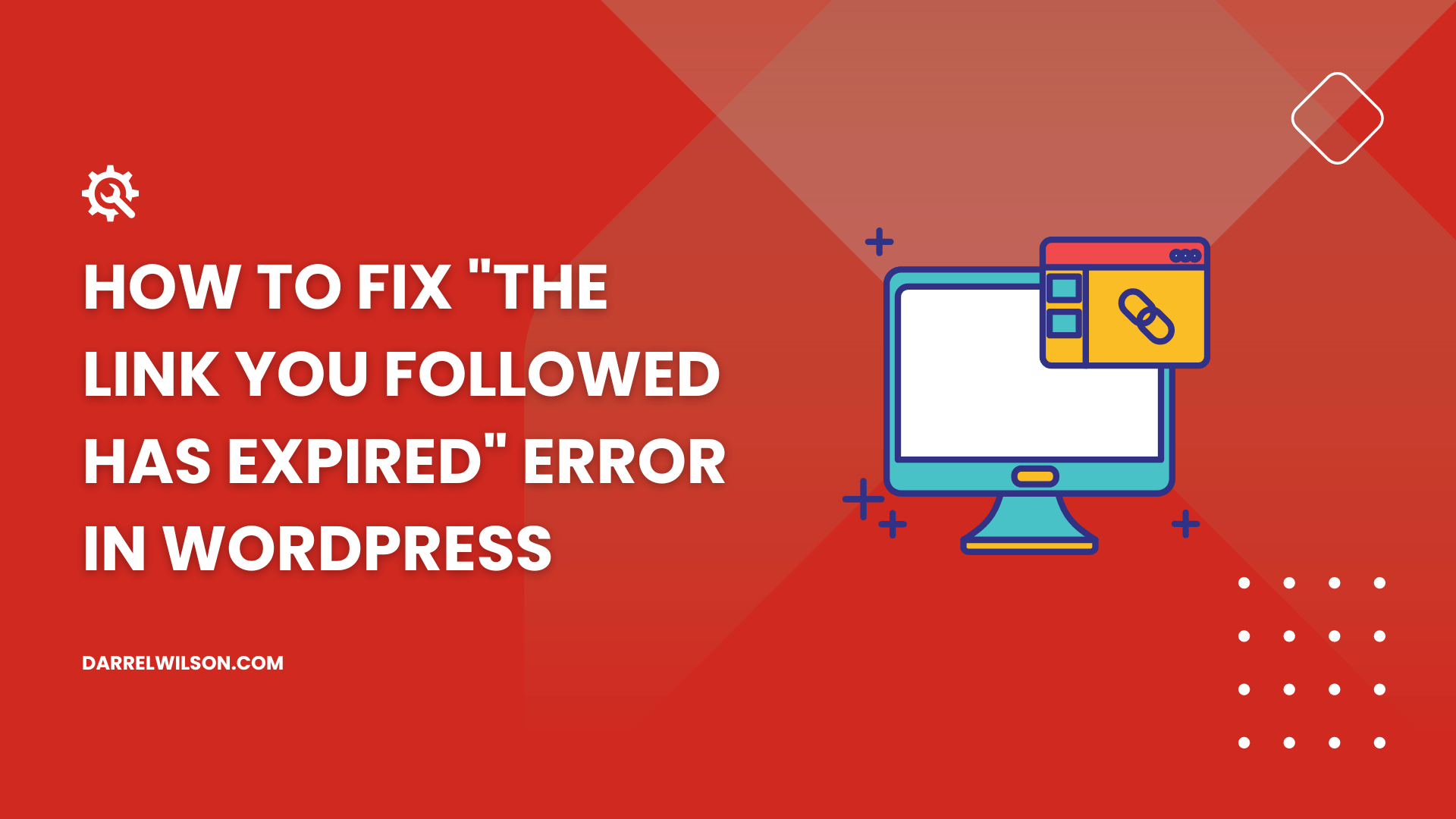
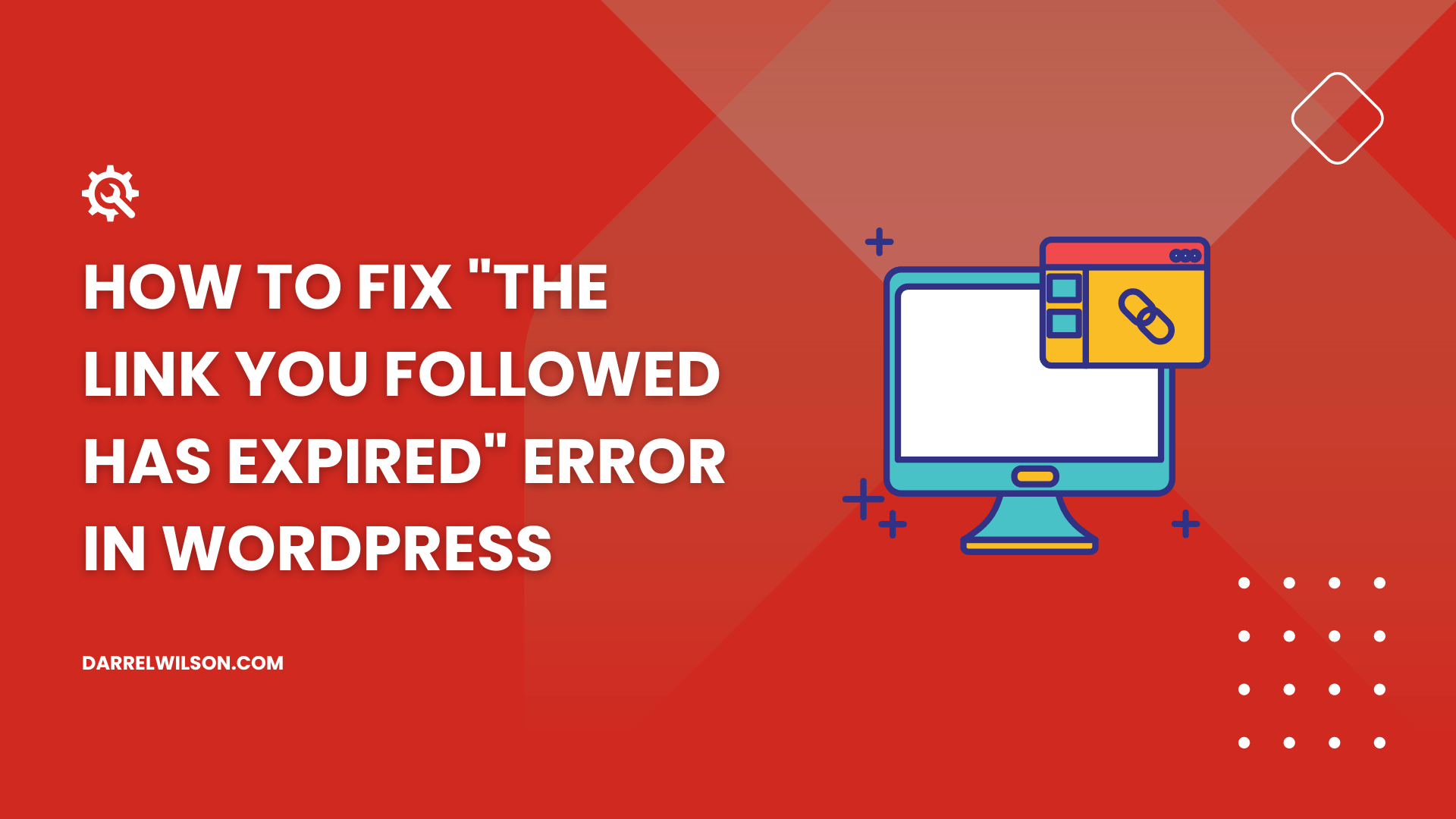
At first glance, the “The Link You Followed Has Expired” error in WordPress seems cryptic, but it’s actually a straightforward issue related to server limitations.
This error message typically appears when you’re uploading themes, plugins, or sizable media files via the WordPress dashboard.
Essentially, it’s WordPress’s way of telling you that you’ve exceeded certain limits set by your hosting server.
These limitations can pertain to the maximum upload file size, PHP execution time, or PHP memory limit. They are put in place to ensure your server’s smooth and secure operation.
However, these restrictions can sometimes become a hurdle in your regular WordPress activities.
By understanding these constraints, you’re better equipped to tackle this error and prevent it from disrupting your workflow.
The “The Link You Followed Has Expired” error in WordPress generally arises from restrictions imposed by your hosting provider, particularly around file sizes.
These limitations are set to optimize server performance, ensuring your website remains stable and responsive.
However, when you attempt to upload a WordPress theme or plugin that exceeds these predefined upload limit, this error can occur.

This is often seen when uploading large files, as they can significantly tax server resources, leading to potential instability or sluggishness of your site.
Other related errors, such as memory exhaustion or exceeding maximum execution time limits, are also symptomatic of these constraints.
Understanding these causes is key to identifying the right solution, whether it’s tweaking server settings or optimizing file sizes.
Recognizing the root causes of this error highlights the vital role of reliable web hosting in maintaining your website.
Elevate your website’s capabilities with Hostinger’s exceptional hosting service, engineered for peak performance and reliability.
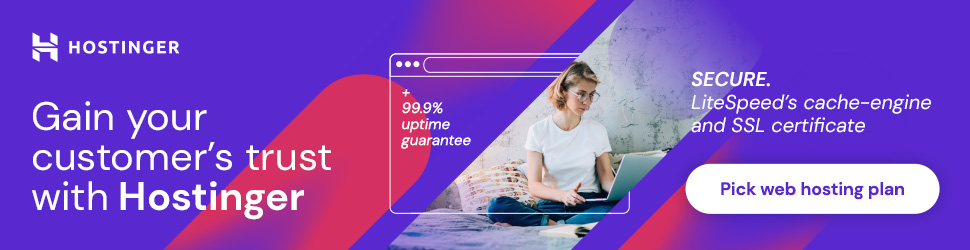
Discover the Hostinger advantage for your WordPress site:
With Hostinger, you’re not just selecting a hosting provider:
You’re partnering with a service committed to ensuring your website operates smoothly, efficiently, and without interruption.
Fixing the “The Link You Followed Has Expired” error in WordPress is largely about adjusting server settings to accommodate larger file uploads.
Here are four effective methods:
An outdated PHP version can also trigger this error message. Keeping PHP up-to-date is not only vital for resolving such issues but also for maintaining your site’s security and performance.
To update PHP using Hostinger’s settings: Navigate to Advanced > PHP Configuration: Log into your Hostinger hosting account, access the cPanel, and locate the ‘Advanced’ section. Under it, find and click on ‘PHP Configuration.’
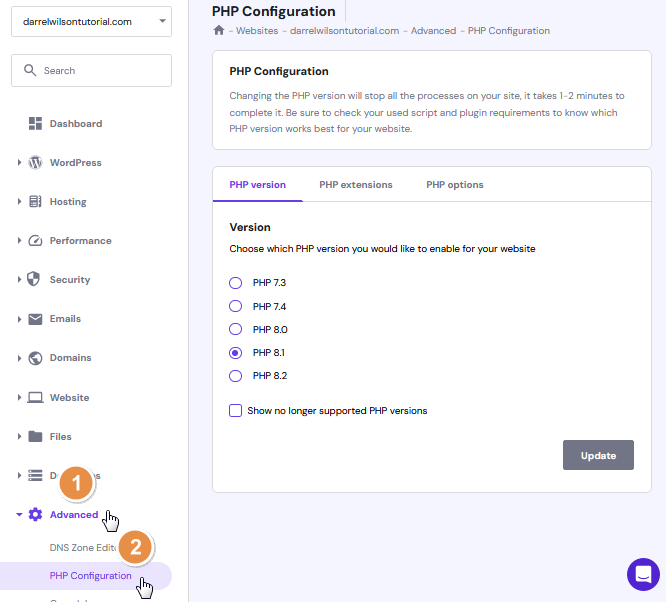
Choose the Recommended PHP Version: WordPress recommends PHP 7.4, although newer versions might be available. Select the version that aligns with your WordPress setup and server capabilities. Changes take effect immediately without needing to be saved.

Upgrading PHP can often fix the error, especially if it is due to compatibility or outdated software issues.
An accessible solution involves tweaking the functions.php file of your WordPress theme. Adding a few lines of custom code snippet can increase the default upload limits. Insert the following snippet:
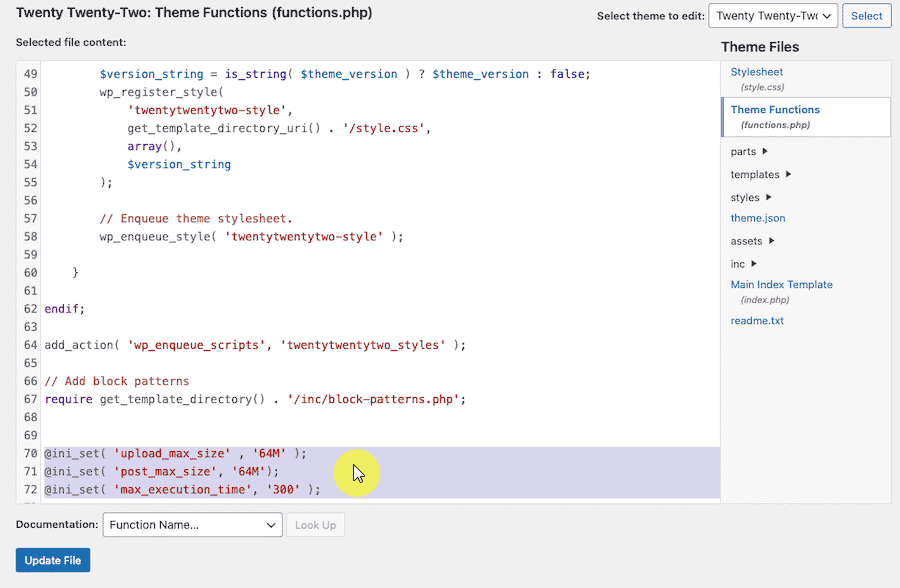
@ini_set('upload_max_size', '64M');
@ini_set('post_max_size', '64M');
@ini_set('max_execution_time', '300');This code adjusts the maximum file size for uploads (upload_max_size), the maximum size of POST data (post_max_size), and the maximum execution limits (max_execution_time).
You can modify these values to fit your requirements.
Remember, changes to functions.php are theme-specific and will be overridden if you change your theme.
Another approach is to modify the .htaccess file, a powerful configuration file in your website’s root directory.
Access this file using an FTP client or your hosting file manager app.
Add these lines:
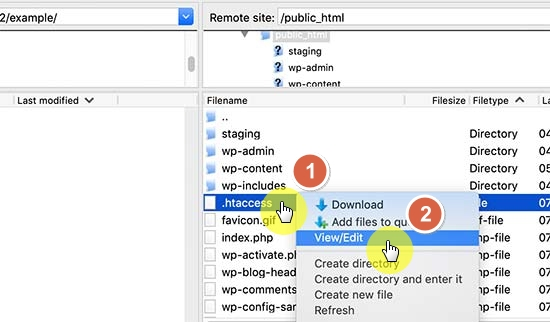
php_value upload_max_filesize 64M
php_value post_max_size 64M
php_value max_execution_time 300These directives similarly increase the limits for file uploads and script execution times.
Ensure you back up the .htaccess file before making changes, as incorrect configurations can make your website inaccessible.
If editing the .htaccess file seems daunting or you’re unable to locate it, another effective solution is to modify the php.ini file.
This file controls various PHP settings and can be found or created in the root directory of your website.
If you’re on shared hosting, you may need to create a new php.ini file, as it might not be present or editable.
Add the following lines to adjust the limits:
upload_max_filesize = 64M
post_max_size = 64M
max_execution_time = 300These settings mirror those in the .htaccess method but are applied directly through PHP configuration. Alter these values as necessary to suit your website’s needs.
After saving the changes, the error should be resolved.
By employing one of these methods – modifying the functions.php file, editing the .htaccess file, adjusting the php.ini file, or updating PHP through Hostinger’s settings – you can effectively tackle the “The Link You Followed Has Expired” error in your WordPress website.
In some cases, the “The Link You Followed Has Expired” error message could be related to limited server resources, especially on shared hosting plans.
Consider upgrading your hosting plan to access more resources, improve performance, and enhance overall stability.
Upgrading your hosting plan is a proactive step to ensure your website runs smoothly and can handle increased traffic or resource demands.
This investment can lead to better user experiences and prevent similar errors in the future.
If you continue to encounter issues or need further assistance, don’t hesitate to seek help from your hosting provider or the website’s support team.
As you address WordPress errors like the one we talked about, it’s essential to consider the impact of your website’s design and functionality.
This is where Elementor template kits come into play, offering a streamlined solution for your website design needs.

Secure lifetime access to all premium Elementor template kits:
Take advantage of this opportunity to keep your website modern, efficient, and visually appealing.