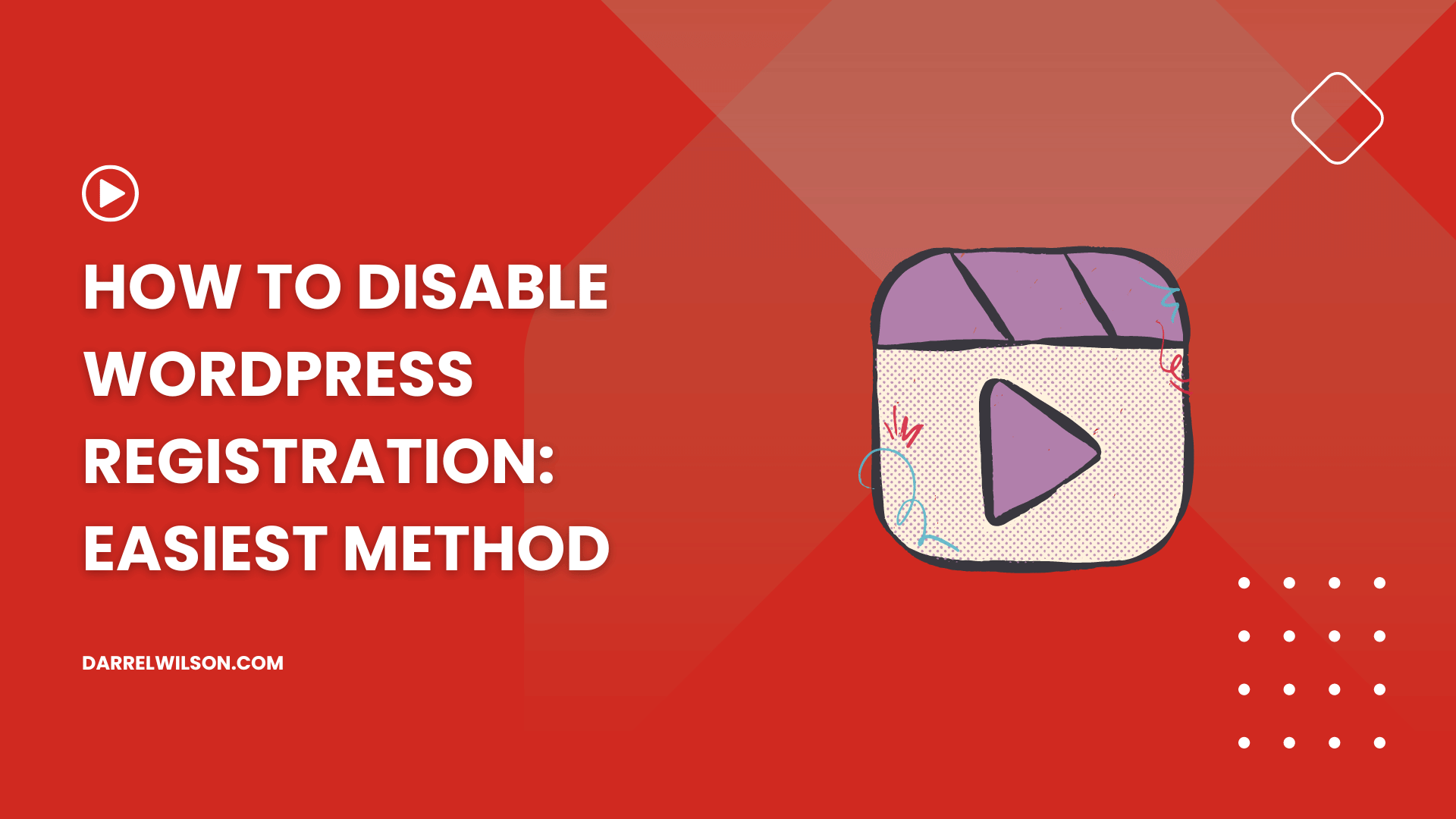
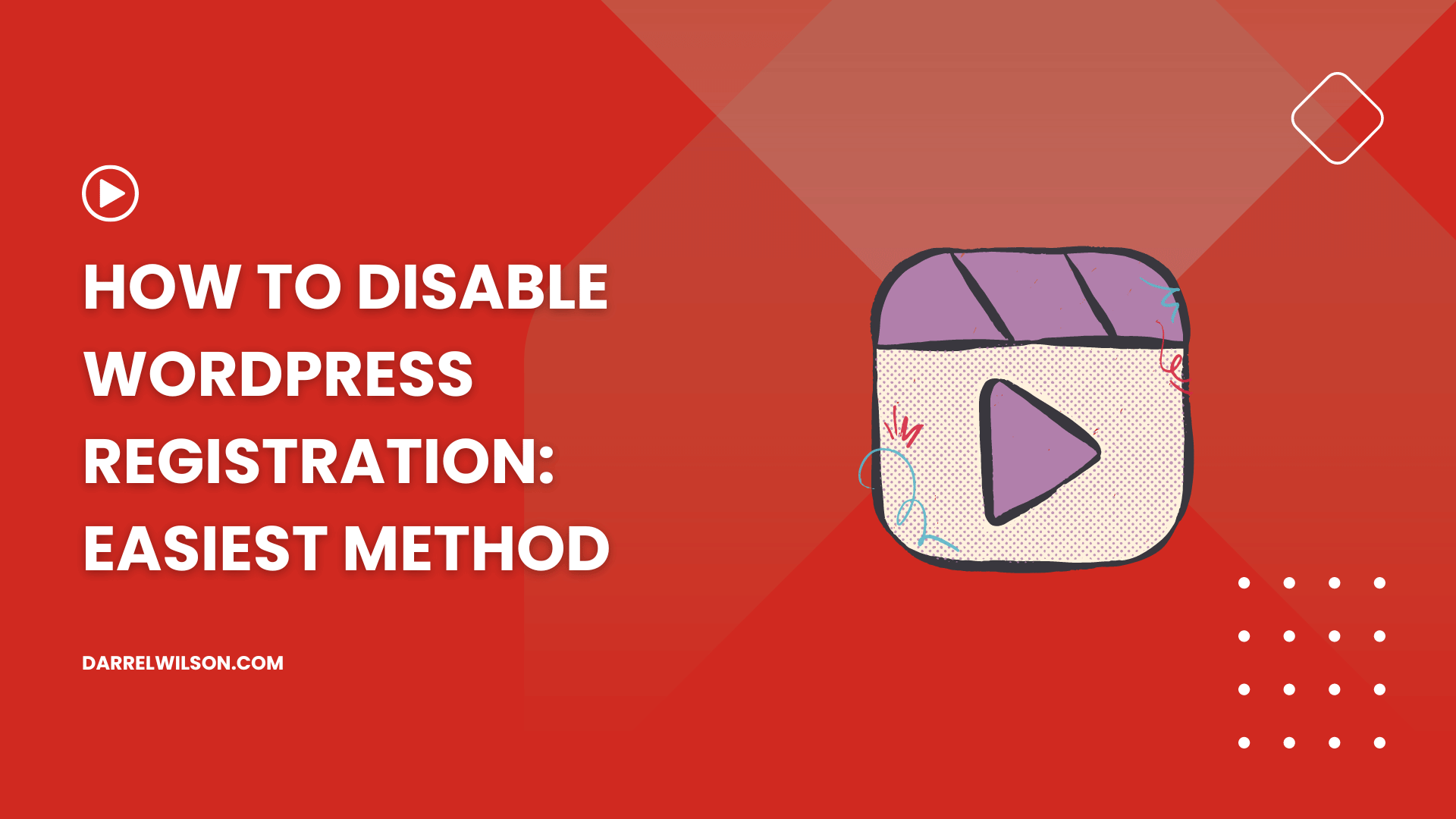
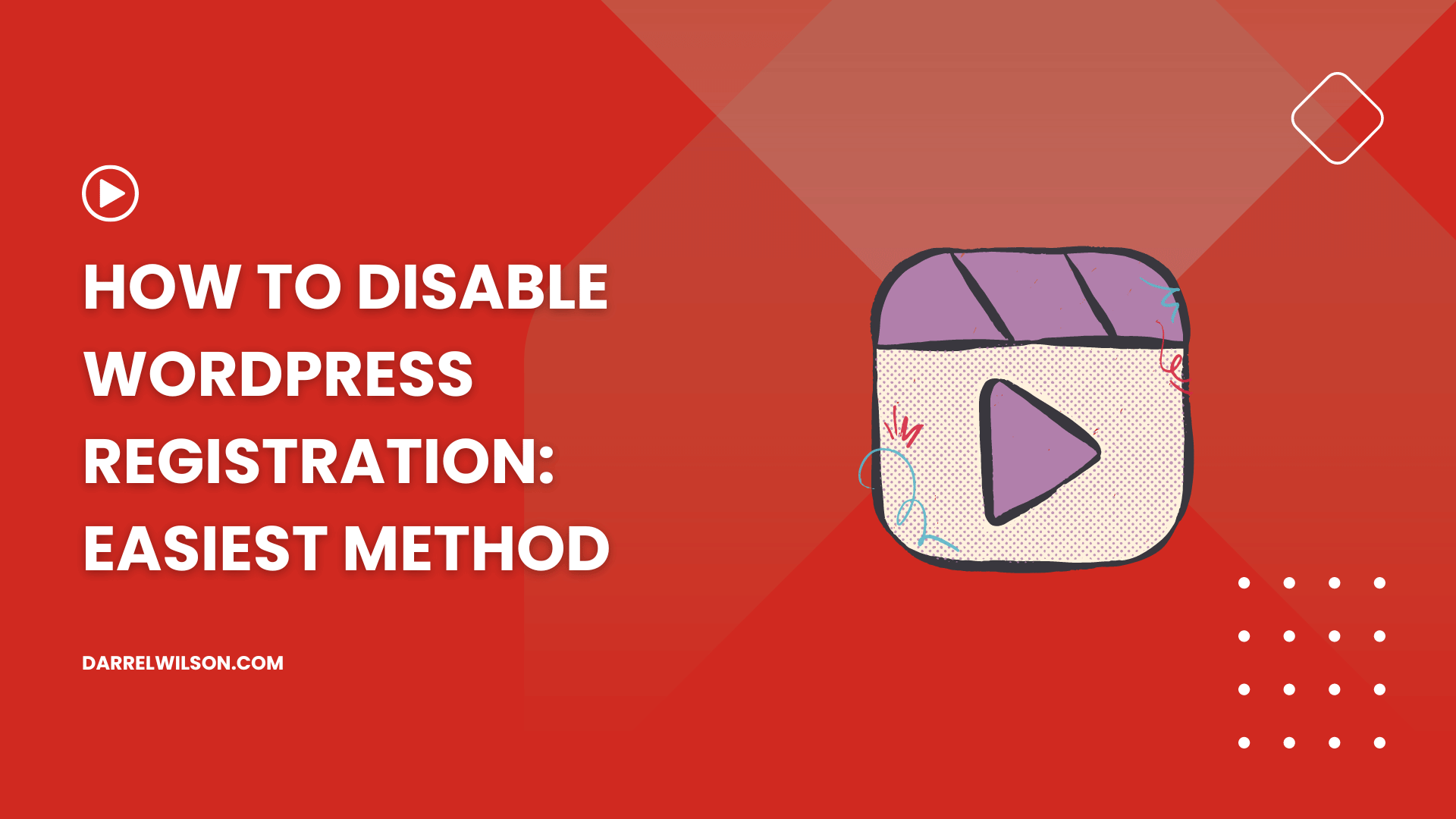
Can’t get the video center aligned?
By the end of this guide, you will learn how to easily center align a video in WordPress — along with an alternative method.
Here’s a glimpse of the content:
Ready? Let’s get started!
When creating content in WordPress, the presentation of multimedia elements like videos is just as important as the text itself.
Since WordPress defaults to left alignment when the video’s width is less than the content area, you need to fix the uneven space to avoid disrupting the content’s aesthetics.
Center aligning a video in WordPress improves the visual appeal and professionalism of your content as well as improves user experience.
Just as centering a video can enhance your site’s design and usability:
Choosing the right web hosting service is important so your site runs smoothly, loads quickly, and remains accessible at all times.
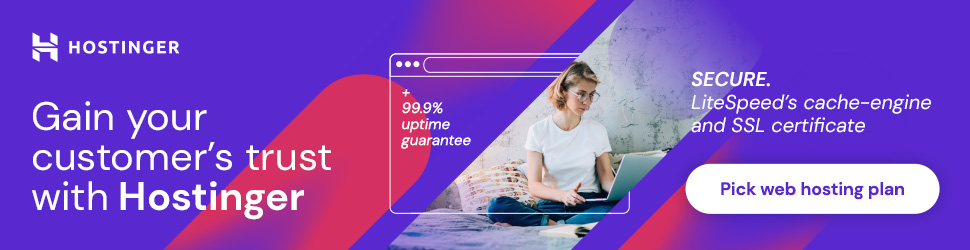
Discover the Hostinger advantage for your WordPress site:
By selecting Hostinger, you’re not just selecting a web hosting service:
You’re investing in a seamless, high-performing website experience that complements your site’s design, including perfectly center-aligned videos.
Each method requires different levels of familiarity with WordPress interfaces and coding but remains straightforward and simple.
Here are the methods:
The Gutenberg editor offers a more intuitive, block-based approach to content creation, including video alignment.
This method is straightforward and does not require any coding knowledge at all (and is actually the easiest method here).
Start by editing an existing post or creating a new one:
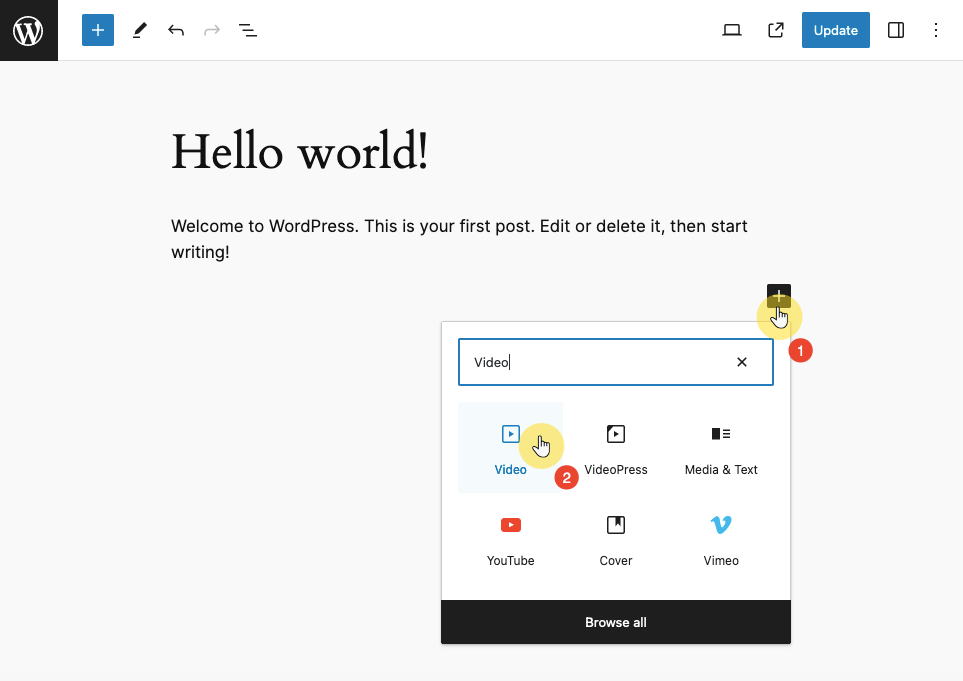
You can upload a video, choose one from the media library, or paste a video URL.
After that:
From the dropdown menu, choose align center to center the video within your content area.
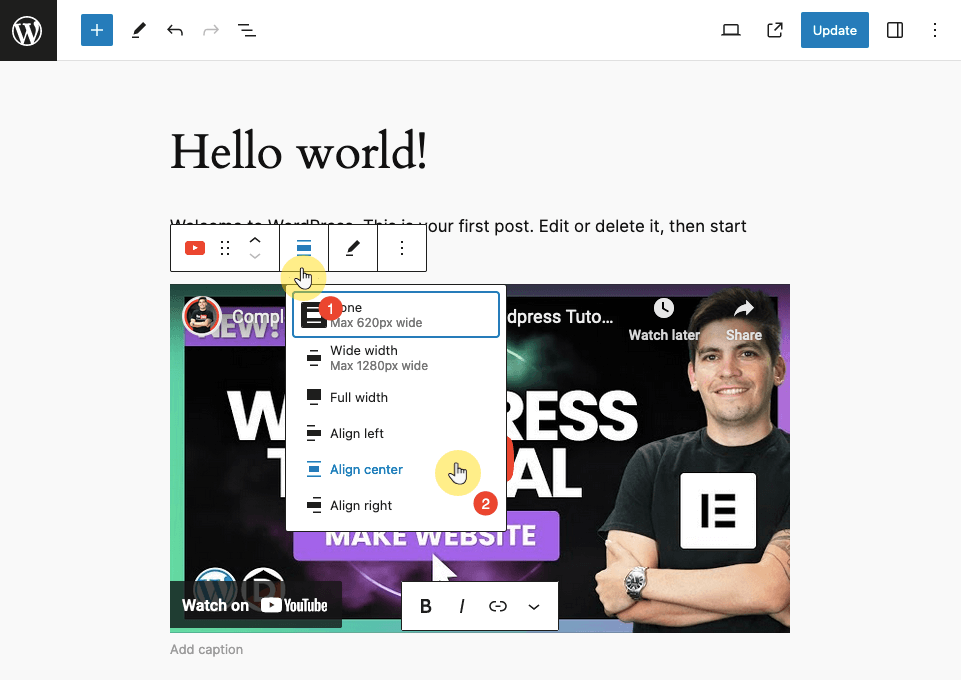
That’s it! That’s how you can easily center videos when using the new editor.
This one requires a slightly more hands-on approach for centering videos, especially when dealing with embed codes.
To be honest, although dealing with codes demands a basic understand of HTML, you can simply follow the steps below.
The short of it is:
Then, wrap it with the following HTML snippet for center alignment:
<div style="text-align:center;">Your video embed code here</div>Replace the “Your video embed code here” with the actual embed code of your video.
⚠️ Note: If you have problem locating your video embed code, simply find the URL (ctrl + f) of the video while in the text video.
If you instead want your video to fill the width of the content area, here are some ways to do it:
When using Gutenberg, you can simply choose the full width option from the alignment menu after selecting the video block:
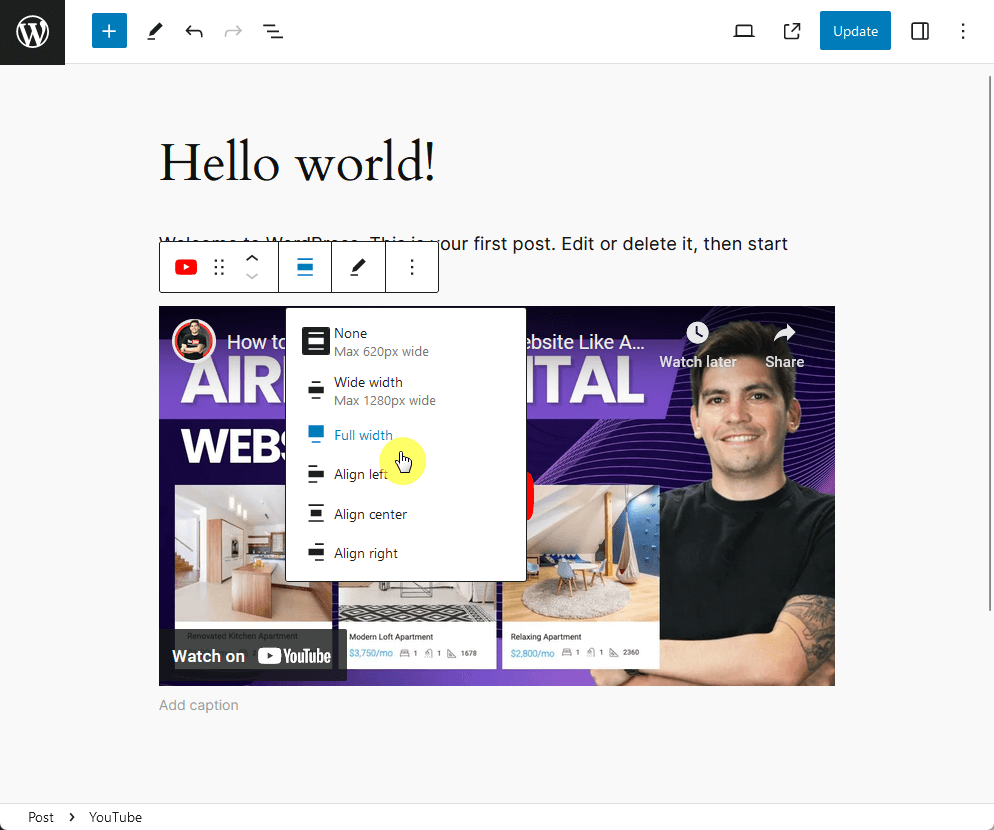
For the classic editor, you can achieve a full-width video by using an inline style or class in your HTML.
Here’s an example using inline styles:
<div style="width: 100%; overflow: hidden;">
<iframe src="your-video-url" style="width: 100%; height: auto;" frameborder="0" allowfullscreen></iframe>
</div>Replace `your-video-url` with the actual URL of your embedded videos in your WordPress site.
In addition, there are plugins available that can help you embed responsive videos that fill the width of the container.
Some examples include:
Centering a video in WordPress is a simple yet impactful way to enhance the presentation of your content.
Fortunately, you can do this while using the Gutenberg Block Editor, the Classic Editor, or even by installing a WordPress plugin.
By following the steps here or opting to make videos full-width, you can achieve a polished and professional look for your site, thereby improving user experience.
Wrapping up, it’s also essential to highlight a tool that complements such detailed website customization: Elementor Template Kits.
Having the right set of templates at your disposal can significantly ease the website design process.

Secure lifetime access to all premium Elementor template kits:
Whether you’re focusing on video content, blogs, portfolios, or ecommerce:
These Elementor Template Kits provide the flexibility and style to meet and exceed your creative needs.