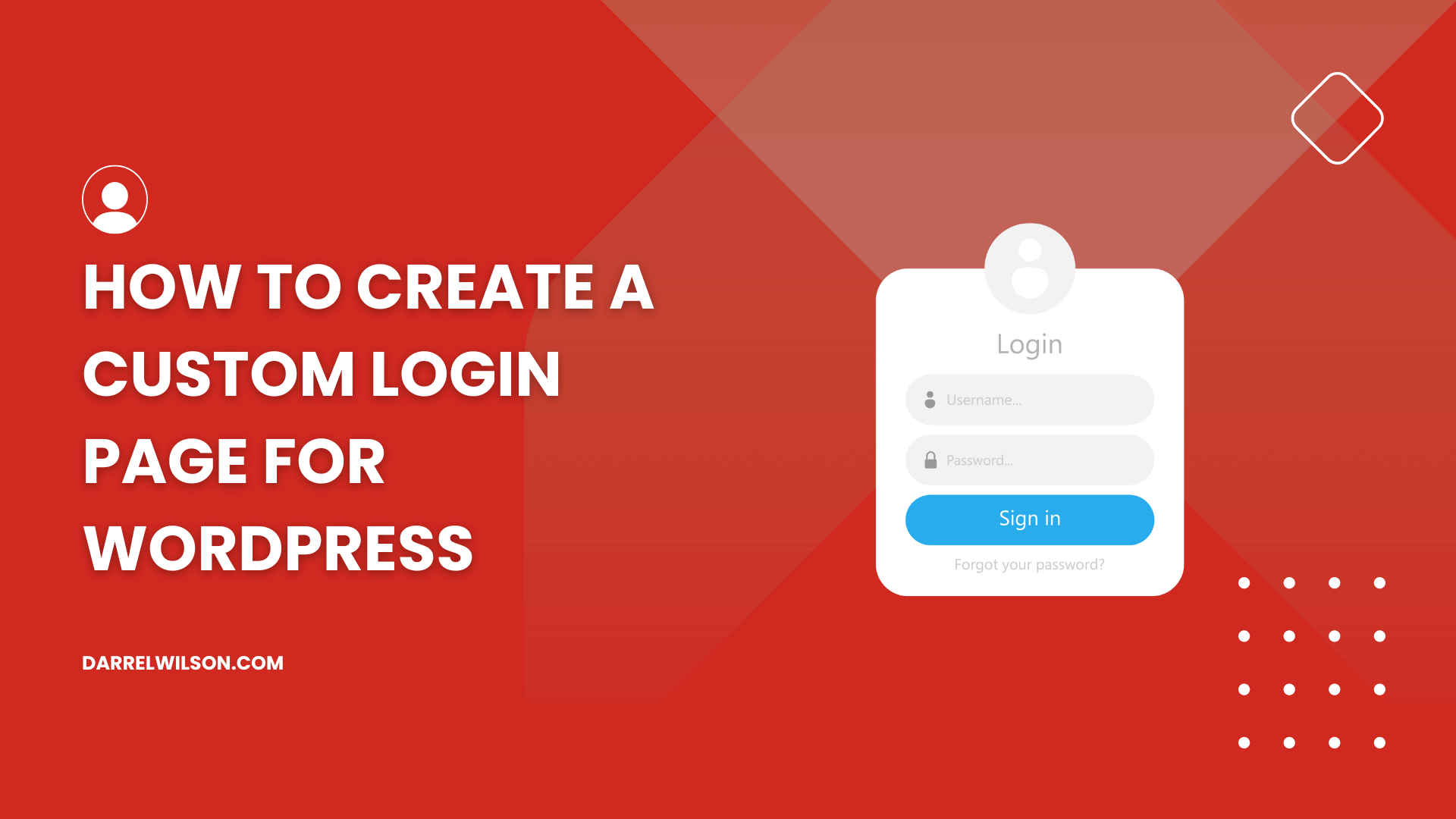
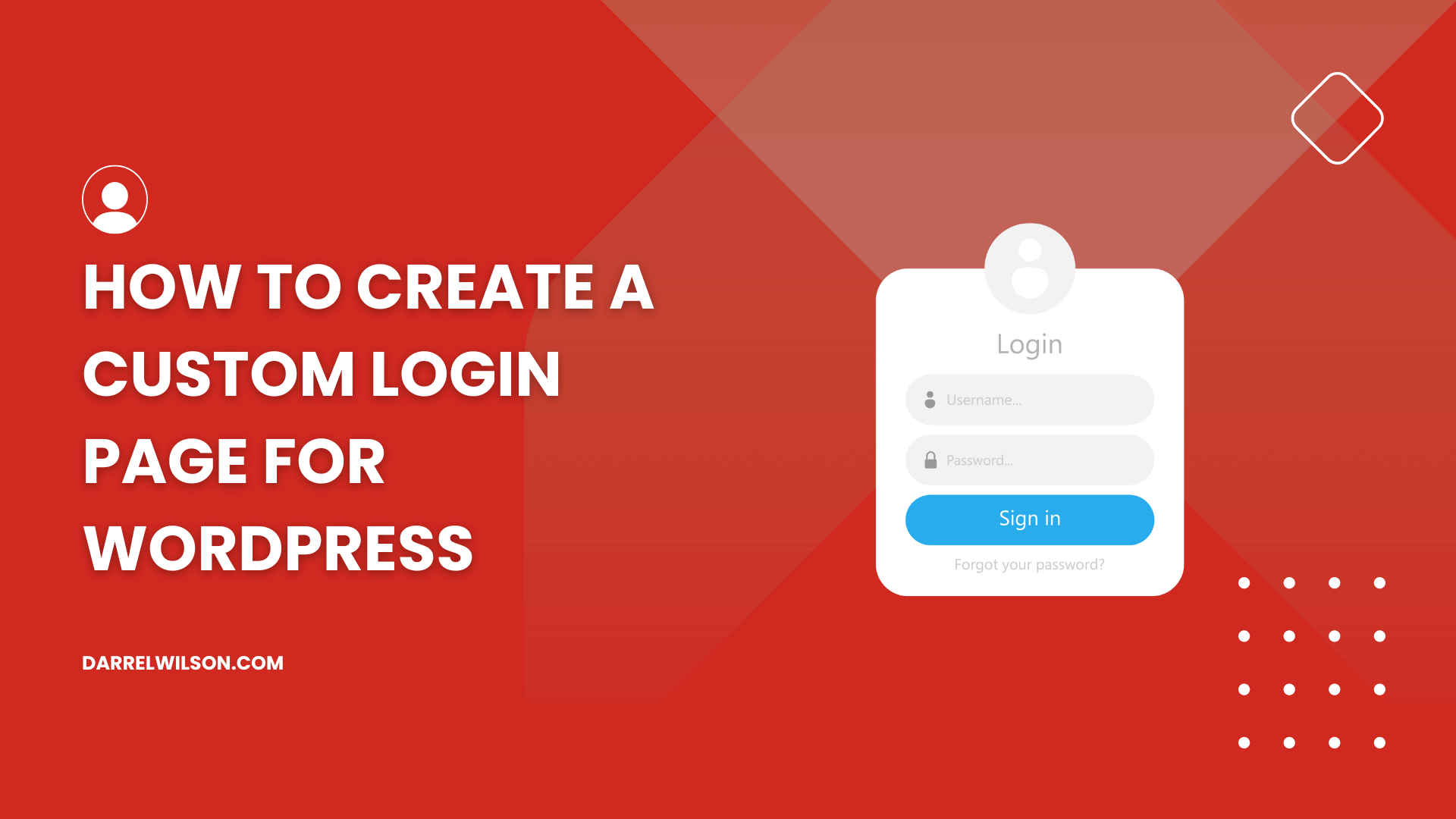
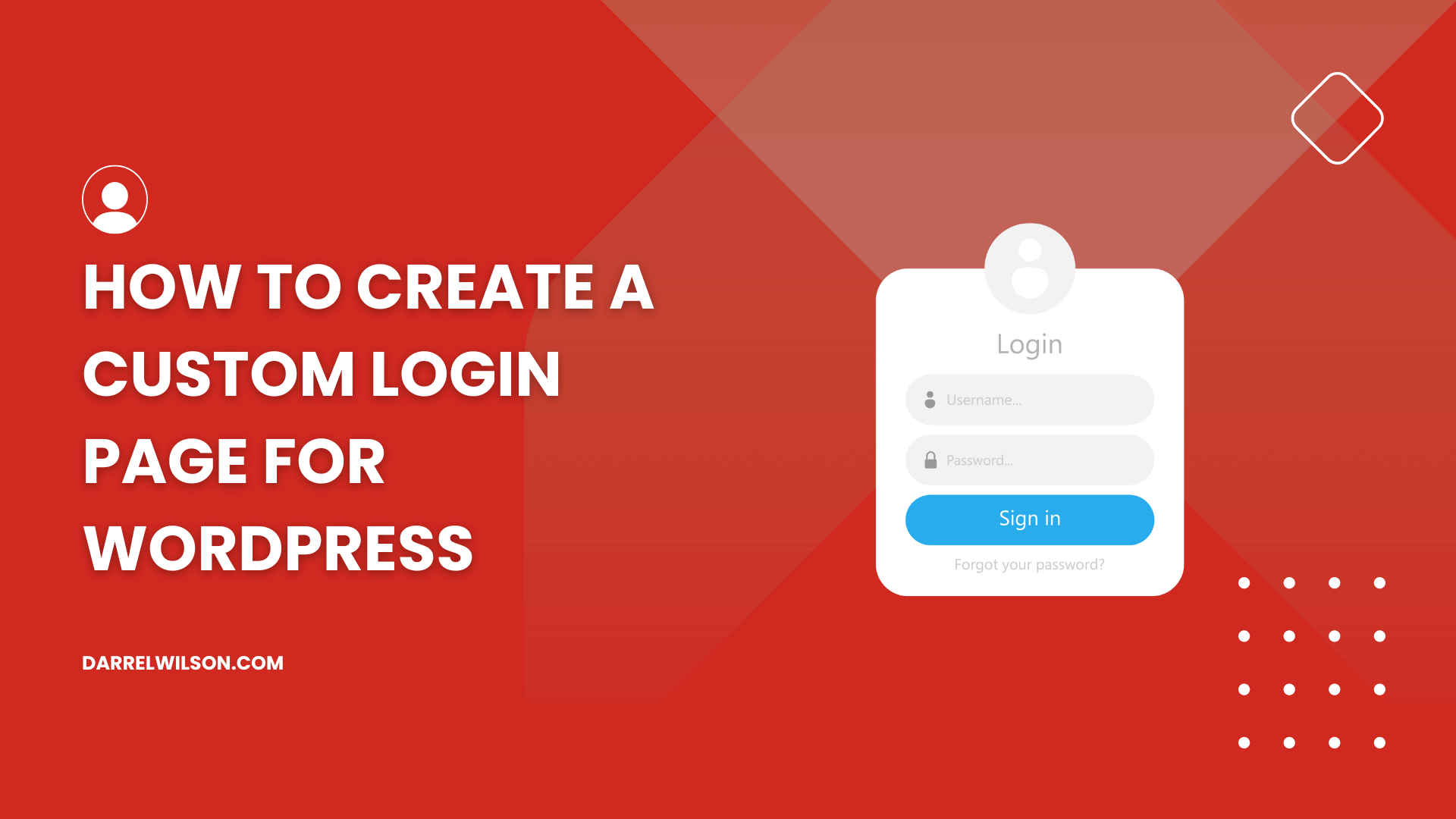
Need a custom login page?
By the end of this guide, you will learn how to create a custom login page in WordPress using different methods.
Here’s what we’ll cover:
Ready? Let’s get started.
The default WordPress login page, featuring the standard WordPress logo and branding, is functional but lacks personality and brand identity.
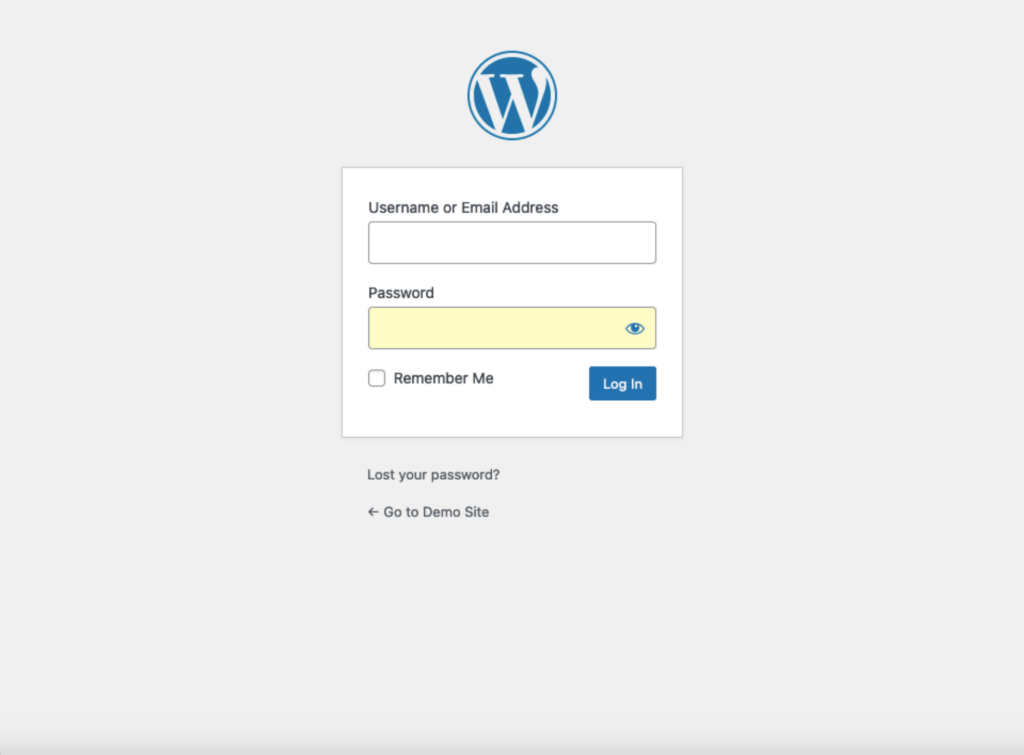
If your site allows users to register and log in, a custom login page can offer a more cohesive and branded user experience, which makes visitors feel more at home.
A custom login page also provides an opportunity to add security features and promote additional content or special offers.
My favorite — it also helps make a strong first impression and sets your site apart from the generic look of other WordPress sites. 😅
Are you considering how to optimize your website’s user experience with a custom login page?
Don’t forget the foundation of your site’s performance—your web hosting service.
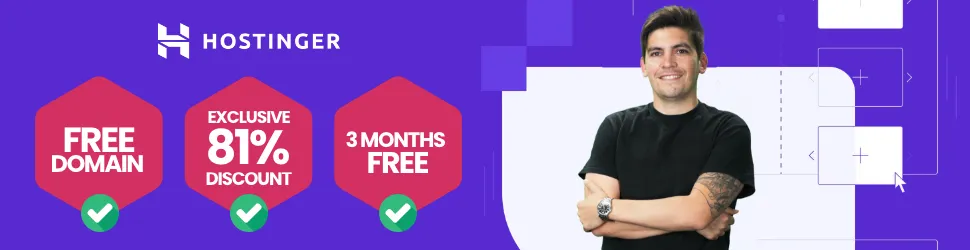
Discover the Hostinger advantage for your WordPress site:
Choosing Hostinger means you’re investing in a hosting service that prioritizes speed, stability, and top-notch performance.
Using plugins to create a custom WordPress login page is the simplest method because it requires no coding knowledge.
Plugins also offer user-friendly interfaces and powerful customization options to help you create a professional and branded login page.
Here’s more information on each one:
WPForms is often regarded as one of the best form builders on the market.
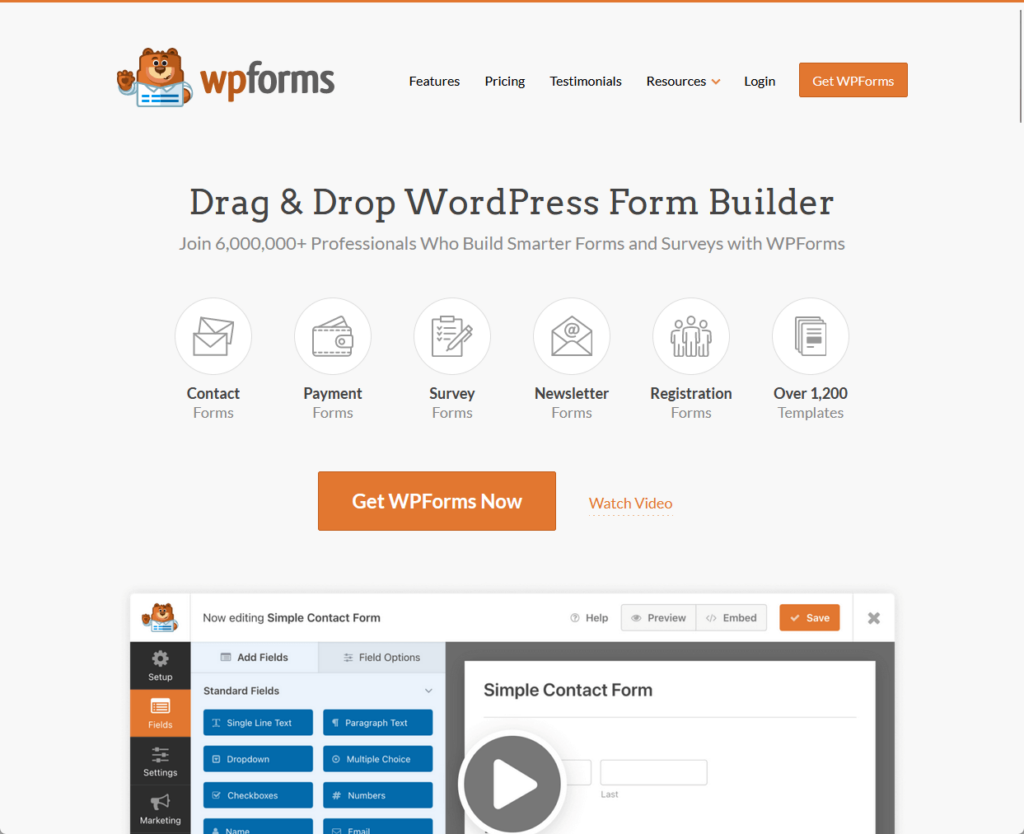
Its drag-and-drop form builder, over 1,800 pre-built templates, and responsive design make it accessible for users of all skill levels.
While WPForms offers both free and premium versions, you would need the premium version to access the user registration add-on and create a custom login page.
To use it:
Navigate to your WordPress dashboard:
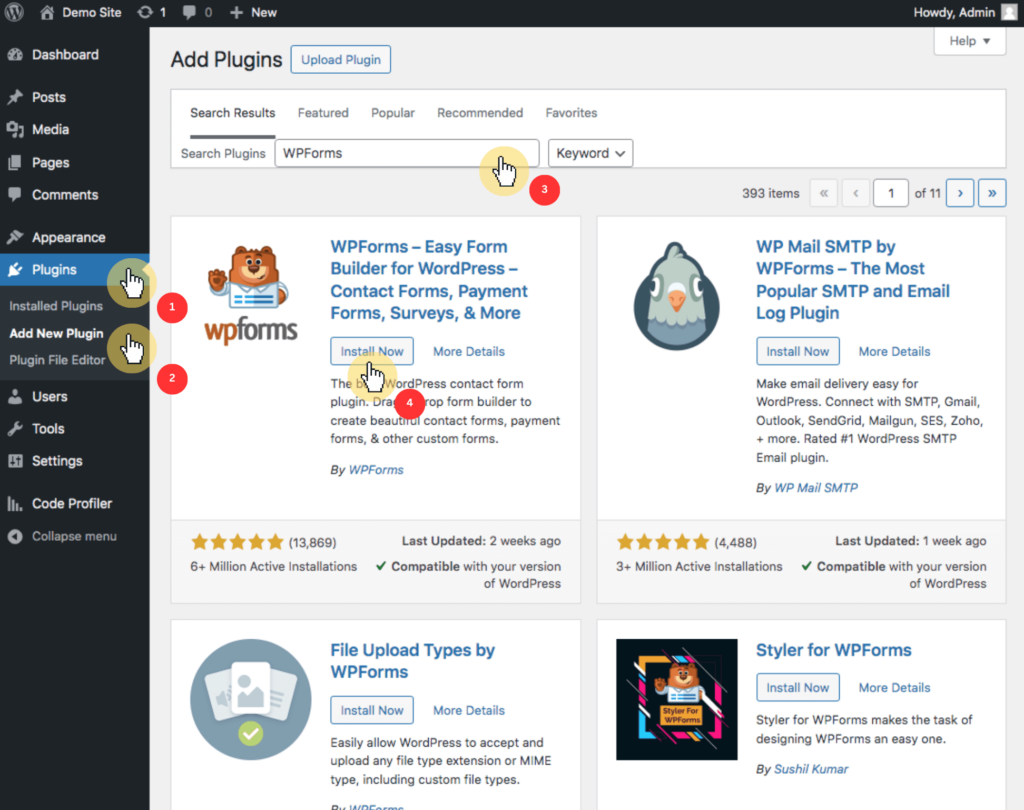
Then, go to WPForms > addons and find the user registration Addon.
Click install addon and then activate.
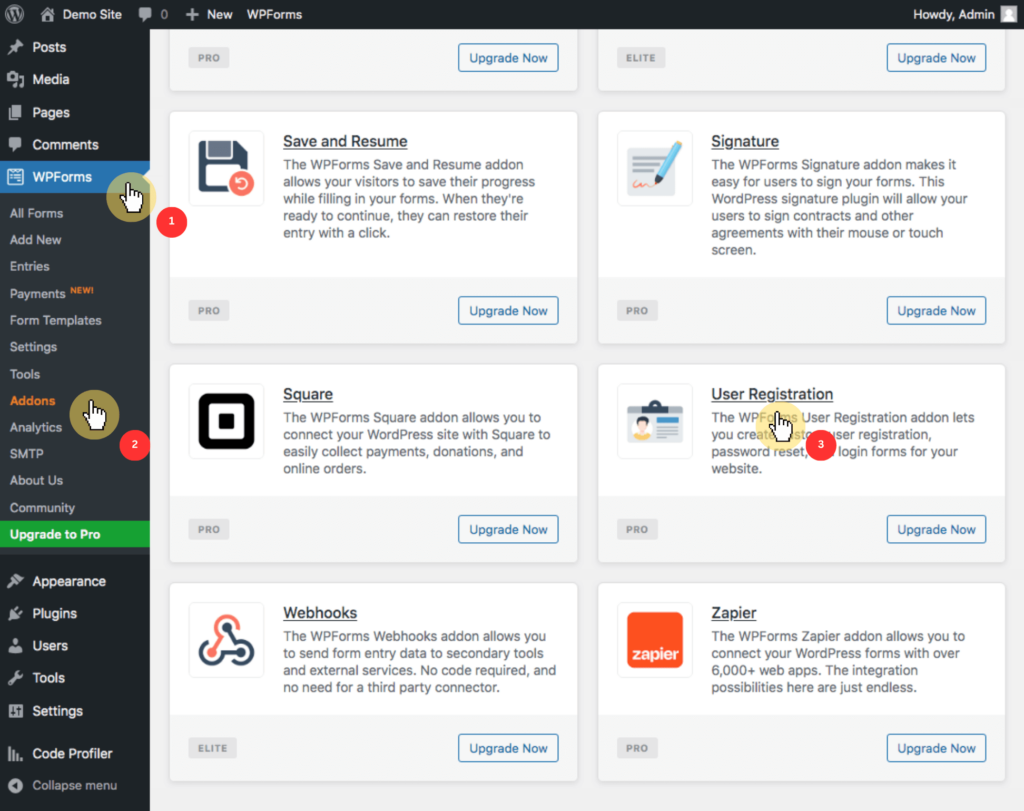
⚠️ Note: Unfortunately, you need the premium version for this add-on as it’s locked in the free version of the plugin.
If you followed and purchased the premium version, you can then start to create the custom login page.
Go to WPForms > add new and select the user registration form template from the template library:
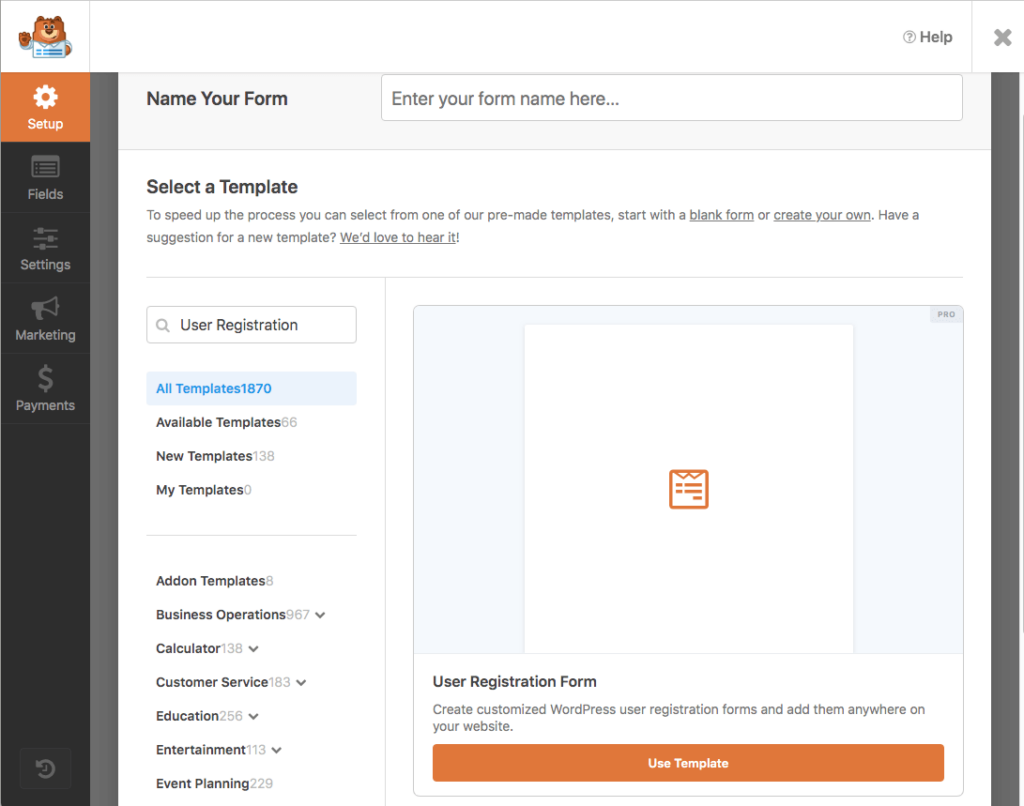
This will automatically generate a basic login form with fields for username and password.
Customize the login form using the drag-and-drop builder to rearrange fields or add new ones, and personalize field settings.
You can also add branding elements like your logo by using the HTML block and adjusting other visual elements as needed.
Once you’re done, you can then publish your form by clicking on the embed button to get the shortcode for your custom login form.
LoginPress is specifically designed to create and customize login pages for WordPress.
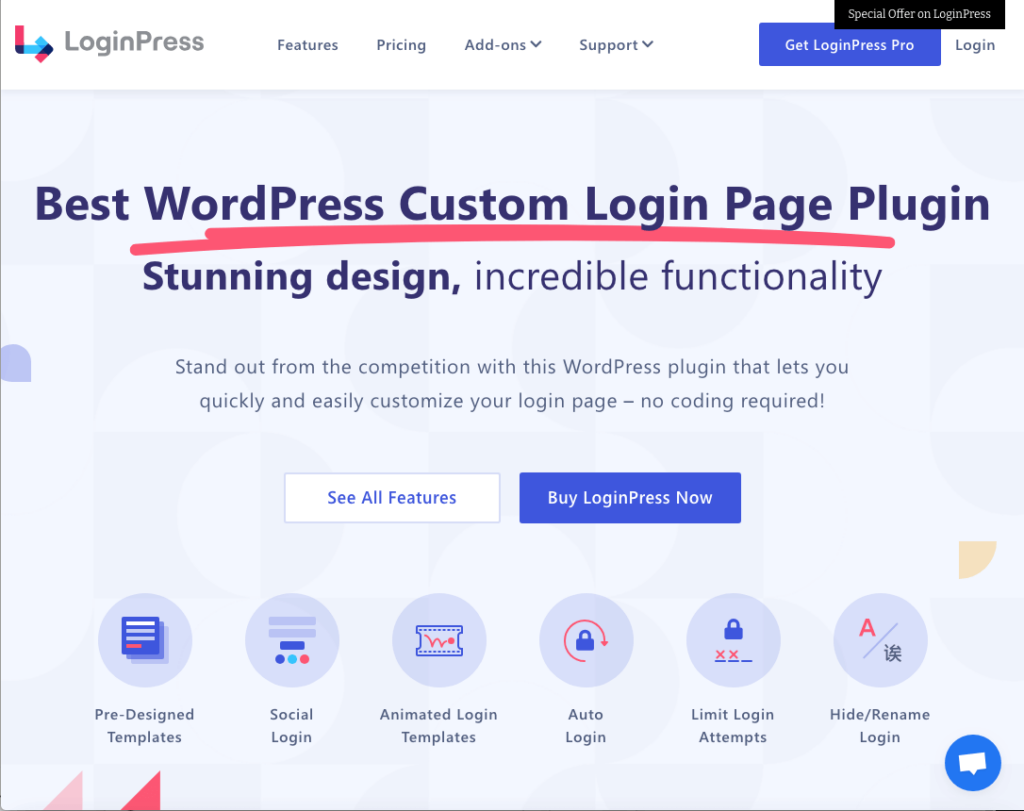
It helps users easily customize their login pages with a variety of branding options such as logos, backgrounds, colors, and fonts.
LoginPress provides both free and premium versions, but to access advanced functionalities, you will need the premium version.
To use it:
Add it as a new plugin by searching for “LoginPress” in the plugin repository, and clicking the install now button followed by activate:
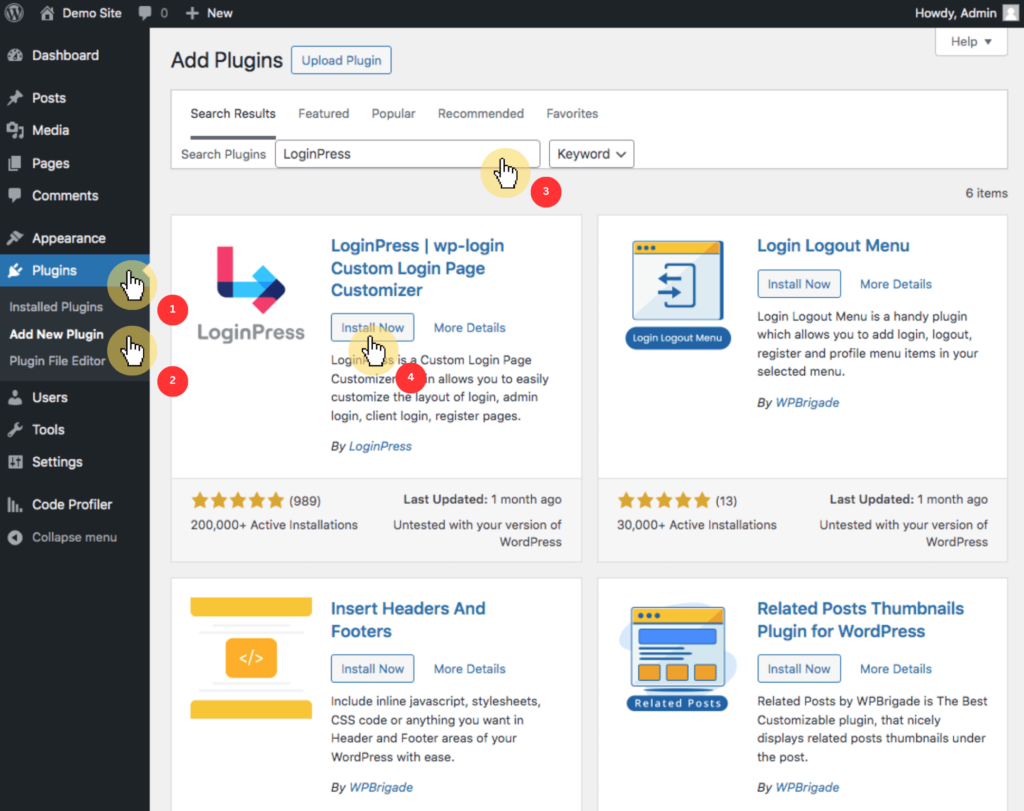
Once activated, access the LoginPress customizer by navigating to LoginPress > customizer in your WordPress dashboard.
You can then begin rebranding the login screen by replacing the default WordPress logo with your own branding:
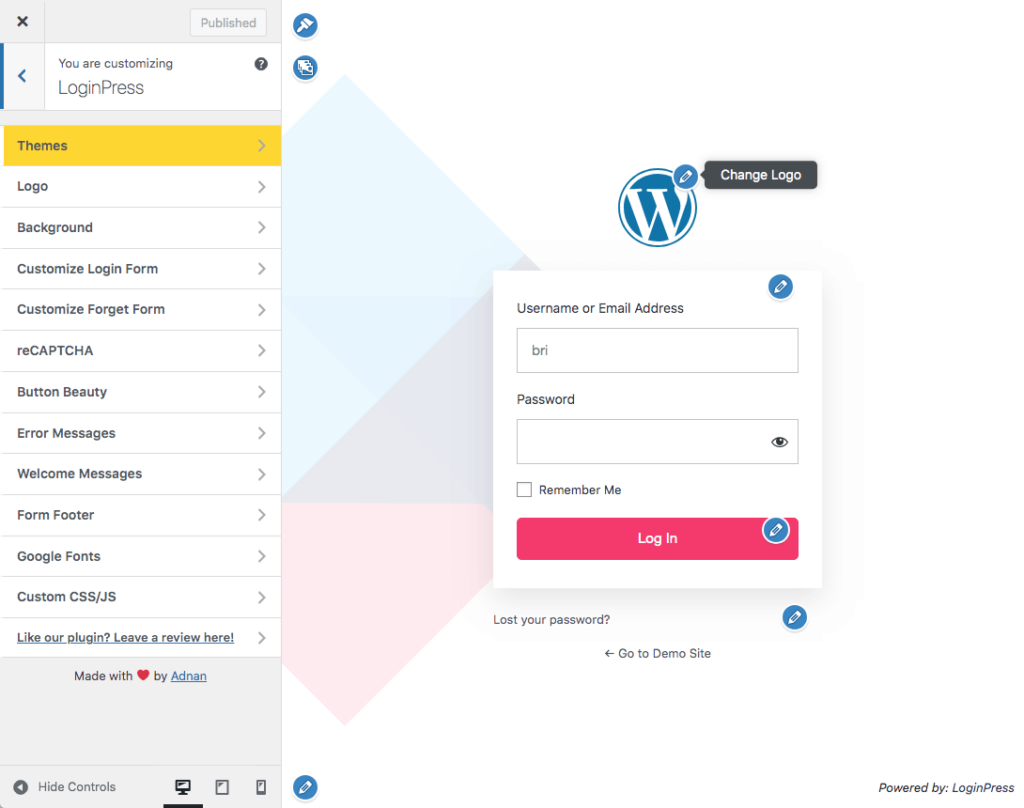
From there, you can customize the background, colors, fonts, and other visual elements to match your site’s design.
You can also modify the login form appearance by adjusting labels, buttons, and error messages to enhance the user experience.
Once you are satisfied with the customizations, preview the changes in real time and save them.
⚠️ Note: Use LoginPress add-ons for additional features such as social login, login redirects, and limiting login attempts.
SeedProd is a powerful drag-and-drop WordPress page builder that allows users to create custom landing pages, themes, and even login pages.
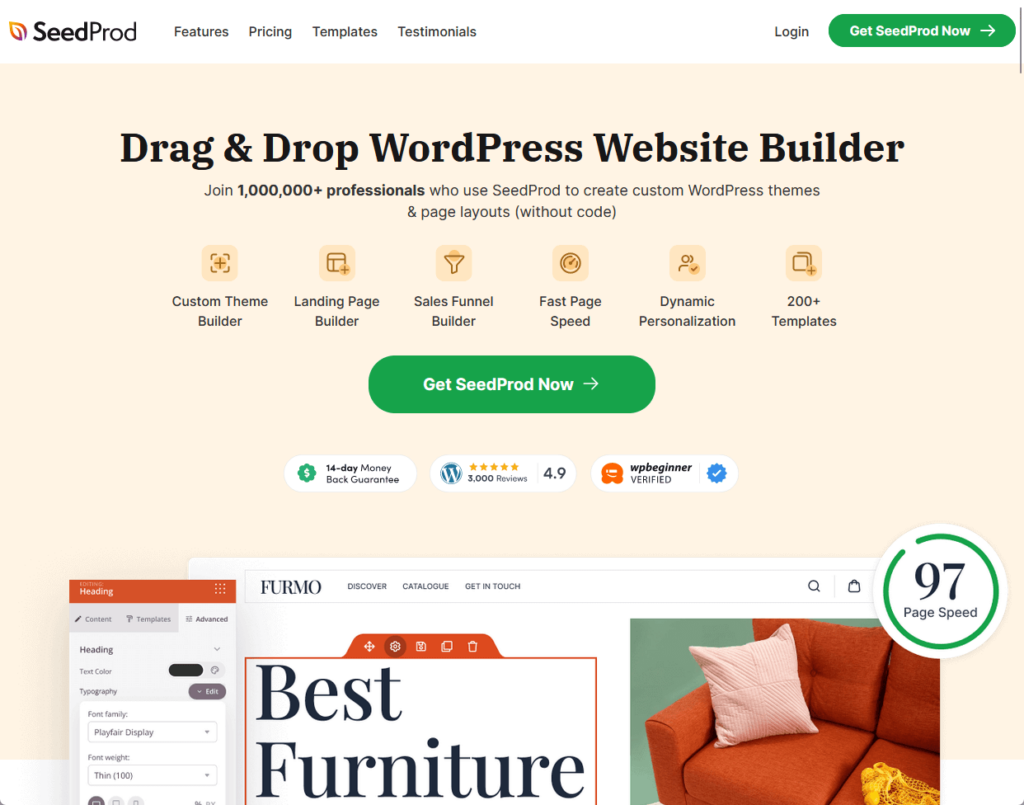
It offers a wide range of professionally designed templates and blocks, which makes it easy to create visually appealing and functional pages quickly.
SeedProd has free and premium versions — however, to access advanced customization features for creating a custom login page, you will need a premium account.
👉 Related: Best Page Builders for WordPress: The Ultimate Guide
To use it:
Download and install the SeedProd plugin from the WordPress plugin repository:
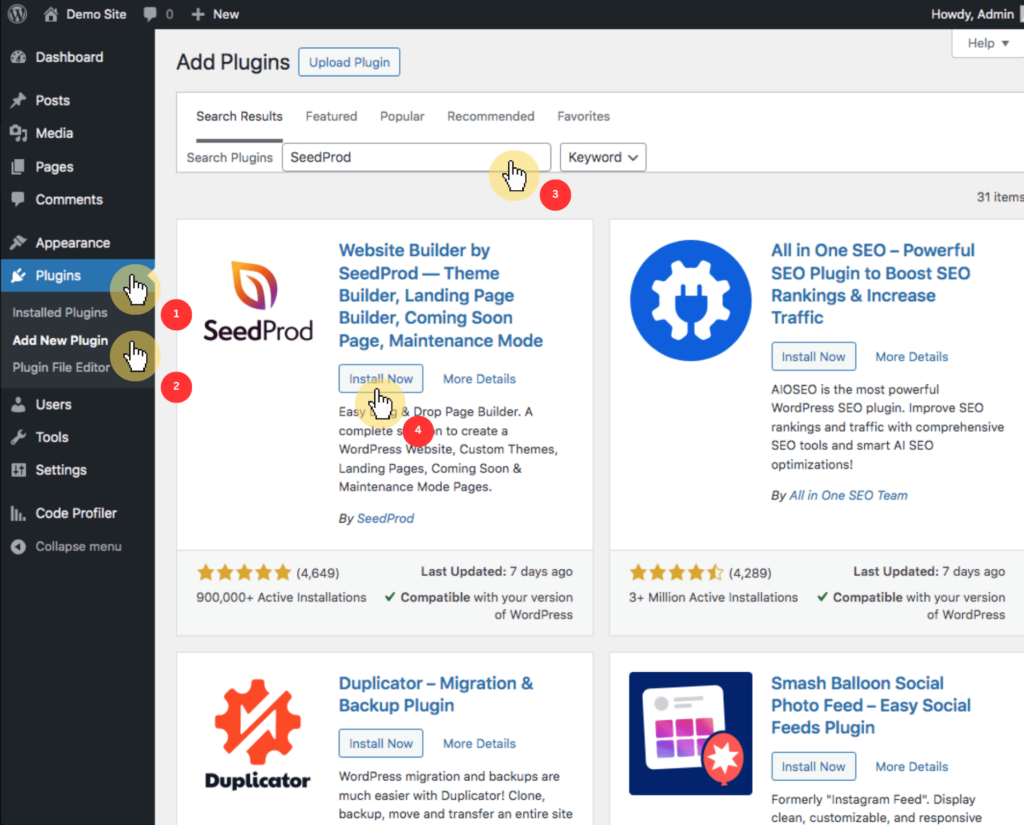
After activation, you will see the SeedProd welcome page in your WordPress admin dashboard.
Enter your license key to unlock the premium features and then:
This will take you to the SeedProd drag-and-drop editor where you can start customizing your login page.
It looks like this:
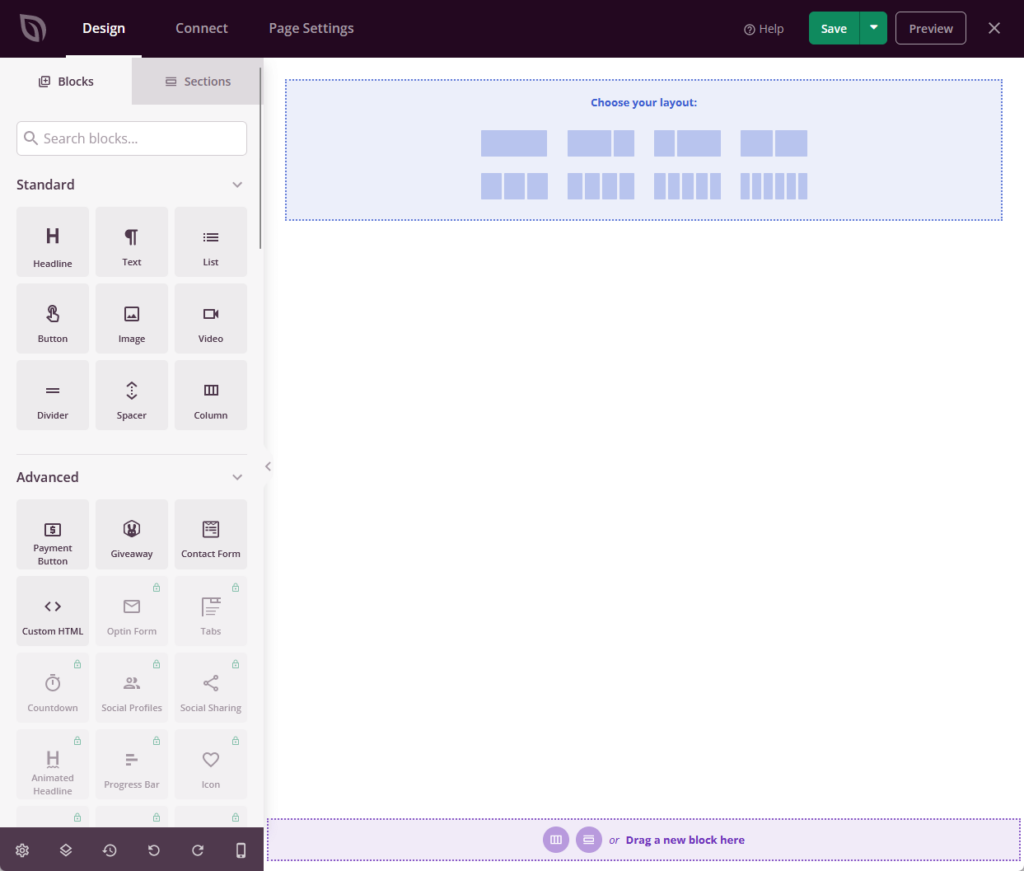
You can also choose any of the pre-built templates that suit your needs for the login page to serve as the foundation for your customizations.
Once you are satisfied with your customizations, click the save button and then publish to make your custom login page live.
Creating a custom login page using custom CSS and PHP offers greater control and flexibility, as it allows you to change every aspect of the login experience to your needs.
Unfortunately, this method is ideal for users with coding knowledge who want to go beyond the limitations of plugins.
Custom CSS allows you to style the login page by modifying the appearance of elements such as the background, form fields, buttons, and text.
Here’s an example of how you can use CSS:
Open the default WordPress login page (usually at yoursite.com/wp-login.php).
Then, use browser developer tools (right-click and select inspect) to identify the CSS selectors for the elements you want to style (e.g., #login, .login h1 a, #loginform, #wp-submit).
To begin writing custom CSS, start by creating a new CSS file or adding your custom CSS to your theme’s stylesheet (style.css).
Write the CSS rules to style the identified selectors.
For example:
css
/* Change the background color */
body.login {
background-color: #f0f0f0;
}
/* Style the login form */
#login {
width: 320px;
padding: 20px;
background: #fff;
border: 1px solid #ddd;
border-radius: 10px;
}
/* Customize the login button */
#wp-submit {
background-color: #0073aa;
border-color: #0073aa;
color: #fff;
text-shadow: none;
}At this point, you need to add the CSS to your WordPress theme
If you created a new CSS file, enqueue it in your theme’s functions.php file:
php
function custom_login_styles() {
wp_enqueue_style('custom-login', get_stylesheet_directory_uri() . '/custom-login.css');
}
add_action('login_enqueue_scripts', 'custom_login_styles');Again, the one above is only an example of how you can approach it. 🙂
Custom PHP allows you to modify the functionality and structure of the login page by adding custom code to your theme’s functions.php file.
This method is useful for making deeper changes, such as altering form behavior, adding custom redirects, or integrating additional security measures.
Here’s an example:
Open your theme’s functions.php file in a code editor.
Then, you can begin adding custom PHP code to change the login page functionality.
To change the login URL and title, enter the following:
php
function custom_login_logo_url() {
return home_url();
}
add_filter('login_headerurl', 'custom_login_logo_url');
function custom_login_logo_url_title() {
return 'Your Site Name';
}
add_filter('login_headertitle', 'custom_login_logo_url_title');To customize the login form, enter the following:
php
function custom_login_form() {
?>
<style type="text/css">
body.login {
background-color: #f0f0f0;
}
#login h1 a {
background-image: url('<?php echo get_stylesheet_directory_uri(); ?>/images/custom-logo.png');
width: 320px;
height: 65px;
background-size: contain;
}
</style>
<?php
}
add_action('login_enqueue_scripts', 'custom_login_form');To add a custom redirect after login:
php
function custom_login_redirect($redirect_to, $request, $user) {
// Check if the user is an admin
if (isset($user->roles) && is_array($user->roles)) {
if (in_array('administrator', $user->roles)) {
// Redirect them to the default place
return admin_url();
} else {
// Redirect them to another URL
return home_url();
}
} else {
return $redirect_to;
}
}
add_filter('login_redirect', 'custom_login_redirect', 10, 3);If you don’t know anything about coding, it might be better to ask for help from someone else to avoid bricking your website. 😓
Creating a custom login page for WordPress involves more than just aesthetics — it also requires attention to functionality, accessibility, and security.
Here are some best practices:
A mobile-responsive login page adapts to different screen sizes and orientations, providing an optimal user experience regardless of the device used.
Use responsive images and avoid large media files that can slow down the page load time on mobile devices.
It’s important to ensure that your custom login page is fully responsive and works seamlessly on all devices, including smartphones and tablets.
Adhering to accessibility standards not only improves user experience but also ensures compliance with legal requirements.
Opt for high-contrast color schemes and easily readable font sizes to improve visibility for users with visual impairments.
Accessibility is essential to ensure that all users, including those with disabilities, can access and use your login page without barriers.
Your custom login page should match the overall look and feel of your website.
Ensure that the layout and structure of the login page are consistent with other pages on your site.
Consistency in design helps create a cohesive user experience and reinforces your brand identity.
Implementing robust security measures can help prevent unauthorized access and mitigate potential threats.
You know this already, but you must encourage users to create strong, unique passwords and regularly update them.
Security is a top priority for any login page to protect user accounts and sensitive information.
Doing it is a fantastic way to make a great first impression and showcase your brand.
By focusing on user experience, accessibility, and security, you can build a login page that not only looks amazing but also works seamlessly for all your visitors.
Go ahead, give your login page a personal touch, and watch how it improves your site’s overall appeal and functionality.
Wrapping up, maintaining a visually cohesive and professional site requires ongoing effort.
Darrel Wilson’s Elementor Template Kits provide a hassle-free solution to elevate your web design.
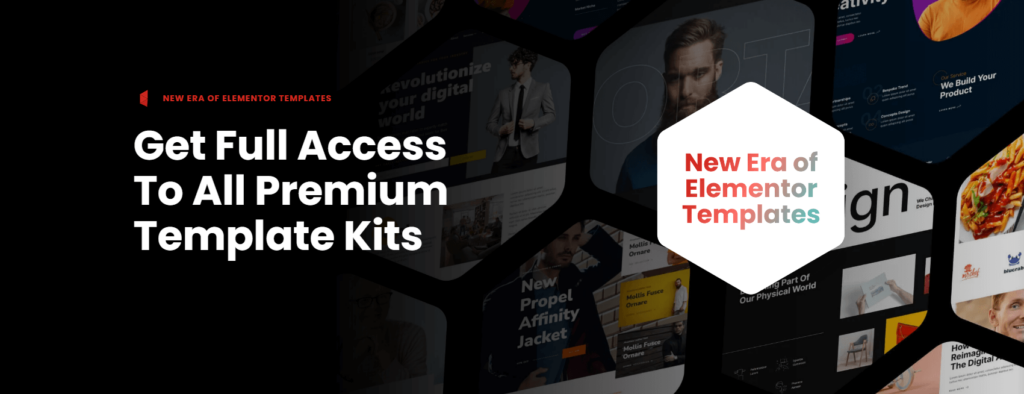
Secure lifetime access to all premium Elementor template kits:
Invest in Elementor Template Kits today and keep your site fresh, stylish, and easy to manage.