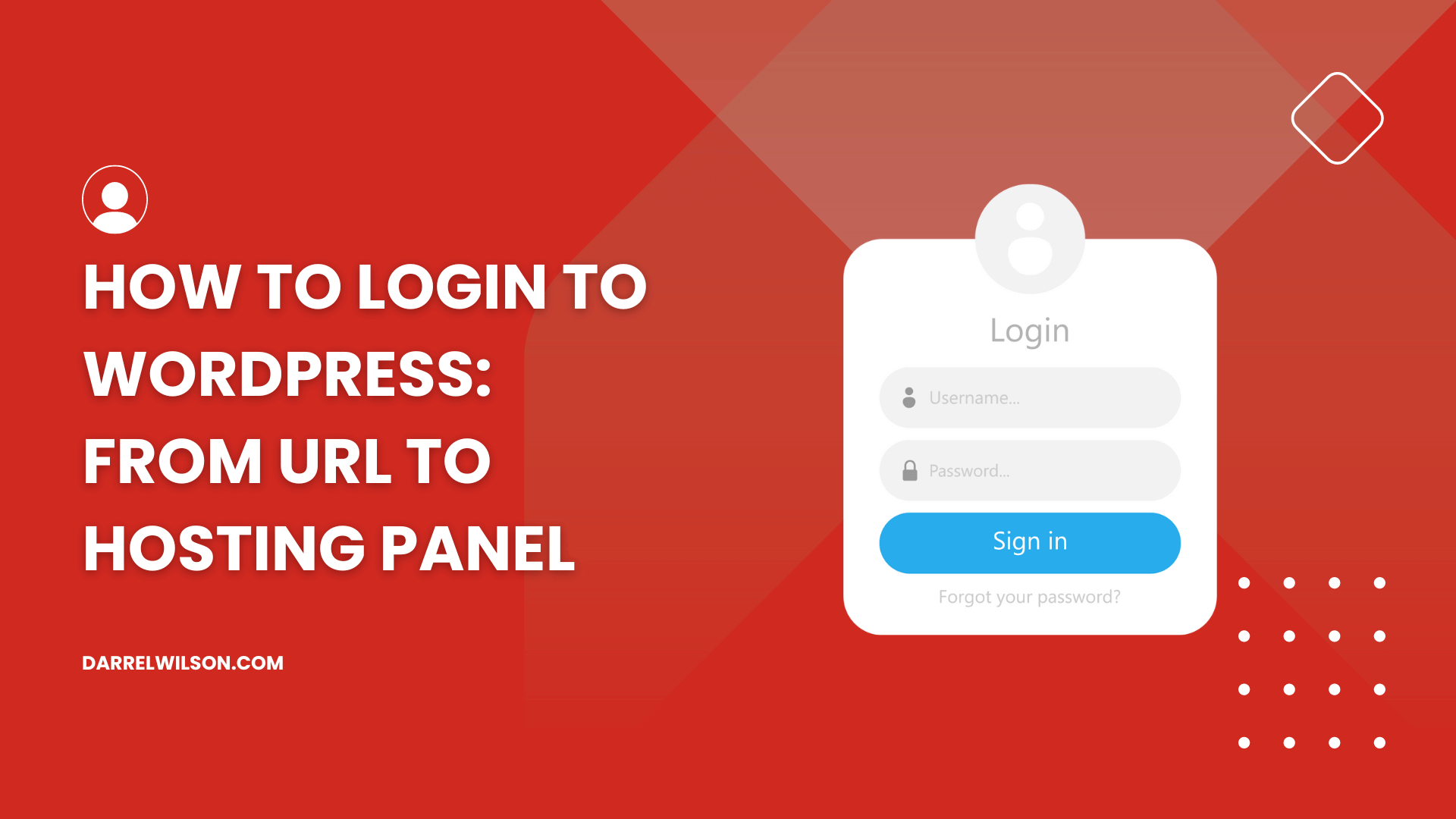
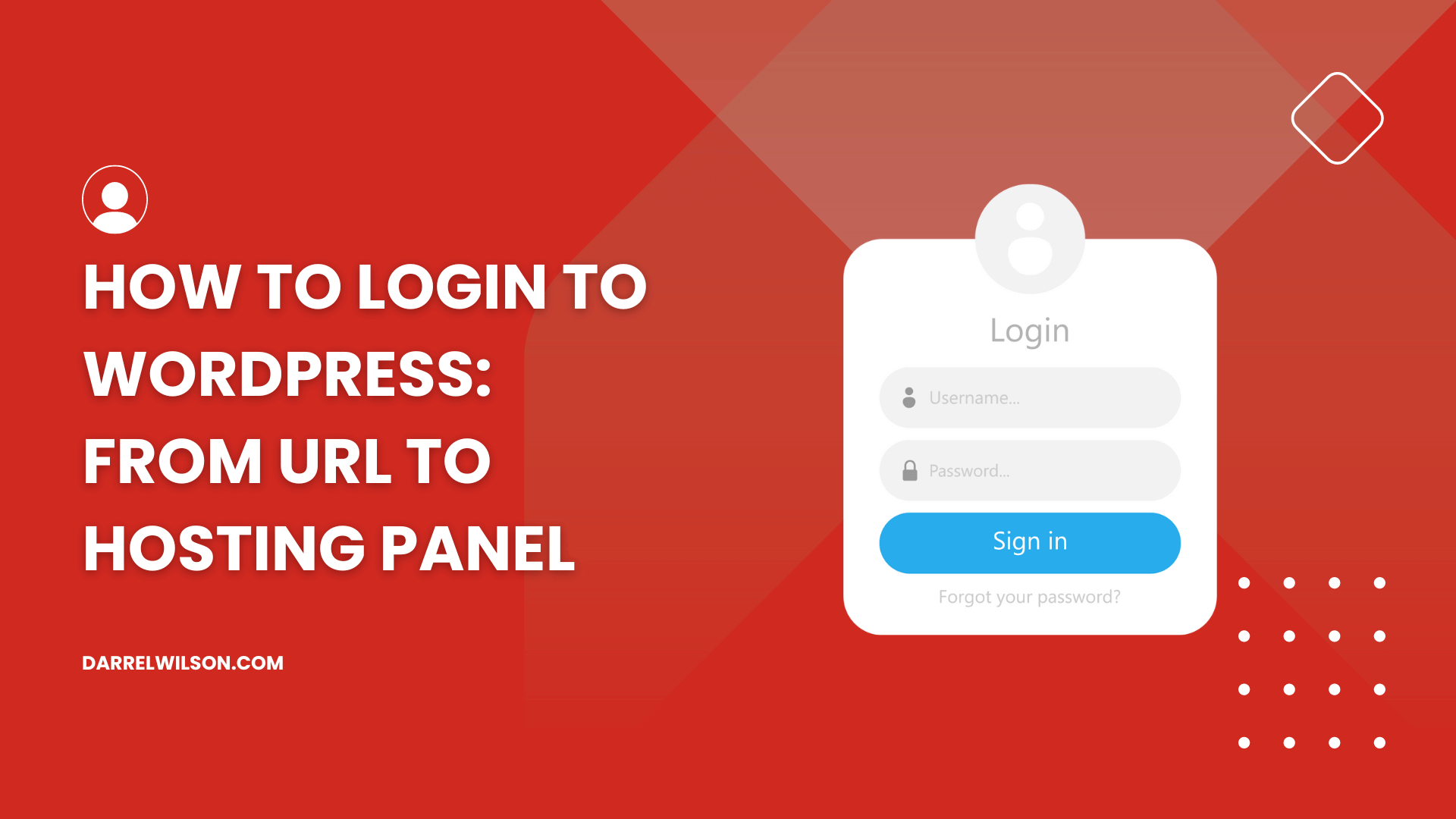
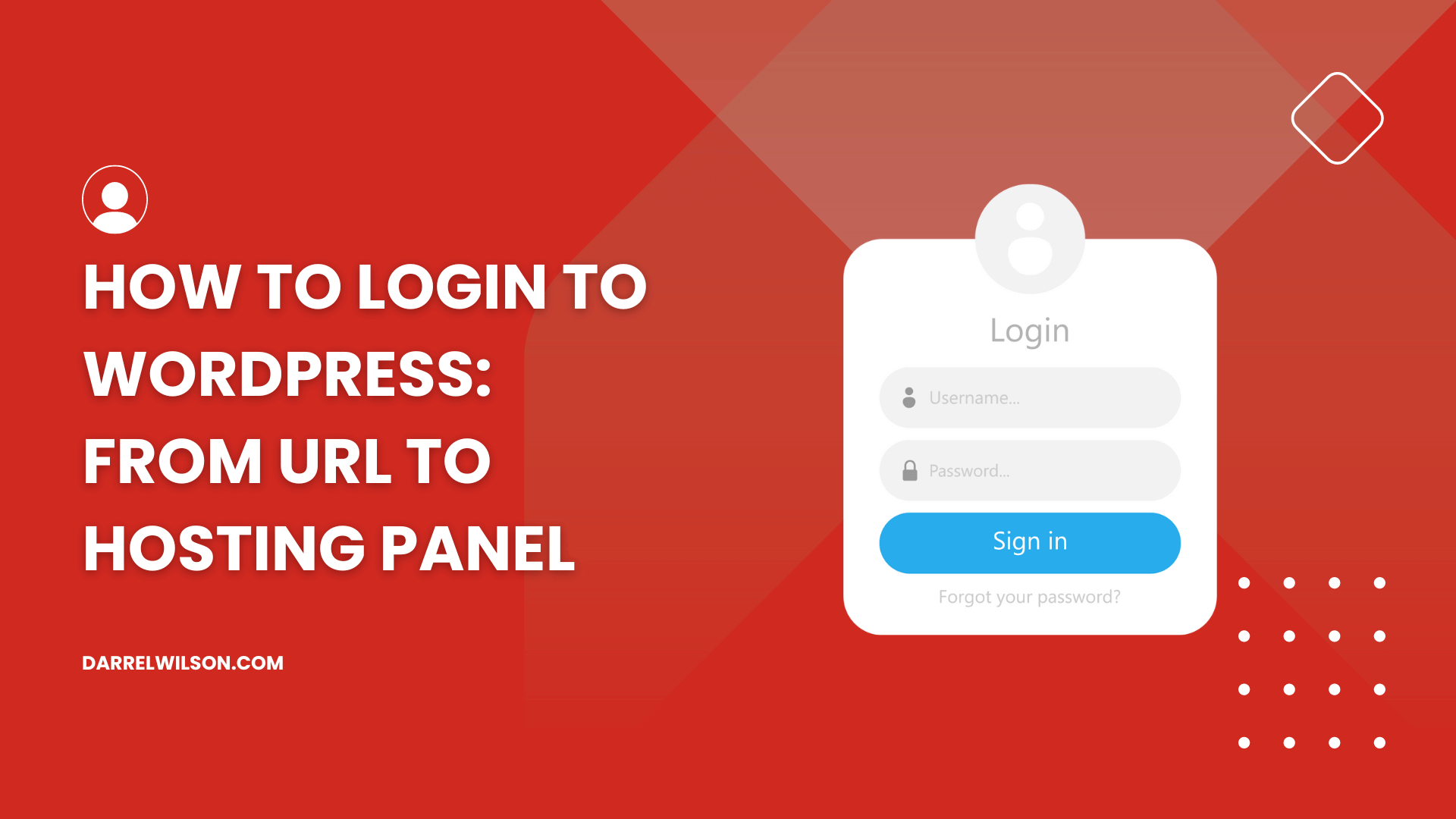
Not sure how to log in?
By the end of this guide, you will how to easily log in to WordPress and what to do if you can’t log in to the dashboard.
Here’s what we’ll talk about here:
Ready? Let’s get started.
Logging into your WordPress site is the first step to managing your content, themes, plugins, and settings.
Knowing different ways to log in to your WordPress website is important for maintaining access and managing your site efficiently.
The most straightforward way to log in to your WordPress site and access your WordPress admin panel is through the default login URL.
This method involves appending specific paths to your site’s URL to reach the WordPress login page, where you can enter your credentials to gain access.
Simply do the following:
/wp-admin, /wp-login.php, /login, /admin.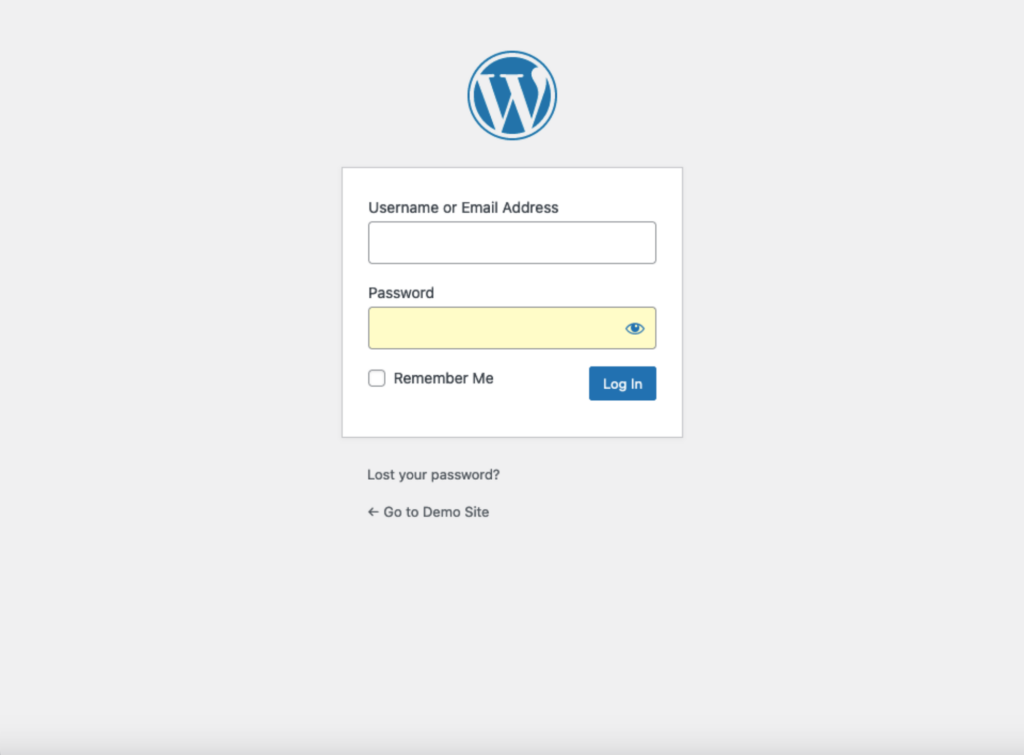
No sweat! 🙂
👉 Related: How to Find WordPress Login URL Without Going Crazy
Using the tools available in your hosting control panel is a convenient method that bypasses the need to remember your credentials.
This approach uses the hosting provider’s interface to directly access your WordPress admin dashboard.
To do this, begin by logging in to your hosting provider’s control panel and then go to the website management section or dashboard.
There should be a button or link there to get to the WordPress admin page:
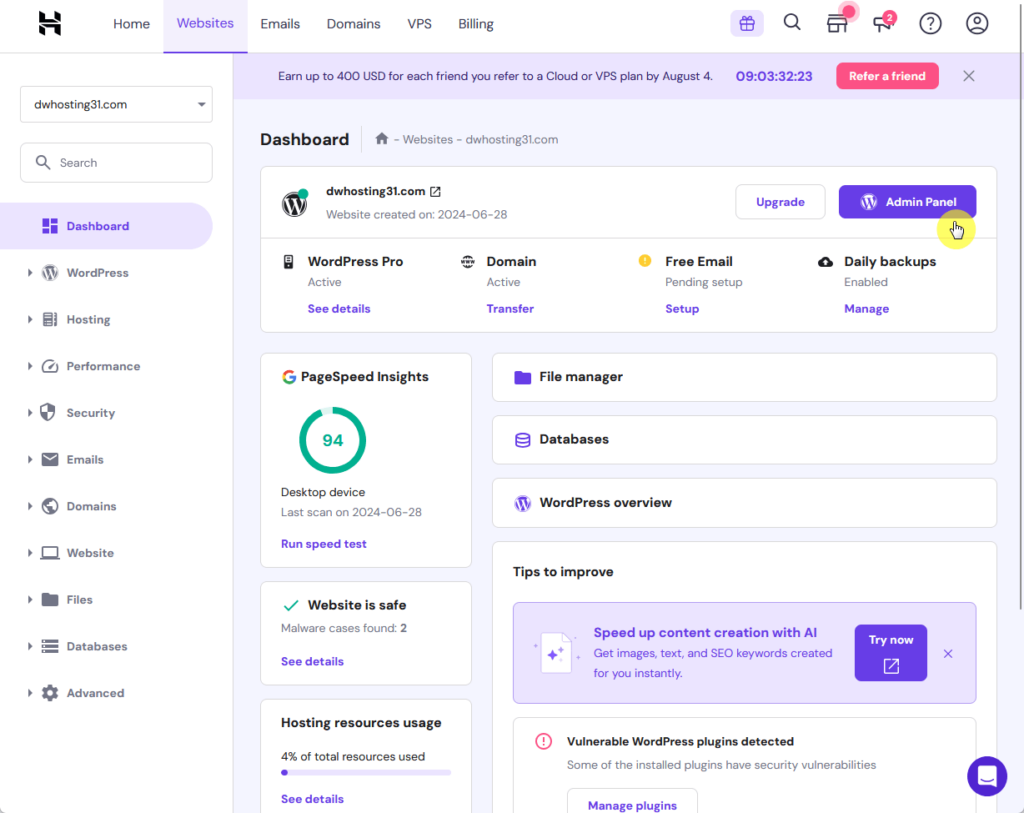
The one above came from Hostinger, but other hosts should have something like that (the button can be named differently).
Nice! 🎉
It’s essential to consider the impact of a reliable hosting service on your website’s performance.
This is where Hostinger excels, offering a hosting experience tailored to meet your needs.

Discover the Hostinger advantage for your WordPress site:
Choose Hostinger today and experience a hosting platform designed to empower your website’s growth.
Here’s how to troubleshoot some common login issues that you may encounter:
If you forgot your login credentials, you can reset your WordPress password by clicking the lost your password button link on the login screen.
It will then send a password reset link to the email address tied to your account.
If you’re stuck in a login redirect loop, try the following:
Now check if you can log in this time. 🙂
If you encounter a blank white screen when trying to log in:
If the problem persists, you may want to contact the hosting provider.
Keeping your site secure begins with enhancing login security.
You may want to do the following:
Changing the default login URL can help protect your site from brute-force attacks.
You can use plugins like WPS Hide Login to create a custom login URL:
Try it! 🙂
Adding 2FA provides an extra layer of security.
You can use plugins like Wordfence or Google Authenticator to enable 2FA.
Limiting login attempts can prevent brute-force attacks.
Use security plugins to block IP addresses after a certain number of failed login attempts.
👉 Related: How to Password Protect wp-admin (WordPress Admin Directory)
Logging into your WordPress site is important for managing your content and settings.
As you can see, you can easily access your WordPress dashboard through either the default WordPress login URL or from the hosting control panel.
Lastly, make sure that your login credentials are secured and that your security plugins and measures are updated to protect your site.
Wrapping up, simplifying your design process can save time and improve the overall aesthetic appeal of your site.
This is where premium Elementor template kits come into play.

Secure lifetime access to all premium Elementor template kits:
Don’t miss out on this opportunity to elevate your web design game.