


Looking to create a new page but need help figuring out where to start?
By the end of this guide, you will learn how to add and publish pages on your WordPress website easily (even as a newbie).
Here’s what we’ll cover here:
Ready? Let’s get started!
A page is a type of content that is typically used for static information on your WordPress site (as opposed to posts).
Common examples include:
Another common example is the “contact” page on a website:
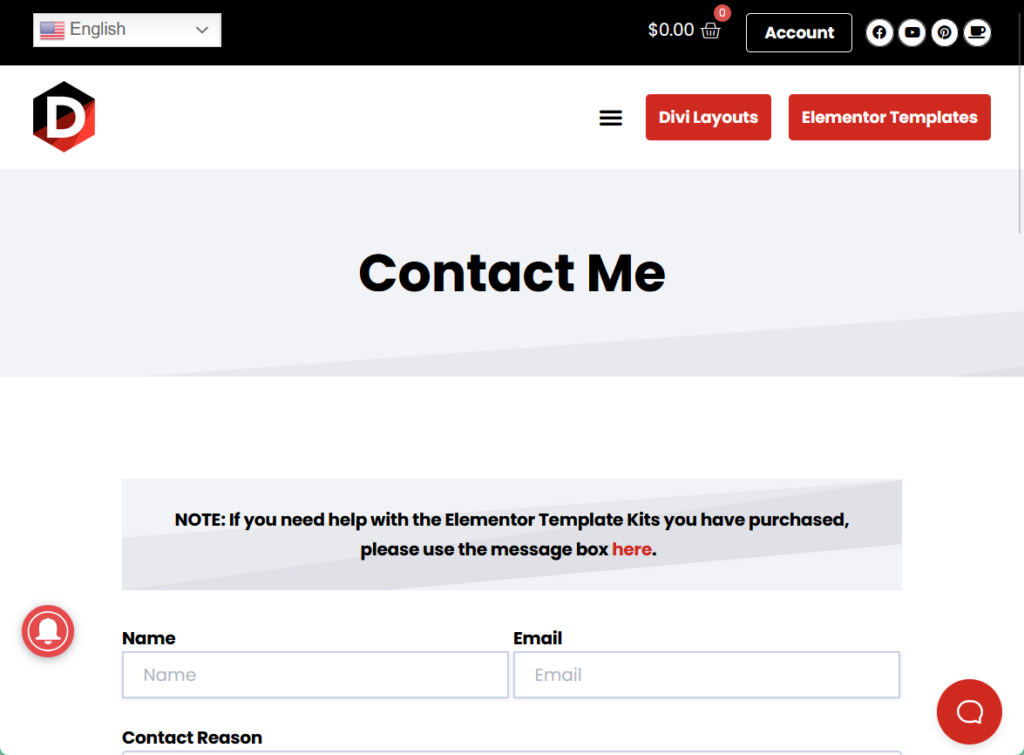
Fortunately, there are custom page templates that you can use for various purposes (you can download templates here).
Or, if you want to design your own published pages and create a custom page template, you can use page builder plugins to create stunning pages.
Think of pages as the permanent parts of your website — these are sections that you want visitors to always have easy access to.
Unlike posts, which are often used for blog entries and are displayed in reverse chronological order, web pages are used for more timeless content.
Choosing the right hosting service plays a pivotal role in your website’s performance and reliability.
This is where Hostinger comes in, offering a robust solution designed to support your site’s needs effectively.

Discover the Hostinger advantage for your WordPress site:
By choosing Hostinger, you’re not just investing in web hosting:
You’re committing to a service that prioritizes your website’s speed, security, and overall performance.
Creating a page in WordPress is a straightforward process that anyone can master with a few simple steps. 🙂
First things first:
You have to log in to your WordPress account as only through this can you access the WordPress dashboard and other key features of the platform.
Once you’re in, hover over the “pages” menu on the WordPress sidebar and click on the add new page button.

Nice! 🙂
This will lead you to the WordPress page editor where you will be able to add and edit blocks, paragraphs, media files, lists, and other elements for your page.
Once you’re finished, click the blue publish button on the upper right corner of your screen to complete the process:
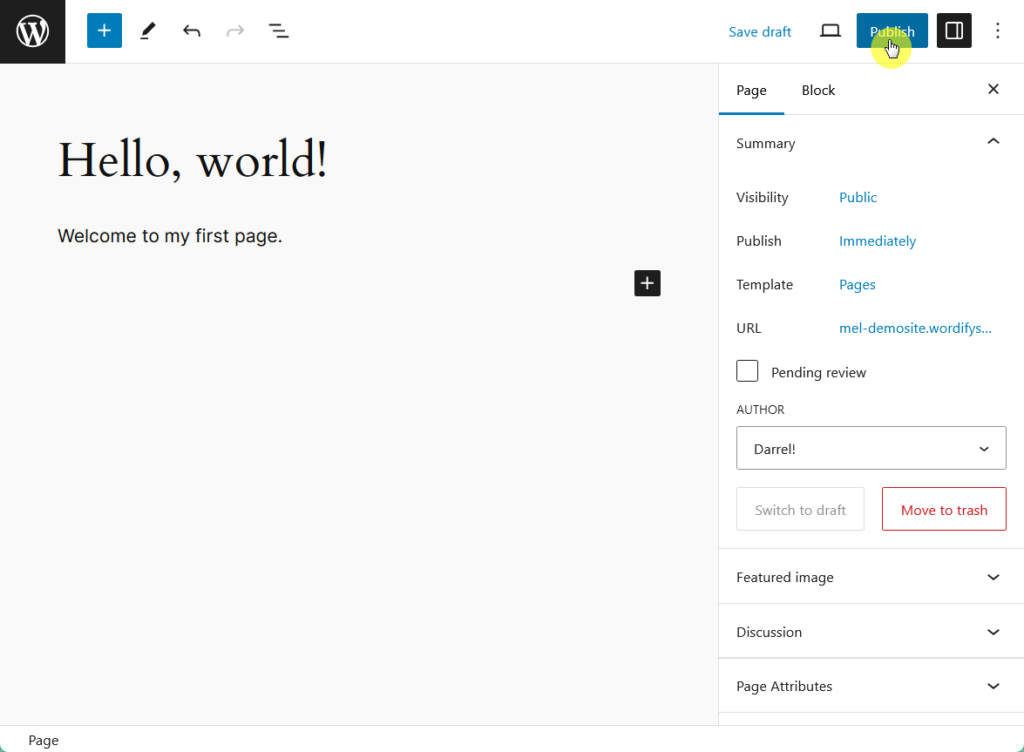
Naturally, there’s more to that, like making sure the page title and content are optimized for search engines.
But for the sake of this example, let’s assume that you’re here to create a very simple web page. 🙂
⚠️ Note: If you wish to finish editing later, you may also click on the save draft button to save your progress for the future.
Left of the “publish” button is the “view” button, where you can preview your page on a desktop, tablet, or mobile setting.
On the right side of the “publish” button is the “settings” button, where you can see and edit page attributes, including visibility options.
And just like that, you’ve created your first page in WordPress. 😉
Creating a page in WordPress is just the beginning — to make your page truly memorable and effective, focus on clear, engaging content and a user-friendly design.
Use high-quality images, readable fonts, and a clean layout so visitors can easily find and enjoy your content.
Lastly, regularly update your page to keep it fresh and relevant, and ensure that it always reflects the latest information and trends.
Wrapping up, the next step is to elevate your website’s design and functionality.
Darrel Wilson offers an incredible solution that simplifies your web design process with premium Elementor template kits.

Secure lifetime access to all premium Elementor template kits:
Level up your WordPress site today with Darrel Wilson’s premium Elementor template kits.