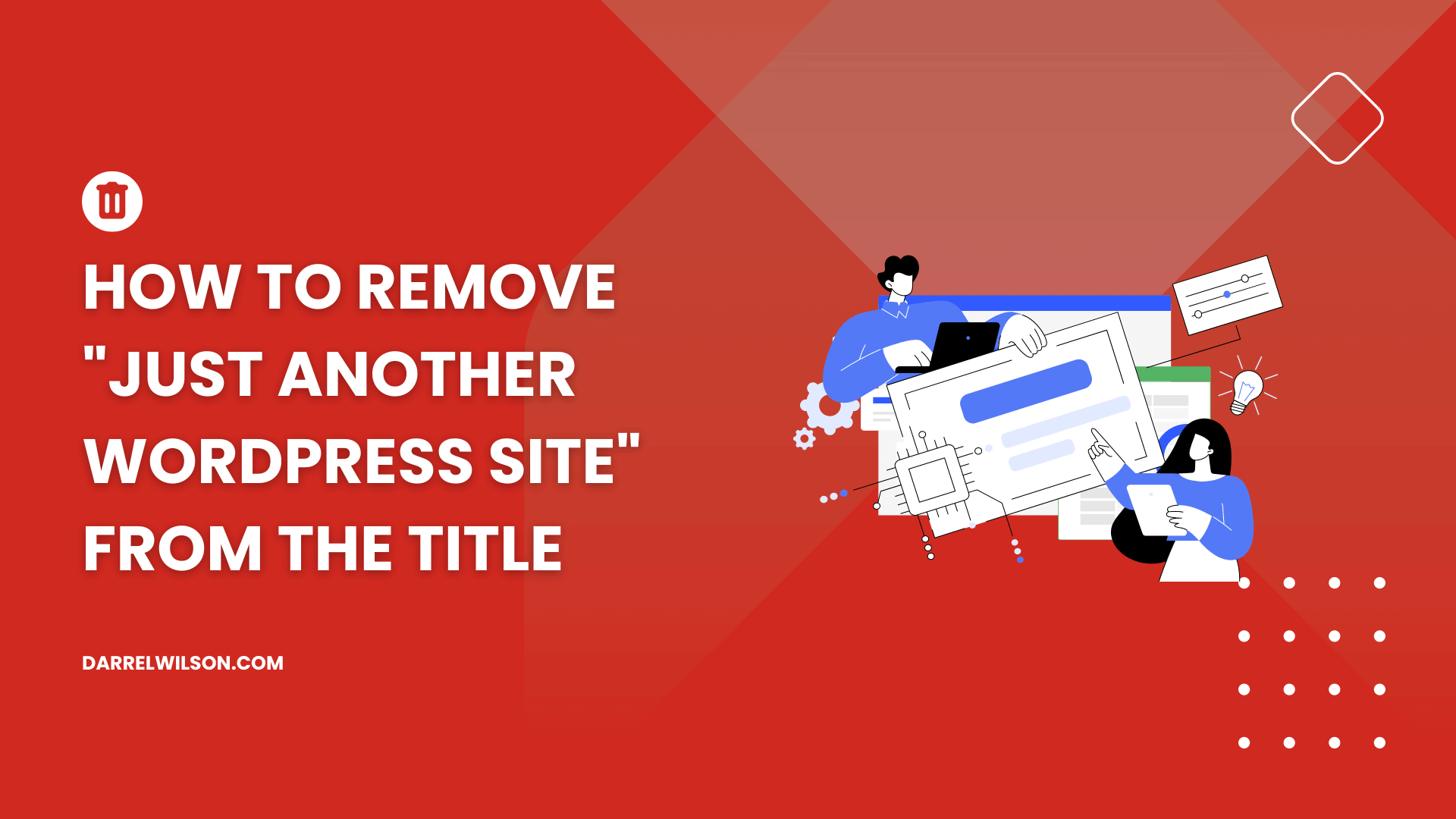
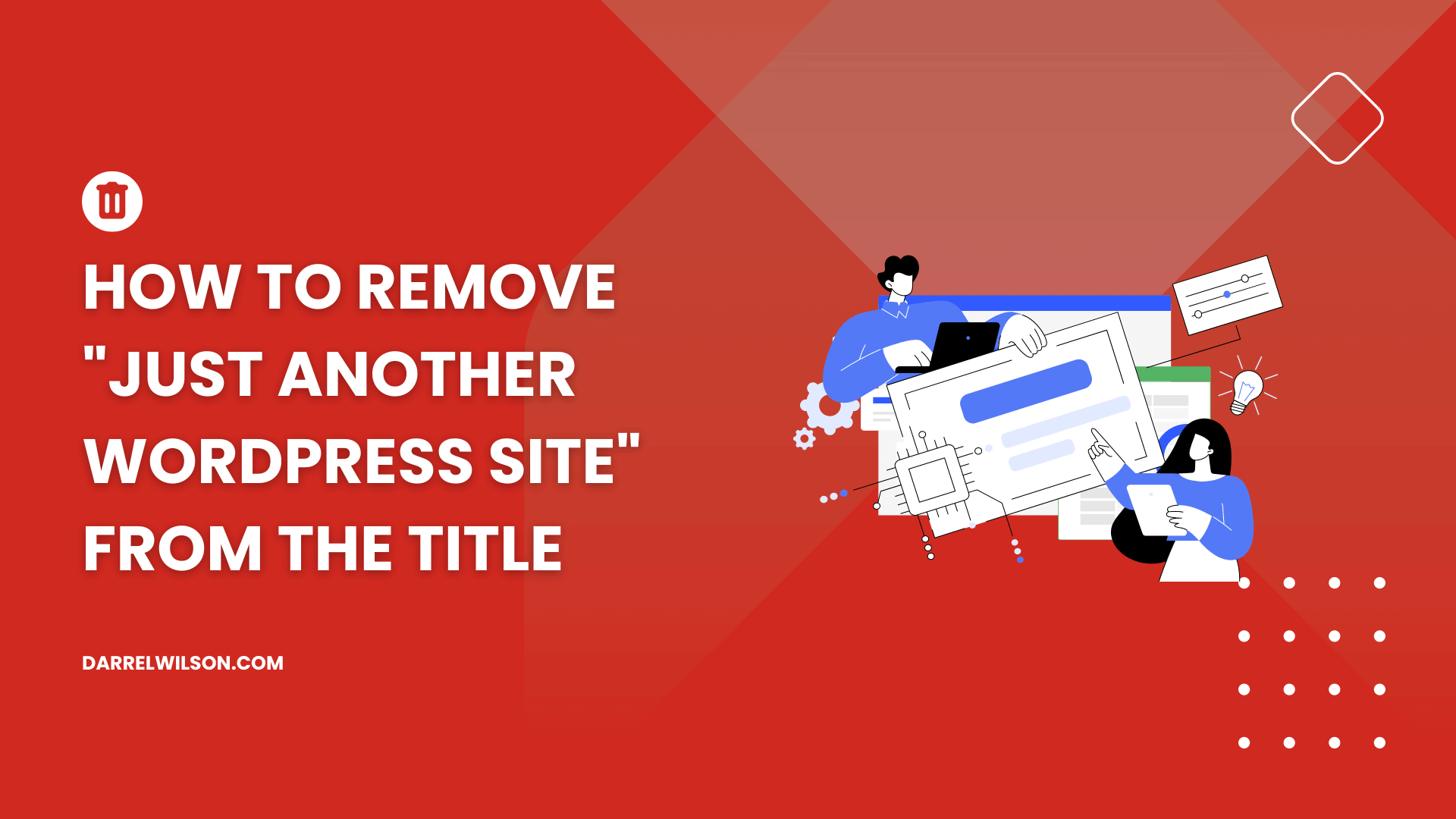
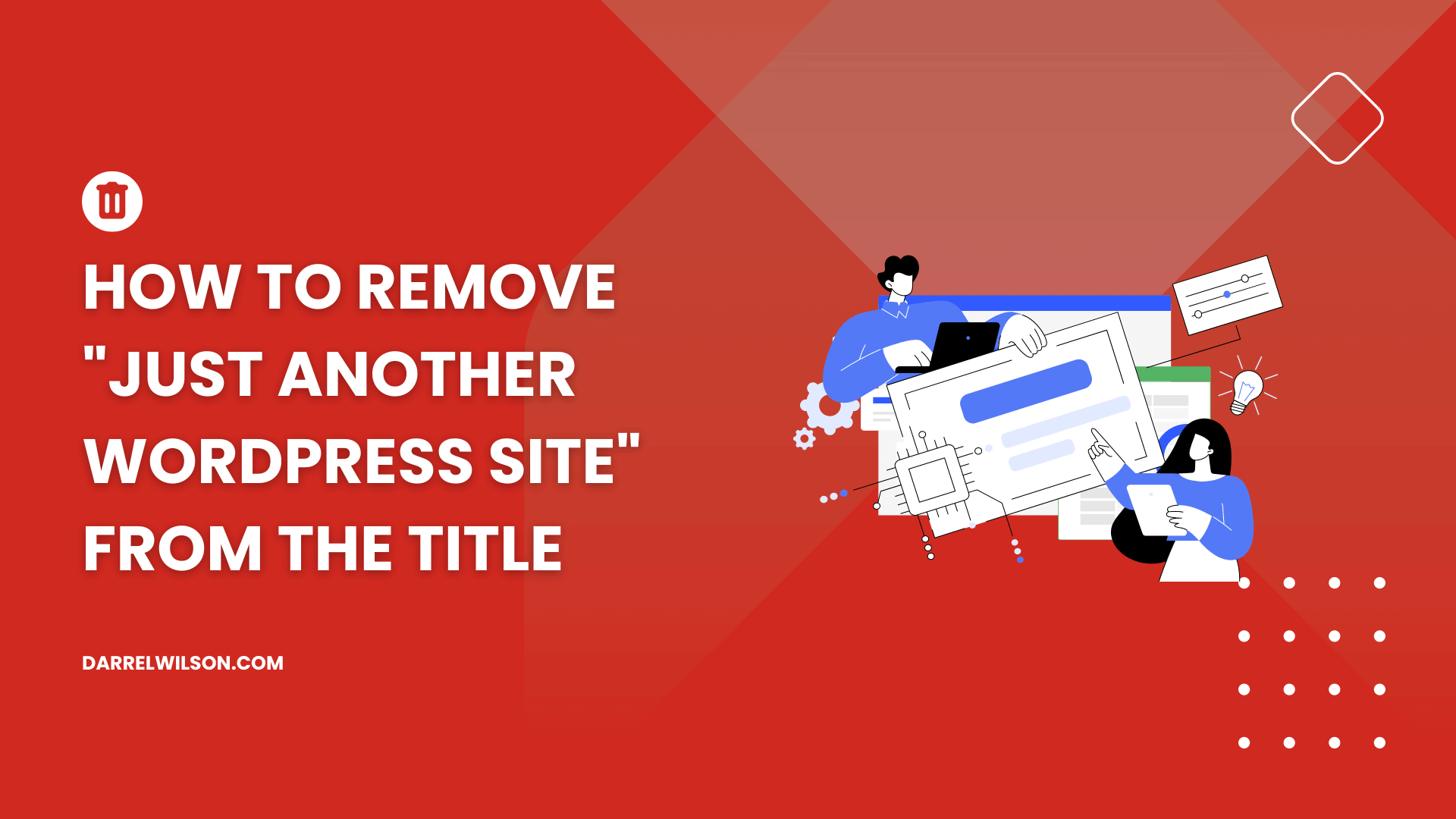
Do you want to remove the generic tagline on your website?
By the end of this guide, you will learn the simple yet essential steps to replace this default tagline and improve your site’s first impression.
Here’s what you will learn:
Ready? Let’s get started!
WordPress taglines are brief descriptions that summarize a website’s essence, often displayed in the header or other prominent areas after the site title.
They play a crucial role in defining the site and aiding in search engine optimization.
The default tagline for new WordPress sites is “Just another WordPress site”, but this can be customized to better represent the site’s purpose.
⚠️ Note: There are other alternatives to the default tagline, like “Just Another WordPress Blog” or something similar.
By the way, it’s also important to consider the underlying web hosting that powers your site.
This is where Hostinger comes into the picture, offering an exceptional hosting solution that complements your site’s uniqueness.
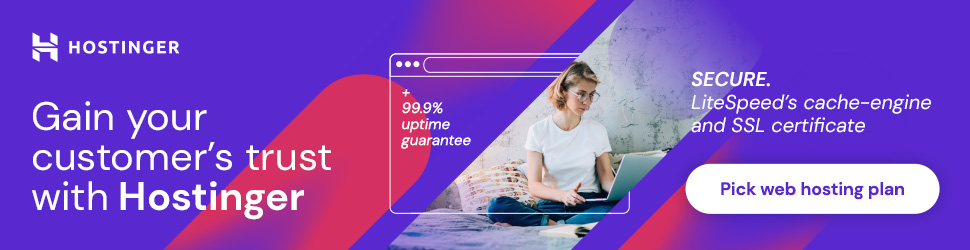
Discover the Hostinger advantage for your WordPress site:
With Hostinger, you’re not just selecting a web hosting service:
You’re empowering your WordPress site with a blend of affordability, reliability, and speed.
There are two easy places where you can remove or change the default tagline:
Both methods are straightforward and accessible from your WordPress dashboard, allowing you to easily modify the tagline to reflect your site’s identity and purpose better.
To remove the tagline using WordPress Settings:
From there, either replace the default text with your desired tagline or leave it blank if you prefer not to have one.

After that, scroll down to the bottom of the screen and click the save changes button to update your site.
This is another simple method of removing or changing the default tagline.
The customizer is a tool that allows you to make changes to your site and preview them before they go live.
Log into your admin dashboard, and from there, go to appearance > customize option.

This will now open the theme customizer.
Click on the “Site Identity” option.

⚠️ Note: The placement of this option depends on the theme you have installed — but this is a default setting so you should be able to find it.
From there, you can change or remove the tagline:

Finally, click on the publish button at the top of the screen to save your changes.
After publishing the changes, you will immediately notice the tagline change on your WordPress website.
Removing or customizing the default WordPress tagline is a simple yet impactful step in personalizing and optimizing your website.
This process enhances your website’s professional appearance and contributes to its overall SEO strategy.
There’s actually one method here but I didn’t mention it since it’s through the full site editor tool, which isn’t available to all themes.
Wrapping up, it’s important to consider the tools that can make these tasks easier and more efficient.
This is where Elementor Template Kits come into play, offering a streamlined solution for your website design needs.

Secure lifetime access to all premium Elementor template kits:
With Elementor Template Kits, you’re not just enhancing your website’s aesthetics:
You’re investing in a tool that simplifies design and keeps your site looking modern and professional.