Darrelwilson > DreamHost Hosting Review: Hidden Costs and Add-Ons (2025)
DreamHost Hosting Review: Hidden Costs and Add-Ons (2025)
Quick Overview

Editor's Rating
Pros and Cons
- Affordable pricing: DreamHost offers competitive pricing, especially for shared hosting plans, making it an attractive option for budget-conscious users.
- Generous refund policy: The 97-day money-back guarantee for shared hosting plans is one of the longest in the industry.
- User-friendly interface: The intuitive control panel and easy-to-navigate user interface make managing websites straightforward.
- Reliable uptime: With an uptime of 99.91%, DreamHost ensures that websites experience minimal downtime.
- Slow load times: DreamHost’s average load time is slower compared to other hosting providers, which can affect website performance.
- Limited shared hosting features: Many advanced features, such as staging sites and built-in caching, require paid add-ons or are only available in higher-tier plans.
- Support delays: The live chat support can be slow, with long wait times to connect with an agent, which may be frustrating for users needing immediate assistance.
- Paid add-ons: Several useful features are locked behind paywalls, increasing the overall cost for users needing those functionalities.
- No email support subscription: While multiple subscription options for system status updates are available, the lack of an email subscription option may be inconvenient for some users.
Ease of Use
I would rate the overall ease of use of DreamHost at 3.8 out of 5.
Here’s why:
- DreamHost has a clean and modern user interface that is designed well and easy to navigate.
- The control panel heavily promotes paid add-ons and services, which can be annoying and detract from the overall user experience.
- Setting up a website with DreamHost is extremely easy and fast, often taking less than five minutes.
However, the server-side process can take an additional 5-7 minutes, which, while tolerable, adds a bit of waiting time to the otherwise smooth experience.
User Interface
We’ve got a DreamHost test account ready, so I can only show you some things immediately, but I can give you a sneak peek at what’s set up now.
Once you log in to the client area, this is what you will see:
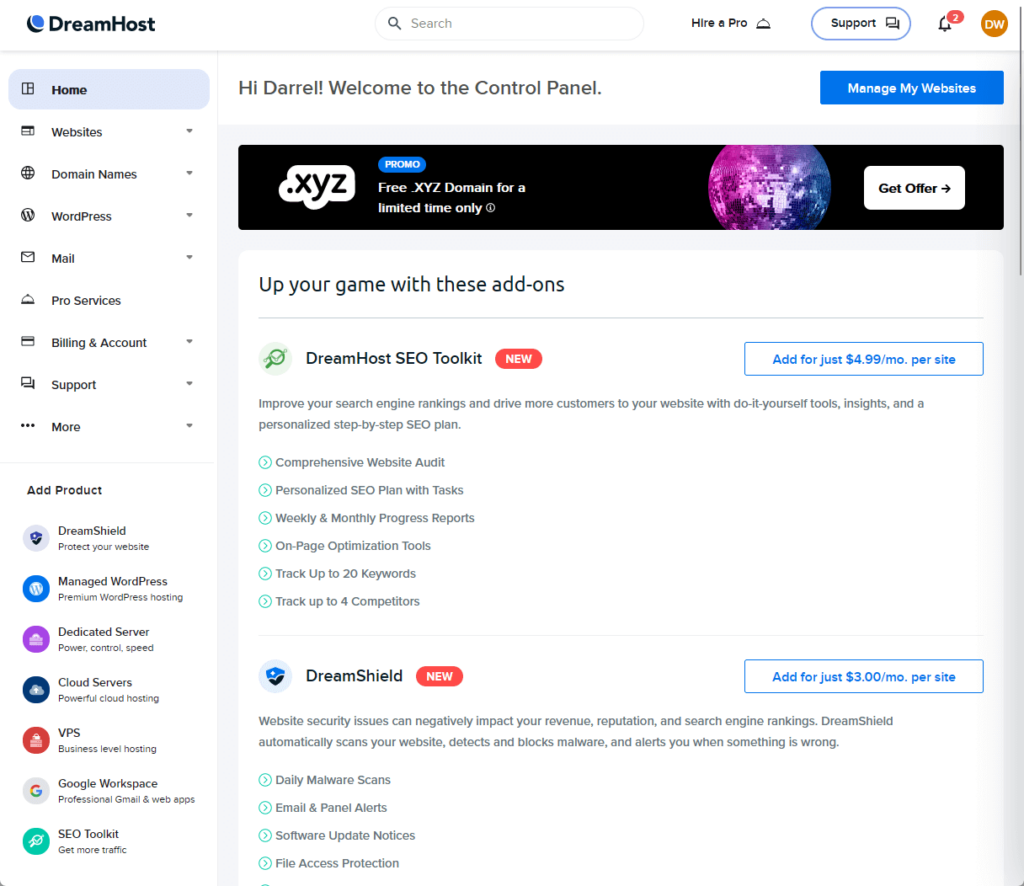
You can see that DreamHost has a nice-looking modern user interface, which is designed quite well, and seems easy to navigate.
From this “custom” control panel, you can:
- Purchase different add-ons
- Go to different pages and features
- See domains on sale
Unfortunately, this control panel is more of a page where DreamHost tries to sell its paid add-ons and services instead of actually being a control panel.
If you choose to manage your site, this is what you will see:
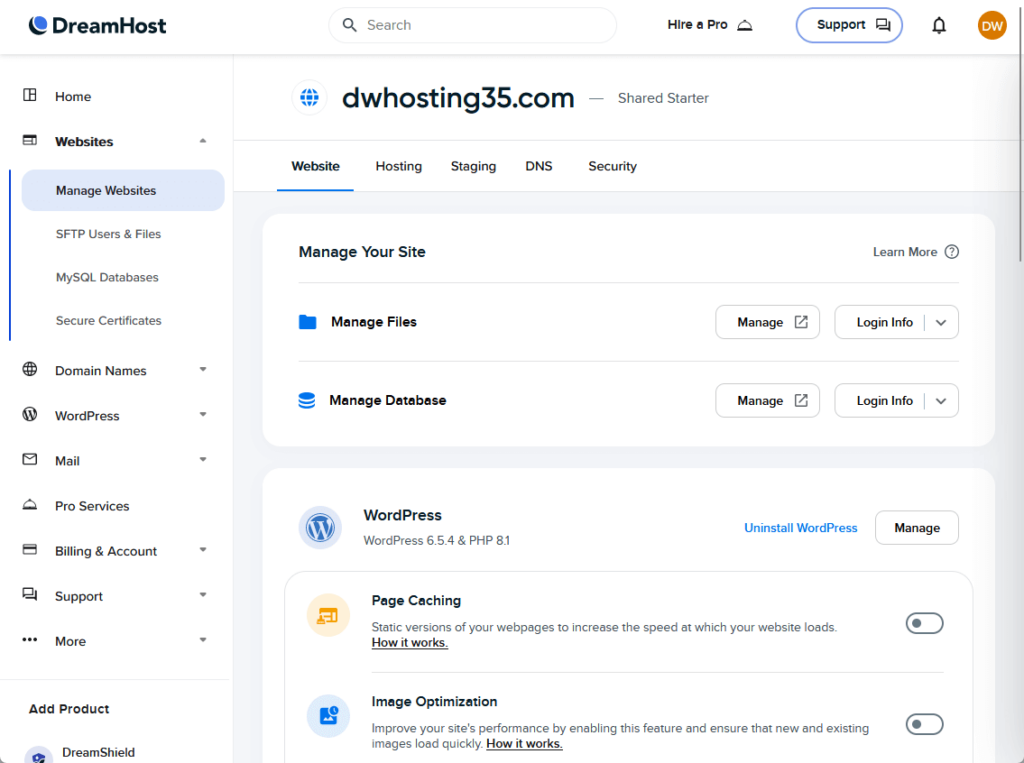
This page contains shortcuts to various features that concern your domain or your website.
Examples are:
- Page caching
- Image optimization
- Manage domain registration
- Change domain name
There are also additional settings you can configure like the paths in the directory and the web application firewall.
👉 Related: Best Security Plugins for WordPress: Key Features
Hosting Setup
I showed you a screenshot of the client area dashboard earlier, and you can clearly see the add website button in the upper-right corner.
If you click on it, this is what you will see:
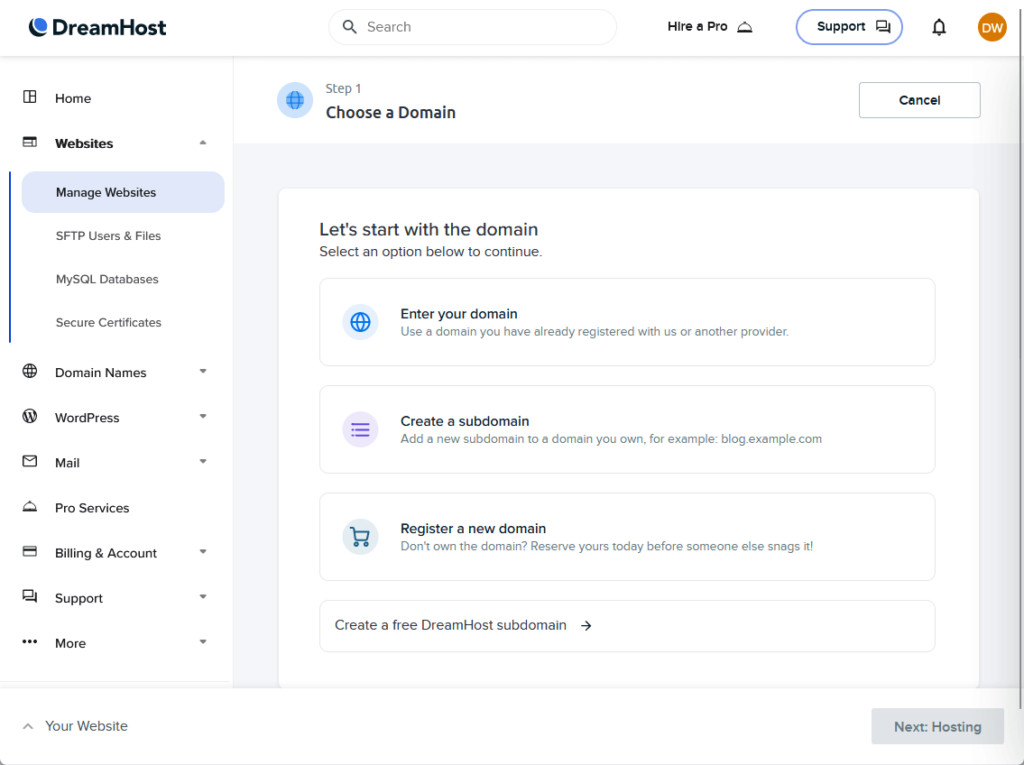
The first part is the domain:
- Choose whether you’re starting new with a domain
- Create a subdomain
- Register a new domain
Once you select your choice, you will then need to complete the details required, which obviously differ according to your choice beforehand.
But after that, you will need to choose the hosting:
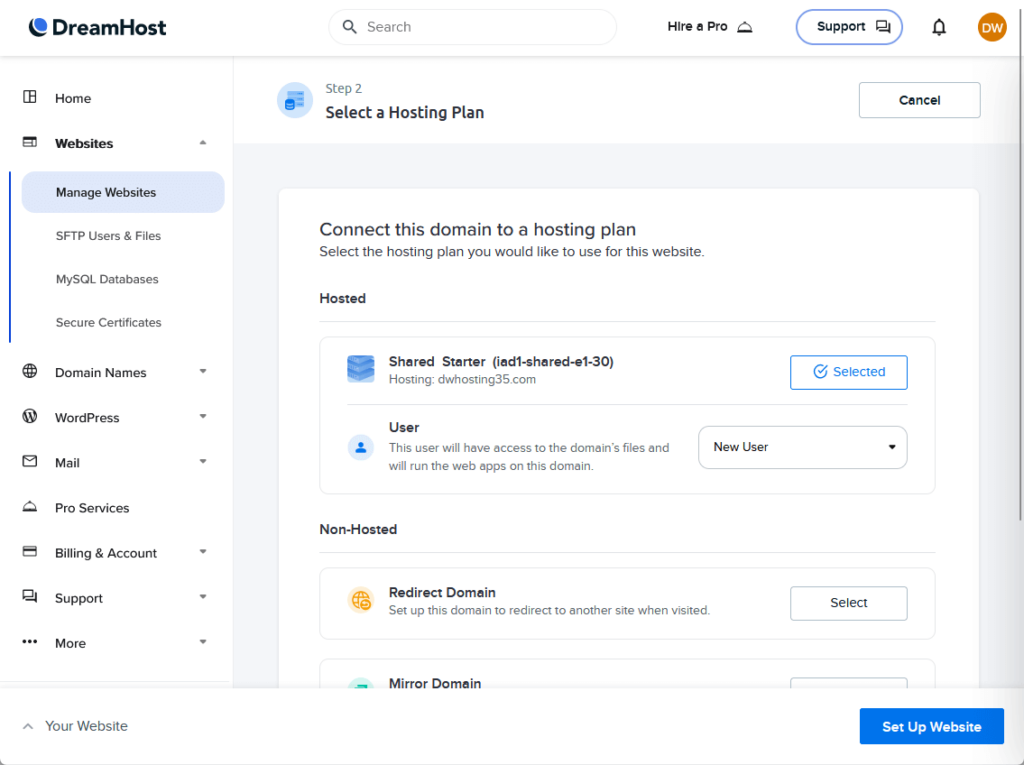
If your choice is available — like if you chose a plan you have already and there’s still room for one more WordPress site, the setup will proceed.
This experience is one of the easiest I have ever encountered in testing different hostings, literally just two steps.
Nice! 😎
👋 My thoughts here
DreamHost sure likes to advertise their add-ons. 😅
Here are my thoughts here:
- Although the user interface is clean, I don’t like the fact that they made the control panel into an ad page and advertised their paid add-ons.
- Creating a website is painless, you can quickly set up a WordPress website in two steps and take less than five minutes.
- The actual process of creating a website (server-side) takes a little time though, but it’s tolerable.
In fact, it took around 5-7 minutes for the whole setup to be completed (for DreamHost to finish creating the actual website).
But aside from that, everything was pretty smooth. 🔥
While DreamHost has a lot to offer, it’s always a good idea to compare your options.
One web hosting provider that stands out as a strong alternative is Hostinger.

Discover the Hostinger advantage for your WordPress site:
- Enjoy a 99.9% uptime guarantee
- Affordable pricing at just $2.49/month (use the code darrel10 to get a discount)
- Global performance and reach with Hostinger’s optimized hosting platform
Discover how Hostinger can help you create and maintain a successful website without breaking the bank.
Features
I would rate the overall features of DreamHost at 3.5 out of 5.
Here’s why:
- DreamHost offers a variety of website management features such as a file manager, staging site, and automatic HTTPS.
- Many useful features, like staging sites and fast NGINX hosting are locked behind paywalls or require upgrading from shared hosting plans.
- The WP Website Builder is a helpful tool that guides users through the process of creating a website.
However, this process is not significantly different from what other web hosts offer, making it less of a standout feature.
The separation of this builder from the initial website setup can be seen as both an advantage (for flexibility) and a drawback (for added complexity).
⚠️ Note: If you’re looking for what each hosting plan brings to the table, you can find them in the pricing section of this review as what I’ll be talking about here are hosting features.
Here are some notable features of DreamHost:
1. Website management
DreamHost also has nice website management features (with a twist).
The one that I noticed first is their file manager app, which works well, though it looks a little basic in design.
Here’s how it looks:
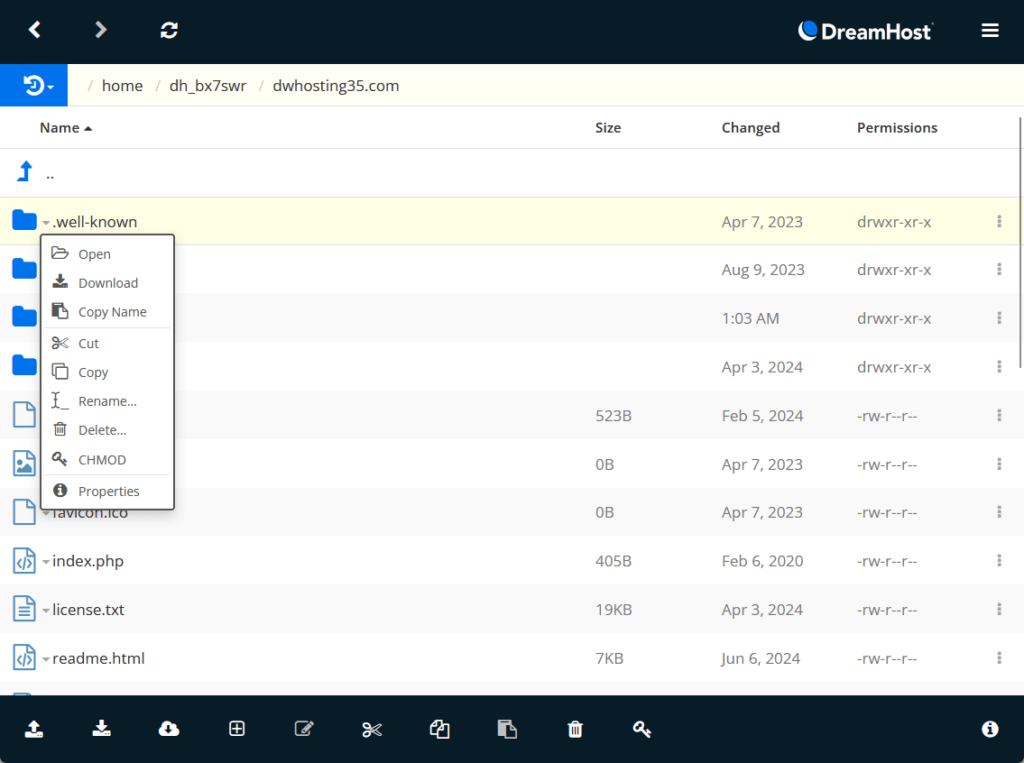
Other features include:
- Staging site
- Automatic HTTPS
- SSL certificates
- Migration
The twist here is that many of their features are not available in any shared hosting plans.
But to be fair, those who have a shared hosting package can still get these features for an additional fee or upgrade the plan (making the lower plan more expensive).
2. WP Website Builder
They also have this builder that promises to get your idea online easily.
This WP website builder will basically walk you through creating your site, starting with choosing a site purpose.
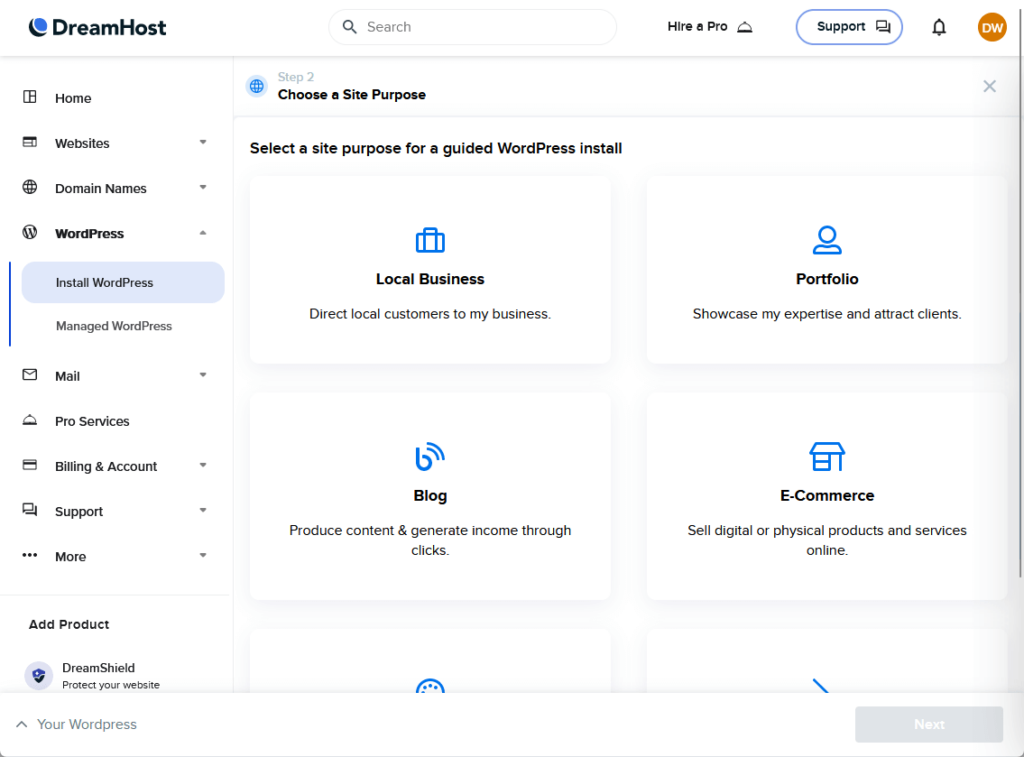
It will then walk you through the recommended and additional plugins including some starter templates, and presumably, Elementor.
Now, I’m not sure why they marketing this process like a special builder — this is basically the process from other web hosts when creating new websites.
The only difference is that DreamHost left this part separate from when you first created your website (where you then install WordPress and go through this builder).
3. Paid addons
As I mentioned earlier, DreamHost made some of its features paid add-ons.
For example, the capability to create a staging site is locked behind a paywall (or in some cases, requires you to upgrade) if you’re in any shared hosting plan.
This is what you will see:
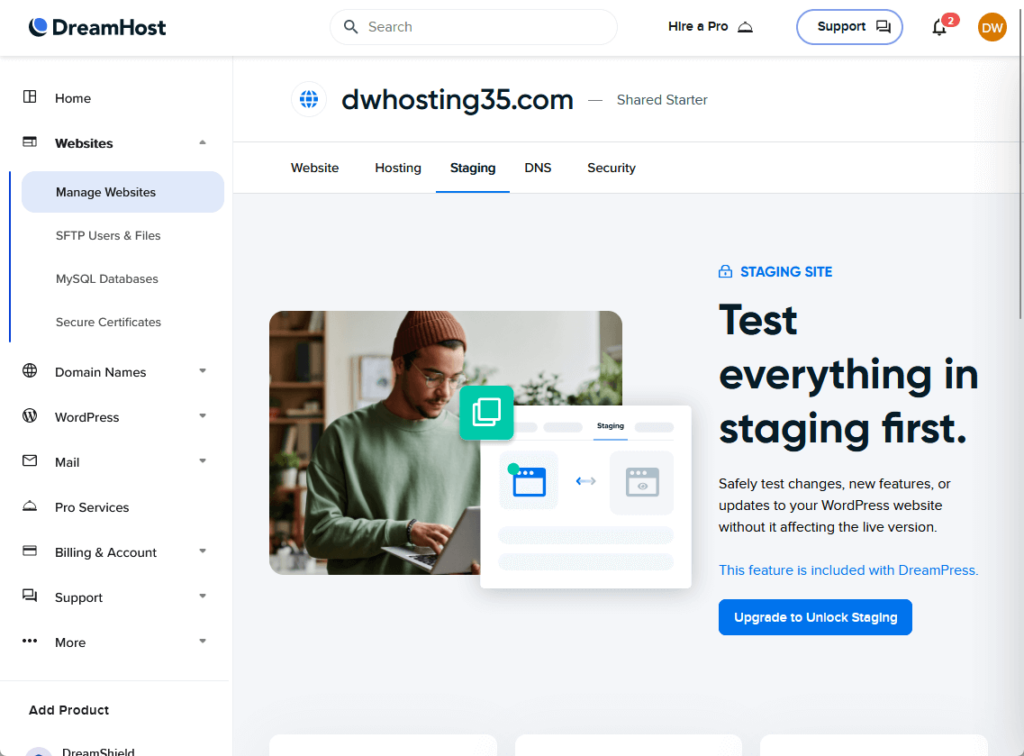
Other locked-out features include:
- Fast NGINX hosting
- Free priority migration
- Built-in caching
- On-demand backups
By the way, I indicated “free priority” migration since free automated migration (and even automated daily backups) is available with any plan.
👋 My thoughts here
DreamHost actually has many helpful features.
Here are my thoughts here:
- The shared hosting plans received the least number of features.
- But anyone can enjoy better features even when using shared hosting by paying for those features separately or upgrading.
- Going with shared hosting might cost you more in the long run.
Some features can be purchased separately, like DreamShield, while others like the staging site need an upgrade to your plan.
Reliability
I would rate the overall reliability of DreamHost at 3.8 out of 5.
Here’s why:
- DreamHost has an uptime of 99.91% over the past year, which is competitive and ensures that WordPress sites hosted with them are available almost all the time.
- The average load time for DreamHost is 3.94 seconds, which is slower compared to many other hosting providers.
- DreamHost provides a detailed system status page with multiple subscription options (RSS, Slack, Twitter, iCalendar) for updates.
However, the absence of an email subscription option is a notable omission, as email is a widely used and convenient method for receiving updates.
This feature is useful but could be more comprehensive.
Performance
In terms of performance, I keep an eye on around 20 web hosts using Pingdom — these are the ones that Darrel showcases in his videos.
In terms of uptime, DreamHost was up 99.91% of the time for the past year — and it got a downtime of 7 hours.
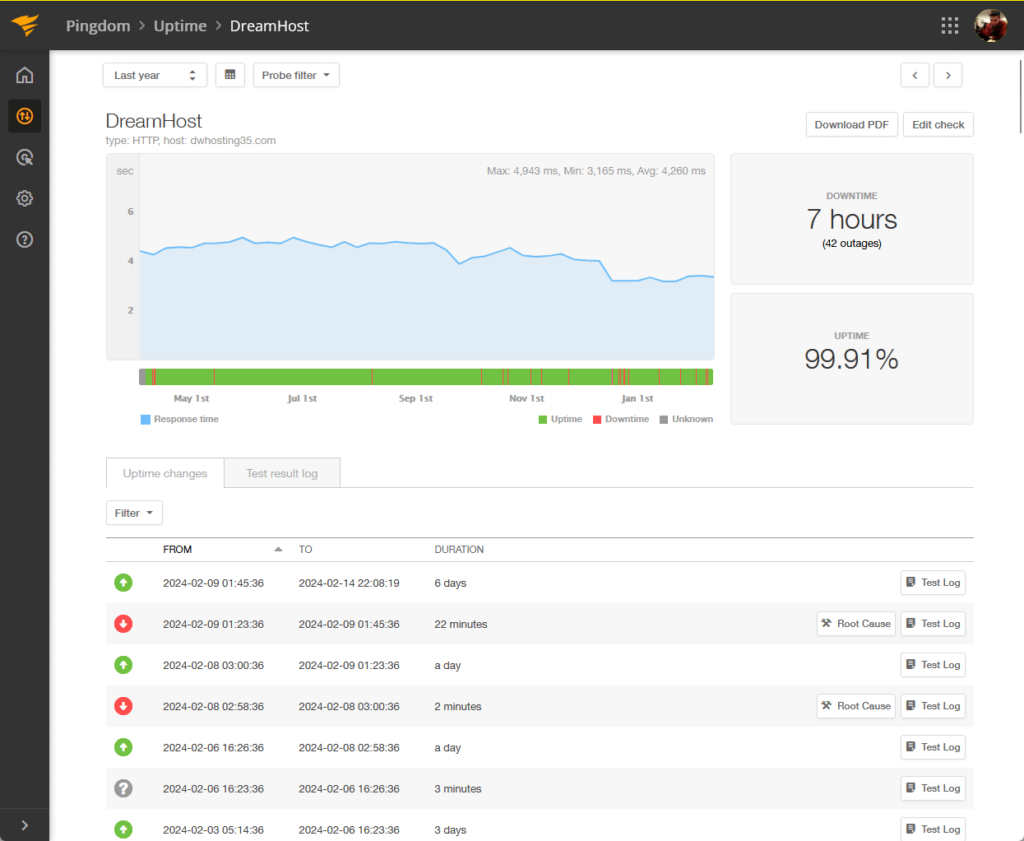
That’s a pretty good uptime, almost on par with the highest-performing web hosting providers that I monitor.
For the page speed, DreamHost had an average load time of 3.94 seconds and got an 84/100 performance grade from Pingdom.

Now let’s compare DreamHost’s performance with the results from other well-known web hosting providers (1 year):
| Web Host | Uptime | Downtime | Performance | Load Time |
| DreamHost | 99.91% | 7 hours | 84/100 | 3.94 seconds |
| Bluehost | 99.92 % | 6 hours | 75/100 | 6.72 seconds |
| Kinsta | 99.99% | 24 minutes | 77/100 | 1.26 seconds |
| Hostinger | 99.96 % | 3 hours | 84/100 | 1.32 seconds |
| SiteGround | 99.99 % | 1 hour | 76/100 | 1.73 seconds |
Although DreamHost has the lowest uptime here, with Bluehost having a 0.01 advantage, 99.91% uptime is really great.
Unfortunately, DreamHost lags a bit in load time though, only getting ahead of Bluehost which has an unexceptionally slow load time.
On the other hand, its performance score, on the level with Hostinger, means DreamHost is actually optimized.
👉 Related: Hostinger Review: Budget-Friendly Hosting Powerhouse?
Updates and Maintenance
But how about updates and maintenance?
The good news is that DreamHost has a system status page where you can see if the services are operational or not.
Here’s what it looks like:
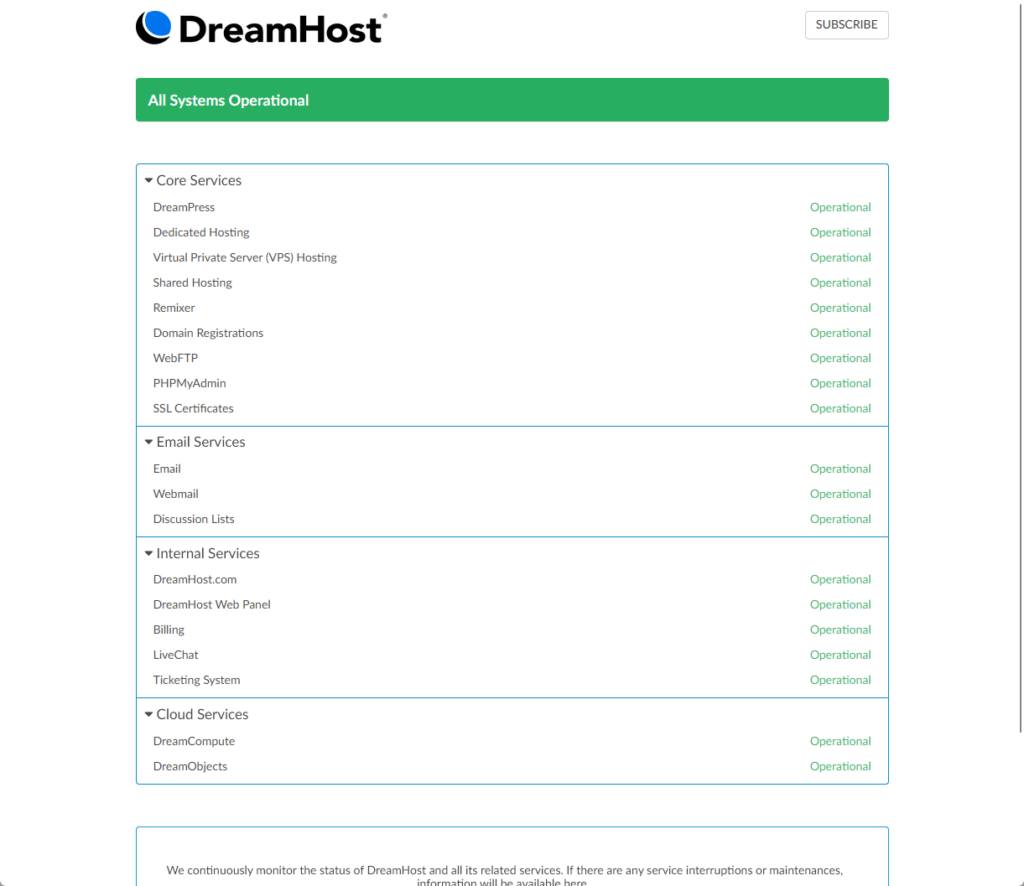
You can see from the screenshot above that you can also opt to subscribe to receive status updates about DreamHost’s services.
They allow four ways to subscribe:
- RSS
- Slack
- X (Twitter)
- iCalendar
Below the page, there is a link to the history page where you can see past issues, what components were affected, and a log of action.
Nice! 👏
👋 My thoughts here
DreamHost is a bit of a mixed bag here.
Here are my thoughts:
- DreamHost has great uptime despite ranking the lowest compared to the web hosting services that I mentioned.
- But its load time is quite slow and is almost twice as slow as Siteground.
- I like the fact that they included different methods of subscribing to the system status.
But on the other hand, I don’t why they didn’t include an email method since most people open their emails at least once a day.
Support
I would rate the overall support of DreamHost at 3.7 out of 5.
Here’s why:
- DreamHost offers a comprehensive knowledge base with well-written and nicely formatted articles.
- The live chat support takes longer than expected, even when the queue position is #1.
- DreamHost provides multiple support options, including ticket, bot, and live chat support, and a knowledge base.
However, the initial interaction with a bot before reaching a human agent can be cumbersome.
While the tech support team’s responses are focused and immediate once connected, the process to get there could be streamlined for a better user experience.
Customer Service
DreamHost has some customer service options.
In the left panel, you could expand the “support” item and it will show you the different options for support along with the live chat window on the right side.
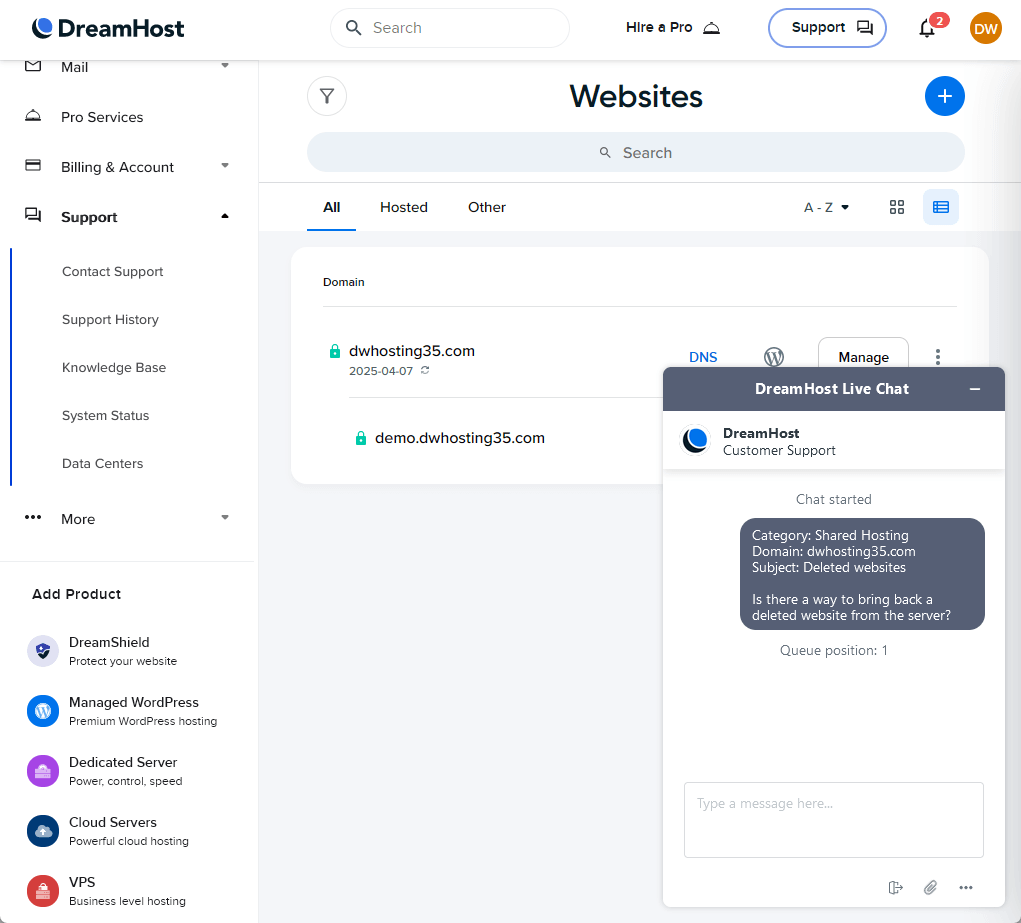
Their support options are the following:
- Ticket
- Bot and live chat support
- Knowledge base
I tested their live chat support and it took longer than expected.
You can see from the screenshot earlier that my queue position was #1 and it took around 10 minutes for someone from their support team to get back to me.
You need to know this:
- Before you even get to chat with an agent, the “contact support” option would have you talk with a bot first.
- If its answer doesn’t work, it will give you a link that will bring you a contact form where you can either submit it as a ticket or chat with an agent.
It looks like this:
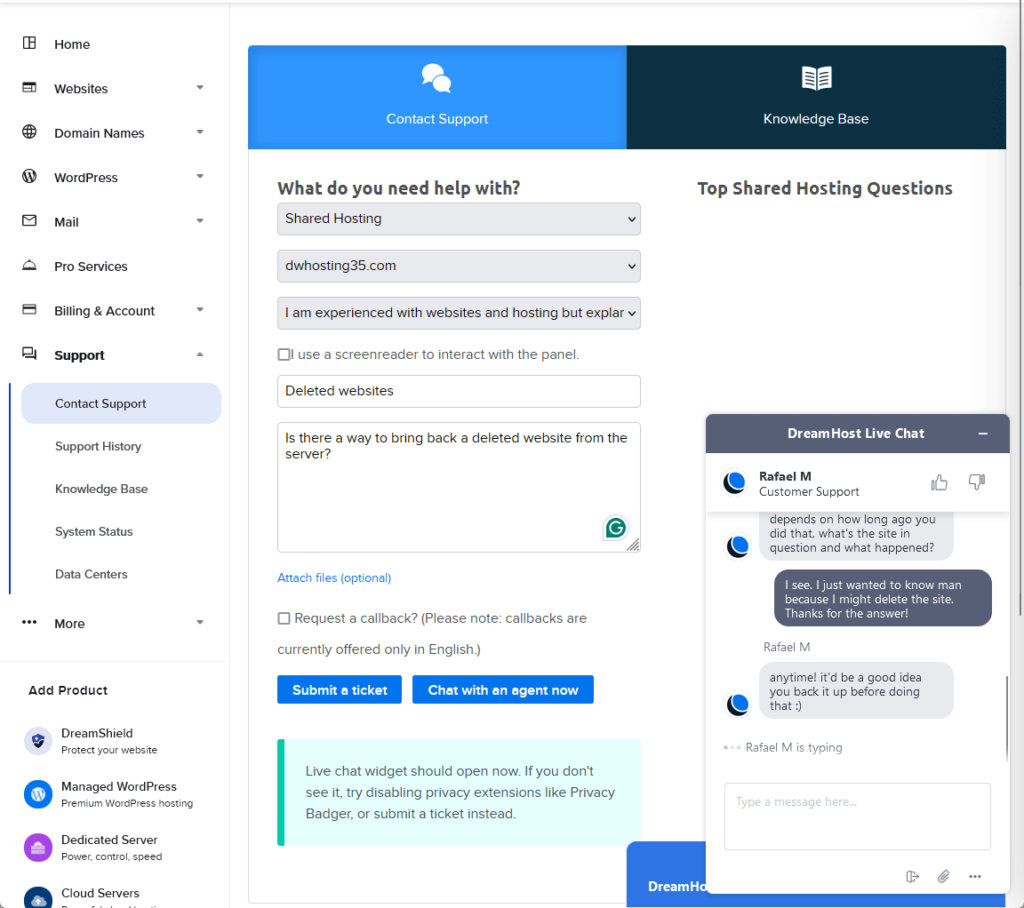
At the very least though, when the agent was talking with me, I could feel his focus and his replies were immediate.
It’s possible that DreamHost just doesn’t have enough customer support people, which is why I was in the queue for chatting with an agent.
Knowledge Base
DreamHost also has a knowledge base complete with different articles and a search bar that suggests articles based on the query.
Here’s what the front page looks like:
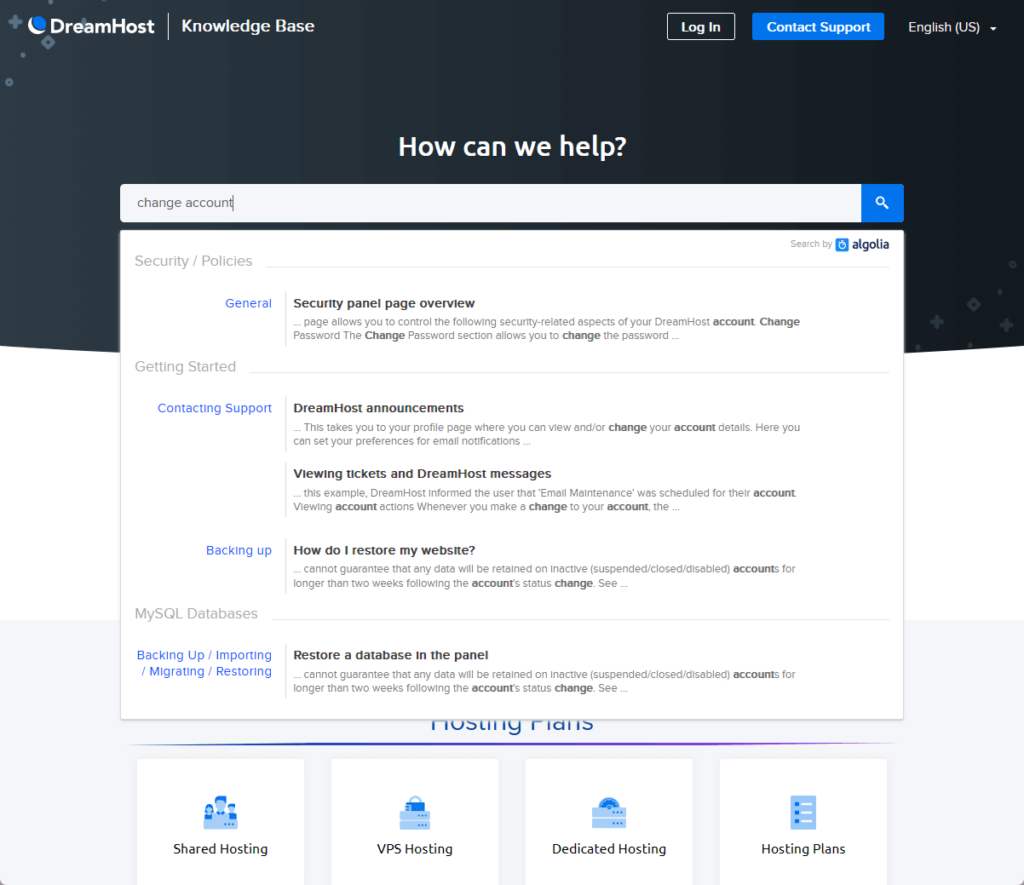
If you scroll further down, you will see the different categories, such as:
- Shared hosting
- DNS
- Domain registrations
- WordPress
Clicking on a category will bring you to another page that contains all the articles for that category, grouped by subcategories.
For the actual article, here’s an example:
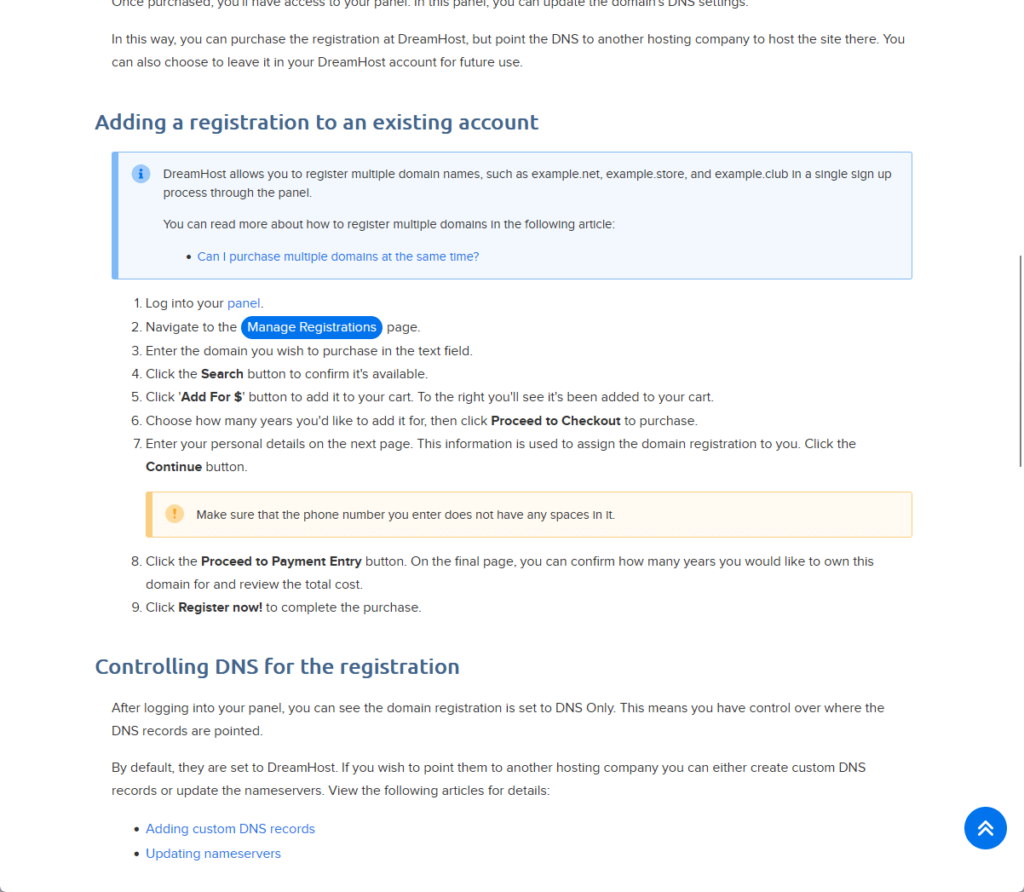
DreamHost has short, well-written knowledge base articles that are nicely formatted so you can know if you need to click a button.
Unfortunately, out of the 20+ knowledge base articles that I have visited, I only found one article that has an image — and only one!
Now, it’s not really the pictures that make a knowledge-based article great, but it’s an important aspect since it helps illustrate the steps.
👋 My thoughts here
There are a lot of things here that DreamHost has to take into account.
Here are my thoughts:
- If only the bot automatically switches to a real person, the experience of contacting their support team would be better.
- I understand that they may have a few people in the support team, but being in a queue for minutes doesn’t feel good.
- Embedding images in knowledge-based articles is good for the user since it leaves the user minimal chances of not understanding the steps.
I remember an experience (not with Dreamhost) where I didn’t understand what was written, but I was able to do it because of the images.
That’s why I’m on the side of web hosts that include images, and better yet, videos, in their knowledge base articles.
Pricing
I would rate the overall pricing of DreamHost at 4.0 out of 5.
Here’s why:
- DreamHost offers some of the cheapest shared hosting plans available, often cheaper than those of many other providers like Bluehost.
- While the base plans are competitively priced, many useful features are locked behind additional fees or require upgrading to higher-tier plans.
- DreamHost has an impressive 97-day money-back guarantee for their shared hosting plans, which is one of the longest in the industry.
However, this generous refund policy does not apply to all products, with some hosting products only offering a 30-day guarantee and others not covered at all.
While the long refund period is a strong selling point, the variability in coverage can be confusing for customers.
1. Shared website hosting
DreamHost has cheap shared hosting plans, even cheaper than what most web hosting providers like Bluehost offer for shared hosting.
Here are their plans:
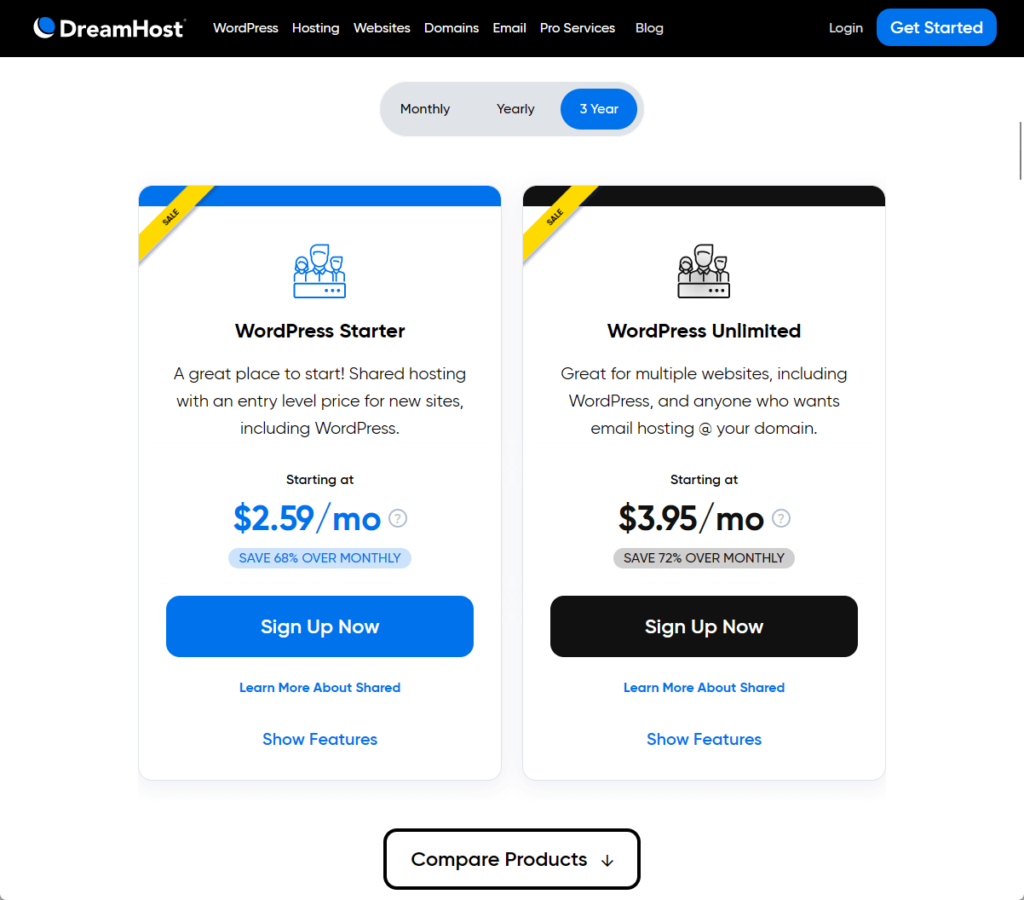
Like most shared hosting plans that others offer, it seems that the starter plan’s only purpose is to make the next plan the most reasonable.
The “unlimited” plan, the one next to the starter plan, has features such as:
- Unlimited websites
- Pre-installed free SSL certificate
- Email accounts for the domain
- Unlimited site storage, databases, and subdomains
By the way, make sure to pay attention to the contract length of the plan, the higher the time, the lower the prices.
DreamHost also seems to have the renewal prices closest to the promo prices, only around x2 of the promo price instead of the usual x3 difference.
👉 Related: Bluehost Hosting Review: Slow Load Times Problem
2. Other hosting
DreamHost also has managed WordPress hosting, with features and infrastructure visibly better than shared hosting.
Here are the plans:

These plans basically have the same features — the only difference is the SSD storage and phone support callbacks, which increase with the plan.
Besides managed hosting, DreamHost also has other types of hosting:
- VPS hosting plans start at $10/month on the 3-year plan
- Dedicated hosting starts at $165/month on the yearly plan
- Cloud computing starts at $4.50/month for the 512 MB RAM server
If I had to go with DreamHost for some reason, my initial thought would probably be the managed hosting.
The managed hosting plans are also cheaper than what you can find from other more popular hosts like Kinsta.
👉 Related: Kinsta Hosting Review: Is It Worth the Investment?
3. Domains
DreamHost is also a domain registrar that offers discount prices to customers compared to what other registrars offer.
A regular .com domain only costs $8.99 for the first year:
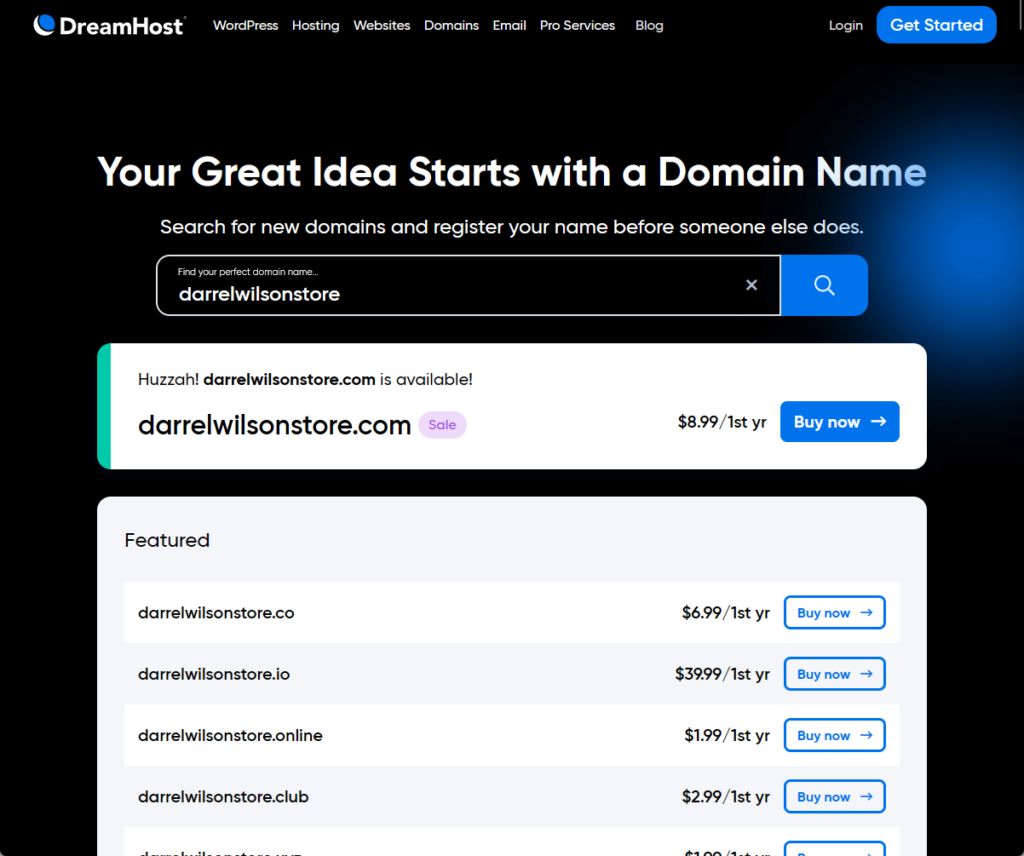
Other hosts usually price .com domains at least $10, so you can see how much discount you get on the first year with DreamHost.
From what I can tell, DreamHost only offers a free domain to shared hosting plans (managed hosting doesn’t get any). 🤷♂️
4. Addons and services
As I mentioned earlier in this review, DreamHost sells paid add-ons as well as professional services to clients.
As an example, here are the plans available for email hosting:
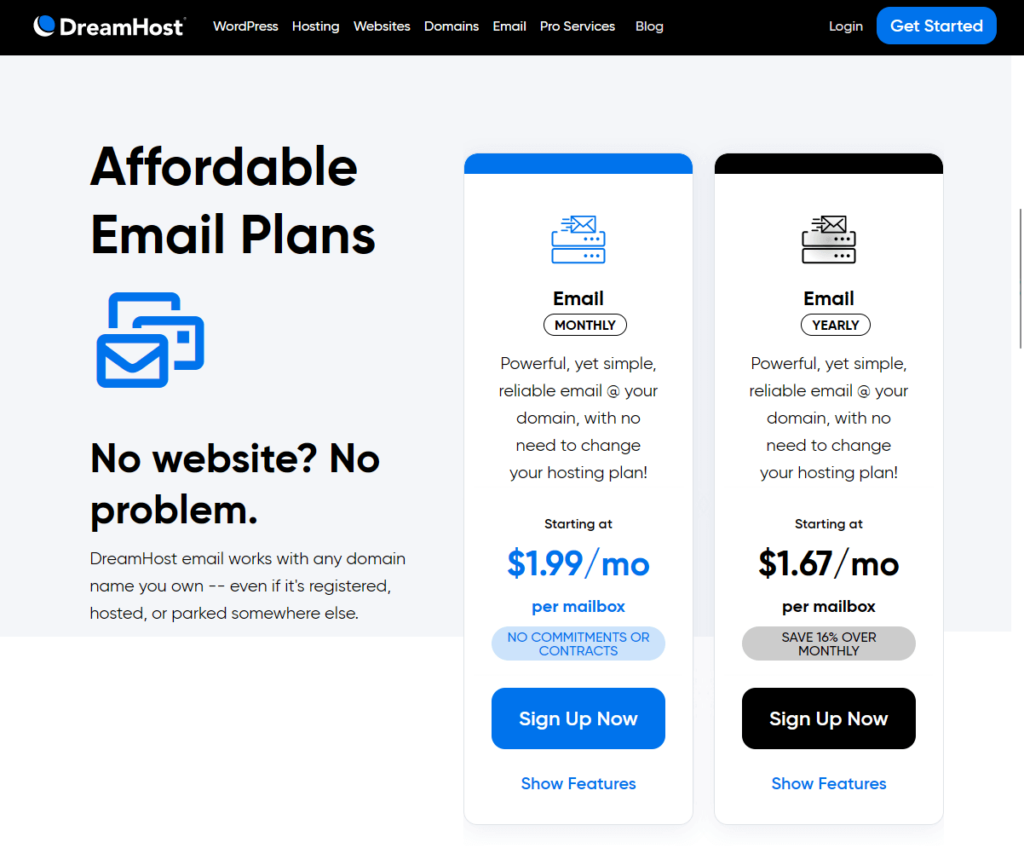
The prices of their pro services though are somewhat in the middle:
- Custom web design starting at $1,499
- SEO marketing starting at $399/month
- Social media marketing starting at $399/month
On the bright side though, if they can do well on these services, those prices are a steal compared to hiring dedicated agencies.
Money Back Guarantee/Refund
DreamHost also has a nice refund policy.
Before writing this review, the hold for the most generous refund was ChemiCloud, but now, the mantle rests on DreamHost.
Here’s their refund policy:
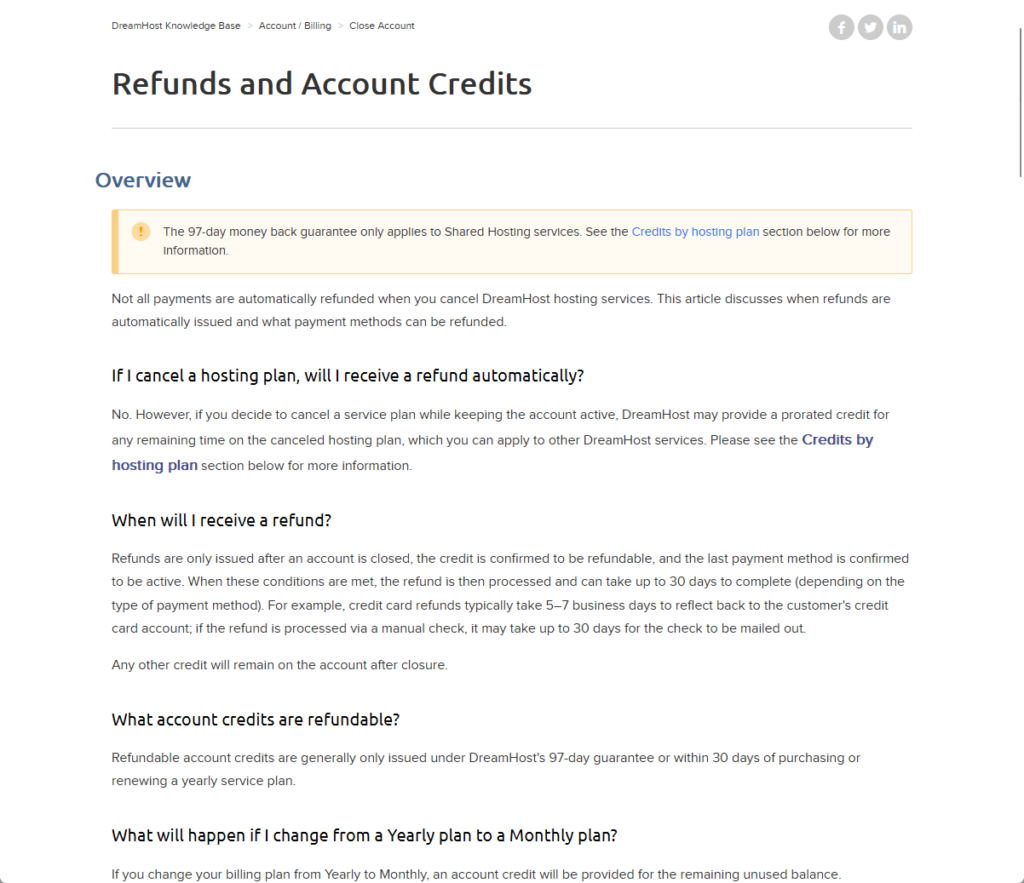
What you get here is a 97-day money-back guarantee on DreamHost’s shared hosting plans.
Here are some of the details:
- Other hosting products may only have a 30-day money-back guarantee
- The account must be closed first and the last payment method must be confirmed to be active
- Some of the “other” products don’t have a money-back guarantee
Naturally, this policy won’t apply to those who violated their terms, as well as those who weren’t able to pay the last invoice of their hosting plan.
👋 My thoughts here
DreamHost certainly has a lot of products to offer:
- Their shared hosting plans are some of the cheapest I have seen.
- The managed hosting plans are the best bet if you’re here for quality and convenience in running your site.
- DreamHost has a long refund policy, with a 97-day guarantee for shared hosting plans.
To add, the domains they’re selling are quite a steal — though you might need to be wary of how much the renewal rates cost.
Final Thoughts
When buying a plan from DreamHost, consider starting with their shared hosting or managed WordPress hosting.
However, be mindful of potential add-on costs for features that are not included in the base plans.
Opt for longer contract lengths to maximize savings and make sure to take advantage of their generous 97-day money-back guarantee to test the service thoroughly.
Now that you’ve explored the comprehensive offerings of DreamHost, it’s time to think about elevating your website’s design effortlessly.
Keeping your site’s themes and templates up-to-date can be both time-consuming and costly, but there’s a solution for that.

Darrel Wilson has an incredible offer that you simply can’t ignore:
- Get lifetime access to all premium template kits designed for Elementor
- Complete with 2 years of dedicated support
- Only for $99 — that’s already for the lifetime access
Take advantage of this incredible offer and ensure your website remains stylish, functional, and up-to-date with ease.