Darrelwilson > WP-Optimize Review: No Refund Policy a Dealbreaker? (2025)
WP-Optimize Review: No Refund Policy a Dealbreaker? (2025)
Quick Overview

Editor's Rating
Pros and Cons
- User-friendly interface: Simplifies navigation, making optimization accessible to all.
- Powerful optimization tools: Streamlines database cleanup, image compression, and caching efficiently.
- Affordable pricing: Offers cost-effective plans with all premium features included.
- Regular updates: Ensures compatibility and introduces useful new features frequently.
- Feature-rich free version: Provides essential tools without requiring an upgrade.
- No money-back guarantee: Limits the ability to test premium features risk-free.
- Basic caching functionality: Falls short compared to dedicated caching plugins.
- Temporary server strain: Database cleanup can increase memory usage during optimization.
- Slower free support: Free users experience longer response times for support tickets.
- Limited knowledge base search: Lack of search functionality slows down issue resolution.
Ease of Use
My rating here is 4 out of 5.
Here’s why:
- Its interface is clean, and intuitive, and integrates well with the WordPress dashboard.
- While the interface is simple, some may prefer a more guided onboarding process to feel confident in using the plugin.
- The reliance on pre-configured settings might feel limiting for users who prefer greater customization during setup.
While the absence of a setup wizard might be a slight inconvenience, the plugin compensates with its simple layout and clear instructions.
Initial Setup
There are two options to download WP-Optimize, a free version and a premium version.
If you want to try out the free version (especially if that’s all you need), you can find it in the plugin repository in the WordPress dashboard:
- Go to plugins > add new plugin
- Search for WP-Optimize plugin
- Install and activate the plugin
Like this:
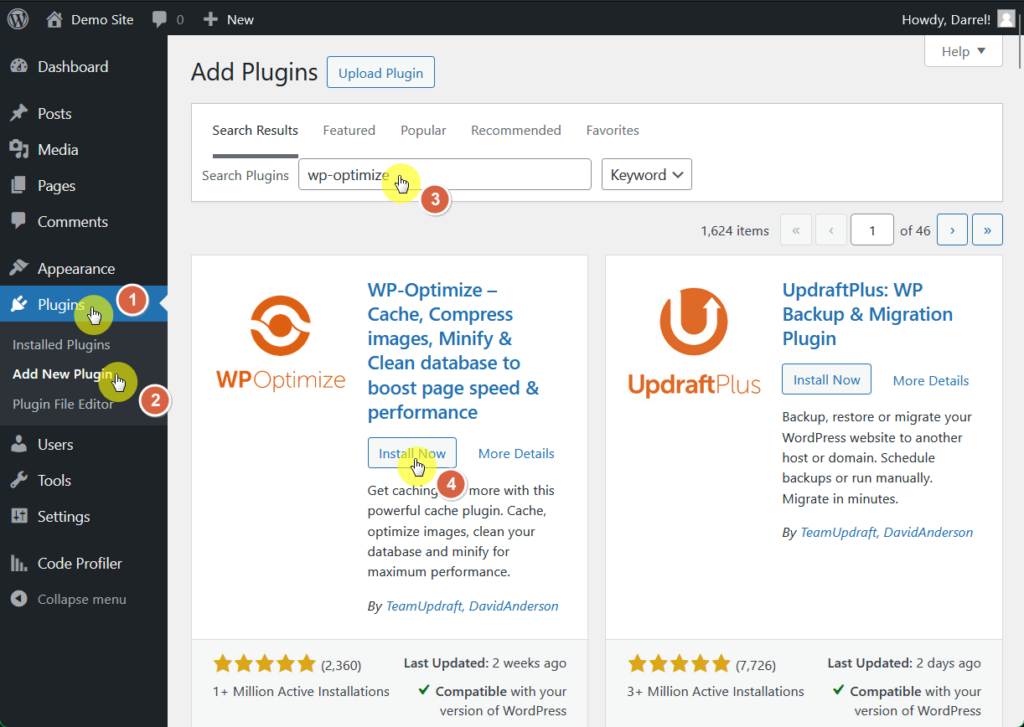
Unlike other plugins, WP-Optimize does not have a setup guide, but its interface is straightforward and easy to understand (more on that in the next part).
If you have to access more features and thus want to upgrade to the Premium version, head over to premium upgrade > upgrade now.

This will lead you to the official site of WP-Optimize, where you’ll be able to browse and select what paid plan works for you.
User Interface
WP-Optimize has a user-friendly interface that integrates seamlessly into the WordPress dashboard, resulting in a clean and intuitive layout.
This design ensures that even those new to website optimization can navigate and utilize its features effectively, most of which can be activated with a single click.
Here is what its database page looks like:
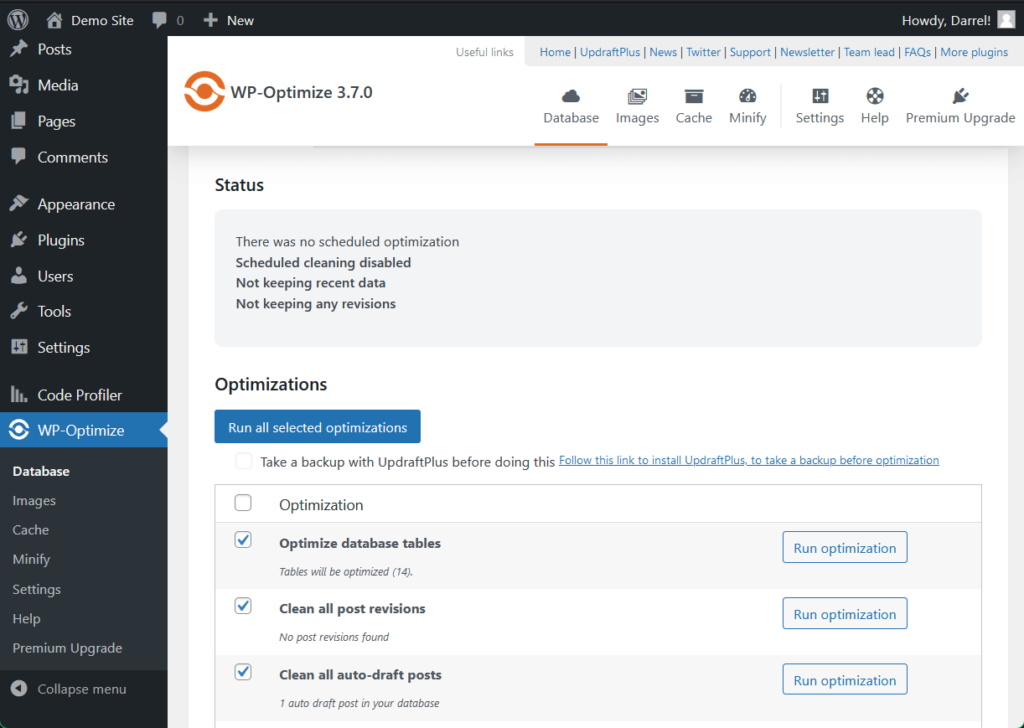
Additionally, the plugin provides clear instructions and tooltips that guide users through various settings and configurations, even without advanced technical knowledge.
👋 My thoughts here
WP-Optimize boasts a simple and user-friendly design that makes it accessible for both beginners and advanced users.
Here are my thoughts:
- After installing, the plugin comes with default configurations that are effective for most websites, allowing you to immediately optimize your site without extensive adjustments.
- Unlike other plugins, it has no setup wizard, which may be intimidating for beginners. But it makes up for this loss with simple and clear instructions.
- With its clean and organized setup, features such as database cleanup, image compression, and cache management are easily accessible and activated.
In summary, WP-Optimize offers an easy setup process and a user-friendly interface, a practical choice for those looking to improve their site without dealing with complex configurations. ✅
It’s clear that reliable hosting is essential for maximizing your site’s performance and speed.
Hostinger, known for its budget-friendly plans and excellent performance, is a great companion for WP-Optimize’s optimization features.

Discover the Hostinger advantage for your WordPress site:
- Enjoy a 99.9% uptime guarantee
- Affordable pricing at just $2.49/month (use the code darrel10 to get a discount)
- Global performance and reach with Hostinger’s optimized hosting platform
For seamless optimization and blazing-fast websites, Hostinger delivers the hosting power your WordPress site needs. 🚀
Best Features
I rate its best features a 4.3 out of 5.
Here’s why:
- WP-Optimize packs powerful features like database optimization, image compression, and page caching.
- Advanced users may find the caching feature less robust compared to dedicated caching plugins, limiting its effectiveness in some scenarios.
- Image compression and WebP conversion are helpful and straightforward, but achieving the perfect balance between quality and size can require some trial and error.
While it excels in database optimization and image compression, its caching feature has room for refinement.
Here are some notable features of WP-Optimize:
1. Database Optimization
Over time, WordPress databases can accumulate unnecessary data, which may slow down your site.
WP-Optimize addresses this by removing unnecessary data such as post revisions, spam comments, trashed items, and expired transients, to reduce size and improve efficiency.
To access this, just go to Database, where you can select the files you wish to remove.
When you’re set, click on Run all selected optimizations.

This helps maintain a lean database, leading to faster page load times and a better user experience for your site’s visitors.
However, take note that some items perform more intensive database operations which, if forcibly removed, may result in data being corrupted.
In order to prevent this, make sure to run a backup before optimizing. [See backup plugins]
2. Image Compression
WP-Optimize has an image optimization function that reduces image file sizes, leading to faster page load times and a better user experience.
To access this, just go to Images under the WP-Optimize tab in your WordPress dashboard.
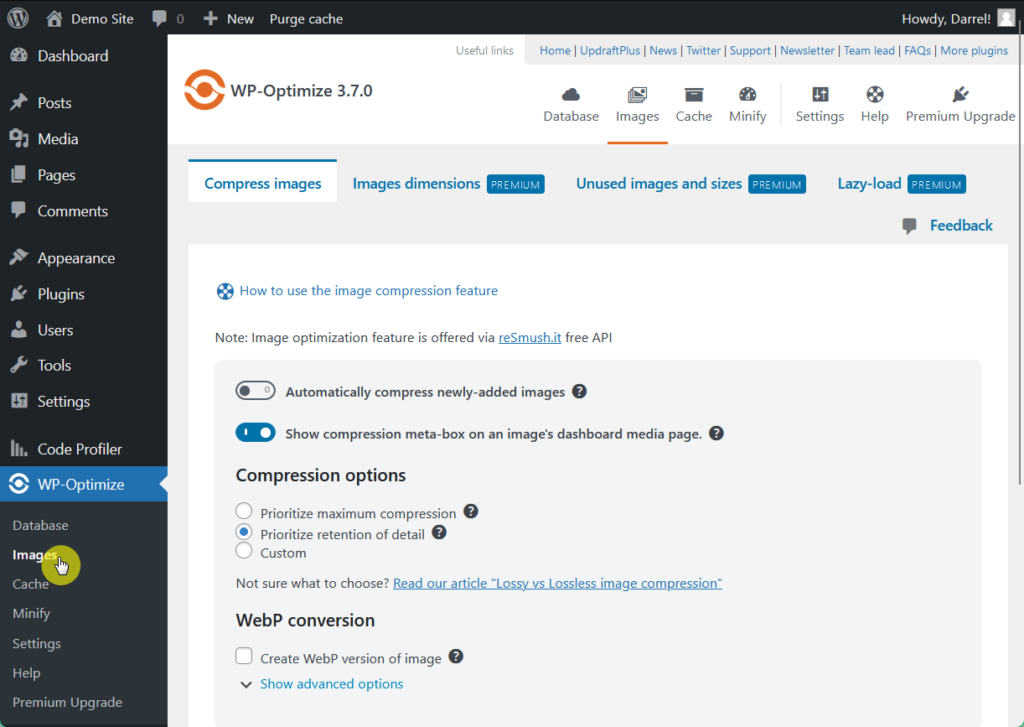
The plugin has multiple compression options, bulk and automatic compression, and WebP conversion, all promoting site speed while maintaining high-quality pictures.
3. Page Caching
WP-Optimize also serves page caching, a process that stores static copies of your website’s pages to allow them to load more quickly when users visit.
Instead of generating a page from scratch each time someone accesses it, page caching serves a pre-generated version of the page.
Page caching is an effective way to improve website speed and manage server resources, ensuring visitors get a smooth, quick experience.
To turn on this function, just head over to Cache > Enable page caching:
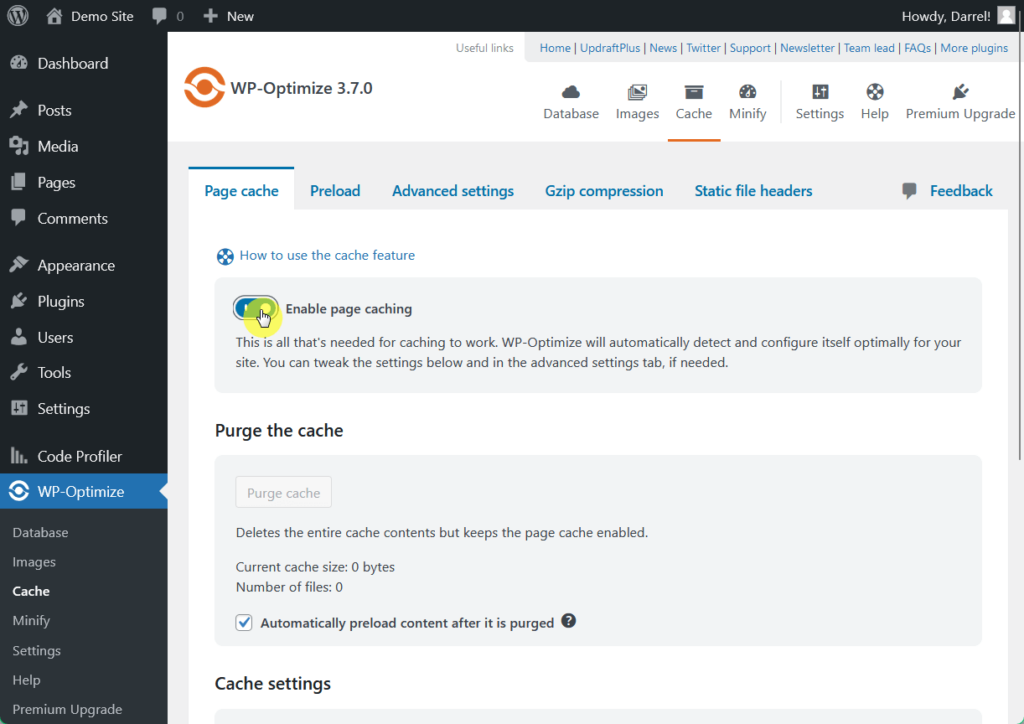
Other than these powerful functions, WP-Optimize also offers minification, lazy loading, scheduled cleanups, and other features, making it a must-have for all site developers.
👋 My thoughts here
Overall, WP-Optimize offers an elite set of features that is made better by its easy accessibility and clear-cut instructions.
Here are my thoughts:
- The plugin’s straightforward and intuitive interface, plus scheduling options, allow users without technical expertise to quickly perform database optimization.
- Regarding optimization, the plugin’s clear warning on possible data corruption clearly advises users to also avail of backup plugins to prevent unwarranted damage.
- The automatic compression of new uploads, bulk compression of existing images, and the option to convert images to the WebP format are also convenient and effective.
- Some users report that WP-Optimize’s caching feature may benefit from additional, more dedicated caching plugins like WP Rocket or WP Super Cache.
WP-Optimize’s features are beneficial for maintaining and improving website performance, with an interface that caters to both beginners and experienced users. 😍
Reliability
My rating here is 4 out of 5.
Here’s why:
- WP-Optimize delivers consistent performance with competitive page speed and reasonable memory usage.
- During database cleanup, the plugin may cause temporary server slowdowns or even timeouts.
- Its updates occasionally introduce new features that might require adjustment from users to fully leverage.
While its optimization tools can briefly strain server resources, its active updates and dependable efficiency make it a trustworthy choice for most users.
Performance
In terms of performance, WP-Optimize is great, with a positive and efficient impact on page speed and average memory usage.
Here’s data from WP Hive when they checked the plugin using their own test script:
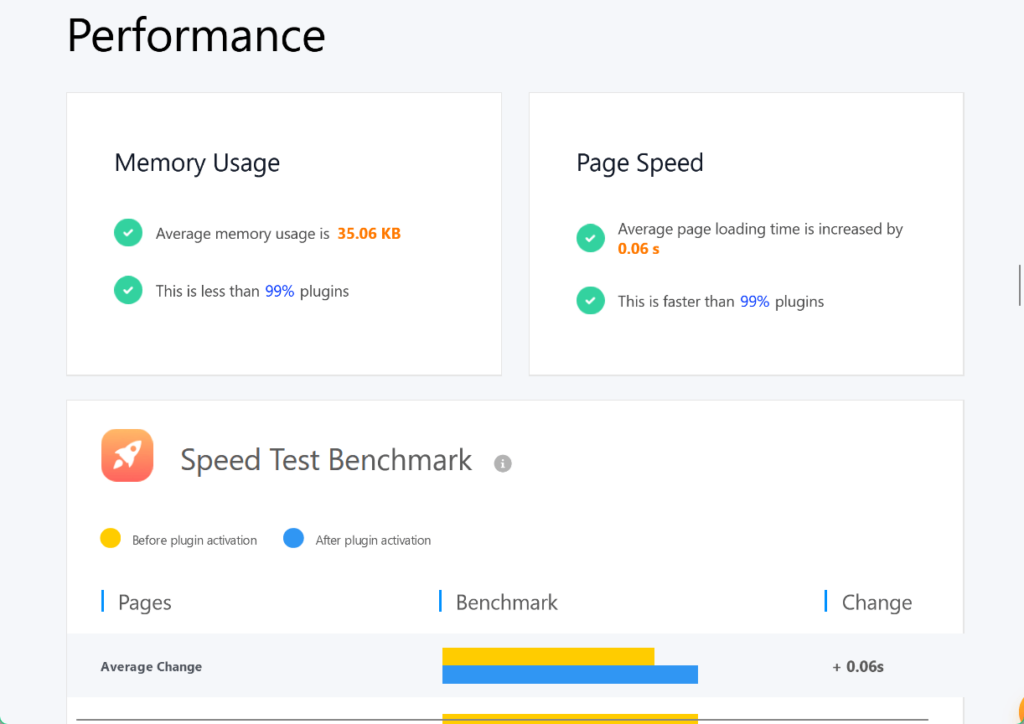
I also tested WP-Optimize using the Code Profiler plugin.
The results are:
- Frontend: 0.032 seconds
- Backend: 0.14 seconds
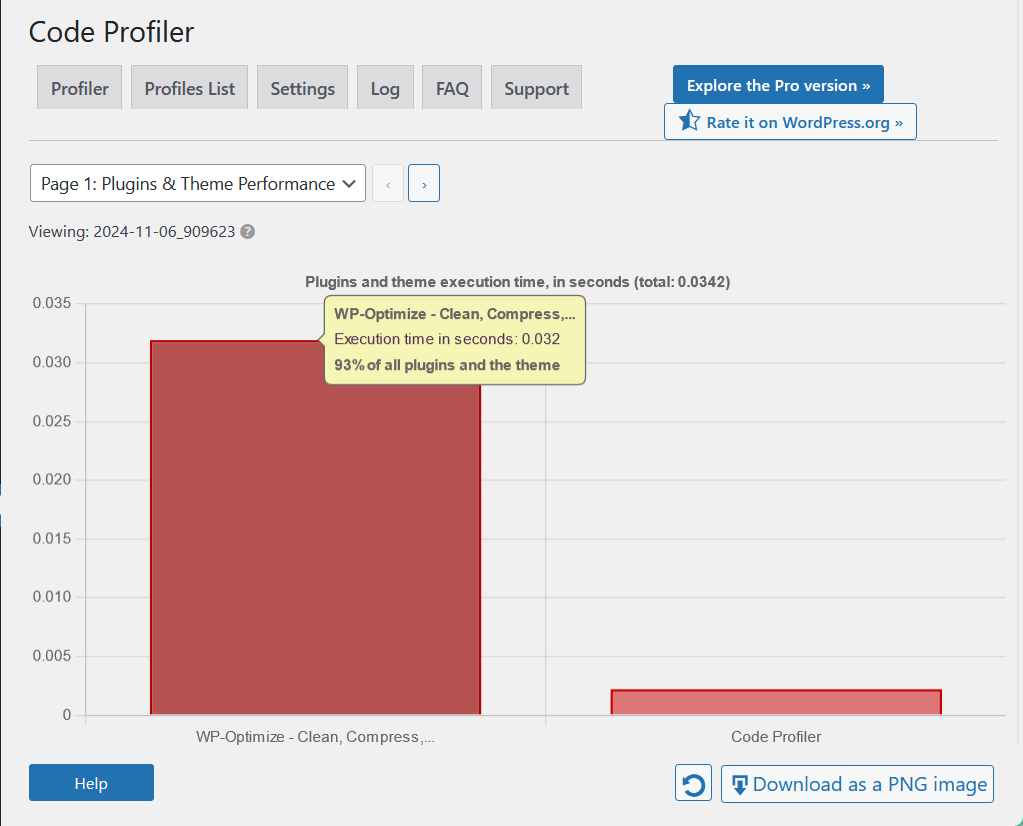
Let’s compare this with how other leading optimization and caching plugins went:
| Feature | WP-Optimize | W3 Total Cache | WP Fastest Cache |
| Page Speed | 0.06 seconds | 0.05 seconds | 0.03 seconds |
| Average Memory Usage | 35.06 KB | 68.48 KB | 18.84 KB |
| Code Profiler (front) | 0.032 seconds | 0.117 seconds | 0.005 seconds |
WP-Optimize has a competitive page speed time, clocking in at 0.06 seconds. While it’s slightly slower than the others, the difference is relatively minor and likely unnoticeable to most users.
In terms of memory usage, WP-Optimize is in the middle range, almost midway between W3 Total Cache and WP Fastest Cache.
The same goes for its efficiency in front-end code profiling, where it falls midway between the other two plugins.
WP-Optimize provides solid and balanced performance in page speed and memory usage, positioning it as an effective choice for users who want reliable caching and optimization.
Updates and Maintenance
WP-Optimize is actively maintained, almost monthly, so you’re sure that its developers are involved in quick fixes and ensuring its compatibility with WordPress and other plugins.
Its last three major releases focused on speeding up content and new premium features to auto-detect images that don’t have dimension attributes and Google Analytics support.
You can see its changelog and frequency of updates here:
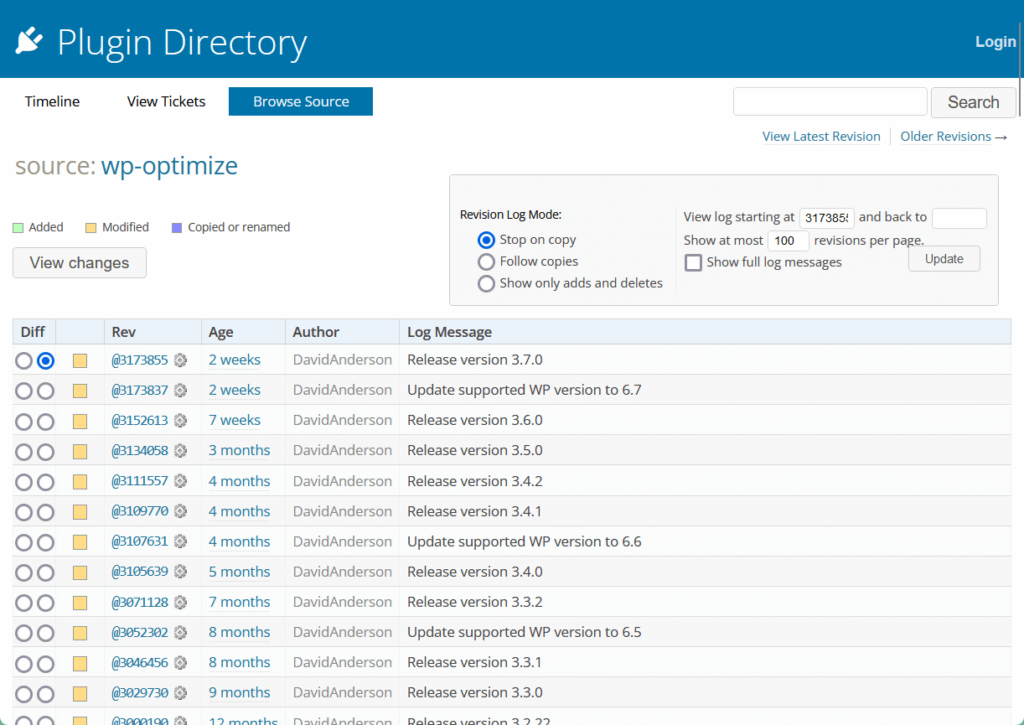
Nice! 🙂
👋 My thoughts here
After these tests, WP-Optimize proves that it is not only effective but also powerful in boosting site speed and efficiency, with minimal effect on page speed and memory usage.
Here are my thoughts:
- Considering its results in memory usage and front-end processing, WP-Optimize is a balanced option for users who do not need the absolute fastest results available.
- WP-Optimize’s database cleanup process can temporarily increase server memory usage during the optimization process, which may lead to slow down and even timeouts.
- However, its purposive updates ensure reliability in the plugin’s continuous development and ability to adapt to new issues and needs.
Overall, WP-Optimize is a go-to optimization tool with minimal effect on site speed, memory usage, and efficiency of code processing.
Support
My rating here is 4 out of 5.
Here’s why:
- WP-Optimize offers multiple support options, including a ticketing system, detailed documentation, and active forums.
- Free users face slower response times, which might be frustrating for time-sensitive issues.
- The knowledge base is thorough and covers many common issues, but finding information could be easier with better search functionality.
While premium support offers faster and more detailed assistance, free users may find the slower response times and reliance on forums limiting.
Customer Service
WP-Optimize’s primary mode of direct assistance is through the ticketing system available on its official website.
Users on the free plan generally receive email support with a response time of up to 48 hours, while users on the premium plans receive a response within 24 hours.
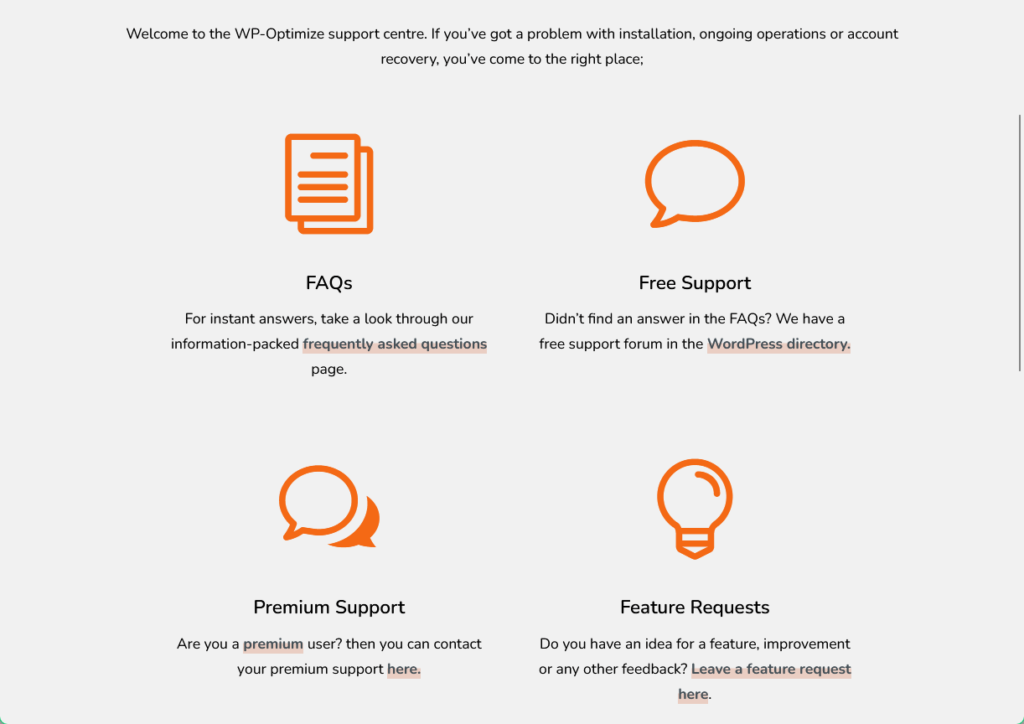
You can see above how it has dedicated sections for any type of query, and how premium users may avail of premium support with personalized service.
Knowledge Base
WP-Optimize has exhaustive documentation complete with different articles, from licensing to how-tos, so you’re set to have a guide on almost every query related to the product.
Here’s what the documentation page looks like:
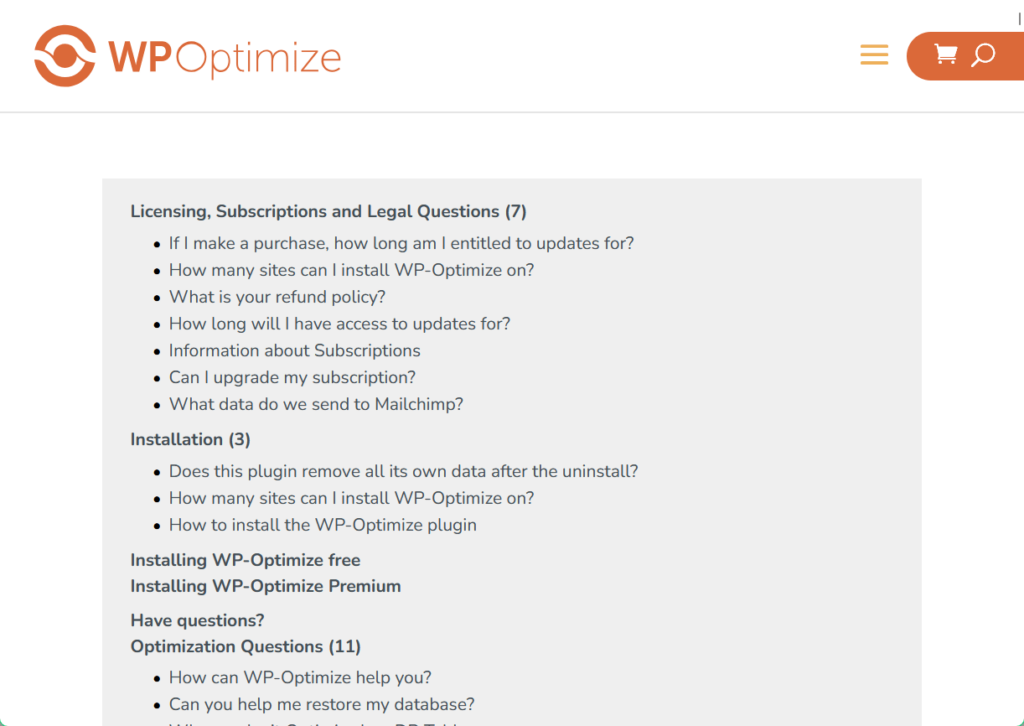
Moreover, if this is not enough, it also has public forums available to facilitate discussion. Here, you may find users who fixed similar issues as what you may be experiencing.
Here’s what their forum looks like:
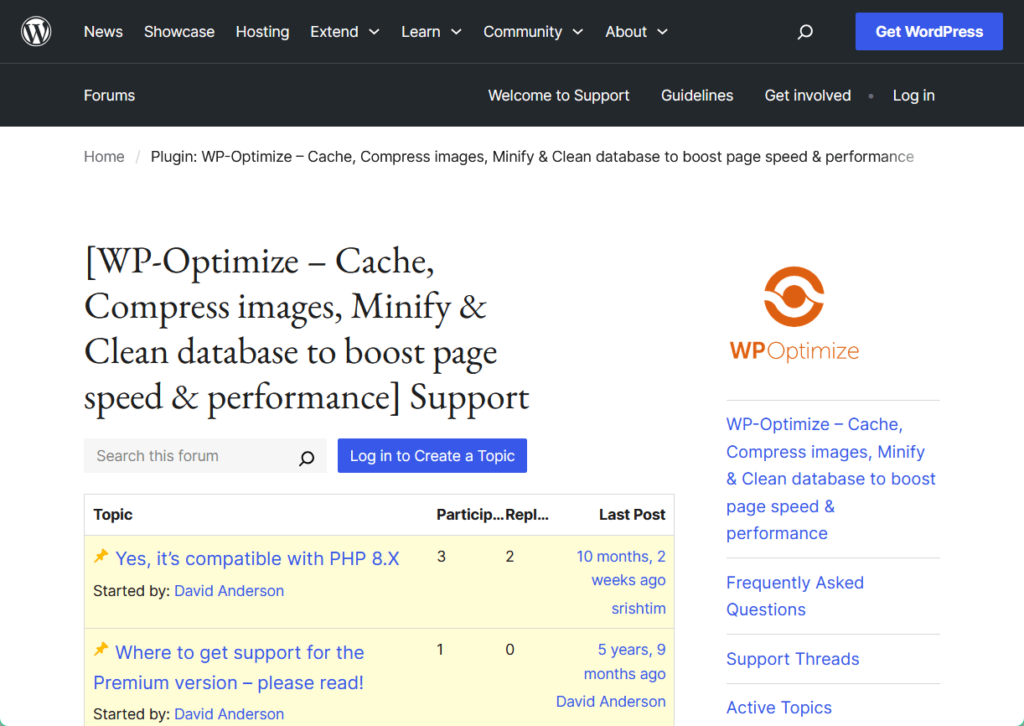
However, for more complex issues or advanced customization, users might still need to rely on direct support from the WP-Optimize team.
👋 My thoughts here
WP-Optimize offers multiple support channels to assist users, with relatively fast response times to cater to product queries, feature requests, and fixing issues.
Here are my thoughts:
- For sites that expect heavy traffic and crucial uptimes, opting for premium support may be better to have faster, more responsive, and personalized support.
- Although WP-Optimize’s documentation is clear and thorough, it would benefit from a search bar for users to quickly filter out and find their concerns.
- Free users without access to premium support may still rely on the forum because the latter is very active, covers queries of every kind, and includes recommendations.
The availability of these channels ensures that users can easily find the help they need to effectively use the plugin. 👌
Pricing
My rating here is 4.5 out of 5.
Here’s why:
- WP-Optimize offers straightforward and affordable pricing compared to competitors.
- Users cannot easily test the premium version without committing, which might deter those unsure about the investment.
- On the other hand, the free version provides enough functionality for users to decide if they need the premium features.
While the absence of a standard refund policy may raise concerns, its affordability and feature set still make it a strong option for those seeking cost-effective optimization tools.
Cost Breakdown
You can purchase one or multiple licenses for WP-Optimize through their official site, with 1-2 site licenses starting at $49 per year.
This is relatively cheaper and straightforward compared to its counterparts. Plus, there is no distinction among features between the Starter, Business, and Unlimited plans.
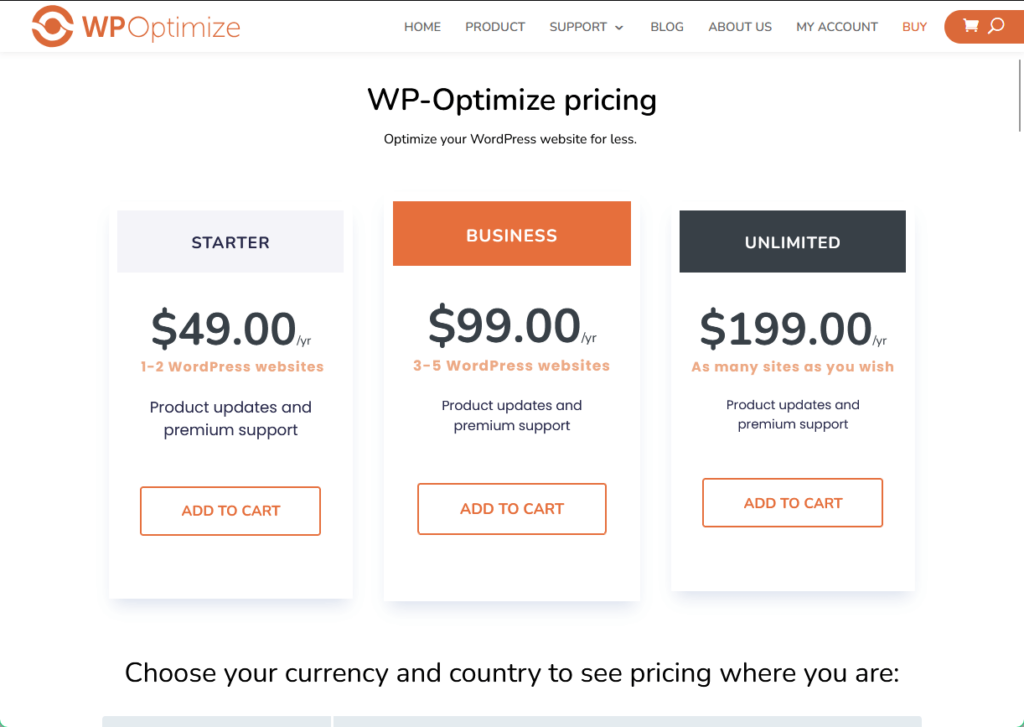
This means you’re only paying for the license, and the only thing you will have to consider is the number of WordPress sites you will use it on.
Money Back Guarantee/Refund
On the downside, WP-Optimize does not offer immediate or clear refunds, unlike other plugins.
Here is what they say in the FAQs:
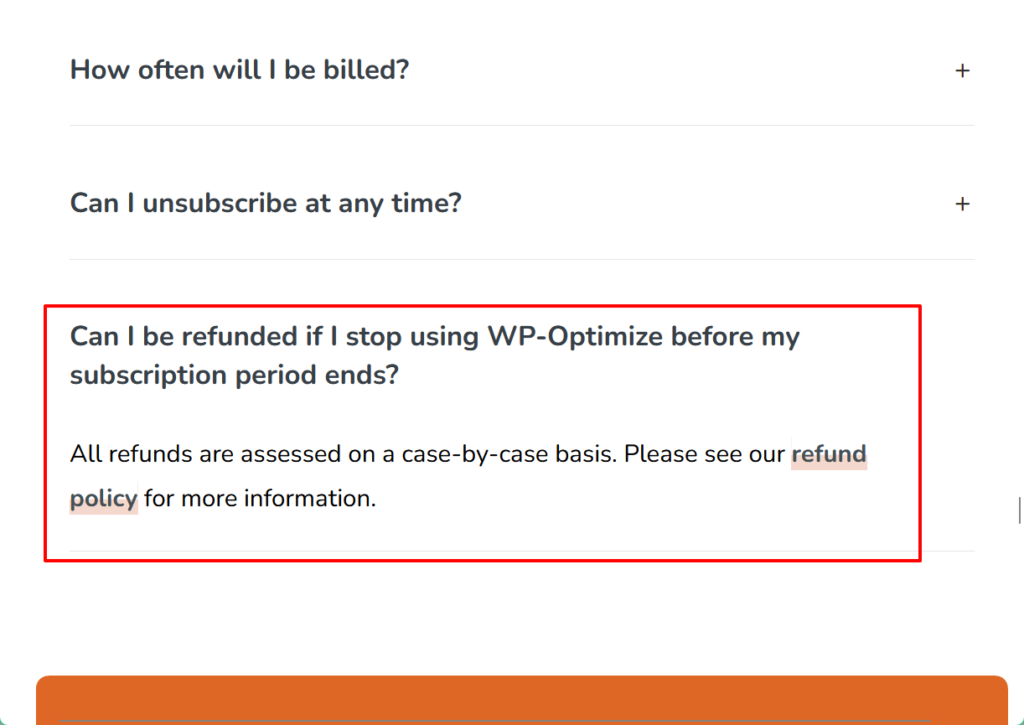
This means that, unlike the standard practice of other plugins, WP-Optimize does not offer a 14 or 30-day money-back guarantee, and will instead offer it on a case-to-case basis.
For more details, you can read WP-Optimize’s refund policy:
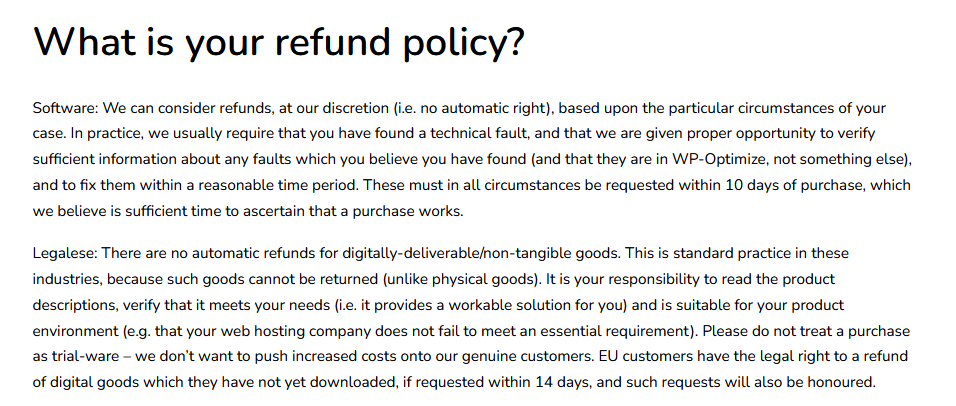
You will want to consider this before availing of the plugin as this entails commitment on your end.
👋 My thoughts here
WP-Optimize provides a straightforward and easily understandable pricing structure, along with a refund policy that considers individual circumstances.
Here are my thoughts:
- Relatively cheaper, WP-Optimize’s pricing structure is as simple as it gets, and the only thing users will have to consider is its features and the number of sites to be used on.
- Unlike its competitors, WP-Optimize does not offer a money-back guarantee, which might deter potential users who want to fully test the plugin before committing.
- To circumvent this, we recommend that you use the free version to see if the plugin suits you, or if you actually need the unlockable features in the premium version.
Overall, WP-Optimize offers a flexible pricing structure and, with its powerful set of features, it remains a reliable option for users looking to invest in website optimization. 😉
Final Thoughts
When considering WP-Optimize, start with the free version to see if its features meet your needs.
If you decide to go premium, carefully evaluate how many site licenses you require to maximize value.
Since there’s no standard refund policy, make sure you’ve explored the plugin’s functionality and are confident it aligns with your site’s optimization goals.
Take your website’s performance to the next level with Darrel Wilson’s Elementor Template Kits.
These kits are the perfect solution for creating fast, visually stunning sites without touching a line of code.

Secure lifetime access to all premium Elementor template kits:
- Get lifetime access to all premium template kits designed for Elementor
- Complete with 2 years of dedicated support
- Only for $99 — that’s already for the lifetime access
Pair these templates with W3 Total Cache, and you will have everything you need to build a fast, professional website with ease. 🌟