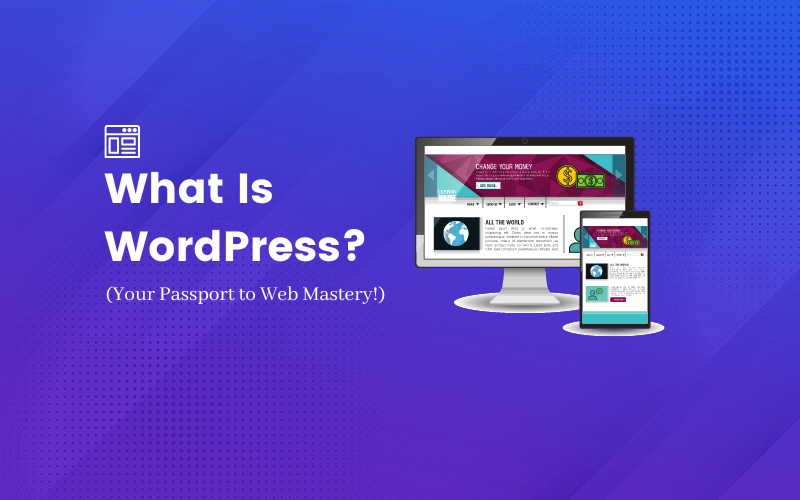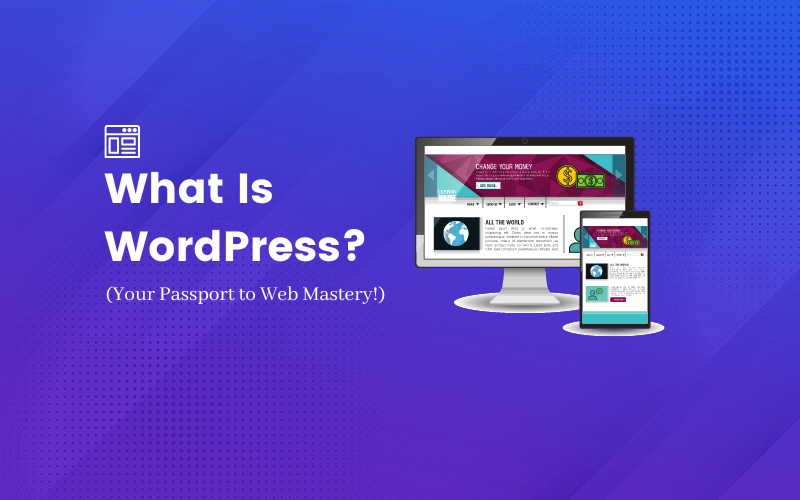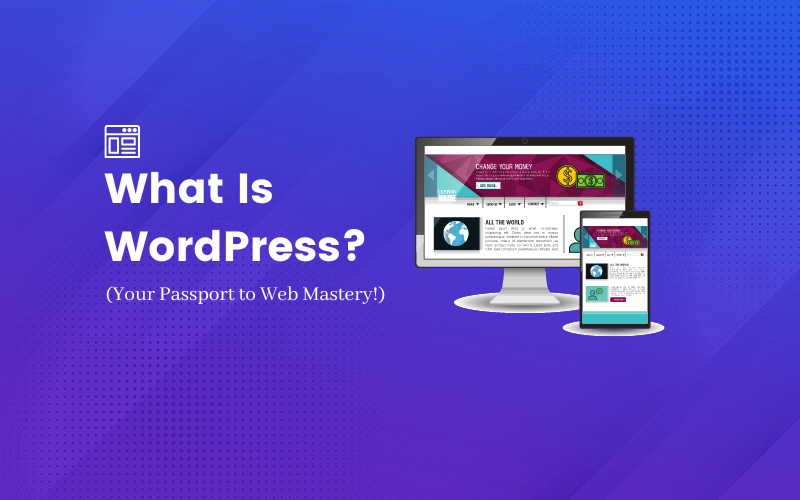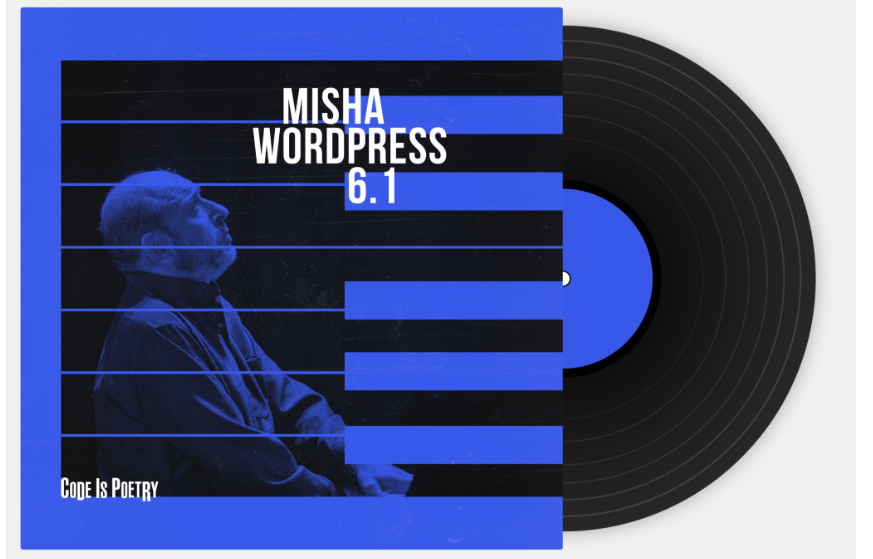Ever found yourself wondering, ‘What is this WordPress thing everyone keeps talking about?’ Well, today’s your lucky day because we’re about to embark on a fun-filled journey into the world of WordPress!
You see, WordPress isn’t just some buzzword that tech-savvy people throw around at parties to sound smart. No, no! It’s so much more than that. WordPress is the real deal – it’s a powerful tool that powers over a third of all websites on the internet. Yeah, you heard me right!
So, whether you’re a budding blogger, an aspiring entrepreneur, or just someone who wants to get their message out there, WordPress is your ticket to creating a standout online presence. Don’t worry if you’re not a tech whiz – that’s the beauty of WordPress! It’s user-friendly and perfect for beginners.
So, strap in and get ready to discover the magic of WordPress! I promise by the end of this, you’ll be as excited about WordPress as I am. Let’s dive in, shall we?”
History Of WordPress WordPress dates back to 2003 when American and British bloggers Matt Mullenweg and Mike Little collaborated to launch this CMS. The several plugins and themes of WordPress make it popular among all website owners, including online stores, bloggers, etc.
Ever since it was released, the developers are upgrading this content management system regularly. It varies from security updates that are less noticeable for regular users to major releases that change the entire structure of the system, such as Gutenberg in WordPress 5.0.
The latest update introduced in November 2022 was Misha.
Inspired by Mikhail Misha, a Jazz Pianist, this latest update further enhances your website-building experience and brings a lot of creative options to the table. The latest 6.1 update has many minor and major releases, including a new default theme called Twenty Twenty-Three and changes in Block Editor.
Both platforms come from the same WordPress family but serve different needs depending on what you’re looking for in a website. They’re kind of like two sides of the same coin – similar in many ways, yet distinctly unique. So, let’s break it down, shall we?
WordPress.Org Alright folks, let’s dive right into the epic world of WordPress.org! Now, if you’re a hands-on kind of person, love having control, and are ready to get your hands a little dirty, WordPress.org is your new best friend. It’s a powerful platform that offers a bunch of amazing features.
Now, WordPress.org, my friends, is the real McCoy of website building. It’s a free, open-source platform that you can install on your own web host to create a website that’s 100% your own. And when I say ‘100% your own’, I mean it – you get total control over your website. You can customize it to your heart’s content, add any theme you like, and install any plugin you need. And the best part? You can even monetize your site without anyone taking a slice of your pie.
But remember, folks, with great power comes… yes, you guessed it, great responsibility! You’ve got to handle your own backups, security, and updates. But hey, that’s all part of the fun, right? So get out there and start building.
Key Features:
Open-Source Platform: WordPress.org is a free platform, open to anyone willing to create their unique website.Full Control: Offers complete control over your site, from themes, plugins, to the smallest details.Unlimited Customization: You can customize your site as much as you want, making it truly unique.Monetization Freedom: You can monetize your site in any way you choose, with no restrictions.Self-Hosted: Requires you to handle your own web hosting, allowing you to select the host that best fits your needs.Responsibility for Maintenance: While it offers great control, it also requires you to handle your own updates, backups, and site security. Installing WordPress If you want to install WordPress on a web hosting server, Hostinger is your best bet . It’s user friendly, quick, and the most reputable hosting company for websites built on WordPress.
Steps for Installing WordPress on Hostinger 1️⃣ First off, log into your Hostinger web hosting account. See that ‘Websites ‘ option on the main menu. Go ahead and give that a click.Manage ‘ button next to your shiny new WordPress website’s domain name. Click that!
3️⃣ Okay, now you’re in your hPanel Dashboard. Look for the ‘Auto Installer’ button under the ‘Website’ section.
4️⃣ Under ‘Auto Installer’, you’ll see a bunch of options. You’re going to want to choose ‘WordPress ‘ and hit the ‘Select’ button.
5️⃣ Time to fill out the ‘Install WordPress’ form:
Come up with a catchy title for your WordPress Website. Set your Administrator Username, Password, and Email for WordPress login. Remember, these don’t have to be the same as your web hosting login info. Oh, and pick a strong password, okay? Keep those hackers at bay! Choose your preferred Language and Application version. Tick the ‘Always update to the latest available version’ box for automatic updates 6️⃣ Now, Hostinger will show you ‘Installed Applications’. See the three dots next to your WordPress URL. Click ’em, then select ‘Manage’. Welcome to your WordPress Dashboard!
Once everything looks good, hit that ‘Install’ button.
7️⃣ On the WordPress Dashboard, find the ‘Edit Website’ button to access your WordPress Administration Dashboard.
8️⃣ Another way to get to the WordPress Admin Dashboard? Click the ‘Overview’ button near WordPress on panel. And voila!
Remember, take it step by step, and you’ll be a Hostinger pro before you know it!
Understanding the WordPress Dashboard As you log into your WordPress account, the first screen you see is the dashboard where the admin gets several options to manage their account. You can update blogs, publish new content, change themes, update your security settings, and add, delete, or edit features in this section. Here’s what the dashboard looks like.
There are a few widgets. Glance gives a brief overview of all the useful information on your WordPress site, such as the number of posts, pages, comments, current theme, WordPress version, and more.
Then, there is the activity tab. It shows all the recent activities on your WordPress site—from the latest blogs to comments. The Quick Draft is for creating a quick outline for your next blog. It isn’t used for publishing, but creating a quick outline just so you can remember the pointers for your blog can come in handy when you create a new blog. It allows you to do that without using an editor or plugin.
WordPress Events and News is another useful widget that keeps users up-to-date with all that’s going on in the WordPress community . Click on this widget to know the latest news about WordPress from various sources.
Customizing the Dashboard WordPress Dashboard is customizable. You can install plugins to add additional widgets to your dashboard or change its overall look so that it’s easier for you to find the pages or features you’re looking for on the admin page.
Jetpack is one of the most powerful plugins for updating your Dashboard with non-default widgets. You can get stats on how your site is performing, a Yoast SEO overview, and other features on the dashboard.
Themes and Plugins WordPress plugins and themes have to do with how your website looks and its functionality. You can think of plugins as extensions and a way to go code-free. These enhance the functionality of your website. Themes transform the look of your site, its structure, content placement, colors, and overall aesthetics.
How to Install Themes Installing new themes is a simple process. Here’s what you should do:
In the Appearance tab, click on Themes. You will be redirected to your existing theme and an option to customize it. If you’d like to change the theme of your site, click on “Install Theme ” and select one from the default WordPress themes. Use the search bar to find a specific theme of your choice or you can filter the list by a specific feature or layout. 4. Check its preview and click on the Install and Activate options.
How to Install Plugins Boost your website functionality with these add-ons. Here’s how to install them.
On the dashboard, click on Plugins and Add New You will see an “Install Now” button right next to each plugin. So, you can install them with a single click. To get a list of all plugins, click on Plugins and Installed Plugins. Popular Plugins And Themes For WordPress themes, Astra , Divi , and Hestia are a few trending options for your 2023 WordPress website.
Furthermore, the plugins that every website needs are Yoast SEO , OptinMonster , WPForms , Jetpack , and W3 Total Cache .
Creating Blogs In WordPress Are you ready to publish your first blog on WordPress? The simple interface and smart editing options will make writing and publishing a breeze. Here’s how you can publish blogs on WordPress.
Here we have covered in detail how to write a high ranking blog post
How To Create Pages And Posts You will see the Posts and Pages option in the sidebar of your dashboard. Click on them and then “Add New Page/Post”.
Adding Images And Videos To Posts And Pages
Videos can be embedded from YouTube and other third-party applications. For pictures, all kinds of images—whether it’s a single photo or a complete gallery—can be uploaded to your posts. You get up to 1GB of storage on WordPress.
Formatting Options For Text Like Microsoft Word, WordPress offers tons of formatting options, ranging from Bold and Italics to left, right, and center alignments. You can insert a link, underline a text, and use other formatting styles to make it interesting.
Managing WordPress Site Managing a WordPress site requires you to run daily, weekly, and monthly updates to see everything is up-to-date and working smoothly. For managing comments, users, and media, you can install Jetpack and other plugins.
Scheduling Posts You can schedule your post to be published automatically. Here’s how to do that:
Click on the Post or Page option and click on Immediately and then Schedule. Select a date you’d like the post to publish itself. You can also change the published date. How To Backup And Restore a WordPress Site The Jetpack plugin keeps a copy of your website and all its content, allowing you to restore your site to the original version whenever you want. Let’s see how you can restore a website from a backup.
Navigate to Jetpack and Backup. Choose a date you’d like to restore the data from. Search Engine Optimization For WordPress WordPress allows users to optimize their blogs for search engines so that all keywords are strategically placed within the blogs and your content is SEO-optimized, reader-friendly, and of good quality. We’d highly recommend you install Yoast SEO , an all-in-one plugin for search engine optimization.
Optimizing your site for search rankings won’t just boost its rank in the search results, but it drives organic traffic to your page. Here are a few tips that can help improve your site’s ranking.
Conduct extensive keyword research and incorporate short-tail and long-tail keywords into your blog post. Create original, readable, in-depth, informative, and well-researched content that attracts your target audience and keeps up their engagement on your WordPress website. Optimize meta description. Add images, videos, and other media files to add a visual touch to your blog. Use formatting options for titles, subheadings, pointers, etc. Use an internal linking strategy (link to your internal posts) for better site optimization. Also, link to reputable and high-authority external websites. Most importantly, your page titles must be optimized for SEO. Let’s move on to another crucial element of a WordPress website, i.e. ECommerce.
Here’s all you need to know about running your online store on WordPress.
How You Can Run An E-commerce Store On WordPress? WordPress has several plans, offering you a varying range of features for your eCommerce store. Using them, building an online website is no longer a challenge.
We’d recommend you install the WooCommerce plugin to set up your online store and get it live and running in minutes.
How To Start Your Online Store on WordPress
Download the WooCommerce plugin from the WordPress plugin library and activate it. Once activated, you will be taken to the Setup Wizard page where you can complete the initial setup. The next step is to choose a theme. You can get a default theme available in WordPress or buy a premium one. The theme will determine the aesthetic and layout of your store. Add extensions to enhance your WooCommerce functionality. Managing Your ECommerce Website You have set up your online store, uploaded a product list, updated the payment gateway, and installed a perfect theme for your store. The initial process is over, but that doesn’t mean your job is done here.
Like your land-based store, the online store needs regular maintenance. You need to pay attention to different elements on your website, its loading speed, inventory, customer bounce rate, conversions, and other factors to ensure it runs smoothly. These tips will help you maintain your eCommerce platform.
Check and update your WooCommerce themes and plugins occasionally Create a backup of your store Watch stats to get a clear picture of who views your website, conversion, engagement, retention, and other elements. Use Jetpack to monitor your website downtime Scan your website for broken links and replace them with authentic and high-authority links Maintain your inventory Security and Maintenance WordPress must be one of the safest content management systems, but that doesn’t make your eCommerce store safe. Since you will be accepting payments and requesting customers’ personal details, website safety should be of paramount importance.
Here one or two security measures won’t help. Just getting an SSL certificate, for instance, won’t guarantee 100% protection from attackers. You need to install plugins to ensure your website is safe and working well. These tips will help secure your website.
Enable two-factor authentication using the Wordfence plugin to mitigate the risk of brute-force attacks. Keep your website up-to-date with new releases and updated software. Check out the Updates section to see if there’s any latest update. Encrypt your website data using an SSL certification Update your themes and plugins. Before installing new plugins, check their compatibility with WordPress. It’s best to use plugins from the WordPress plugin library for security reasons. Install advanced WordPress security plugins to detect any suspicious activity on your WordPress before any security breach occurs. You can install Sucuri , iThemes Security , Wordfence , and All In One WP Security . Conclusion WordPress is the leading CMS for bloggers and retailers running an online stores. With an extensive range of plugins and built-in themes, the platform offers many customization options. While everything is pretty easy to manage and can be handled without the knowledge of coding, WordPress can seem overwhelming at times.
With the vast range of plugins and so many features in the sidebar, beginners may find it challenging to set up their website. Hopefully, the above guide has cleared all your doubts about activating themes, maintaining your eCommerce store, publishing your first blog post, and maintaining your website’s security. So, why wait? Publish your first blog on WordPress right away and grow your online business.