Darrelwilson > Hostinger Review: Budget-Friendly Hosting Powerhouse? (2025)
Hostinger Review: Budget-Friendly Hosting Powerhouse? (2025)
Quick Overview
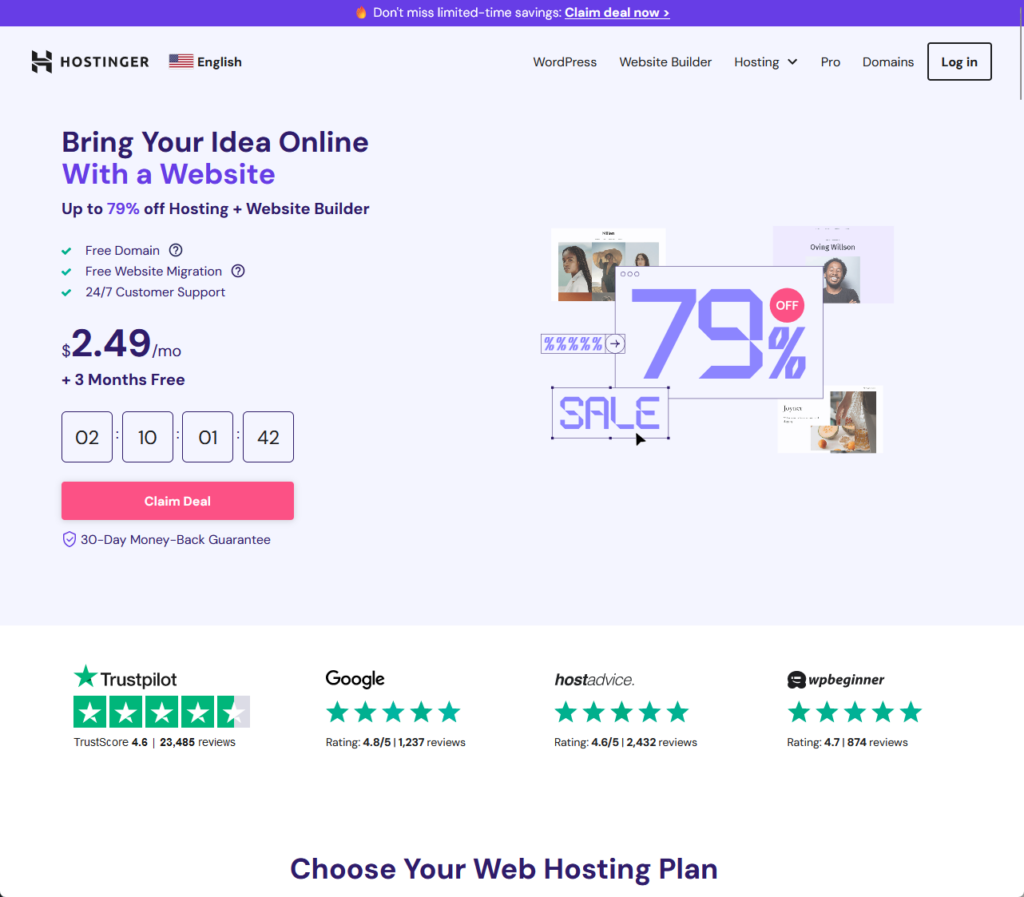
Editor's Rating
Pros and Cons
- Affordability: Hostinger offers very competitive pricing, especially for its initial plans, making it an attractive option for those on a tight budget.
- User-friendly interface: With its proprietary hPanel, Hostinger provides a more intuitive and straightforward user experience, ideal for beginners.
- Good uptime: Hostinger maintains a strong uptime performance, ensuring that websites are consistently available to users.
- Comprehensive features: Even the basic plans come with a wide array of features, including SSD storage, free SSL, and bandwidth.
- 30-day money-back guarantee: This policy offers peace of mind and a risk-free opportunity to test their services.
- Variety of hosting options: Hostinger caters to a range of needs with different hosting options, including shared, cloud, and VPS hosting.
- Higher renewal costs: After the initial term, Hostinger’s plan prices can rise significantly, potentially affecting long-term affordability.
- Performance fluctuations: Some users experience occasional performance issues, especially on high-traffic websites.
- Basic plans lack advanced features: While Hostinger’s basic plans offer many features, they may not meet the needs of experienced users seeking advanced functionalities.
- Self-managed VPS plans: Hostinger’s VPS hosting requires users to have technical expertise for server management.
- Variable customer support response times: Customer support response times can vary, ranging from a few minutes to a couple of hours.
- Misleading live chat button: The live chat button in the dashboard redirects users to a help page instead of initiating a chat, which can be confusing for those seeking immediate assistance.
Ease of Use
I would rate Hostinger’s overall ease of use as 4.2 out of 5.
Here’s why:
- Hostinger excels in its guided setup process, making it exceptionally user-friendly, especially for beginners.
- Despite its organized structure, the panel can appear overcrowded, which might overwhelm some users, especially those who are new.
- The domain registration process, while part of the guided setup, can potentially disrupt the flow (placement within the setup might seem a bit intrusive).
Overall, Hostinger’s hosting setup and user interface are commendable for their user-friendliness and comprehensive features.
Although there’s room for panel layout and domain registration process improvements, they don’t greatly affect the platform’s overall user-friendliness.
Hosting Setup
Right off the bat, Hostinger has a guided setup that will help you from naming your website to installing WordPress.
It starts with this:
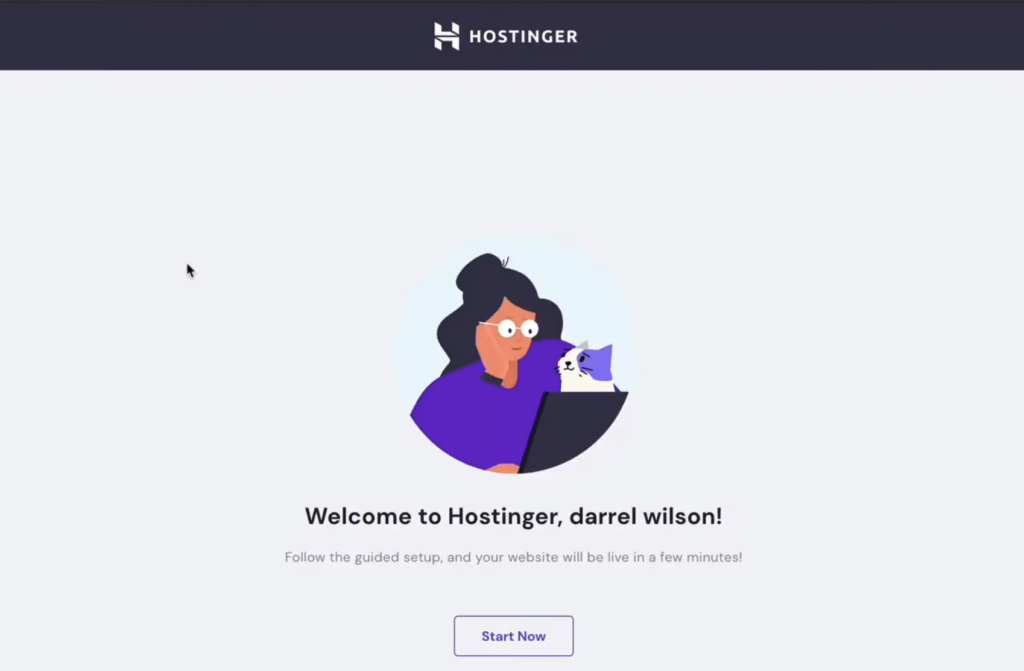
From there, you will be presented with three choices for your domain:
- Claim a free domain (all plans)
- Buy a new domain name
- Use an existing domain that you already own
All of Hostinger’s regular web hosting and cloud hosting plans include a free domain for one year — after that, the domain will cost you around $10 per year.
From there, you have to choose whether you want to build a new website or migrate a pre-existing website:
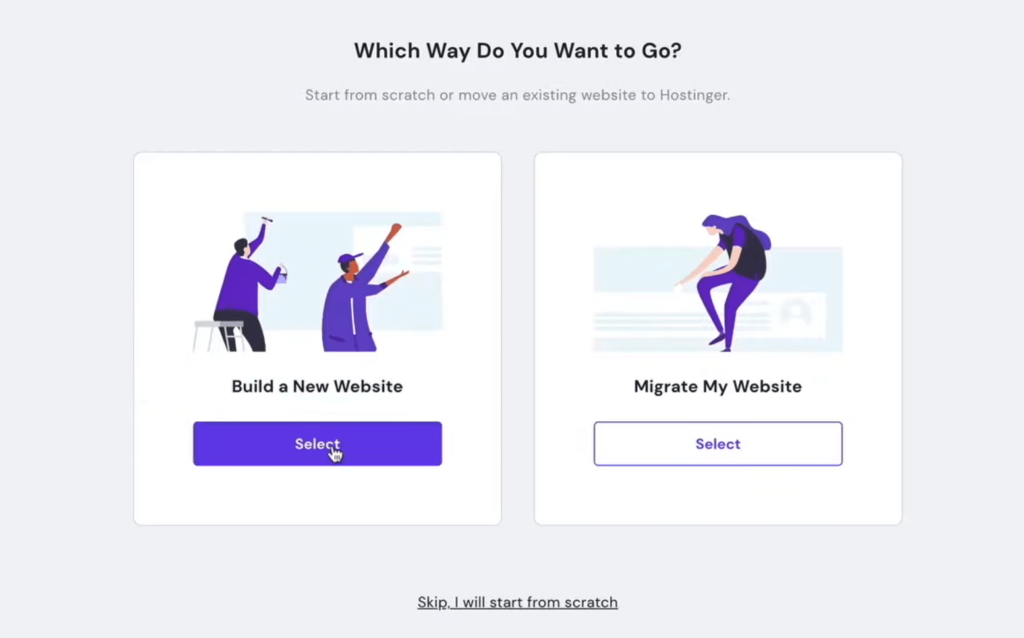
Although there are quite a few migration plugins that we can use now, it’s still convenient if the hosting offers its migration method.
From there, the setup will ask you if you have experience building a website before or if it’s your first time.
I’m not sure what happens if you select the first-time option 😅 but if you let it know that you already have experience, it will then show you this screen:
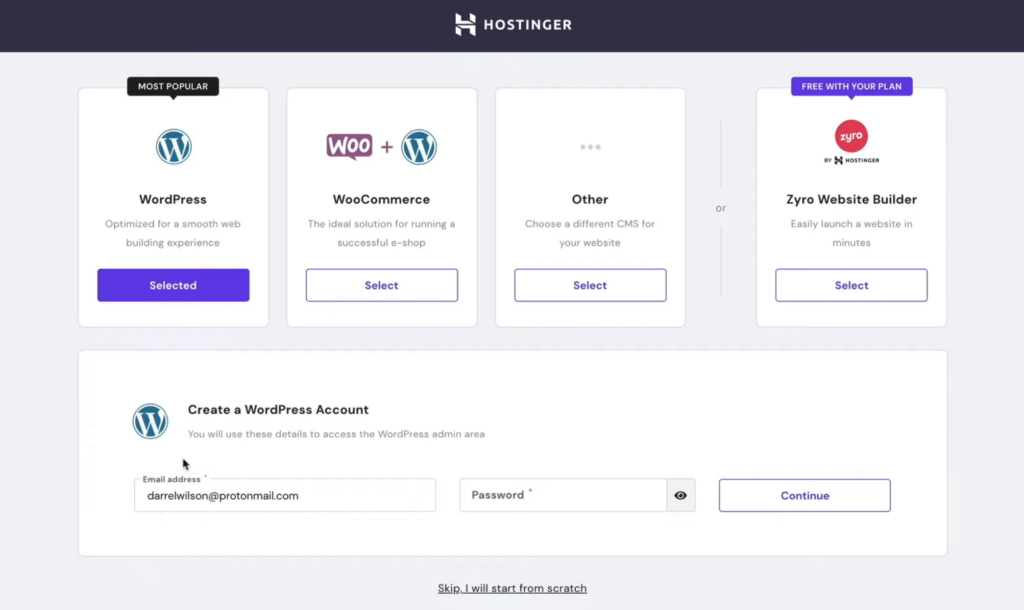
It will automatically install WordPress for you to your website — make sure to complete the account details and save the details on a notepad.
After that, Hostinger will provide you with a short list of website layouts — though I suggest you skip it out and just install a great theme later.
Hostinger will continue to create the website and once it’s done, it will ask you to complete the domain registration (if you used their free domain offer).
User Interface
To continue from earlier, after the domain registration, there are buttons that will take you to two specific places:
- WordPress dashboard
- Hostinger panel
The Hostinger panel looks like this:
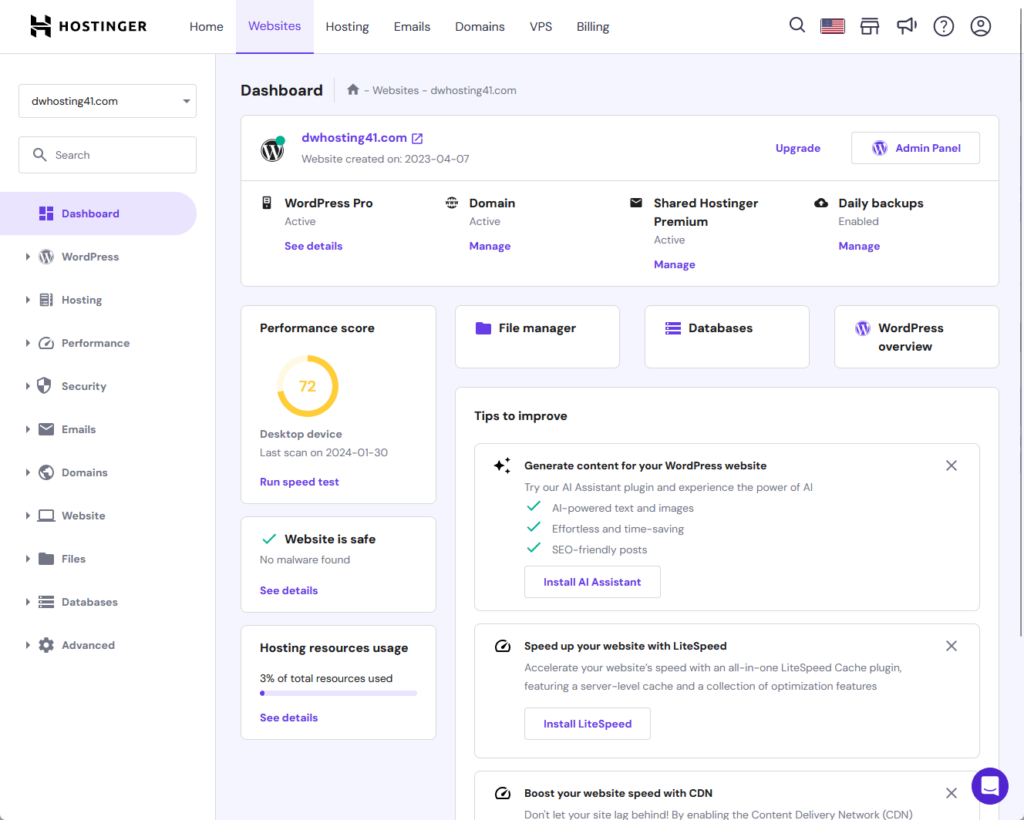
Yes, you can see that there are a lot of things on the screen. 😅
On the bright side, it’s easy to find the buttons that will take you to the admin panel, file manager, databases, and more.
I experienced different hosting panels and so far, Hostinger is one of the best where I can easily find the buttons that will take me to important places.
Here’s the WordPress overview screen:
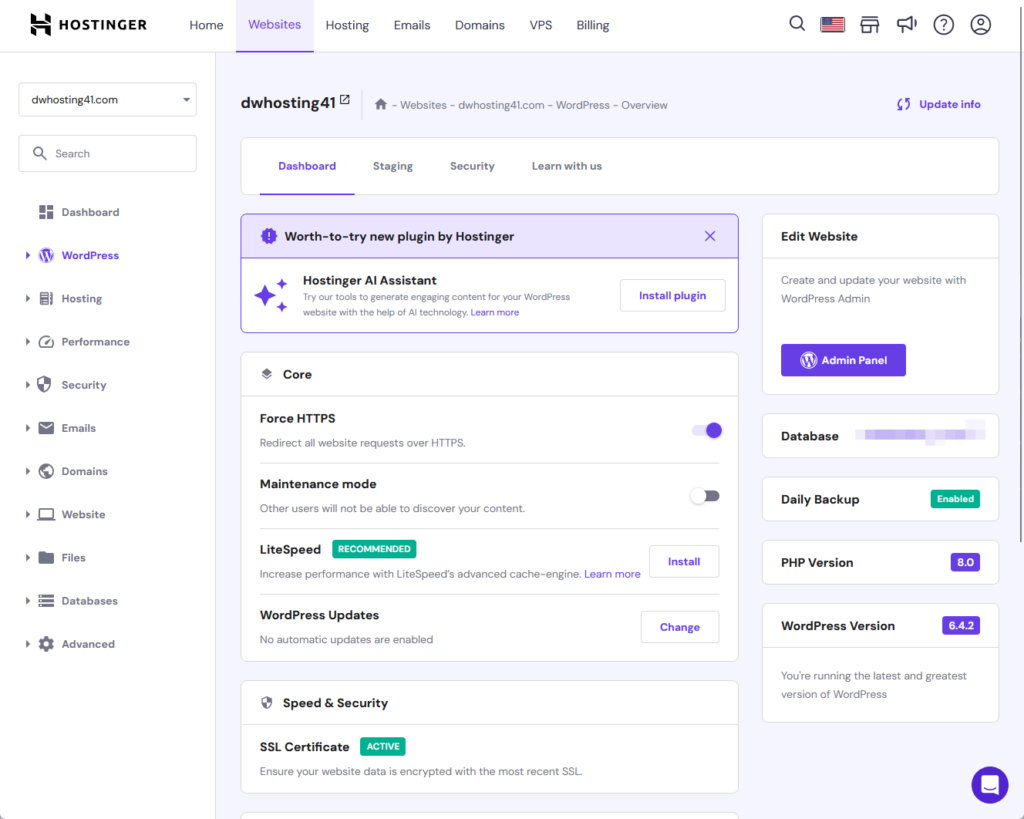
⚠️ Note: Hostinger isn’t using a cPanel but most probably a proprietary hosting panel. Some hosting has a hosting dashboard and a cPanel at the same time.
Even from this page, some buttons will take you to the database and admin panel, along with extra ones like staging and security.
Speaking of staging, Hostinger has a built-in staging feature where you can easily create a staging environment for your website.
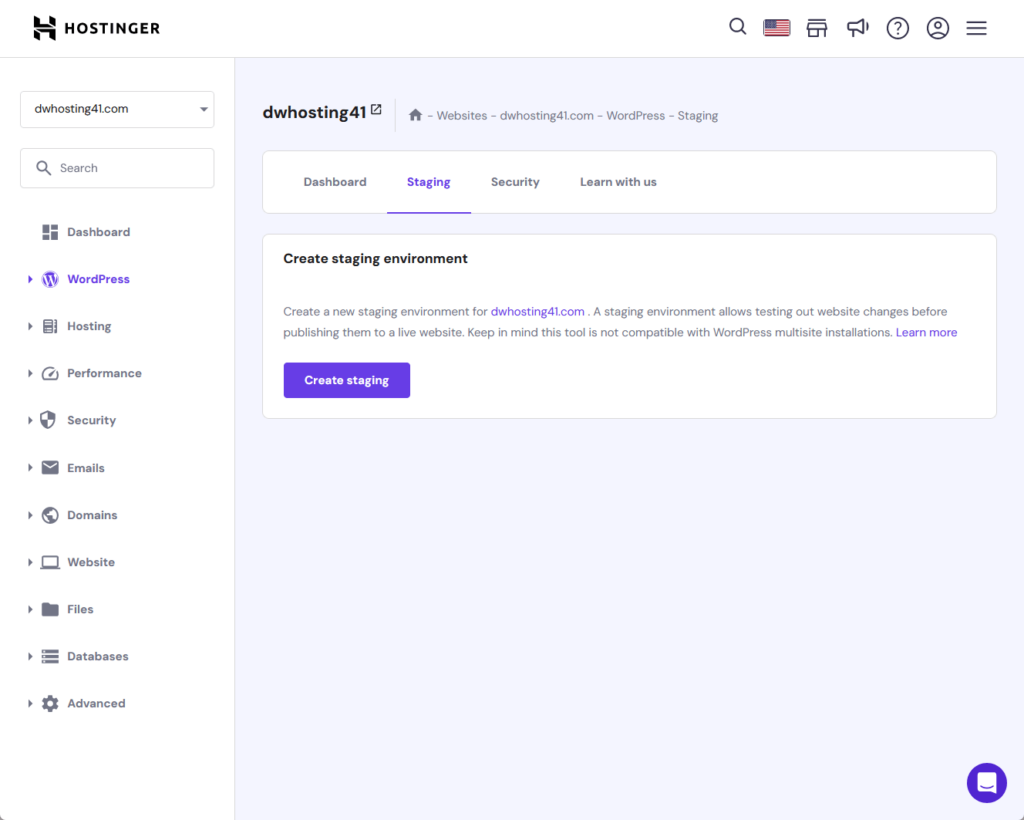
Hostinger definitely has a strong point in user experience — even if it might look a little cramped, the buttons are neatly and logically arranged.
👉 Related: Best Staging Plugins for WordPress
👋 My thoughts here
In terms of ease of use, I’m willing to put Hostinger at the top of the list with its guided setup and user interface.
There are 2 potential issues I want to bring up:
- Panel overcrowding
- Domain registration process
I say that the panel looks a bit cramped, though they found a way to organize all those buttons neatly and logically.
However, it might be good if they could figure out a more organized way of presenting all that information, especially on the dashboard page.
The other one is the domain registration:
- Well, they can certainly streamline this one as its current placement can potentially interrupt the flow of the setup process.
- At the same time, they’re maximizing the time — or more like entertaining the user — while the user waits for the site to be completely created.
Either way, Hostinger has a great hosting setup and user interface.
It’s also important to remember the foundation that keeps your website running efficiently — your web hosting service.
Choosing the right host is pivotal in enhancing your site’s performance and user experience.
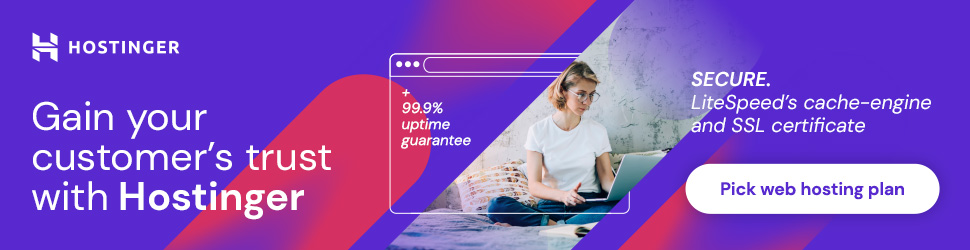
Discover the Hostinger advantage for your WordPress site:
- Enjoy a 99.9% uptime guarantee
- Affordable pricing at just $2.49/month (use the code darrel10 to get a discount)
- Global performance and reach with Hostinger’s optimized hosting platform
With Hostinger, elevate your website’s potential and experience a hosting solution that understands and adapts to your unique needs.
Join the ranks of satisfied users who’ve found their ideal hosting partner in Hostinger.
Features
I would rate Hostinger a 4.1 out of 5.
Here’s why:
- Hostinger’s proprietary hosting panel, or hPanel, is a major strength (user-friendly and a significant improvement over traditional cPanel interfaces).
- While the AI website builder included in all hosting plans is a valuable feature, especially for beginners, it still has room for improvement.
- The free email service provided by Hostinger is a great feature, particularly its ease of connecting to various apps and devices.
Hostinger offers a robust set of features that are particularly strong in terms of their hosting panel and ease of use.
While there are areas for improvement, such as the AI website builder and email service, the overall feature set is impressive and highly functional for a wide range of users.
1. Hostinger Panel
I noted earlier that Hostinger doesn’t use a cPanel or any other commercial panel — and instead has its own proprietary hosting panel.
Like any other panel out there, you have access to different features such as:
- File manager
- Databases
- Speed and security
- PHP configuration
Here’s what the file manager looks like:

It’s definitely a level up from the file manager that you can use from the cPanel — with the interface a lot cleaner.
For security, you have a free malware scanner and unlimited free SSL certificates — and you can easily uninstall and install a new SSL certificate.
No difference here with the database as the only difference really is the management layout and buttons (and you will still end up in phpmyadmin.)
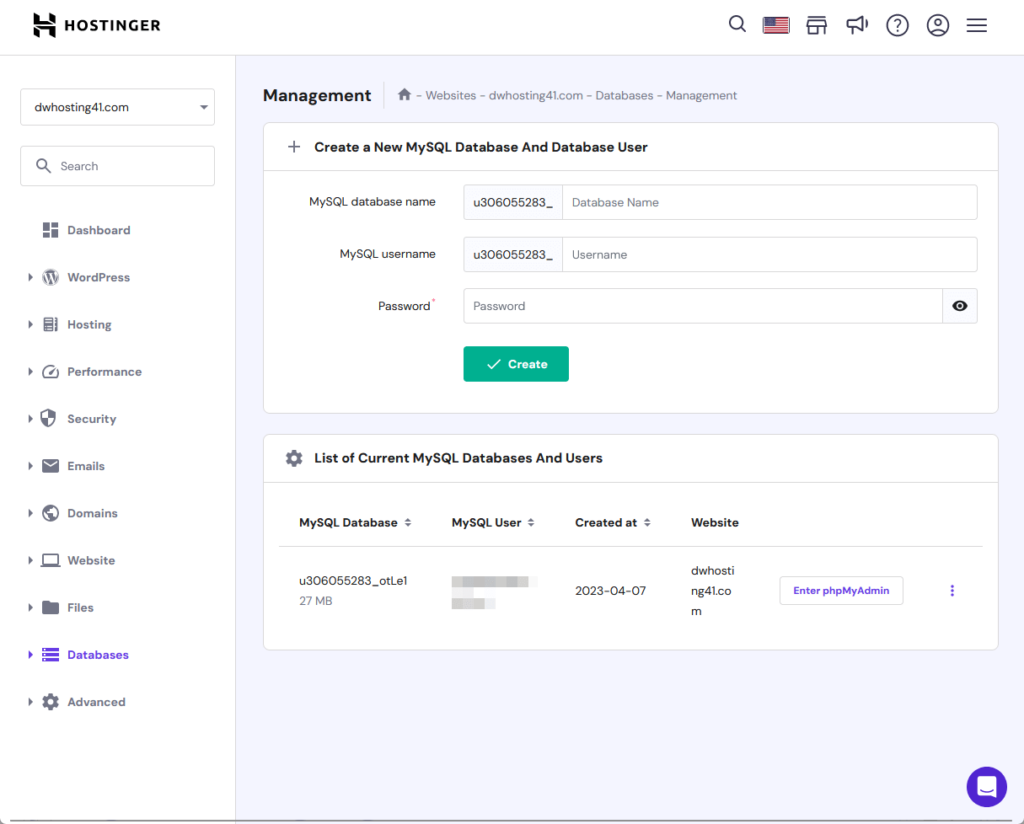
Like any good panel solutions out there, the hpanel (what they named the Hostinger panel) will also allow you to configure PHP and all its elements:
- PHP version
- PHP extensions
- PHP options
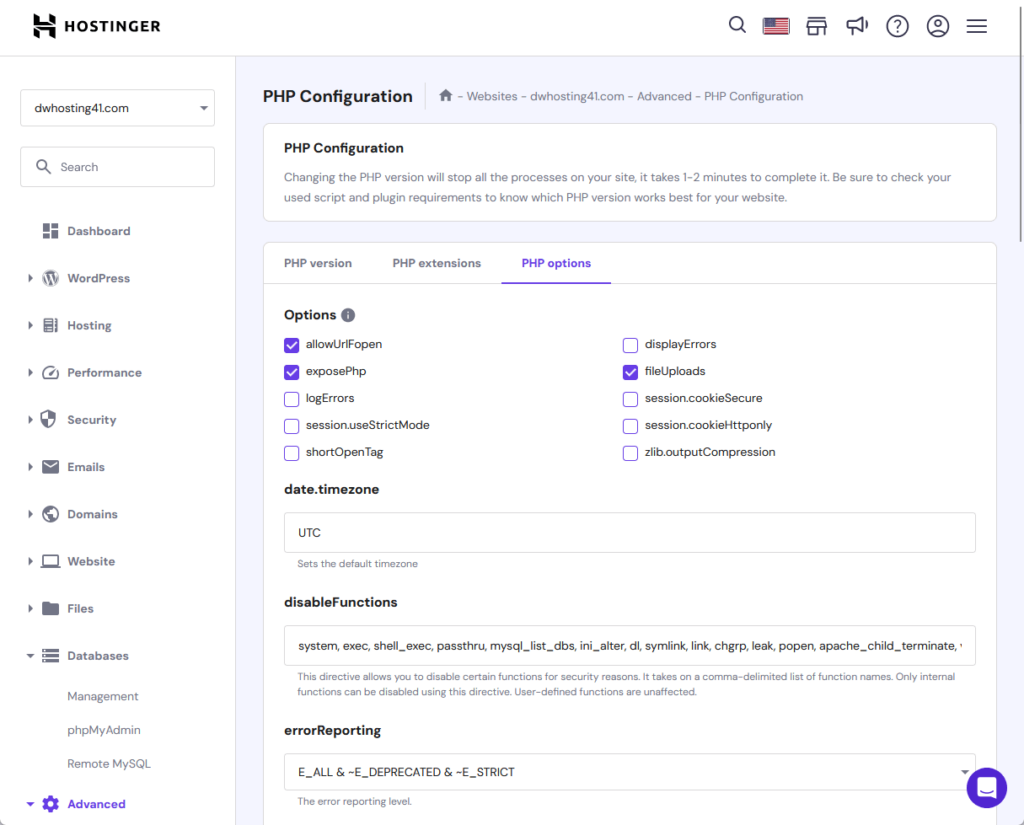
Although the options are similar to the ones in the cPanel, the process of getting to the PHP configuration page in the hpanel is easier and faster.
What’s awesome here is that because you can freely and easily configure the server settings, you can make the hosting work with any theme.
Now, when I first started messing up with PHP options in the cPanel, it took me a few seconds to find my way to the page.
Besides the ones I mentioned above, you can also access advanced settings right inside the hpanel such as:
- Cron jobs
- SSH access
- Cache manager
- IP manager
- Hotlink protection
There are a few more — but if you’re like me, we don’t have any idea what they do and how they help anyway. 😆
2. Website Migration
Not everyone knows that Hostinger has a free website migration tool, or that you can access it outside the guided setup.
You can find it under the account button:
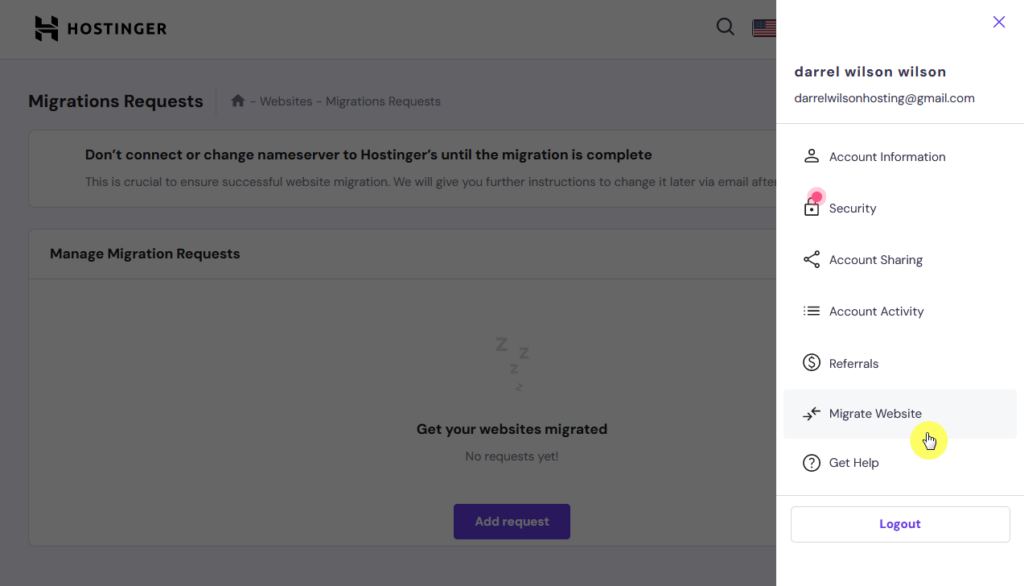
This feature provides you with three methods:
- WordPress
- cPanel and WHM
- Other control panels
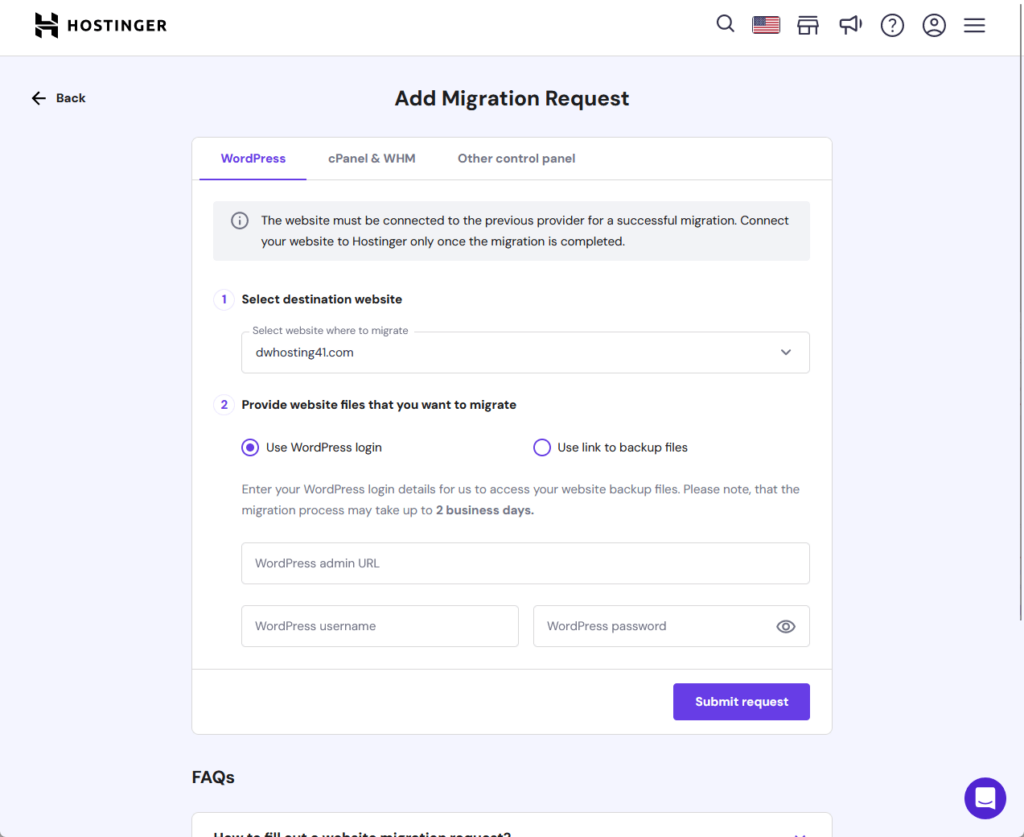
For example, if you select WordPress, you just have to indicate the destination website and provide the login credentials of the source website.
The time it takes for the site to completely migrate varies (up to 48 hours) depending on the control panel and the size of the website.
There’s also an option where you can add a link with backups to Google Drive, Dropbox, and other cloud storage.
3. AI Website Builder
Hostinger added their own website builder with AI capabilities and included it in all of their hosting plans (even in the cheapest one).
For the access, I’m not sure if there’s another location where you can open it, but it’s located in the outermost page of the hpanel:
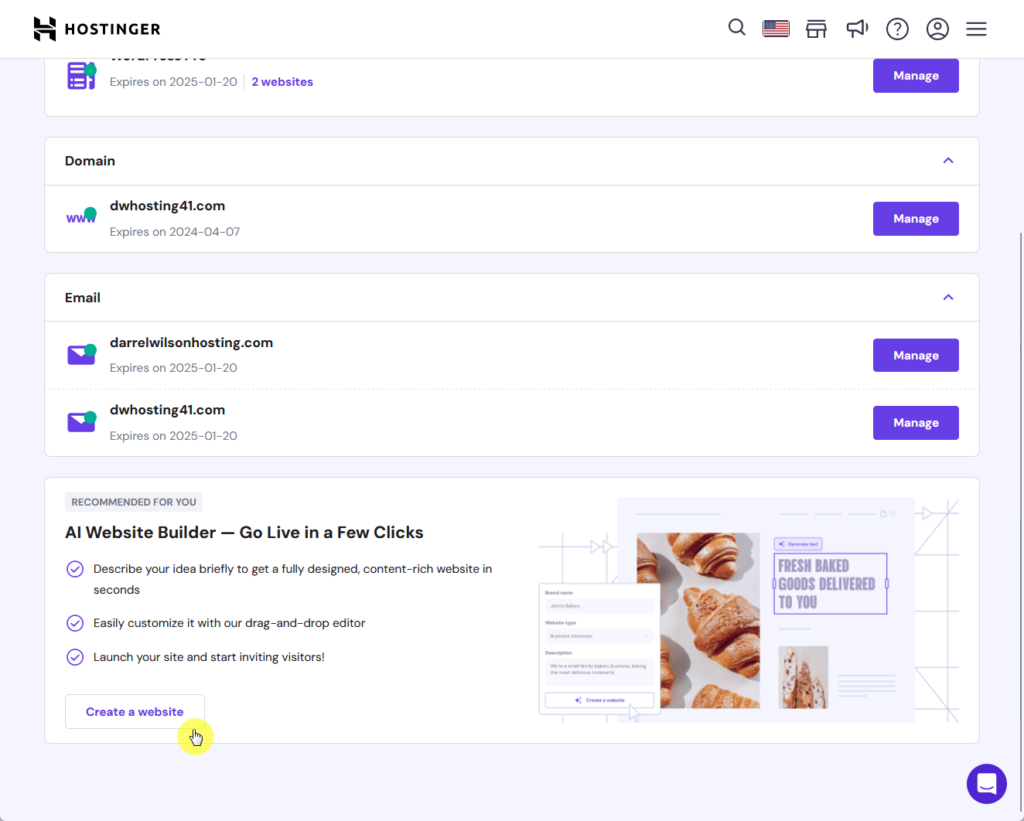
Clicking the button will kick in the AI builder — and the first screen is about confirming your intent to start creating the website (which is weird and unnecessary).
After you confirm, you will have to indicate the brand name, website type, and description for your website:
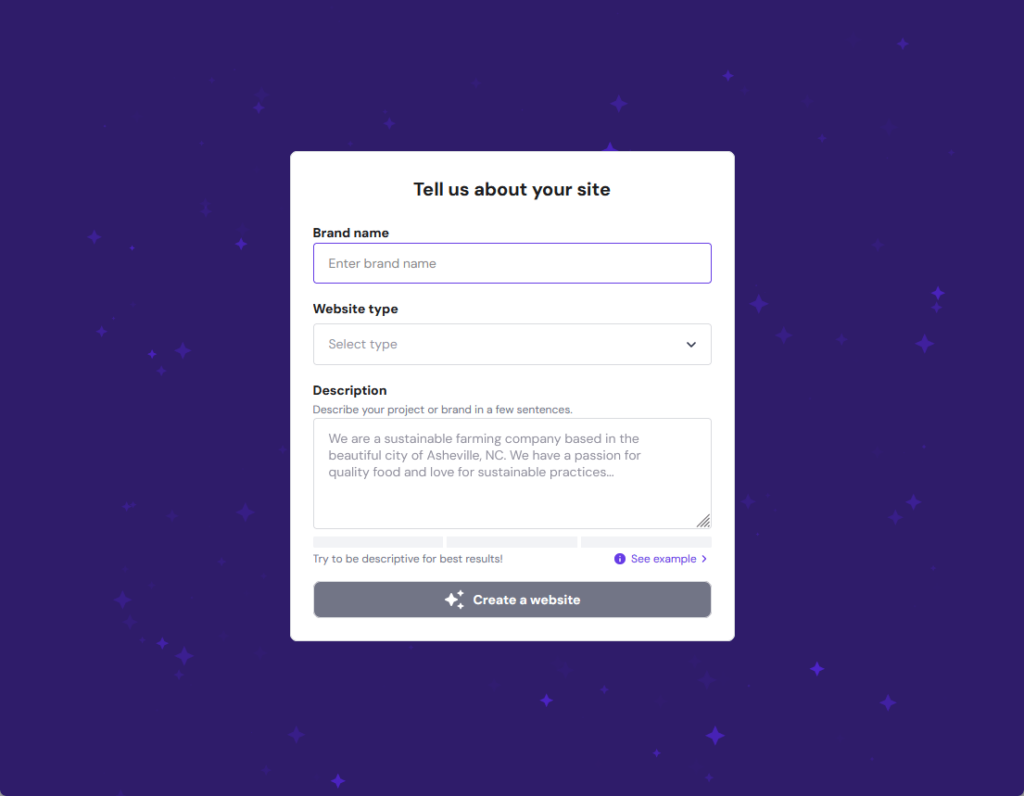
I entered some information for a fictional food blog.
It then gave me the following screen:
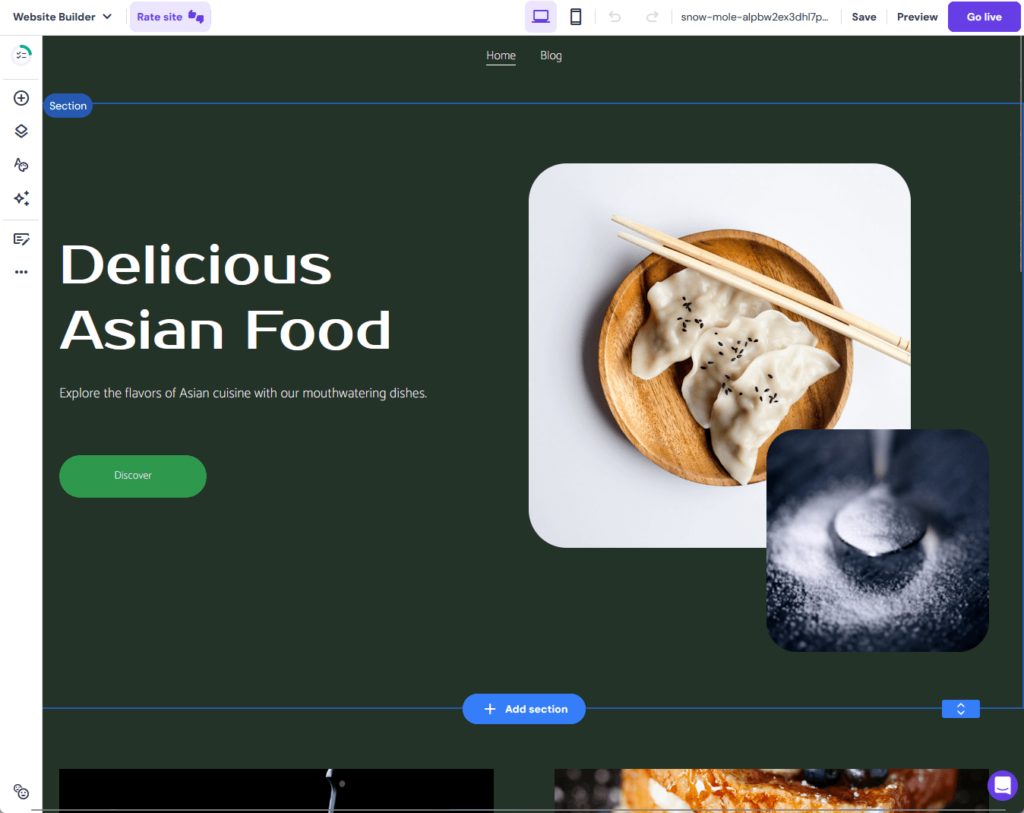
Scrolling down through the home page and the blog page, my initial thought was that it’s not really that bad (it’s actually a little good, though a bit simple).
You can also add a new section quite easily, as while you hover your mouse over the screen, you will see the button that will enable you to do so.
When adding a new section, you will find a lot of templates — and you can also create (or more appropriately, generate) a new section:
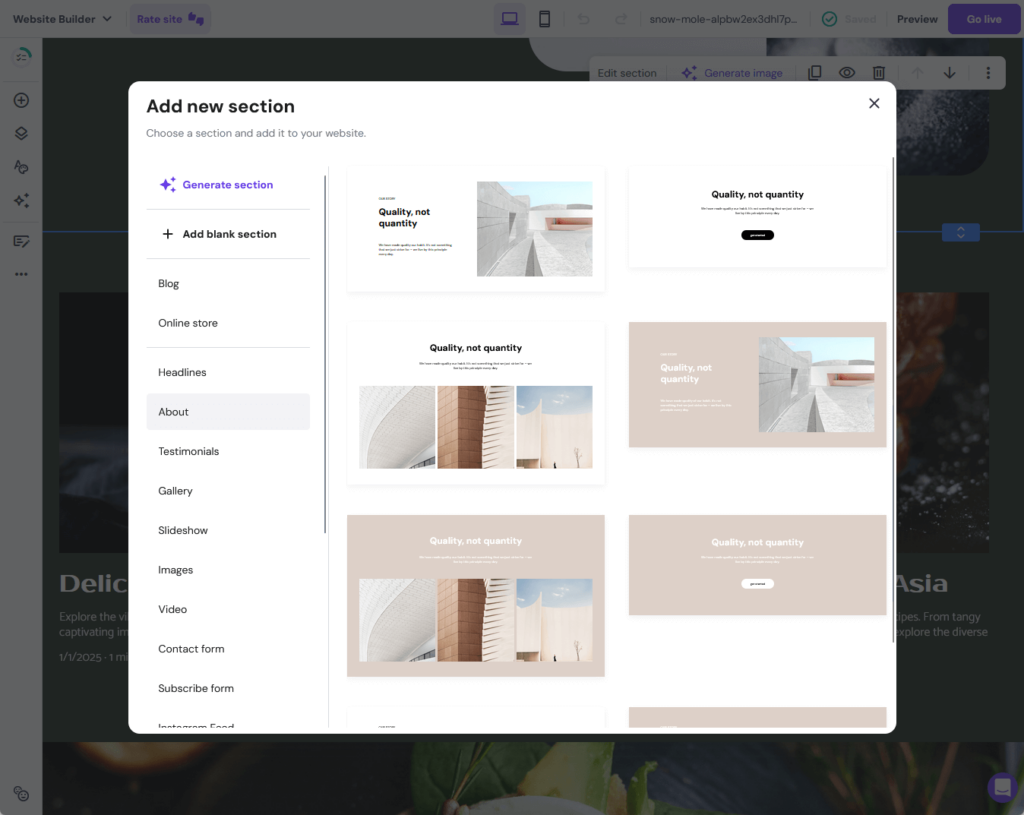
To be honest, it’s better than I expected.
I tried adding new sections and elements and it’s quite easy to do so — although there aren’t a lot of elements or even types of sections you can add.
But for starters? It’s quite okay. It’s not Elementor level or at the level of any page builders out there — but it’s a nice tool.
4. Business Email
The last feature I want to talk about is the free email service that Hostinger provides, which you can easily access from the emails page.
Just click it from the top navigation bar:
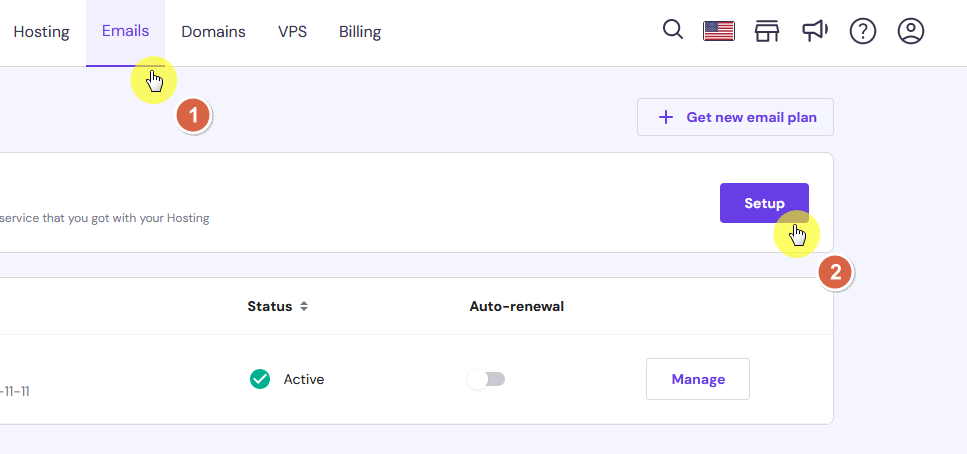
After setting it up, you will be able to get to the email dashboard, create a new email account for your domain, upgrade your email plan, and more.
There are also different features that you can find from the left panel:
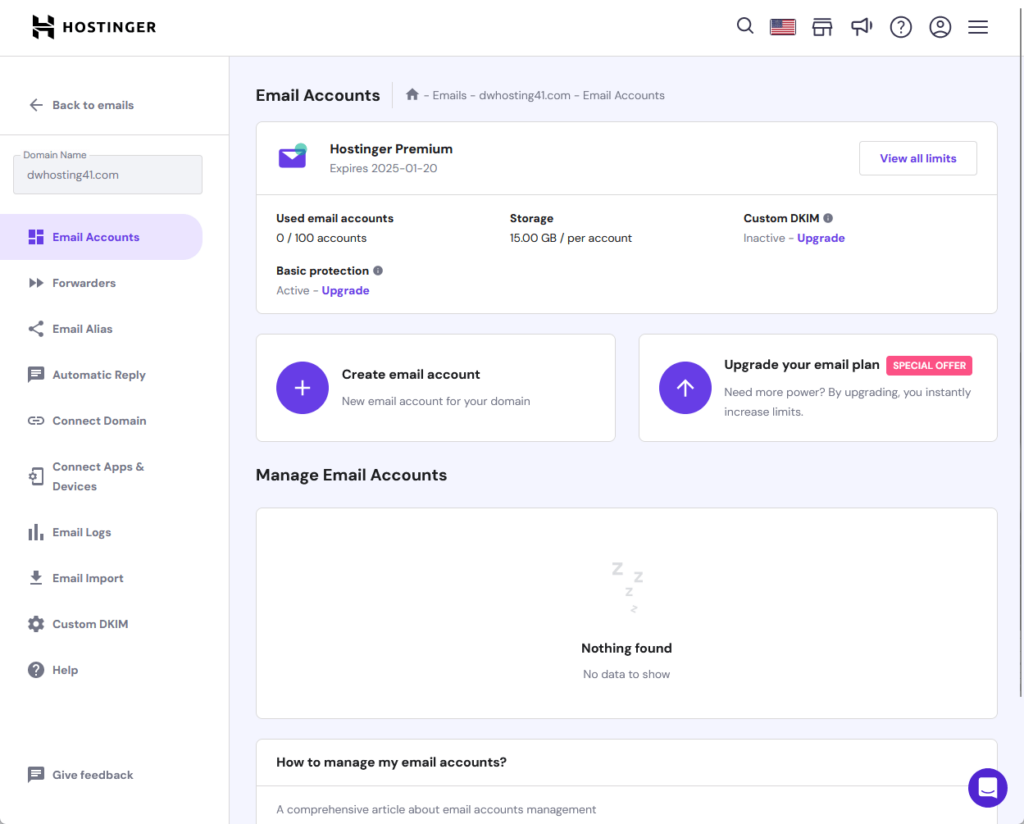
Using this email feature, you can easily do the following:
- Create forwarders
- Create an email alias
- Set up an automatic reply
- Import your emails
The best part here is that it’s so easy to connect your domain as well as different apps and devices (either manual or automatic configuration).
⚠️ Note: In case all that you need is an email hosting plan, Hostinger also offers it, with a plan that starts at only $1.59 per month.
👋 My thoughts here
As for the features, there’s certainly nothing to dislike here.
I mean sure, Hostinger uses their own proprietary hosting panel, but it’s a lot better than what we get from cPanel, at least in terms of navigation and ease of use.
Improvement though, is a whole lot different as I suggest they look further into these 2 things:
- AI website builder
- Email service enhancements
Hostinger’s website builder is still in its early phases — pretty sure they have thought of it already, but it will be better if they add more templates and elements.
For their email service, users could benefit from more advanced features like improved spam filtering and more sophisticated email management tools.
But for starters? The features you can find in Hostinger certainly rock! 🤘
Reliability
I would rate Hostiner’s reliability at 3.9 out of 5.
Here’s why:
- Hostinger’s uptime performance is commendable, with a 99.94% score in the last 30 days (which places Hostinger in a good position compared to other providers).
- Hostinger’s page load time, at 2.36 seconds, and a performance score of 77/100, indicate room for improvement.
- Hostinger’s regular updates and maintenance show their dedication to keeping the hosting service secure and up-to-date, which is a positive aspect.
Hostinger shows strength in its consistent uptime, which is a vital aspect of web hosting reliability.
However, slightly slower page load times and occasional performance hiccups, especially during high-traffic situations, slightly lower its overall reliability rating.
Performance
If you don’t know yet, we actually track the performance of 20+ web hosts via Pingdom and I’m in charge of making sure the websites are in top condition. 😅
Anyway, let me present to you first how Hostinger is doing in terms of uptime performance, which currently scores 99.94% in the last 30 days.
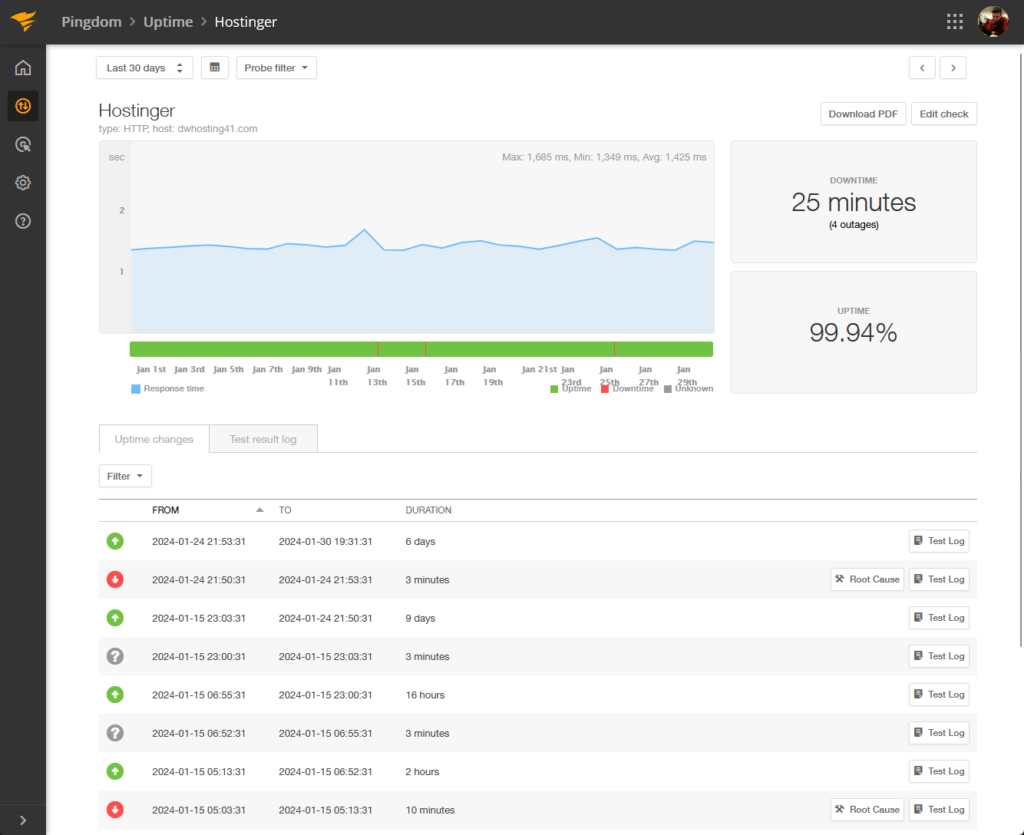
⚠️ Note: For the hosting plans, we usually get the cheapest one from each web hosting service. Well, if their lowest plans suck, we can’t expect much from their more expensive options, right? We also use the same Elementor template kit and plugins.
That’s actually a pretty good score, with only 25 minutes of downtime in the previous 30 days (4 outages in total).
For the page speed, Hostinger isn’t doing that well, with only a 77/100 performance grade and 2.36 seconds load time.
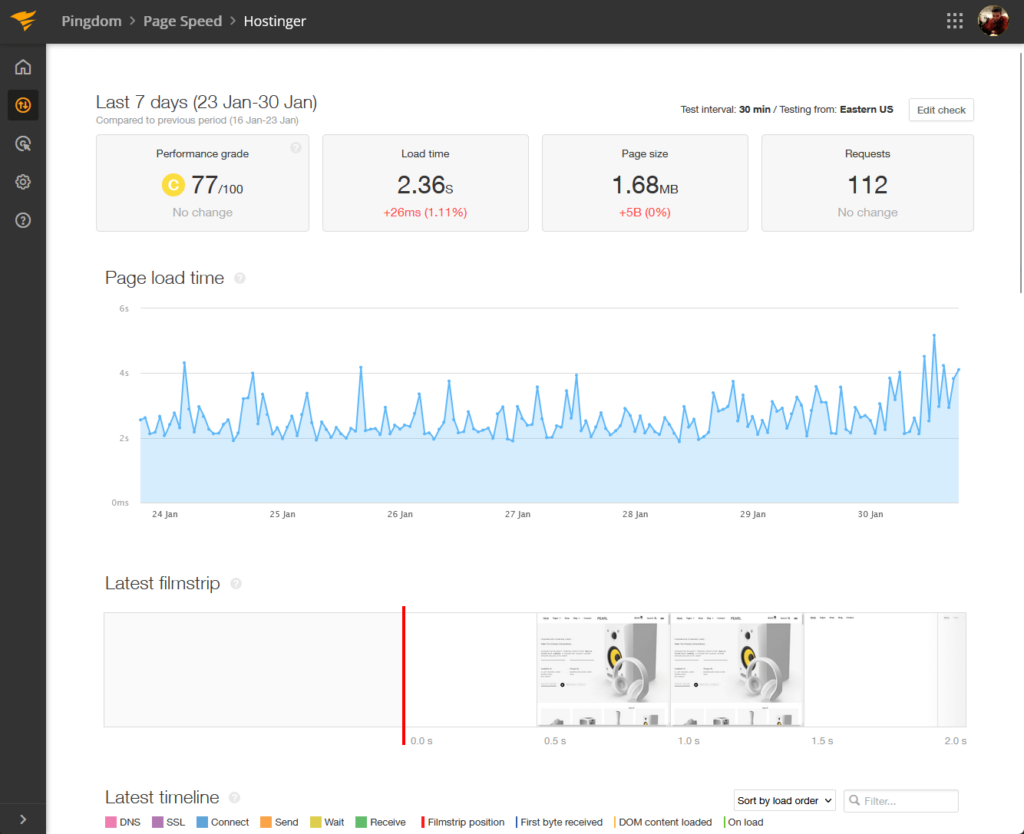
Now let’s compare Hostinger’s performance with other well-known web hosting services:
| Web Host | Uptime | Downtime | Performance | Load Time |
| Hostinger | 99.94% | 25 minutes | 77/100 | 2.36 seconds |
| Bluehost | 99.89% | 1 hour | 75/100 | 7.01 seconds |
| Kinsta | 100% | None | 77/100 | 1.32 seconds |
| Siteground | 99.98% | 8 minutes | 76/100 | 1.99 seconds |
| Namehero | 99.99% | 4 minutes | 77/100 | 1.63 seconds |
Here are some observations:
- Hostinger has an uptime of 99.94%, which is quite reliable — however, it’s slightly lower than Namehero (99.99%), Siteground (99.98%), and Kinsta (100%).
- Hostinger experiences 25 minutes of downtime, which is more than Siteground (8 minutes) and Namehero (4 minutes), but significantly less than Bluehost’s 1 hour.
- Hostinger’s performance score is 77/100, which is on par with Kinsta and Namehero, and slightly higher than Bluehost and Siteground.
- Hostinger’s load time is 2.36 seconds, which is faster than Bluehost’s 7.01 seconds, making it a more efficient option in this regard.
In short, Hostinger presents a balanced option with good uptime and competitive and performance, suitable for those who prioritize a mix of reliability and performance.
It excels over Bluehost in both uptime and load time but falls behind Kinsta, Siteground, and Namehero in terms of minimum downtime and faster load times.
Updates and Maintenance
So how are Hostinger’s updates and maintenance?
The good news is that Hostinger has a status page where you can see if there’s maintenance happening, the status, and which parts are affected.
Here’s the status page:
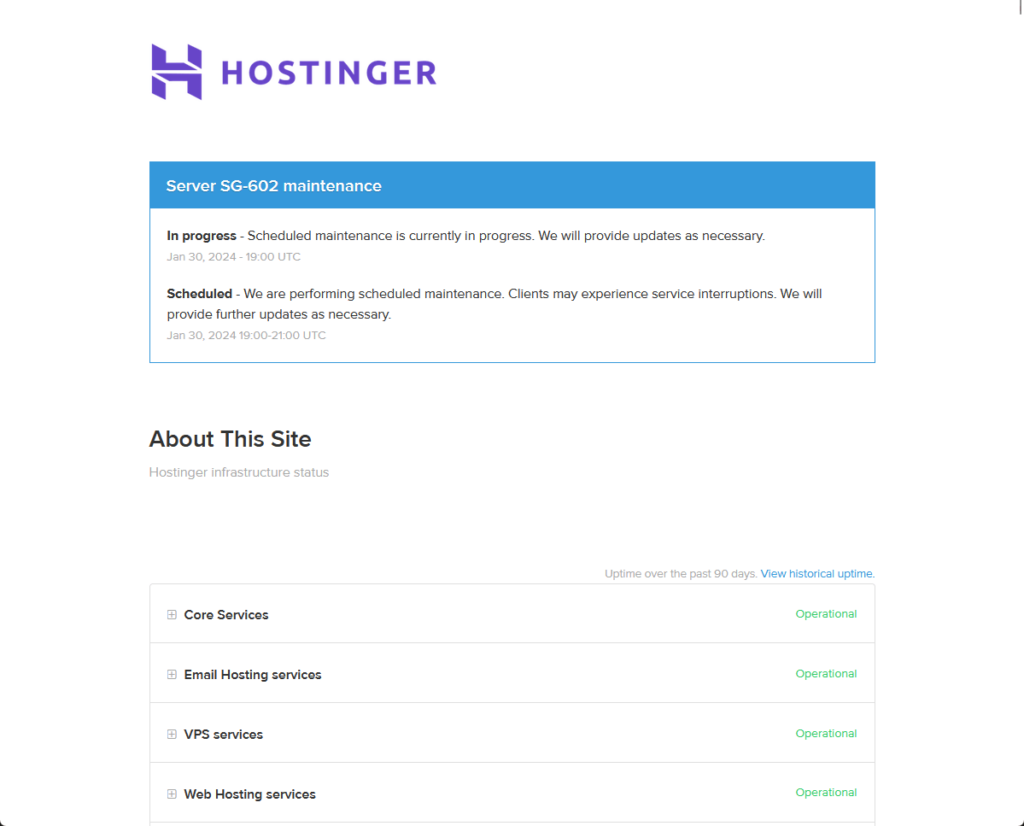
Besides that, you can view the historical uptime (though I’m not sure if it coincides with the data from Pingdom) and past incidents/maintenance.
For the frequency, it’s good to know that Hostinger has scheduled maintenance almost every month according to the history.
👋 My thoughts here
For reliability, people have mixed feelings about Hostinger especially since it’s one of the most popular hosting providers out there.
Here are the best things:
- Hostinger has a strong uptime performance, scoring 99.94% in the last 30 days.
- Hostinger has a status page where users can see if there’s maintenance happening, the status, and which parts are affected.
- Hostinger’s performance score is 77/100, which is on par with other well-known web hosting providers like Kinsta and Namehero.
Unfortunately, there are also quite a few downsides, all of which relate to the performance of Hostinger according to what Pingdom was able to track.
Here they are:
- Hostinger’s page load time is 2.36 seconds, which is slower compared to other providers like Kinsta, Siteground, and Namehero.
- Hostinger experiences 25 minutes of downtime, which is more than Siteground and Namehero.
I also did some research and some users indicate that Hostinger’s performance can be inconsistent, with occasional performance blips on heavy-traffic sites.
So yeah, it’s a mixed bag.
Support
I would rate the support at 3.8 out of 5.
Here’s why:
- Hostinger’s strength in support lies in its extensive documentation and well-written tutorial blogs.
- A significant drawback is the misleading nature of the live chat button, which redirects users to the help page instead of opening a direct chat.
- The availability of live chat support is a positive aspect, as it provides a direct line to customer service personnel.
Hostinger’s customer support system includes essential elements such as comprehensive documentation and live chat availability.
However, the misleading nature of the live chat button and the inconsistent response times are areas that need improvement.
Customer Service
For customer service, there are at least three buttons in the dashboard that will take you to the help page:
- Question mark icon on the top navigation bar
- Chat button on the lower right corner
- Help option under the account dropdown
All of that will lead to this page:
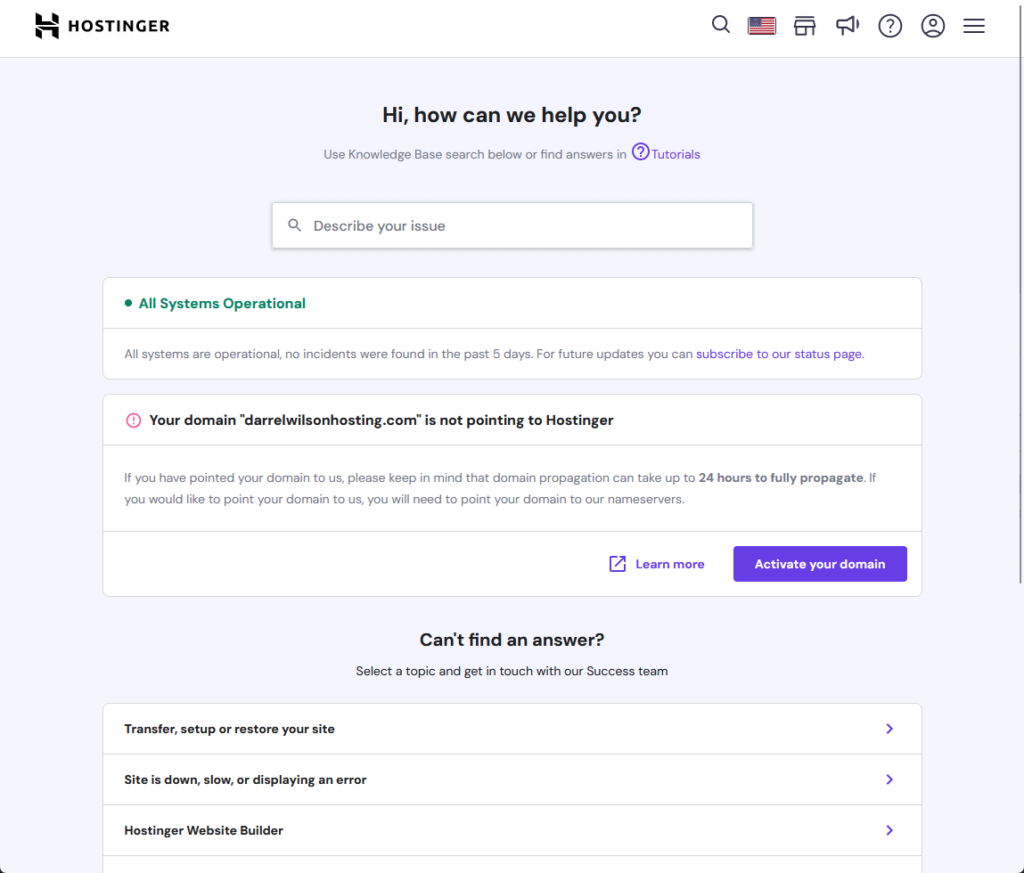
Honestly though, I don’t like the fact that the chat button will just redirect you to the help page instead of being a real live chat feature.
All hope isn’t lost though, because at the bottom of that page, if you click on a topic then on a subtopic and nothing still works, you will find a chat now button.
This will allow you to connect with live customer personnel:
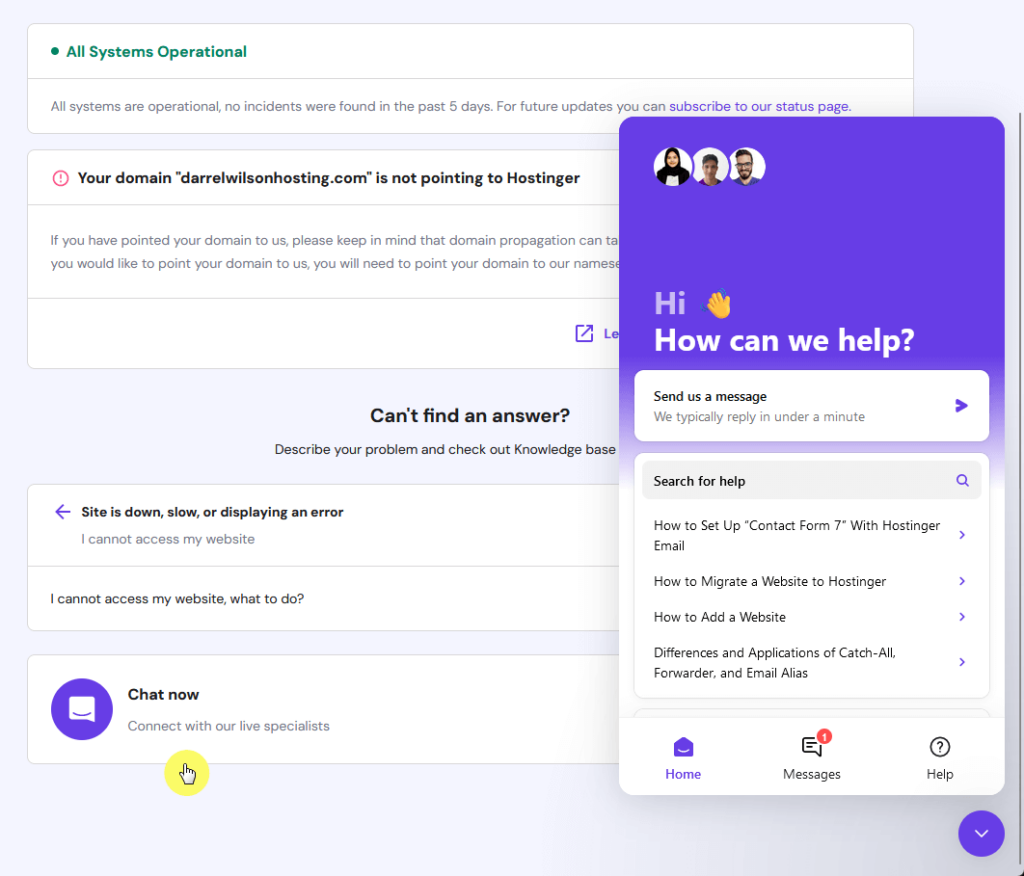
You can see from the chat feature that Hostinger’s support personnel responds in under a minute —because of a chatbot.
However, I actually had a few conversations with them in the past, and the fastest I got was around 9 minutes.
Documentation
For documentation, Hostinger seems to have two of them — a manual-like documentation, and tutorials (blog articles).
Here’s what the documentation’s home page looks like:
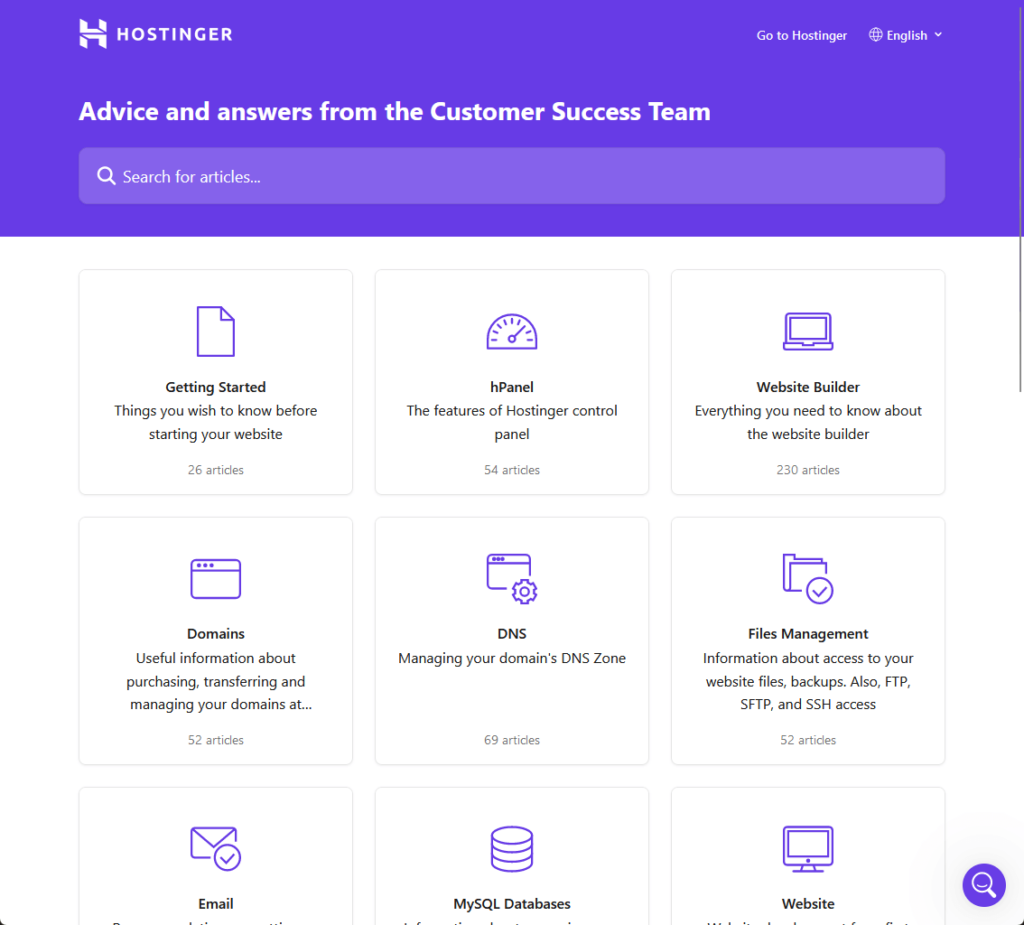
As you can see from the screenshot above, you can directly search for articles within the documentation, or go through the different categories.
What does an article look like though?
Well, I’m happy to report that the help articles all look good, with good layout and formatting, and include a lot of helpful images.
Here’s an example:
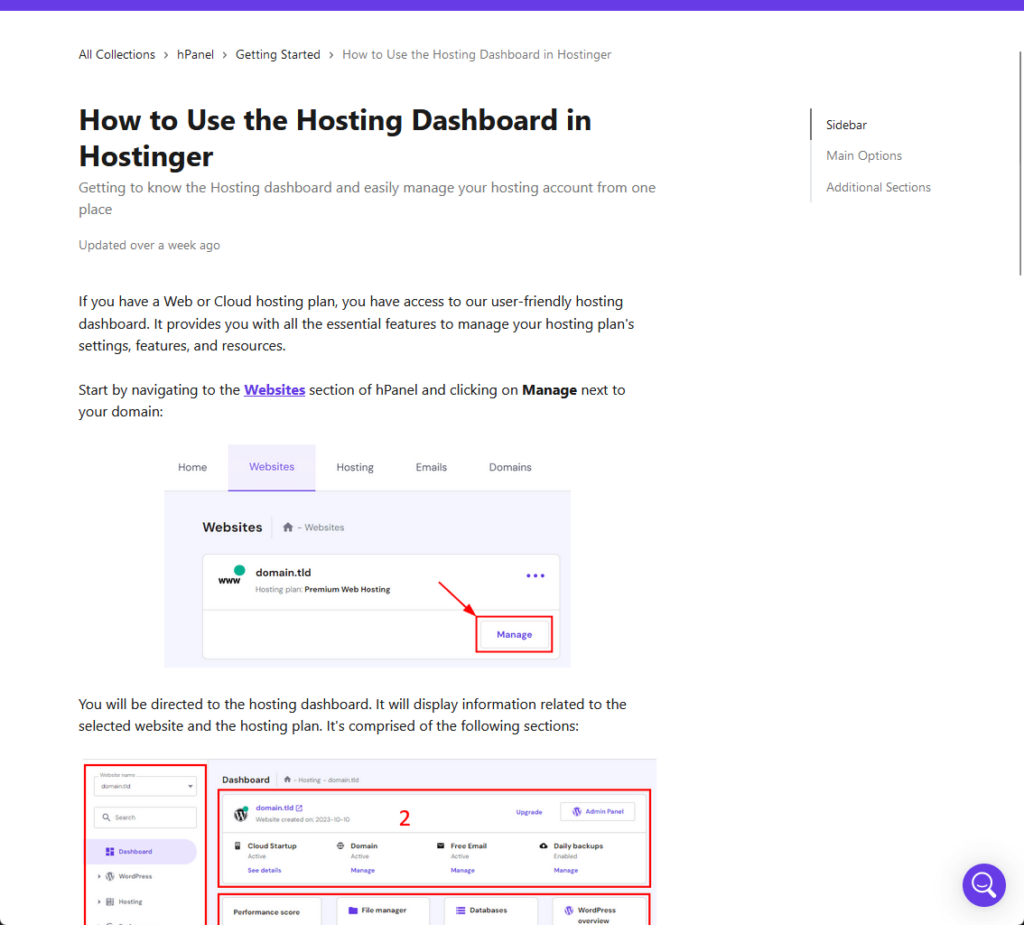
There is a related articles section below each article, and the live chat button does what it should — open the chat function.
The other type — blogs — is what it sounds like. They call it tutorials but they’re actually blog articles — and are well written.
👋 My thoughts here
All in all, Hostinger has “okay” customer support options, with documentation and a live chat feature available.
I just have 2 concerns here:
- Misleading live chat button
- Response time variability
First, I don’t like the fact that the live chat button in the hosting panel doesn’t do what it should — they should just use a separate button for that.
In terms of response time, besides what I experienced, other users also reported that the wait times to chat with live personnel take anywhere from 20 minutes to 2 hours.
Reducing this variability and ensuring consistently quick response times will surely enhance customer satisfaction.
Pricing
I would rate the pricing at 4.0 out of 5.
Here’s why:
- Hostinger’s strongest point in pricing is its affordability, especially for its initial rates.
- A significant drawback of Hostinger’s pricing is the sharp increase in renewal rates.
- Hostinger’s money-back guarantee is a positive aspect, offering 30 days for shared hosting and 14 days for cloud hosting.
Hostinger offers attractive initial pricing and a good range of hosting options, making it a great option for those starting out or on a tight budget.
However, the steep increase in renewal prices and the unmanaged aspect of certain plans should be carefully considered for their long-term implications
1. Web Hosting
Hostinger had a few changes to their pricing over the years, with the shared web hosting type having the more obvious changes.
They offer three web hosting packages:
- Premium ($2.49/month)
- Business ($3.69/month)
- Cloud startup ($8.99/month)
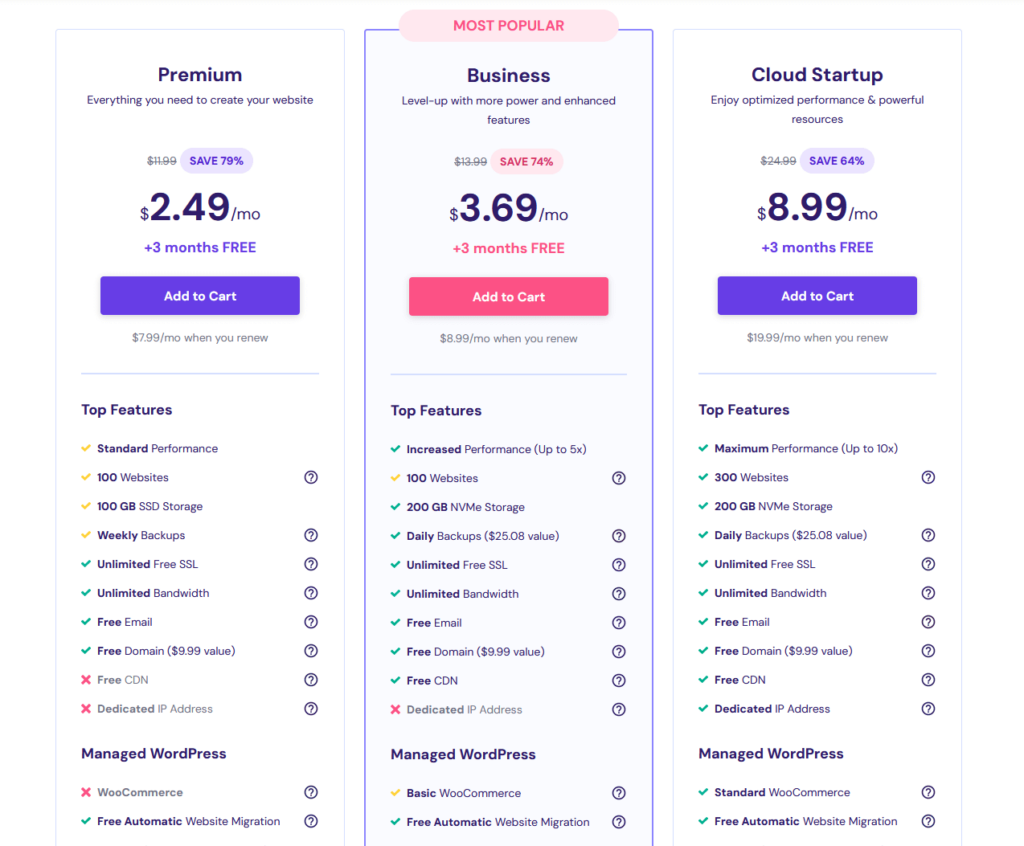
⚠️ Note: If you plan on buying hosting from Hostinger, use the link from this article and enter DARREL10 to get a 10% discount.
The cheapest plan already includes 100 websites, 100 GB SSD storage, unlimited free SSL and bandwidth, along with free email and a free domain name for a year.
The middle plan bumps up the performance and the storage and adds daily backups and a free content delivery network.
The most expensive plan here got 10x the performance of the cheapest plan, along with 300 websites, and a dedicated IP address.
Hostinger is also being generous as they made most of their extra features like their website builder available even in the cheapest plan.
⚠️ Note: The plans here are the same ones that you will find in the managed WordPress hosting plan in Hostinger.
2. Cloud Hosting
Cloud hosting is basically a combination of a virtual private server and a shared hosting service — faster than your regular web hosting.
If you were to ask me, cloud hosting is the sweet spot — it’s powerful, fast, and wouldn’t cost you so much.
There are also three plans here:
- Cloud startup ($8.99/month)
- Cloud professional ($14.99/month)
- Cloud enterprise ($29.99/month)
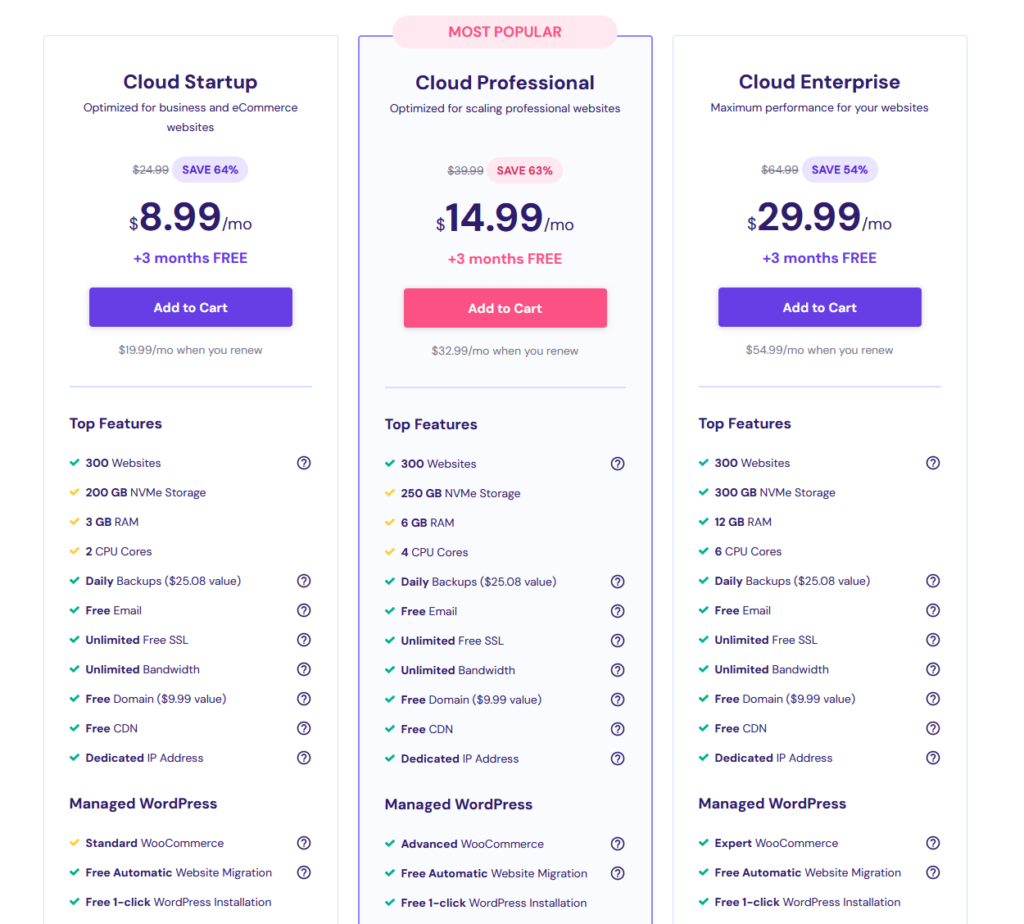
This cloud startup is actually the most expensive option in the web hosting category, and the next tiers here are simply a continuation.
The middle plan comes with more storage (250 GB), and twice the RAM and CPU cores of the first cloud hosting plan.
The enterprise is a bit similar — bumping the storage to 300 GB, the RAM to 12 GB, and the CPU cores to 6 cores.
3. VPS Hosting
If you want more speed and resources, Hostinger also offers VPS hosting, where you run your own virtual machine with its own operating system.
You’re looking at a hosting service that uses virtualization technology and allocates dedicated resources to you within a shared server setup.
There are four VPS hosting plans available:
- KVM 1 ($5.99/month)
- KVM 2 ($6.99/month)
- KVM 4 ($10.99/month)
- KVM 8 ($17.99/month)
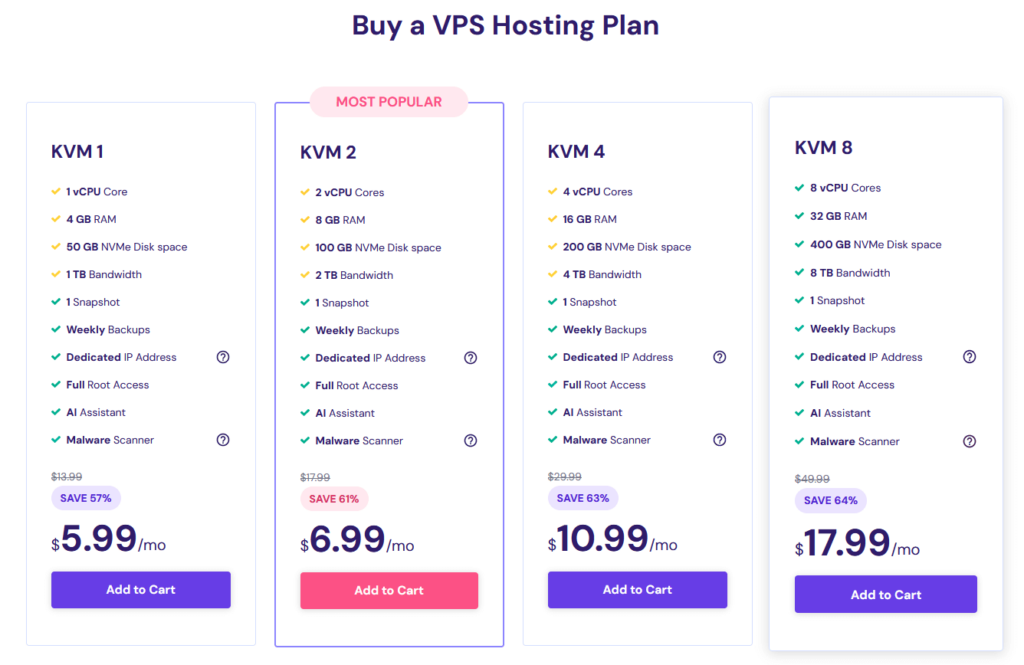
The plans differ in the virtual CPU core, RAM, disk space, and bandwidth, and it’s easy to understand each plan’s differences.
For starters, KVM 1 includes 1 virtual CPU core, 4 GB RAM, 50 NVMe disk space, and 1 TB bandwidth — double these numbers to get the next plan’s features. 😀
Money Back Guarantee/Refund
The good news here is that Hostinger offers a flexible and user-friendly refund policy, making it a hassle-free experience if you decide their services aren’t for you.
You can find their refund policy here:
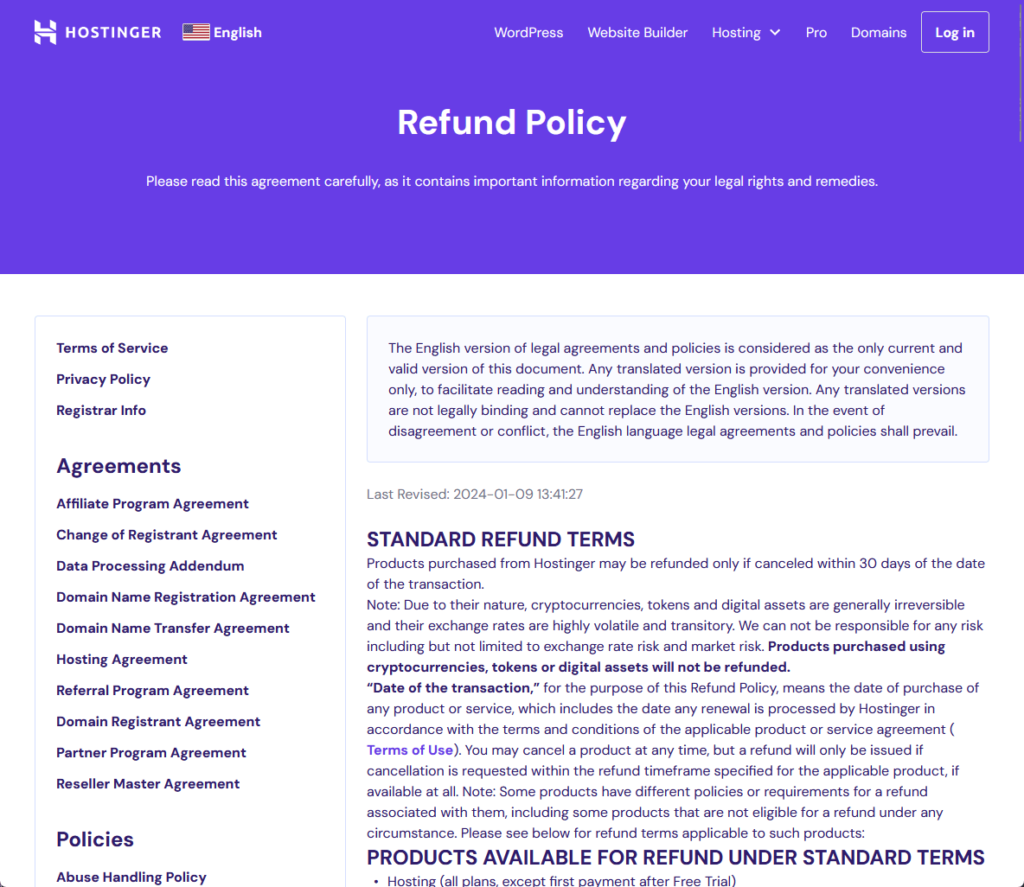
Hostinger provides a 30-day money-back guarantee for all its shared hosting plans and a 14-day money-back guarantee for cloud hosting plans.
Canceling your Hostinger account and requesting a refund involves a few straightforward steps and the refund itself takes about 5-10 business days.
👋 My thoughts here
Hostinger is definitely one of the cheapest but good web hosting providers out there with its affordable hosting plans.
However, I want to address the elephants in the room in regards to pricing:
- Renewal prices
- Unmnaged VPS plans
The first is the renewal prices:
While Hostinger’s initial prices are low, the renewal prices can be significantly higher — for example, the cheapest $2.49 plan’s renewal cost is $11.99 (almost x4).
Another one is that the VPS plans are unmanaged, meaning users are left to manage the server’s system software themselves.
Final Thoughts
If you want to go with Hostinger, as their performance is generally stable, my recommendation is to monitor your site’s performance regularly.
Overall, Hostinger is a solid choice for those seeking a mix of affordability, ease of use, and a comprehensive set of features.
However, as with any hosting provider, it’s important to assess your specific needs and do your research before making a decision.
Wrapping up, let’s address an important aspect of your web design journey – the elegance and functionality of your site.
This is where Elementor template kits come into play, offering a seamless way to elevate your website’s design.
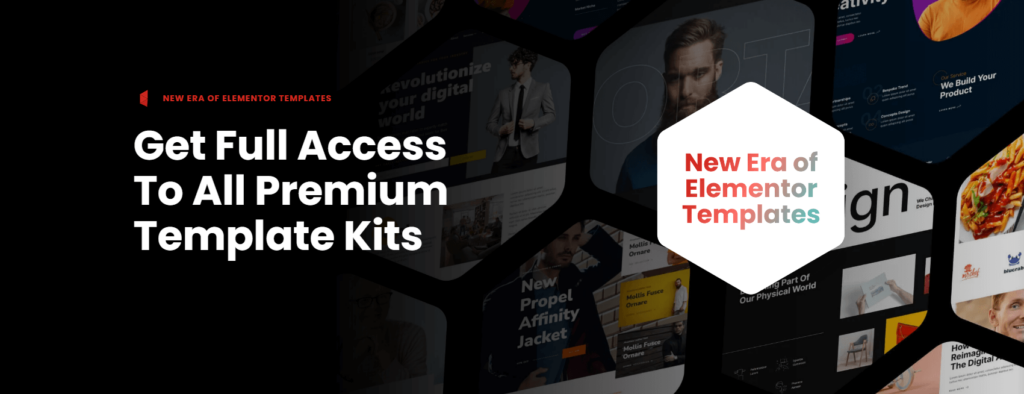
Darrel Wilson has an incredible offer that you simply can’t ignore:
- Get lifetime access to all premium template kits designed for Elementor
- Complete with 2 years of dedicated support
- Only for $99 — that’s already for the lifetime access
By opting for Darrel Wilson’s Elementor template kits, you’re not just selecting templates – you’re unlocking a world of creative possibilities.
Perfect for bloggers, entrepreneurs, and businesses alike, these kits ensure your website stands out with style and functionality.
