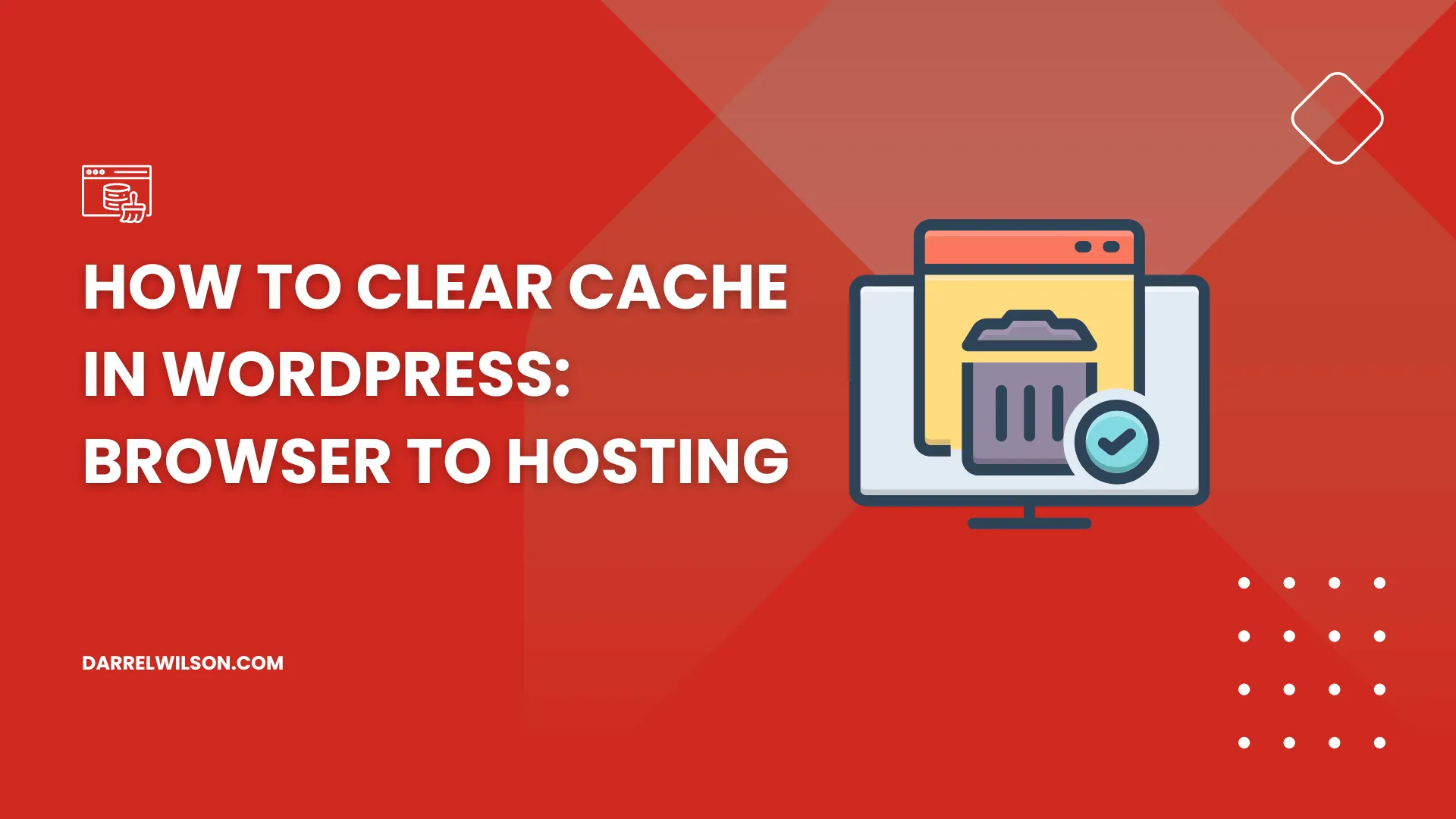
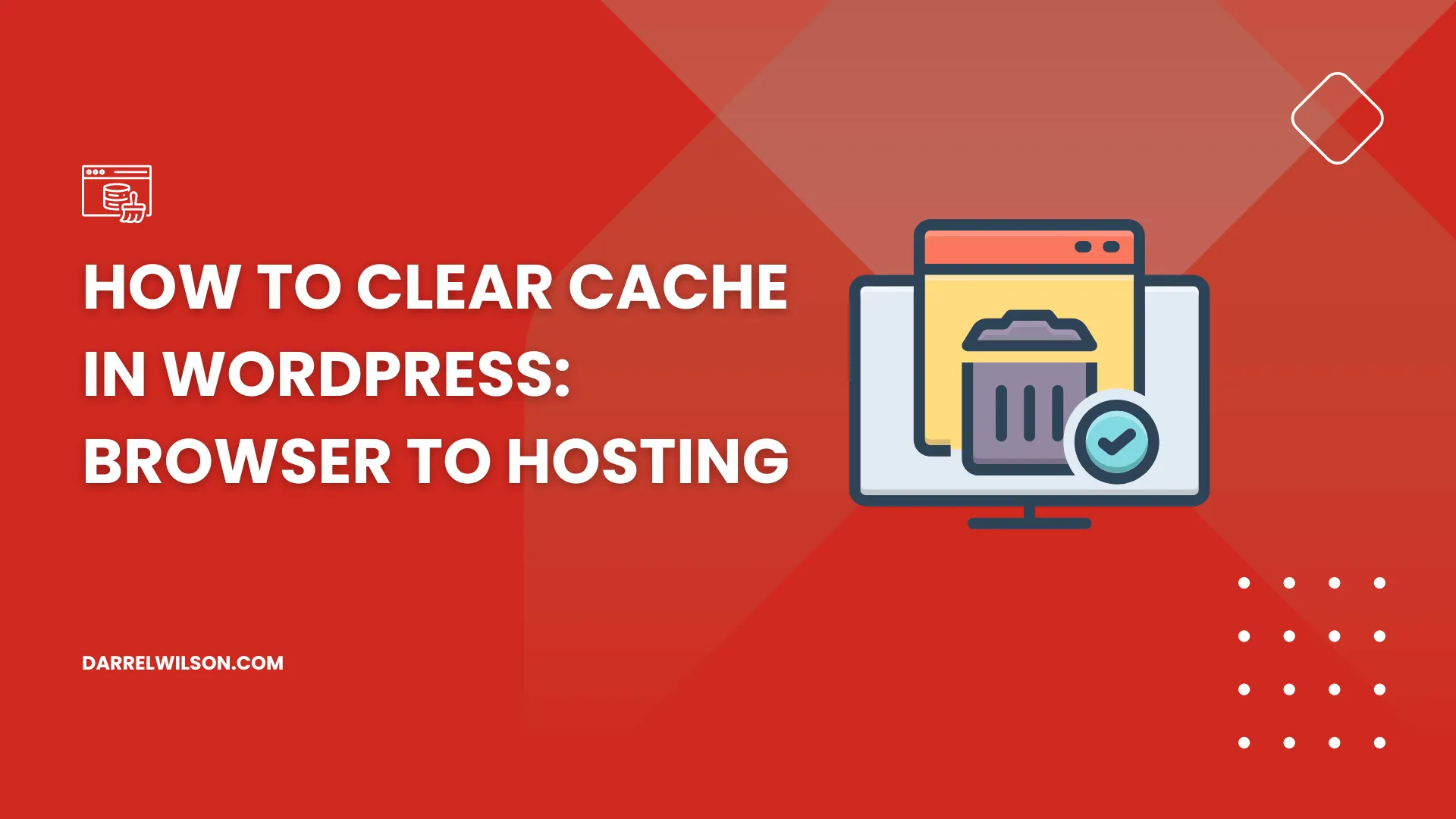
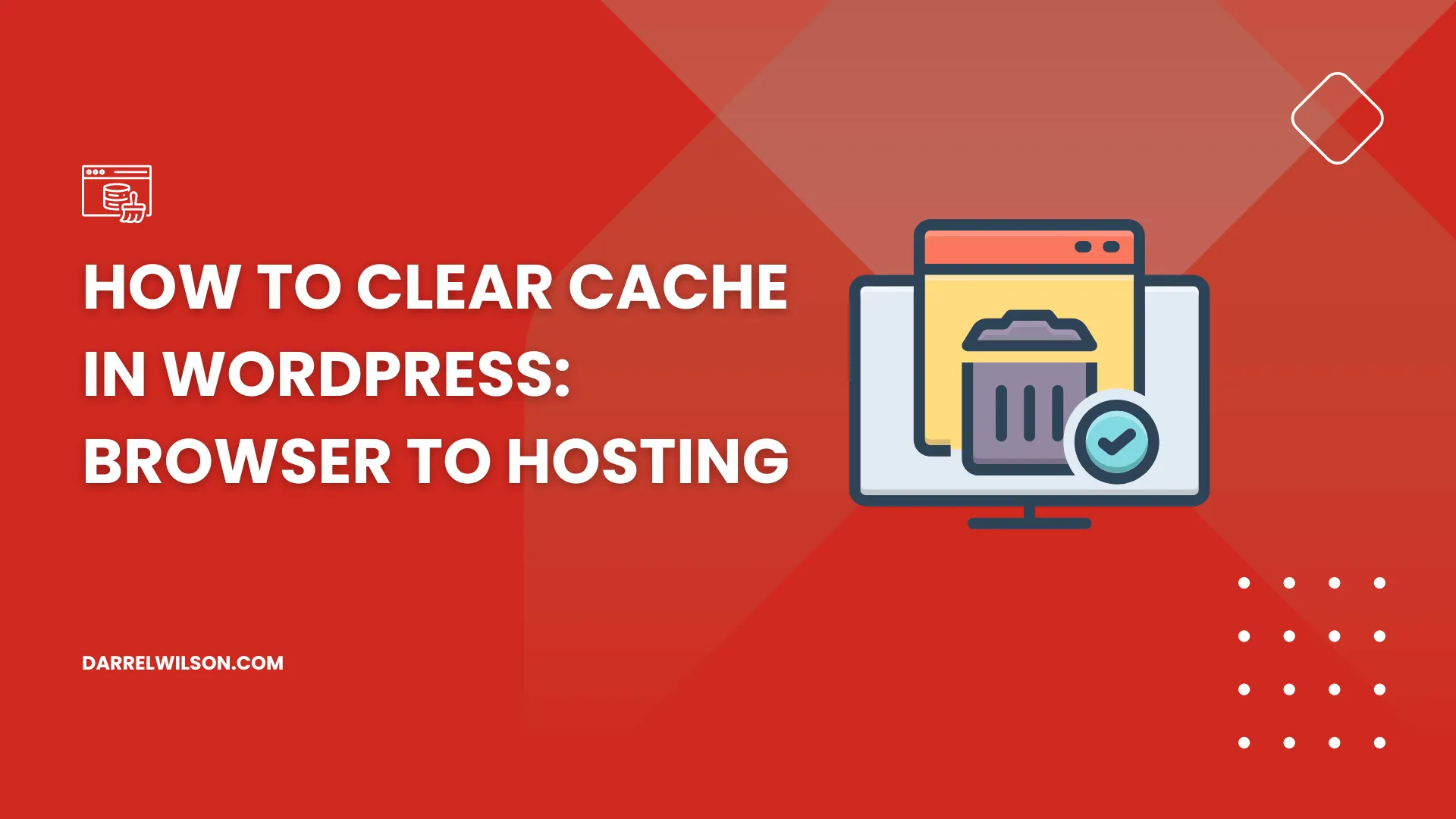
Need to clear the cache?
By the end of this guide, you will learn different methods of clearing the cache in WordPress to make sure your site is displaying the latest content.
Here’s what we’ll talk about:
Ready? Let’s get started!
Ever had a problem where you updated the site content or design but the updates aren’t showing on the live site?
Well, that might be a cache problem — clearing the cache makes sure that the most recent version is shown to visitors.
It’s also an important step in troubleshooting errors and performance issues, as outdated cached files can trigger error messages and affect site performance.
In short, regularly purging the cache ensures that your site loads quickly while displaying the latest content to your users.
There are various ways to clear the cache, each tailored to different scenarios and technical comfort levels.
Let’s start with using your hosting:
You can manage and clear cache in WordPress through the built-in caching capabilities offered by many WordPress hosting services.
These services often come with integrated caching solutions designed to improve site performance by caching a version of your site’s pages on their servers.
Most hosting providers facilitate this process via their control panel or dashboard, and the process generally follows similar steps.
For example, in Hostinger, there’s a cache manager with a button that will allow you to purge all cache in the servers.
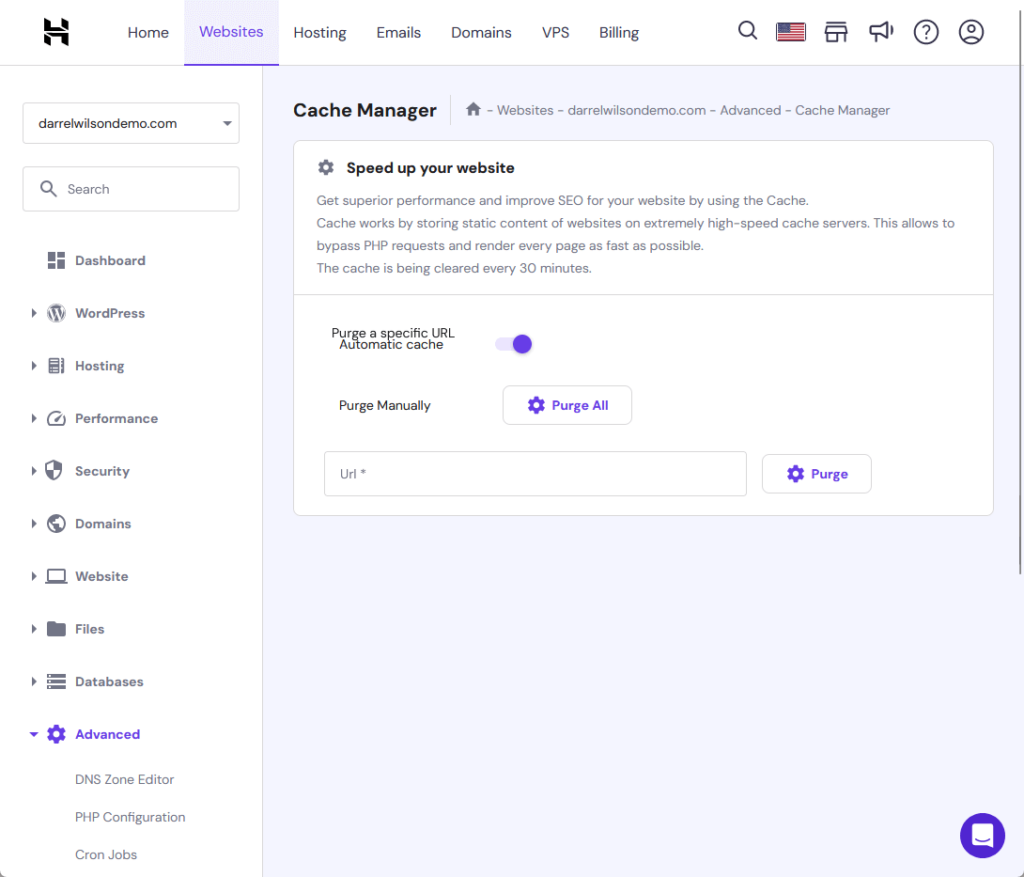
👉 Related: Hostinger Review: Budget-Friendly Hosting Powerhouse?
Other hosts may have a site tools page where the option to clear the cache might be on the speed or caching tool.
The underlying web hosting service plays a pivotal role in ensuring your website’s optimal functionality and speed.
This is where Hostinger steps in to offer a robust hosting solution tailored for WordPress users.

Discover the Hostinger advantage for your WordPress site:
With Hostinger, you’re not just choosing a hosting provider:
You’re partnering with a service dedicated to delivering speed, stability, and superior performance.
When you visit websites, your browser stores certain information from these sites, such as images and scripts, in its cache to speed experience during future visits.
But this cached data can become outdated or conflict with live content, leading to problems like:
⚠️ Note: To clear the web browser cache, you need to access the browser settings.
Here’s how you can do it in some of the most popular web browsers:
Do this first:
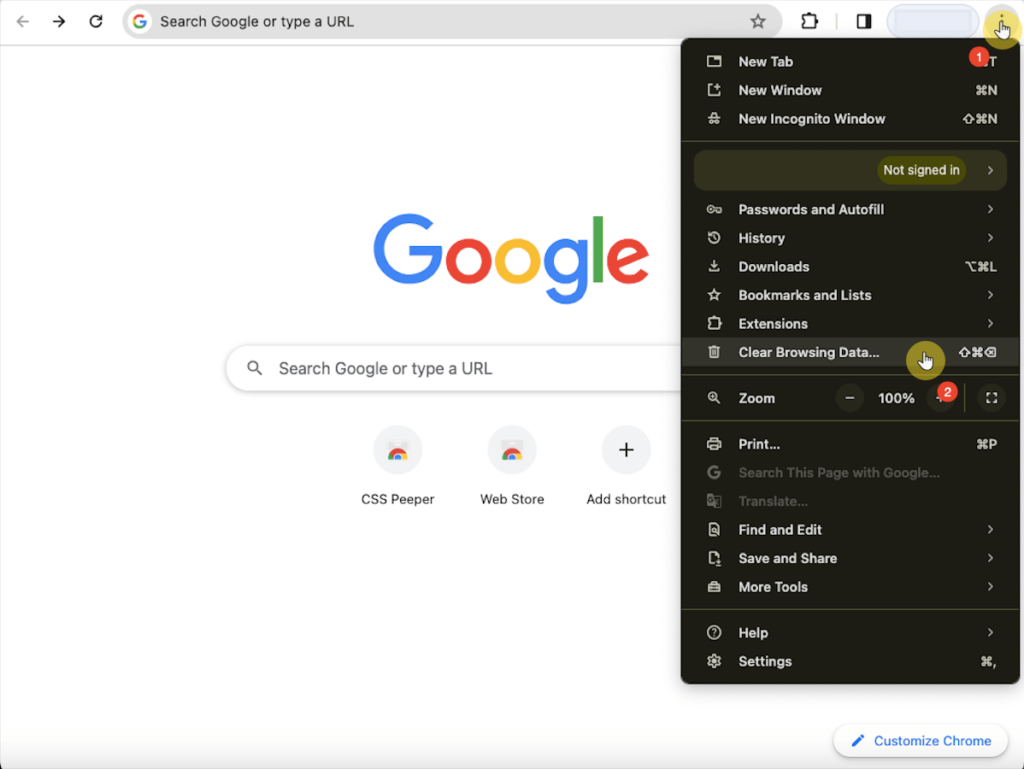
After that:
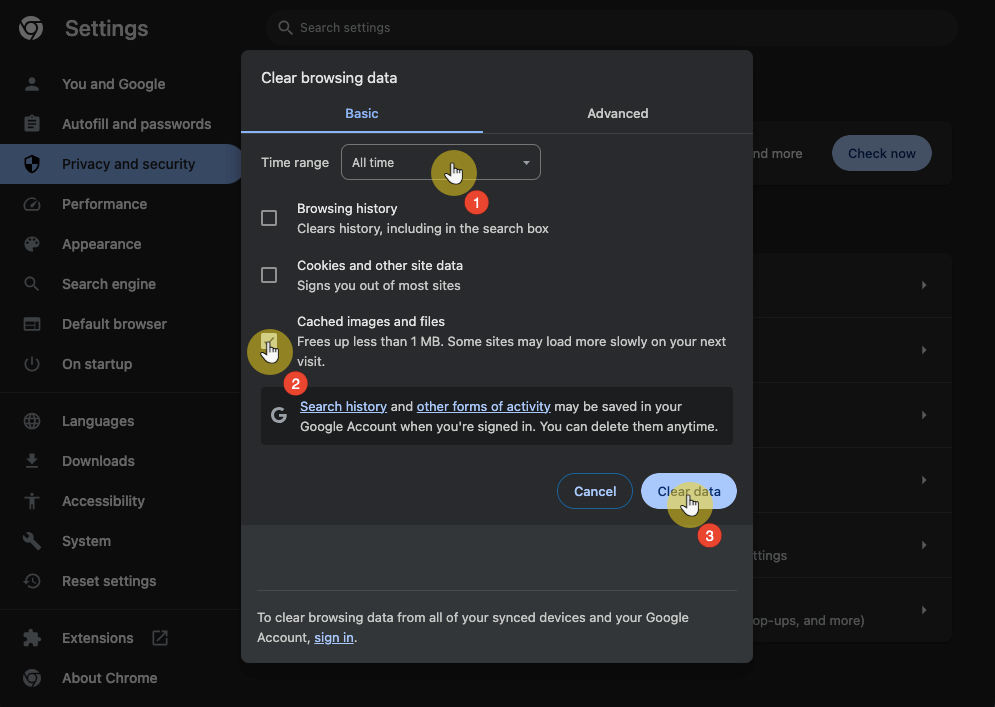
Here’s how:
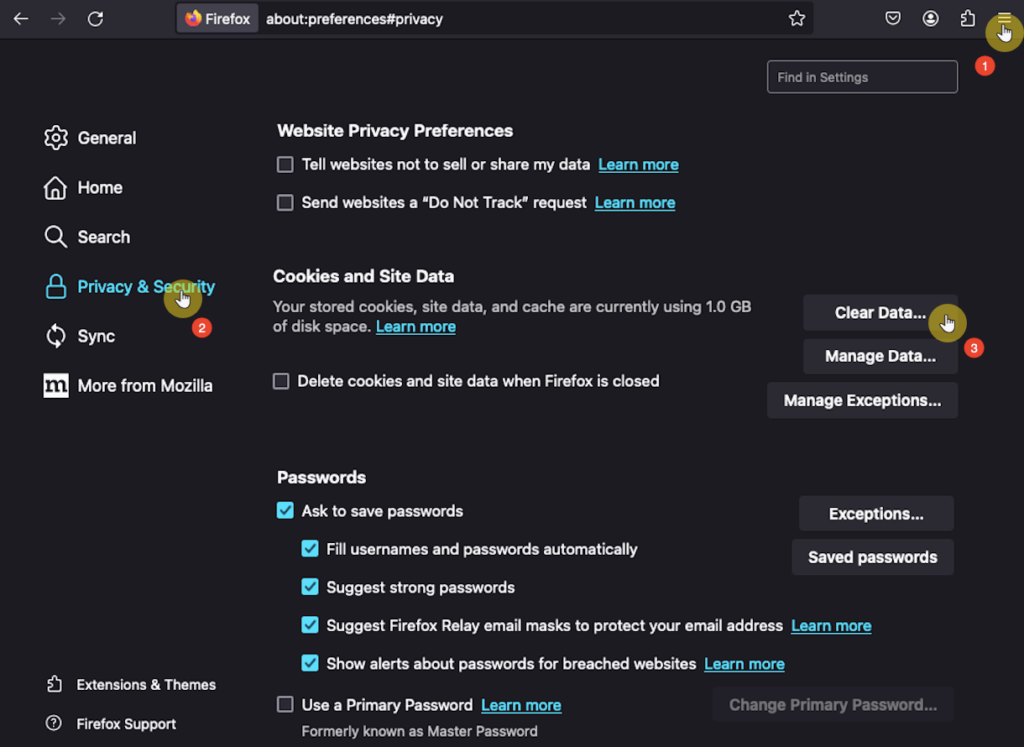
This will bring a small window — make sure to also select the “cached web content” before clearing the data.
In this option, you can also opt to clear the cookies and site data, but it’s not necessary if you’re goal is to only delete the cache of your site.
If you use Mac and Safari, you must open Safari first on your device.
From there, choose preferences > advanced tab.
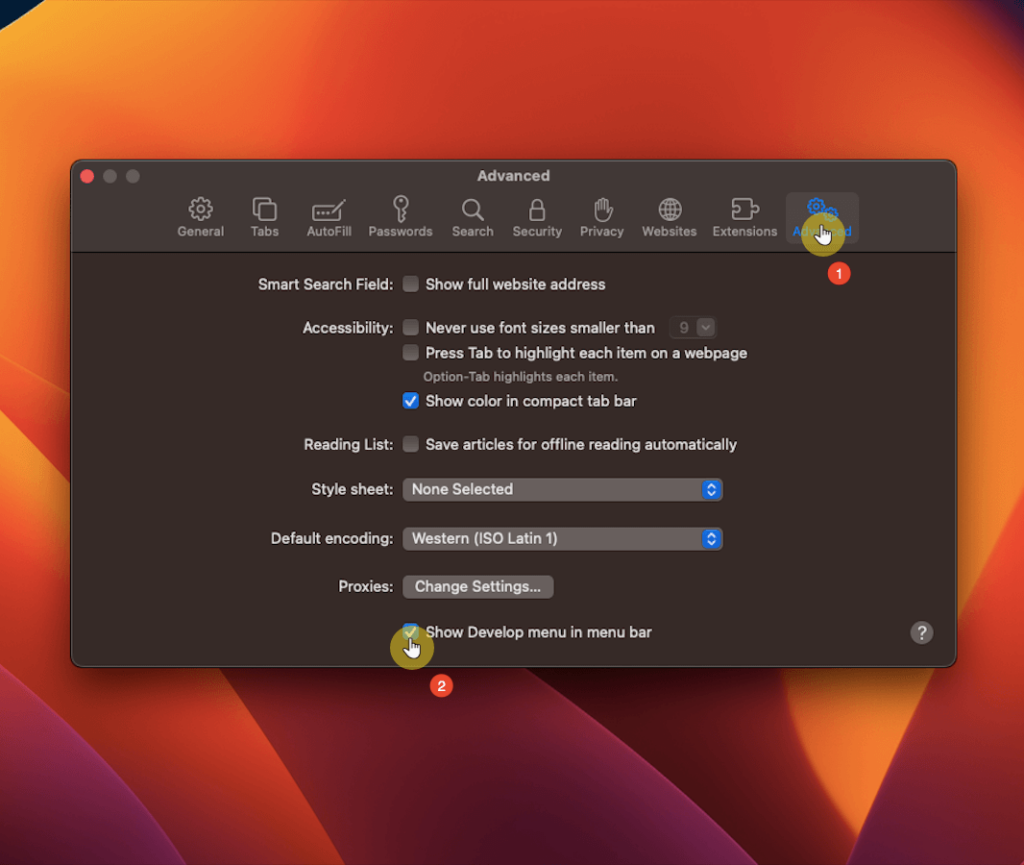
Enable the show develop menu in the menu bar option.
Finally, click develop > empty caches from the menu bar.
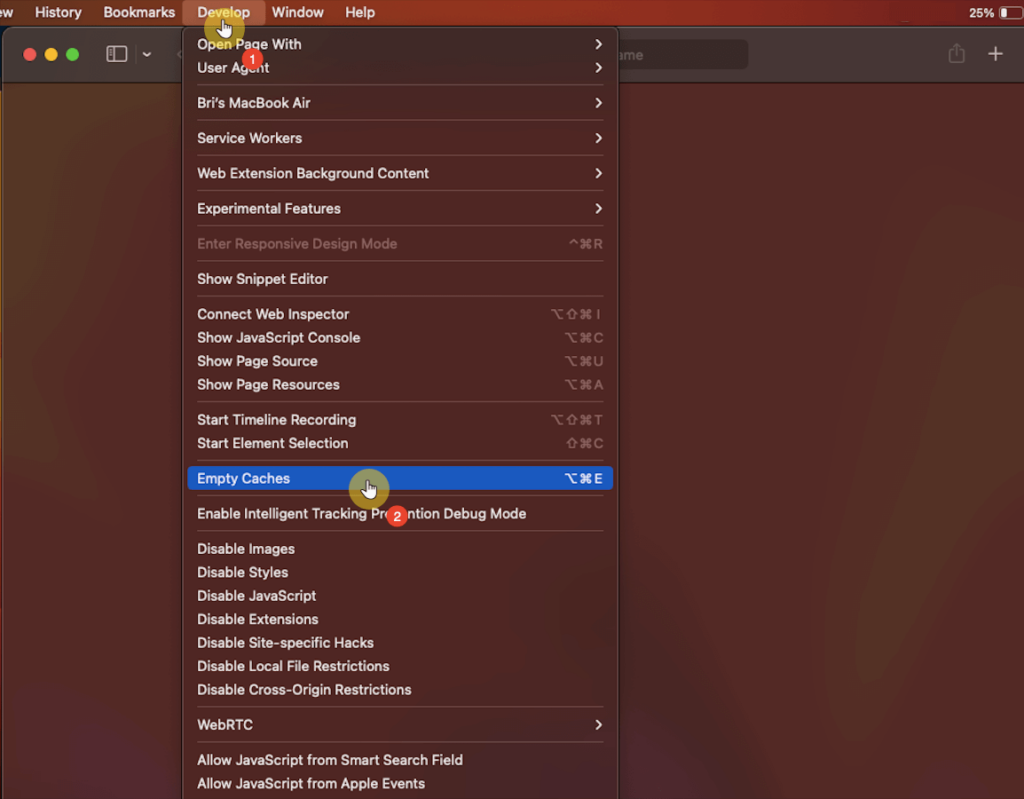
For Microsoft Edge:
From there, all you need to do is click the clear now button:
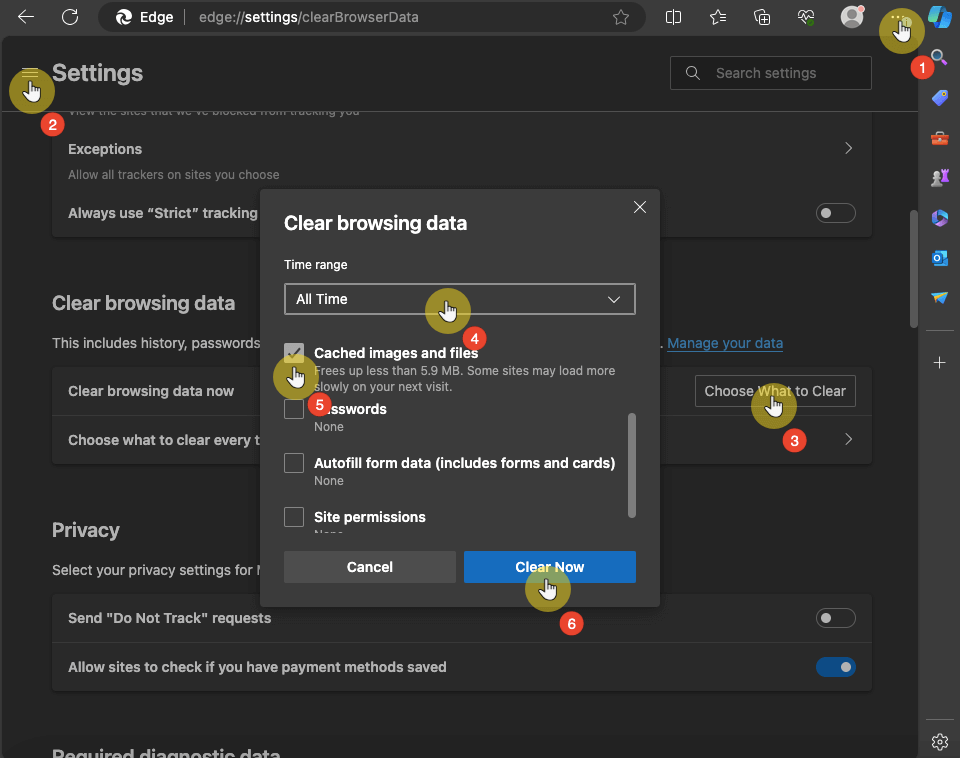
Another way to clear cache is by using a WordPress caching plugin — designed to improve the speed and performance of your WordPress site.
These plugins generate static HTML pages of your website by reducing the need for PHP scripts to run with each page load for a quicker loading time.
These plugins typically provide an easy interface within the WordPress dashboard for managing and clearing the cache.
👉 Related: The Best WordPress Caching Plugins (Free and Paid Plugins)
Since there’s a lot of them, I will only show two examples (but don’t worry since most of these plugins work similarly). 🙂
After installing the plugin, all you have to do is go to its plugin page.
Right inside the delete cache tab, you will see a large clear all cache button that’s impossible to miss. 😅
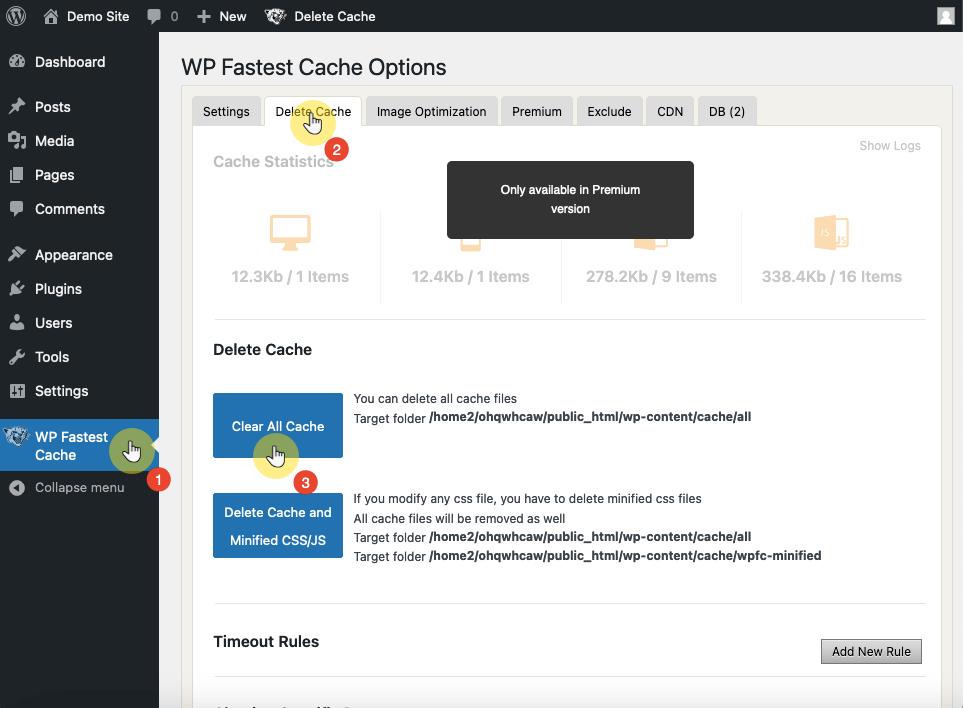
Install the plugin first.
Then, hover your cursor over its plugin settings (performance) > dashboard.
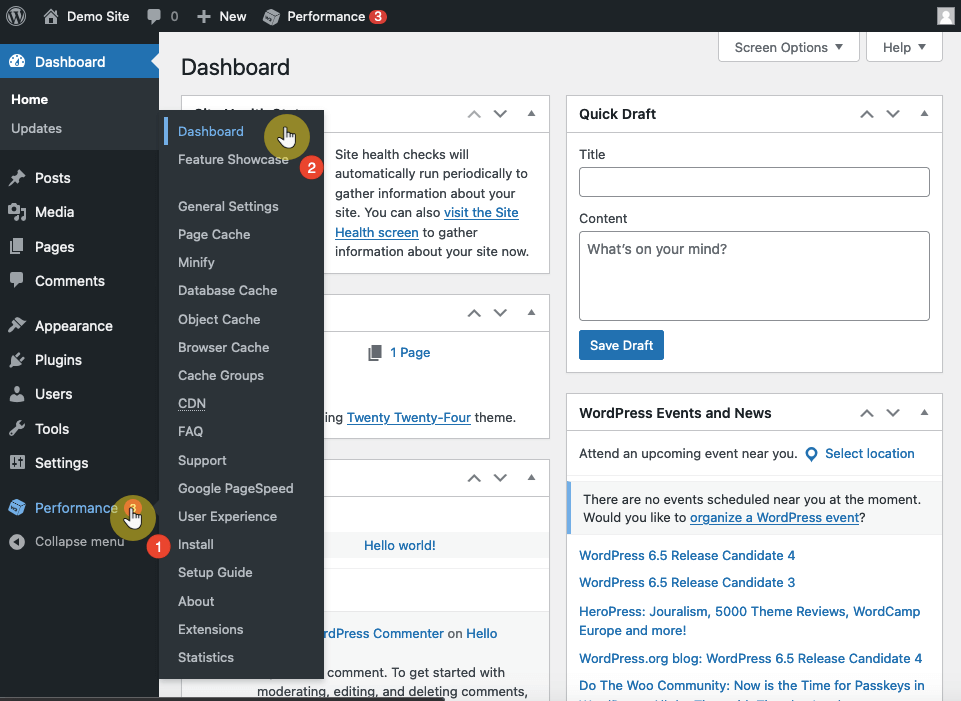
You can also go through it by directly opening the plugin settings instead of hovering over it and getting to the dashboard.
From there, you will see a big empty all caches button that you can click:
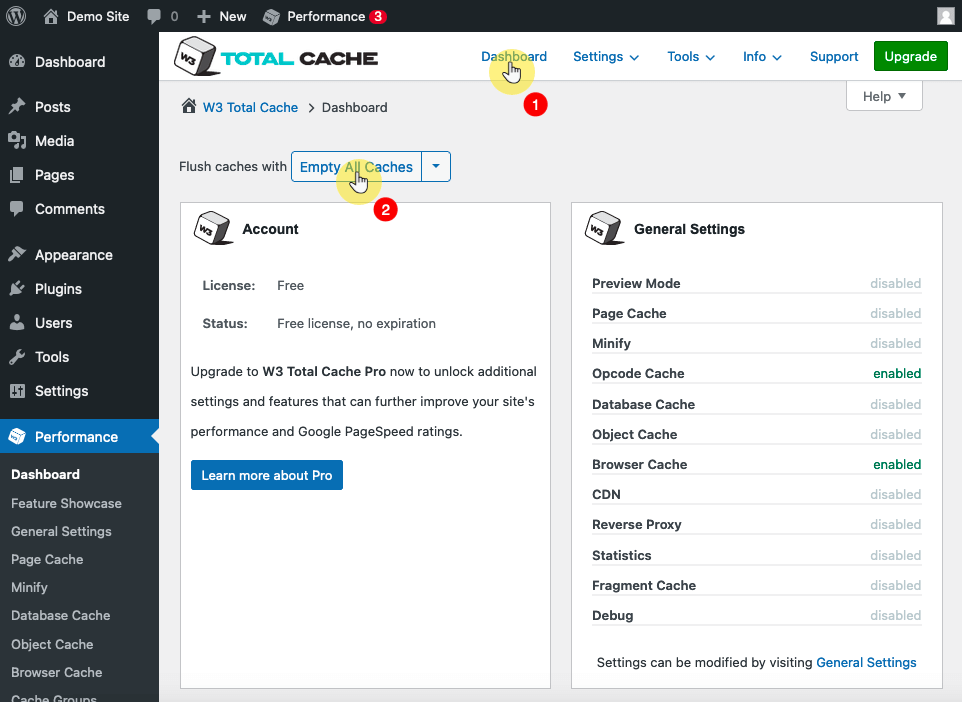
👉 Related: W3 Total Cache Review: Overpriced or Overpowered?
An additional strategy for cache management in WordPress involves clearing the cache files stored by WordPress firewall plugins.
These security plugins not only protect your site from threats but also often include caching functionalities to enhance website performance.
This process typically involves accessing the plugin’s settings within the WordPress dashboard and selecting an option to purge the cached data.
For example, in the Sucuri Security plugin, you can find the clear cache option under the firewall page in the plugin settings.
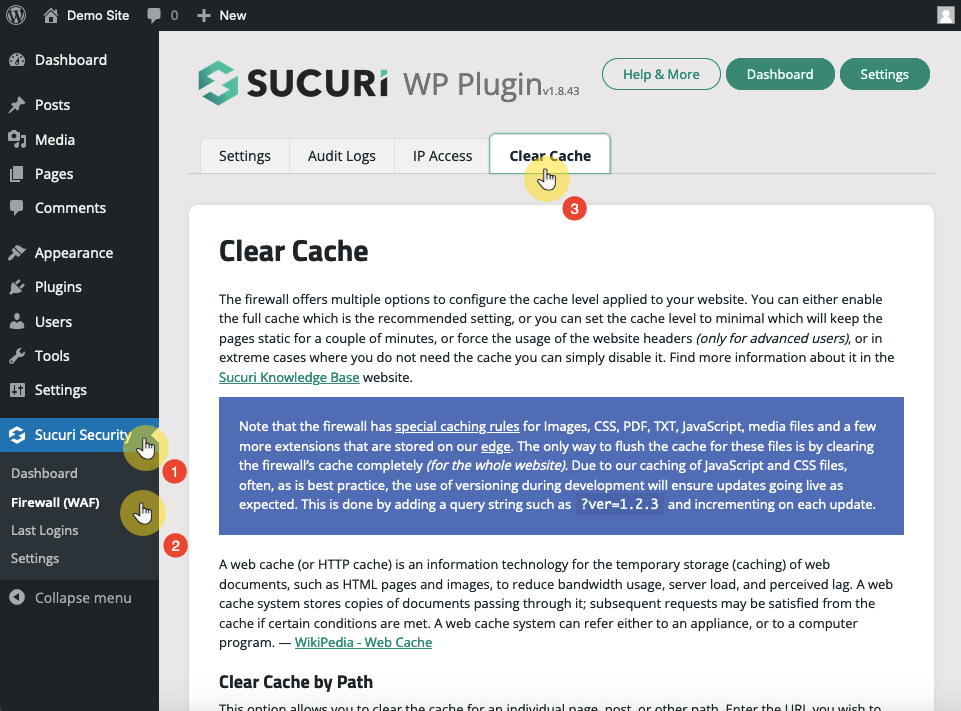
Other security plugins have similar options somewhere in their plugin settings, either on the firewall, speed, or security option.
👉 Related: Best Security Plugins for WordPress: Key Features
Clearing the cache in WordPress is a vital maintenance task if you want your website to display the most current content and operate at optimal speed.
Whether you choose to clear the cache using a plugin, your hosting dashboard, or your web browser, each method offers a straightforward way to refresh your site’s static files.
Regularly purging your WordPress cache can significantly improve user experience, enhance site performance, and potentially boost your SEO rankings.
After ensuring your site is up-to-speed and displaying the latest content, the next step is enhancing its design.
Darrel Wilson simplifies this process for you with an exclusive offer on premium Elementor template kits.

Secure lifetime access to all premium Elementor template kits:
Feel the ease and convenience of Darrel Wilson’s Elementor template kits.
With these resources at your disposal, maintaining a stylish and updated website becomes effortless.