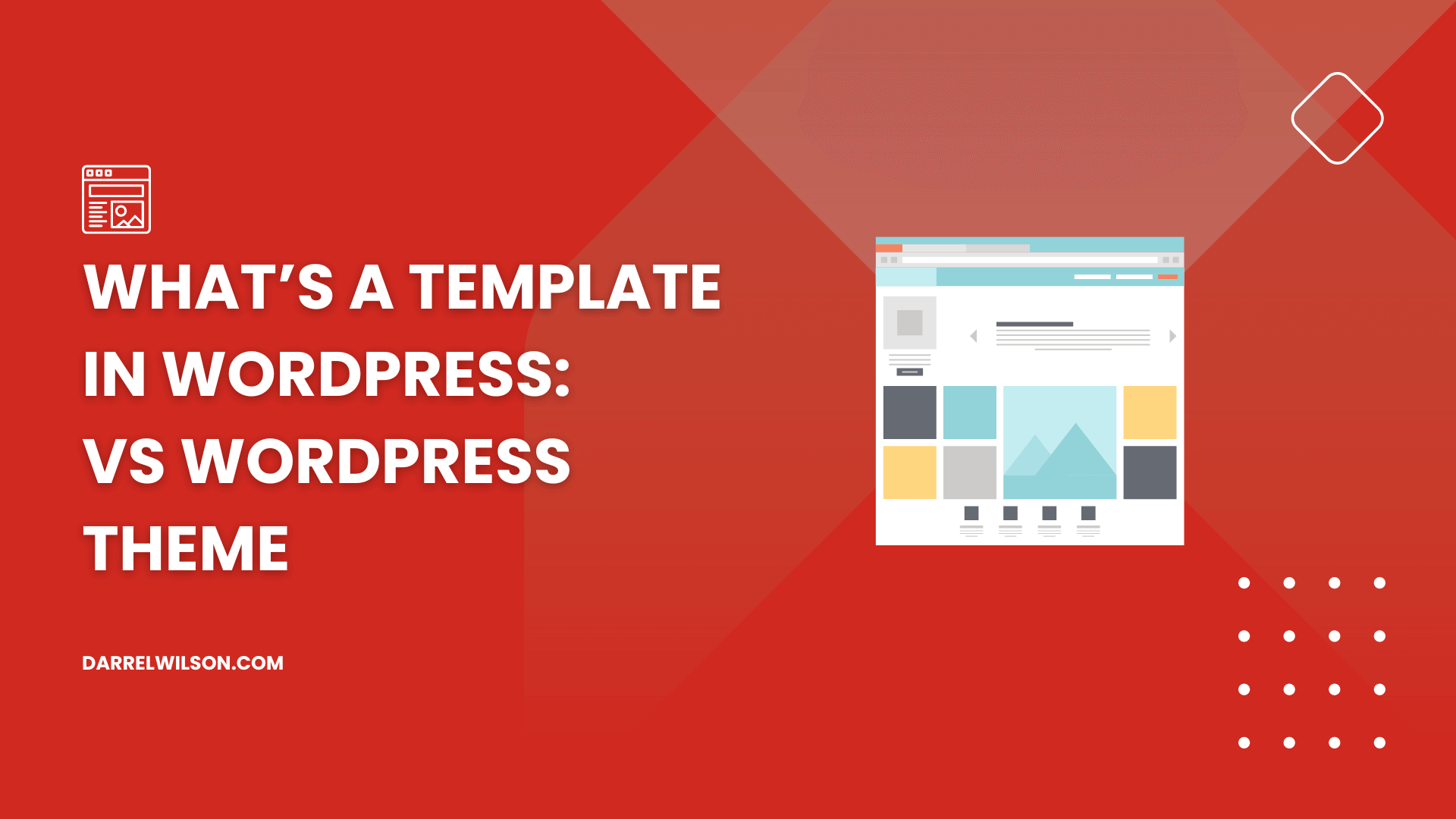
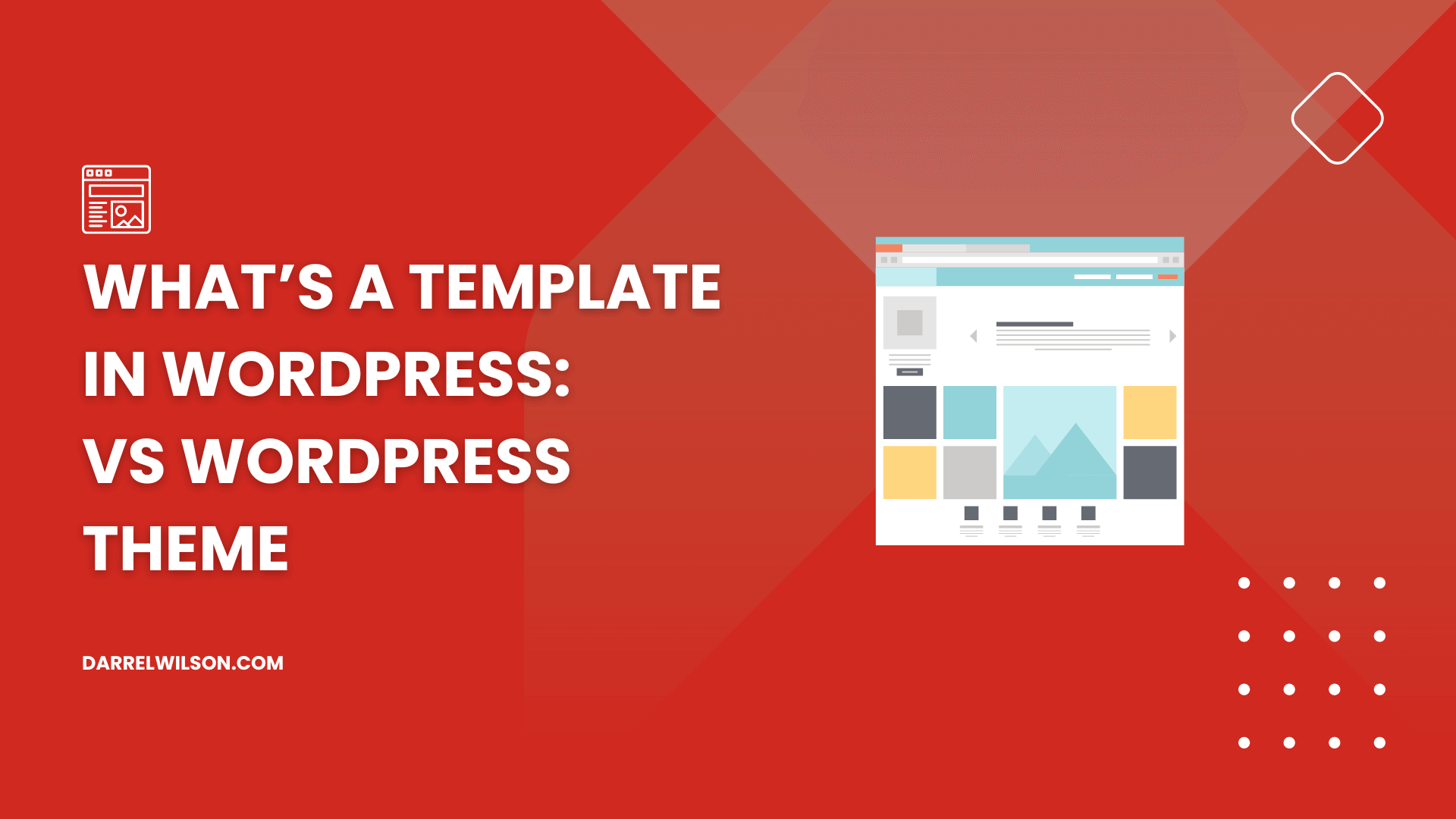
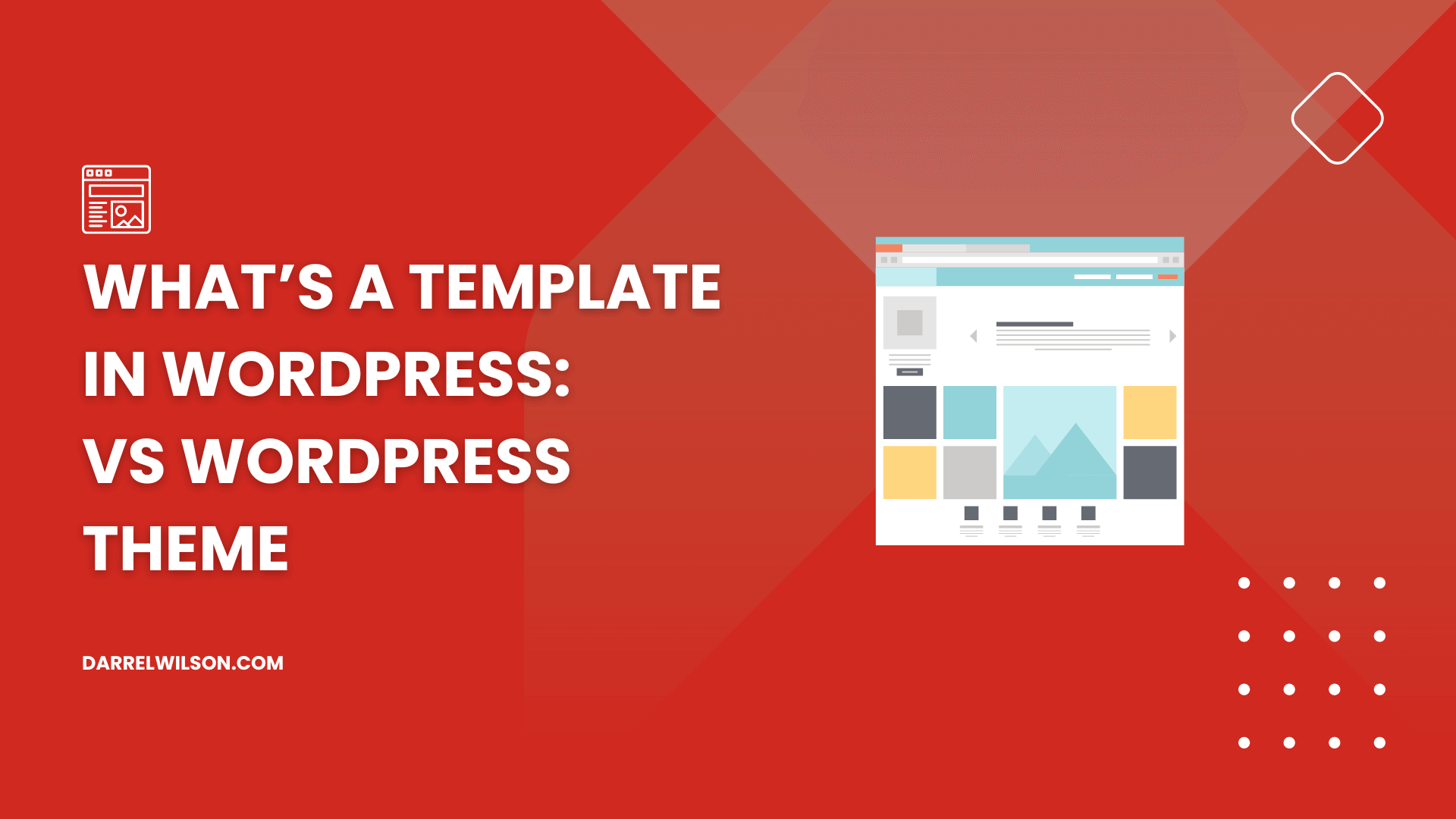
What’s the difference between a template and a theme?
By the end of this guide, you will understand what makes your WordPress site look and function the way it does.
Here’s what we’ll talk about here:
Ready? Let’s get started.
A WordPress template is a file that dictates how a specific type of content, such as a page, post, or category archive, is displayed on your website.
Templates are a key part of a WordPress theme and they work alongside other template files to create a cohesive design and layout for your site.
Templates allow you to control various aspects of your site’s appearance, including the structure of headers, footers, sidebars, and content areas.
Here are some key components of templates:
Of course, there may be additional pieces of data added to posts, pages, and custom post types to display varied information.
All of them make up a template. 🙂
More than just aesthetics, templates also improve functionality.
They are often optimized (like our Elementor templates) to ensure that your pages load faster and provide a better user experience.
Here are other benefits that also deal with website management:
As your site grows, templates allow for easy adjustments and additions to ensure that your website can adapt to new requirements and changes.
It’s important to consider the role of reliable web hosting in optimizing your website’s performance and user experience.
This is where Hostinger comes into play, offering an excellent hosting solution that you shouldn’t overlook.

Discover the Hostinger advantage for your WordPress site:
By choosing Hostinger, you’re not just selecting a web host:
You’re investing in a partner committed to delivering speed, reliability, and exceptional service for your WordPress site.
Setting a page template in WordPress is a straightforward process that allows you to customize the layout and design of your pages and posts to fit your specific needs.
In the WordPress dashboard, click on appearance > editor.
This will lead you to the editor interface where you will be able to customize the WordPress website using the block editor.
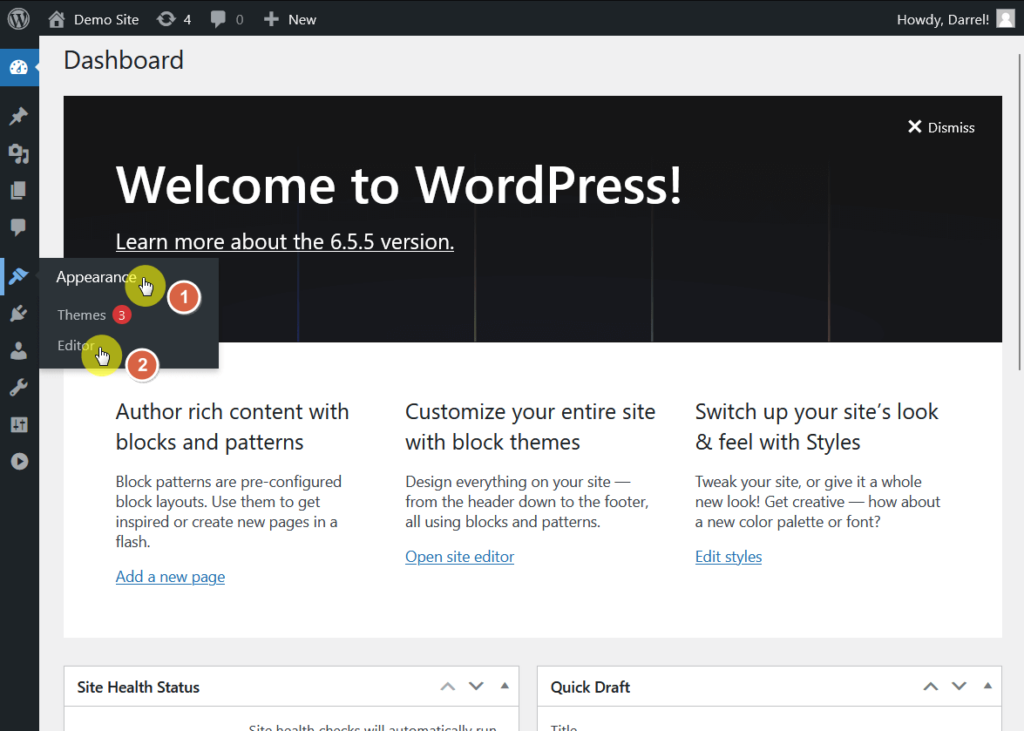
From there, click on templates.
You will see the compilation of all available default WordPress templates — from home, index, page: 404, other pages, and search results.
Right side of the “templates” header, click on the “+” or the add new template button.
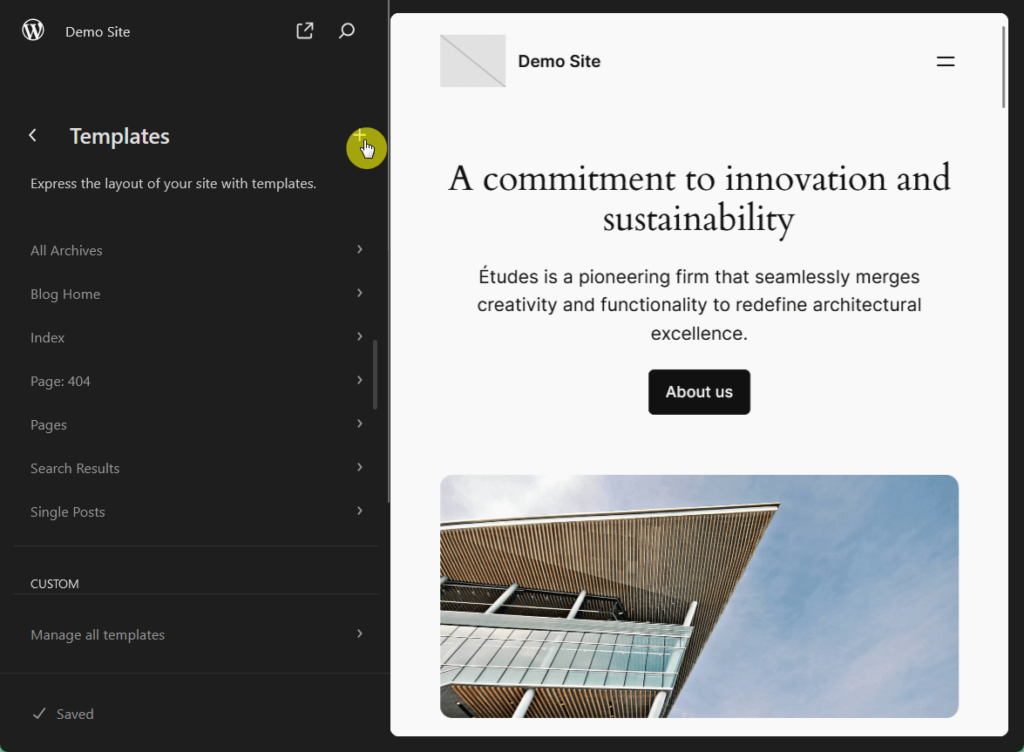
You will have the option to select what the new template should apply to, or make a custom page template that can be manually applied to any post or page.
This will lead you to the block editor, where you can now adjust the elements to suit your new template.
Once you’re finished, click on save to wrap up the process:
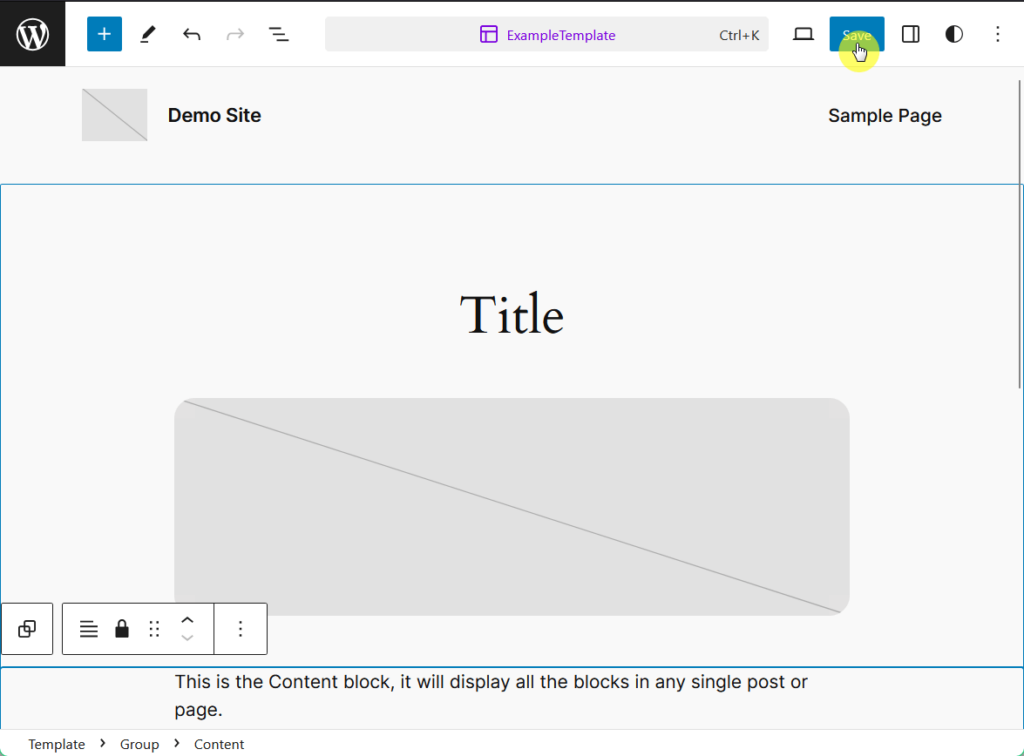
Nice! 🙂
To use your template, go to the WordPress page or post editor.
In the settings menu in the right-hand sidebar, find the “summary” dropdown menu > template and you will be able to edit, swap, or create new templates.
Once you’ve completed it, click on save draft or publish to put your page or post online.
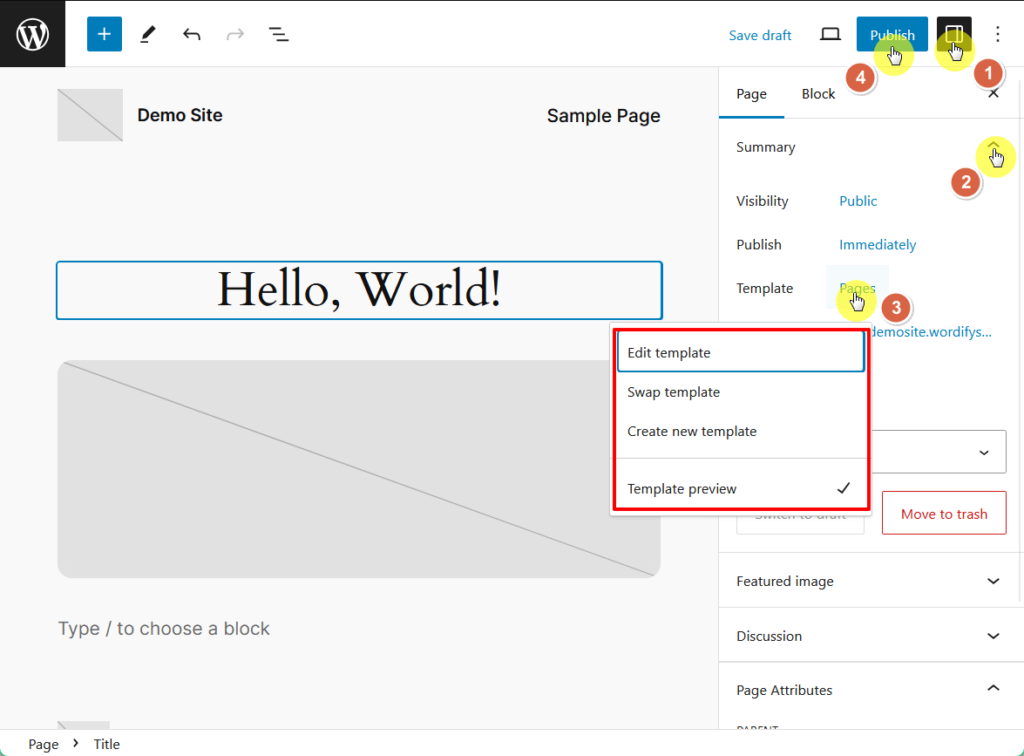
You can also add a custom template file using an FTP client or your hosting provider’s file manager, but that’s a lesson for another time. 😅
Although sometimes used interchangeably, a template is only a part of a theme.
Here are the significant differences between them:
| Templates are individual files that control the layout and design of specific types of content, like single.php, page.php, archive.php, etc. | Themes are a collection of pre-designed templates, stylesheets, scripts, and additional files that define the overall design, layout, and functionality of a website |
| Templates control the layout and design of specific content types. | Themes define the overall design, layout, and functionality of the entire website. |
| Templates can be edited or created to customize specific pages or posts. | Themes can be customized to change the look and feel of the entire site, affecting multiple templates at once. |
Sometimes, you may want to go directly with a theme for some reasons:
Moving forward, I want to show you some of the most popular themes with thousands of beautiful and easily customizable templates to match your brand and preferences.
One of the most popular WordPress themes is Divi, known for its powerful built-in page builder and drag-and-drop interface.
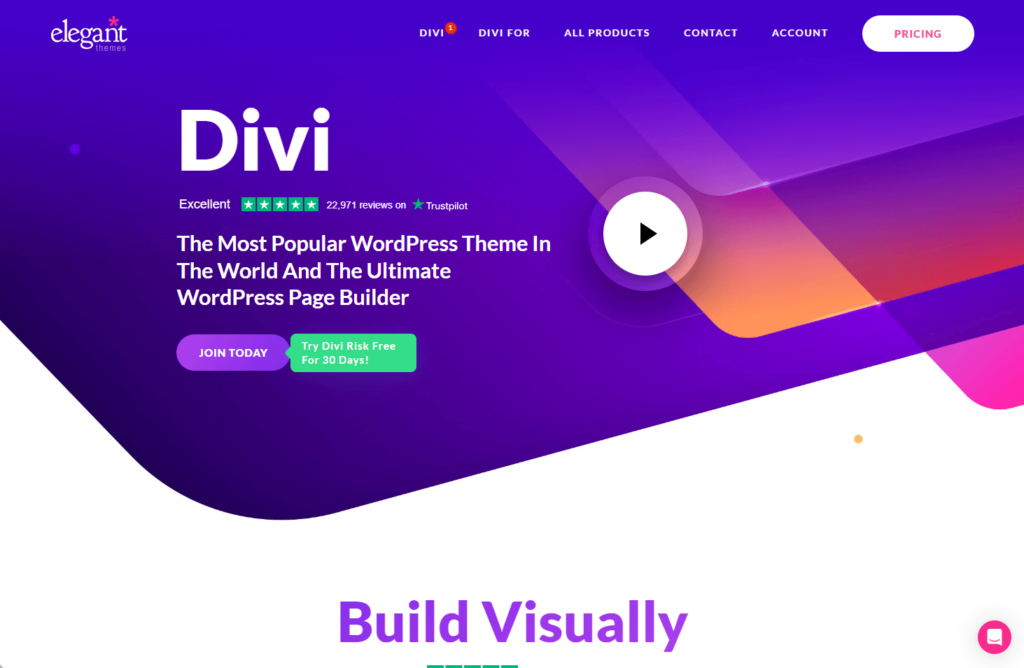
👉 Related: Divi Theme Review – Pros And Cons + 20% Discount
Divi’s flexibility, extensive design options, and user-friendly tools make it a go-to choice for anyone looking to build a unique and visually appealing website.
It’s designed to cater to a wide range of websites, from personal blogs to professional business sites, making it a favorite among WordPress users of all skill levels.
Another highly popular theme Hello Elementor, a minimalist and lightweight WordPress theme ideal for building custom websites without any unnecessary bloat.
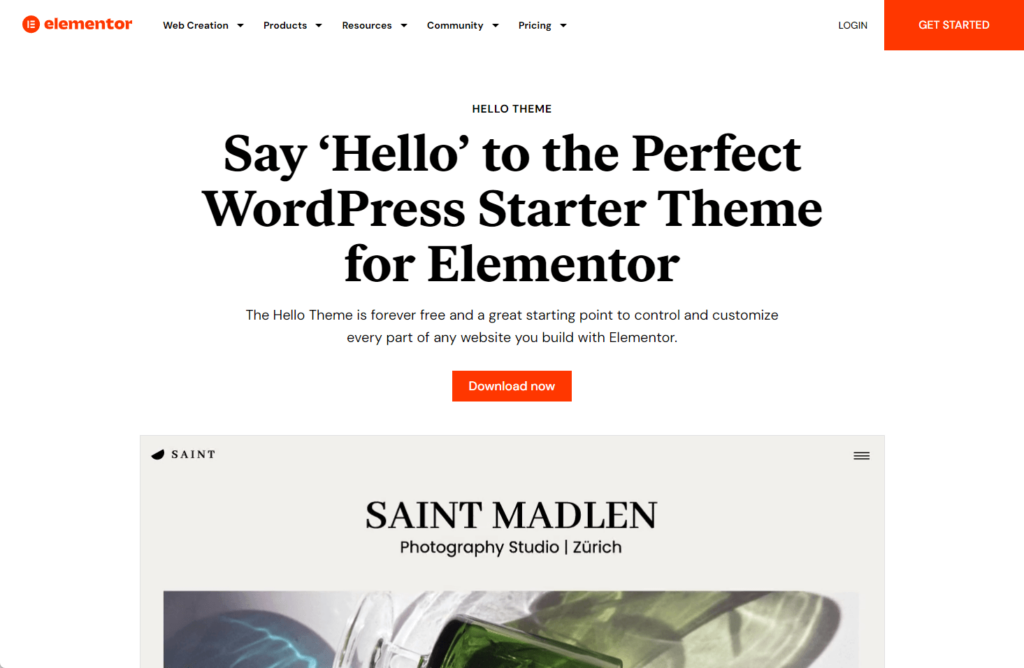
👉 Related: The Most Popular Elementor WordPress Themes (Update)
Designed specifically to integrate seamlessly with Elementor, this theme provides a clean and simple foundation with a focus on speed, simplicity, and site responsiveness.
Yet another one of the greatest themes available is Astra, known for its speed, flexibility, and ease of use.
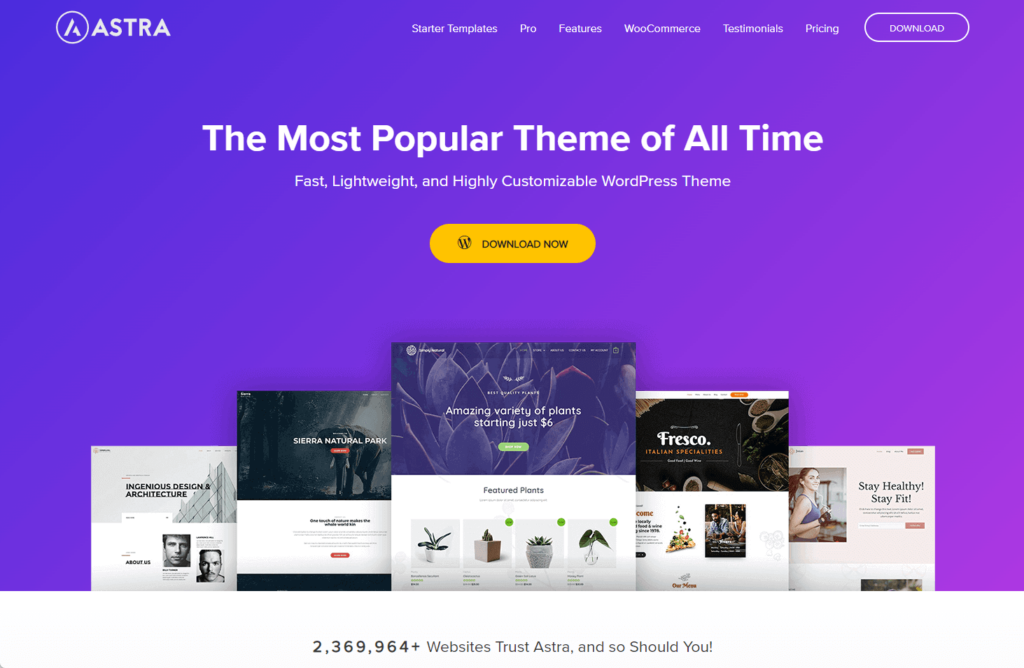
👉 Related: Astra Theme Review: Popular Choice or Just Overhyped?
Astra’s high customizability and compatibility with popular page builders like Elementor, Beaver Builder, and Gutenberg make it a favorite among WordPress users.
It’s designed to be lightweight, without compromising on its ability to cater to a wide range of websites, from blogs and portfolios to ecommerce stores and business sites.
For instance, here are Astra’s starter templates, which can also be customized with its AI website builder:
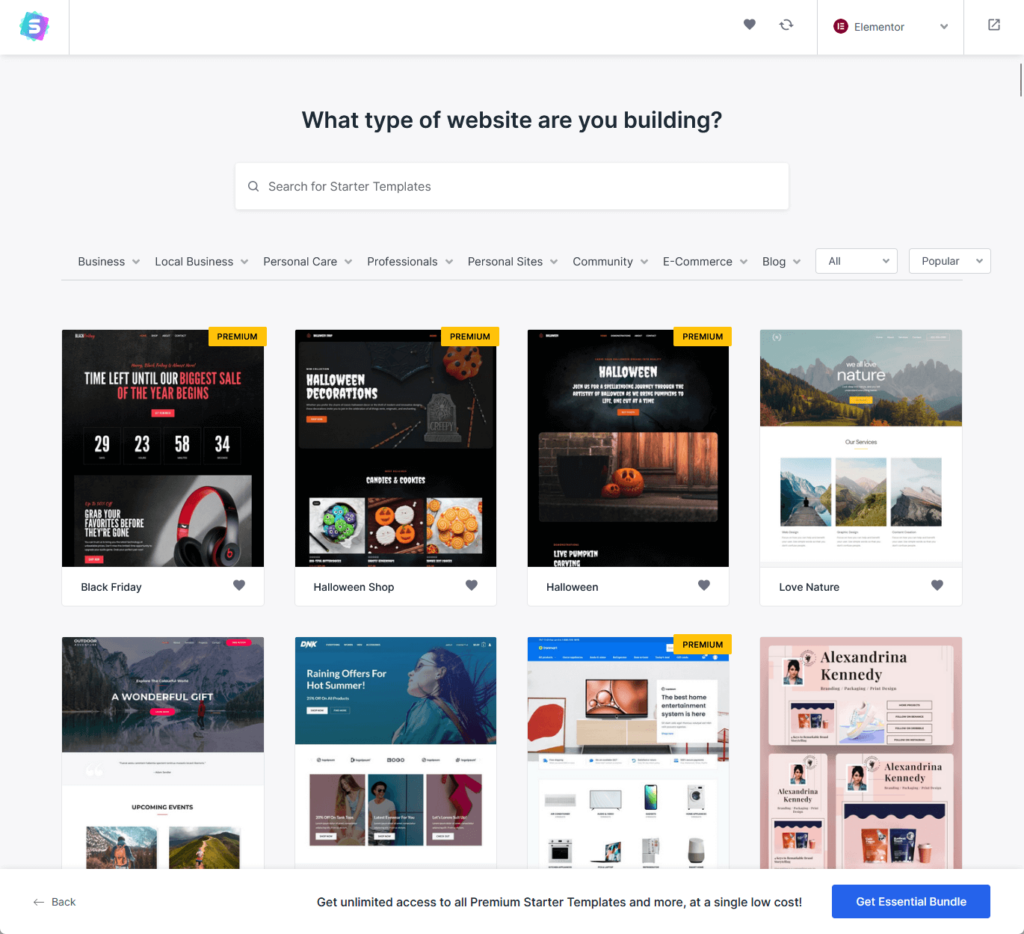
Divi, Hello Elementor, and Astra are just among thousands of themes to choose from, with custom page templates and everything in between, so test things out until you find your fit. 🙂
👉 Related: Best WordPress Themes: Handpicked and Ranked (Updated)
There are over 12,000 free themes in the official WordPress theme directory alone — what’s left for you to do is to install and activate them.
To start, in the WordPress dashboard, go to appearance > themes > add new theme:
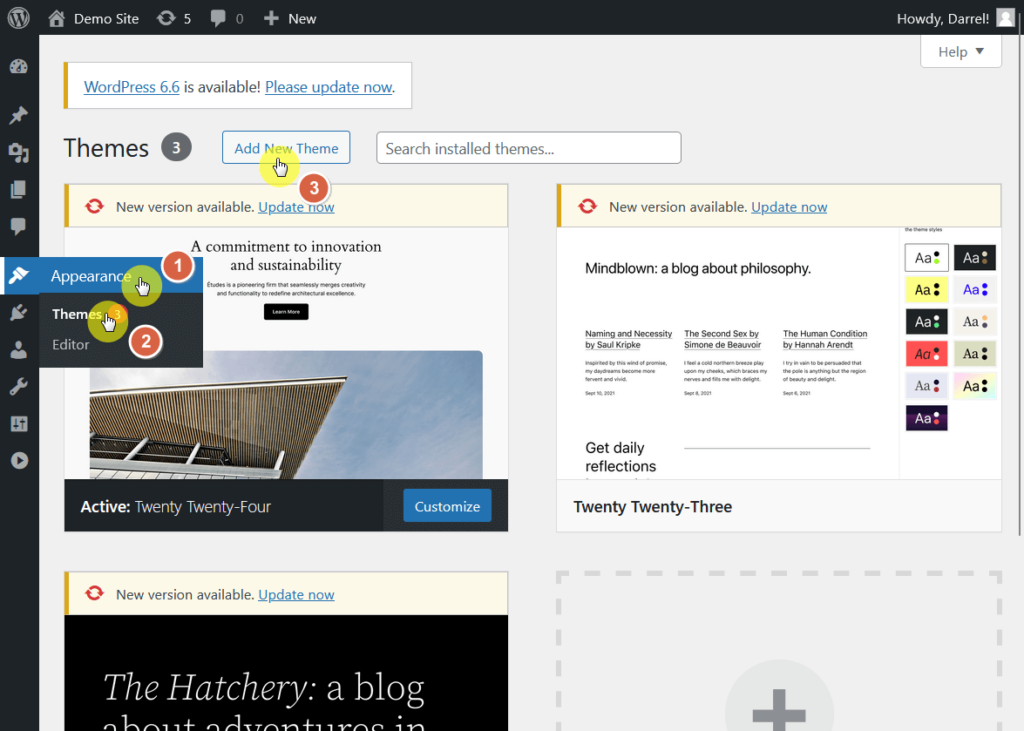
Type in the search box your desired theme, click install, and after installation, activate the theme.
If you downloaded your theme from an external source, like an online shop, you can have it on your site by clicking the upload theme button:
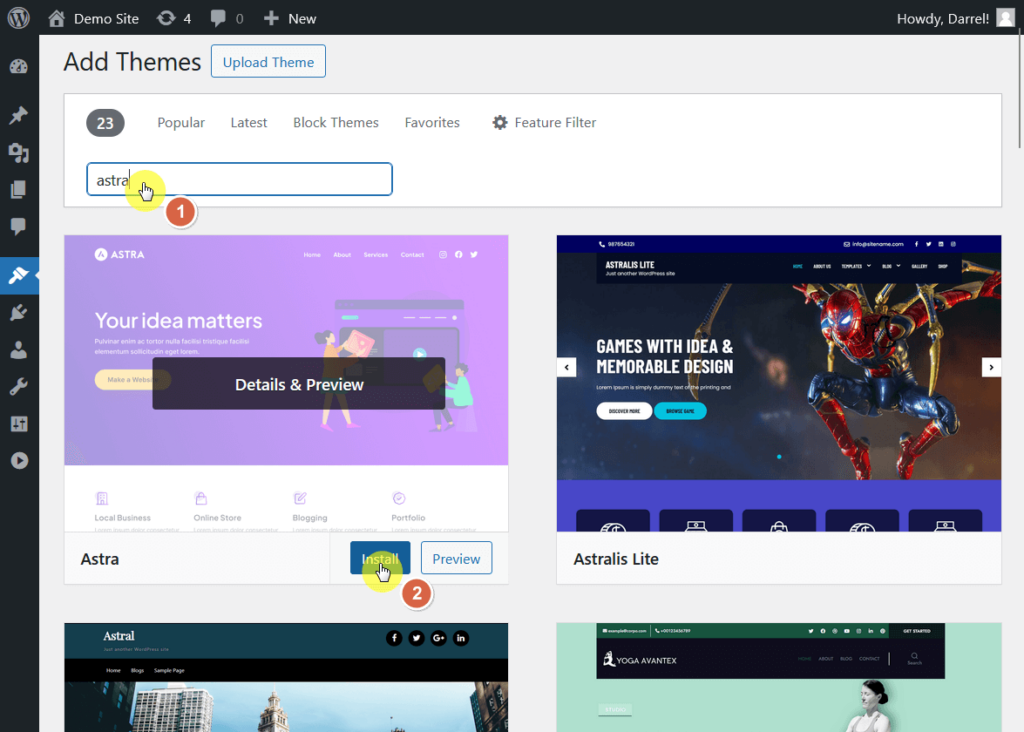
Now that the theme is set, its templates will be automatically added to your selection from the block editor.
Easy! 🥳
To get the most out of your WordPress templates, always plan your layouts carefully to ensure they meet your content needs.
Maintain consistency across your site to provide a unified and professional look, and regularly review your templates to keep up with design trends and functionality.
It may take time to learn, but take advantage of customization options to make your templates align with your brand and user experience goals.
Wrapping up, what if you could simplify the design process even further?
Darrel Wilson offers an exclusive solution for Elementor users that can transform your web design experience.

Secure lifetime access to all premium Elementor template kits:
Grab this offer and take your Elementor experience to the next level.