


The world of WordPress is vast and often leaves users pondering over numerous questions. One such query that often arises is, “Will changing my WordPress theme delete my posts?” In essence, the answer is a simple ‘No.’ However, the complexities of WordPress themes demand a more detailed explanation.
The beauty of WordPress lies in its design and functionality. You store your website content, including your posts, and your layout (the theme), separately. This architecture allows users to change themes without losing their hard-earned content. The credit goes to the robust WordPress MySQL database, a haven that safely stores all your data.
However, it’s not always as straightforward as it may sound. Let’s delve deeper into this.
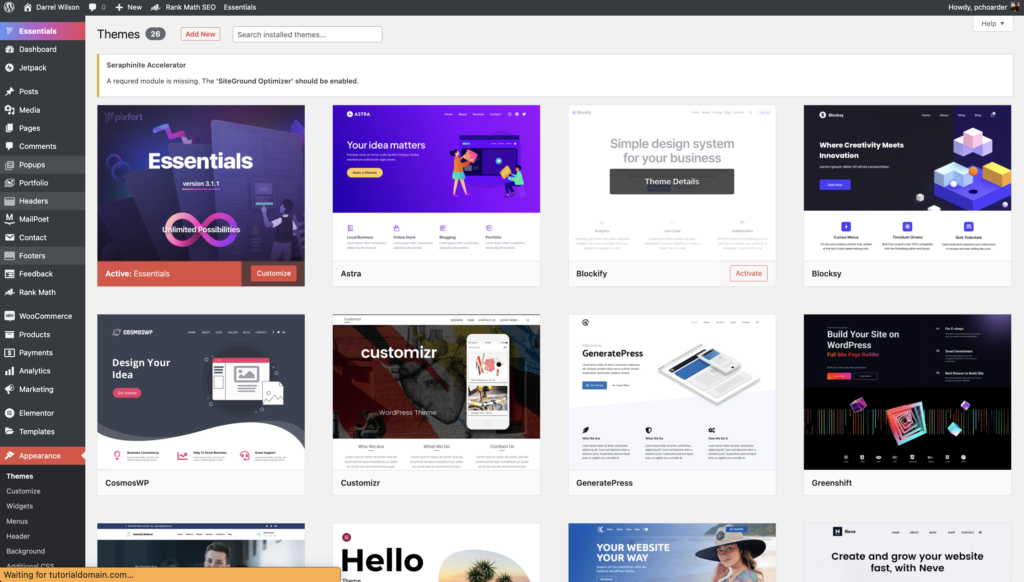
Despite the underlying principle of separation, the application in practice calls for caution. Why is that? Here lies the rub.
Some WordPress themes, although not common, may not strictly adhere to the WordPress guidelines. They might include custom functionality, such as displaying tweets from a specific Twitter account or news from external RSS feeds, within the theme itself rather than through separate plugins or widgets. This approach can become problematic if you decide to switch themes.
When swapping your theme, the custom functionalities can break as they are inherently linked to the initial theme. Some themes might not support the widgets you were using before, leading to discrepancies in your layout or functionality. However, it’s crucial to note that this change is reversible – if things go awry, you can switch back to your previous theme without any loss.
Themes like Astra or Divi are popular choices among users for their flexibility and adherence to WordPress guidelines, making the transition between them smooth and worry-free.
Now, let’s consider another scenario involving Custom Post Types. You can essentially tailor these ‘advanced’ posts and pages to suit specific needs on your site, such as creating event listings for a calendar or menu items for a restaurant.
Here’s where the problem can arise: These Custom Post Types require specific corresponding styles in the layout for optimal display. If the new theme lacks these styles, your content may not be displayed correctly, even though it is still safely stored in your database.
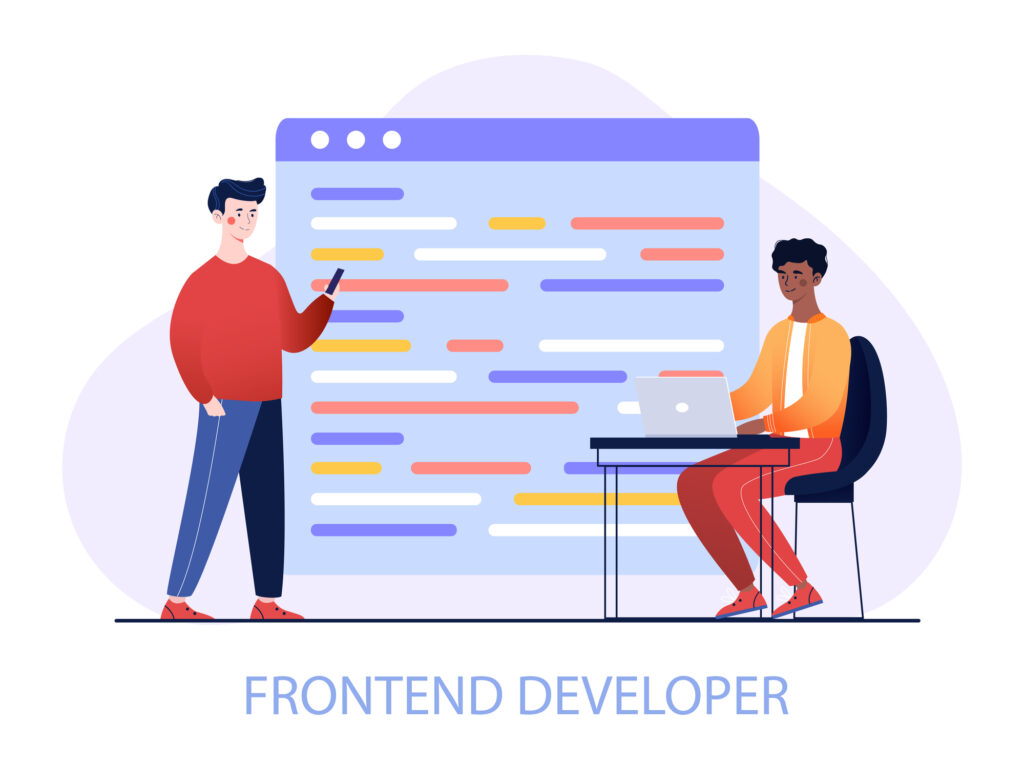
Despite the potential issues, don’t let this deter you from exploring new themes. A simple strategy can help you navigate this process efficiently.
Before applying the new theme to your live site, test it in a staging environment. A staging environment is a clone of your live website where you can test changes without affecting your live site. This way, you can ensure that the new theme displays all your content correctly. If there’s any problem, you can always revert to the old theme or engage a frontend developer to implement the necessary styles.
To understand how changing your WordPress theme affects your posts, it’s important to know how themes work in the first place. WordPress themes are essentially a collection of stylesheets and templates that define the appearance and display of your website. However, they do not have any control over the content you create. All your posts, pages, comments, and other forms of data are securely stored in the MySQL database. The theme simply retrieves this data and displays it in a certain way based on its design.
Often, WordPress users believe that all their customization and design changes are lost when they switch themes. This is a half-truth. Yes, design customizations that are specific to your current theme will not carry over to the new theme. This includes things like theme settings, custom CSS, and additional theme functions. However, it’s important to understand that these changes are related to design and not content.
For example, if you’ve used a theme’s built-in feature to create a stylish header for your site, this header might not appear in your new theme because it doesn’t support the same feature. However, any blog posts that you’ve displayed within that header will still exist in your WordPress database. They might just not be displayed in the same way on your new theme.
Some WordPress themes come with inbuilt features that allow users to create specific types of content, like portfolio items, testimonials, or event listings. This content is generally stored as Custom Post Types and is safe in your database. However, the new theme might not have the necessary templates to display this content. This could lead to confusion, with users thinking they’ve lost their content with the theme change, while in reality, it’s still present in the database.
In the context of WordPress, losing your data is typically not a direct result of changing your theme. The core data, including your posts, pages, and most settings, are stored in the WordPress database, not the theme itself. However, there are situations where data could seemingly be lost or actually get lost. Let’s examine these cases:
1. Misinterpreted Data Loss: Theme-Specific Features
While your posts themselves aren’t deleted when changing themes, it may appear that way, especially with theme-specific features. For instance, some themes offer custom post types or shortcodes that aren’t supported when you switch to a new theme. These could include features like sliders, testimonials, or special layout components. If your posts or pages used these features, they might not display correctly or appear to be ‘lost’ when you activate a new theme.
2. Actual Data Loss: Direct Customizations Without Child Themes
If you’ve made direct changes to your theme’s code without using a child theme, you’ll lose those customizations when you change themes. A child theme allows you to modify or add functionality to your theme without affecting the original (parent) theme. Without a child theme, any modifications you’ve made directly to the theme files will be lost when you update or change the theme.
3. Potential Data Loss: Theme Settings and Options
Many premium themes come with their own options panel and customizer settings. If you’ve made changes here, such as adding custom CSS or modifying layout options, these settings will be lost when you switch themes. While this isn’t a loss of content like posts or pages, it can affect your site’s look and feel, and you’ll need to reapply these customizations with the new theme.
4. Data Loss: Malfunctioning or Conflicting Plugins
While plugins are typically compatible across themes, there could be exceptions. Some plugins might conflict with certain themes, leading to site errors and potential data loss. Also, if a plugin was integrated with the features of your old theme, it might not work as expected with the new one.
5. Unforeseen Data Loss: Lack of Regular Backups
One of the most common ways users lose data isn’t from the theme switch itself, but from not having recent backups of their site. If something goes wrong during the switch and you don’t have a backup to restore, you could lose recent posts or changes. Always maintain regular backups of your site – not only when you’re about to switch themes, but as a general best practice.
Changing your WordPress theme doesn’t have to be a nerve-wracking process. Here are some additional tips to ensure a seamless transition:
Theme Evaluation: Before choosing a new theme, evaluate it thoroughly. Check if it supports all the features you need, and if it’s compatible with the plugins you use. Also, ensure it has good reviews and strong support.
Content Audit: Make a list of all the different types of content on your site. Include everything from posts and pages to custom post types and widgets. This will help you keep track of all your content during the transition.
Preparation: Prepare for the change by creating a full backup of your site. This will allow you to restore your site to its previous state in case anything goes wrong.
Staging Site: Set up a staging site to test the new theme. This will allow you to tweak the design, fix any issues, and make sure everything is perfect before going live.